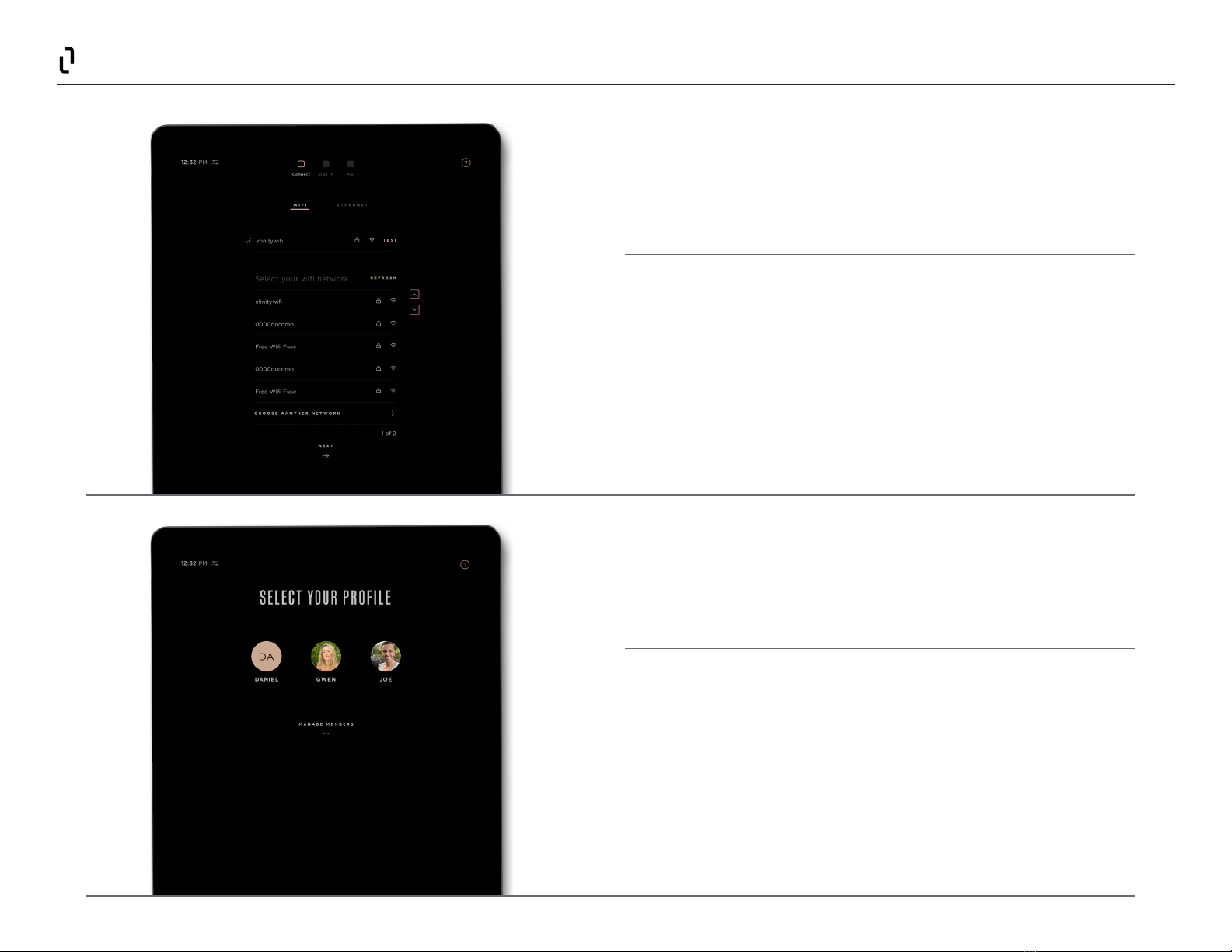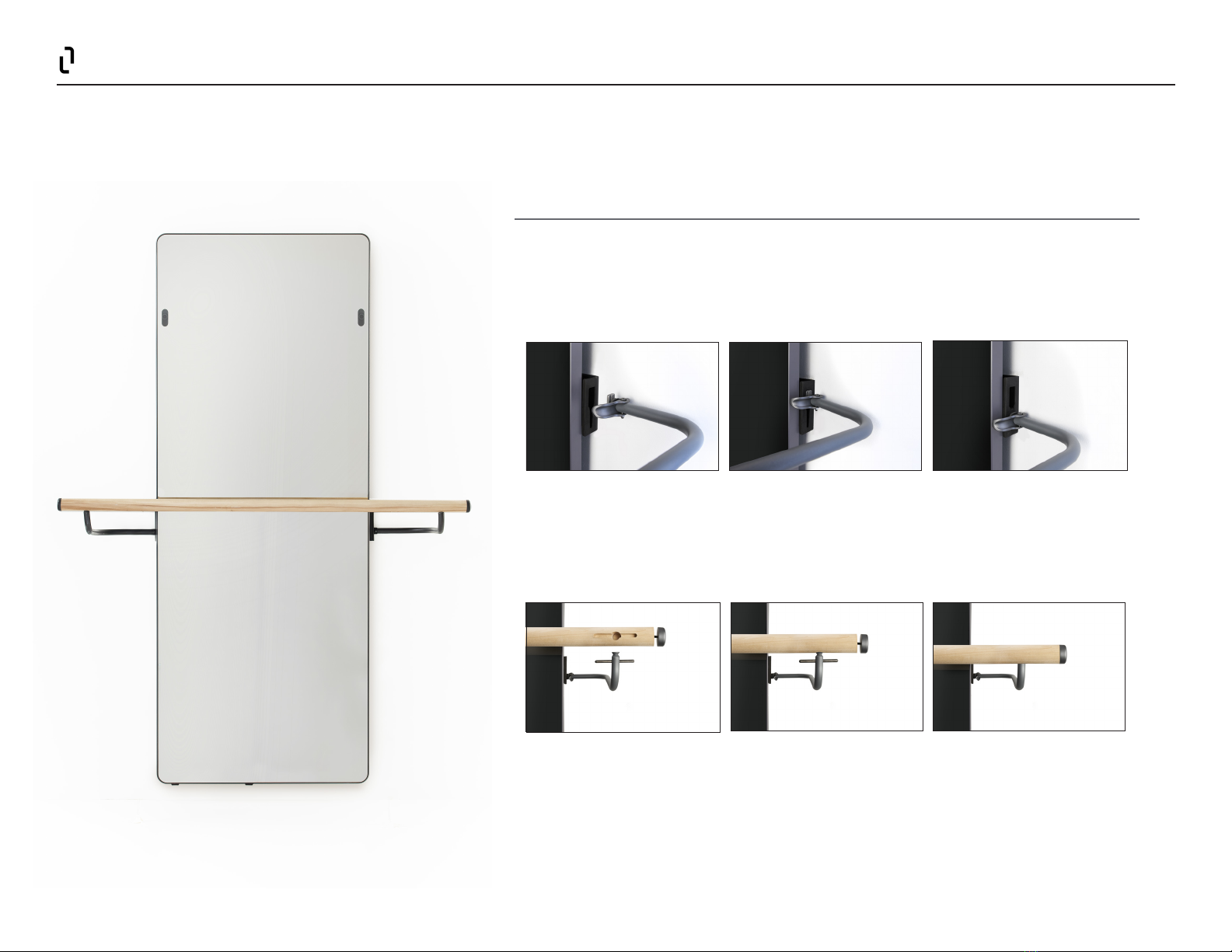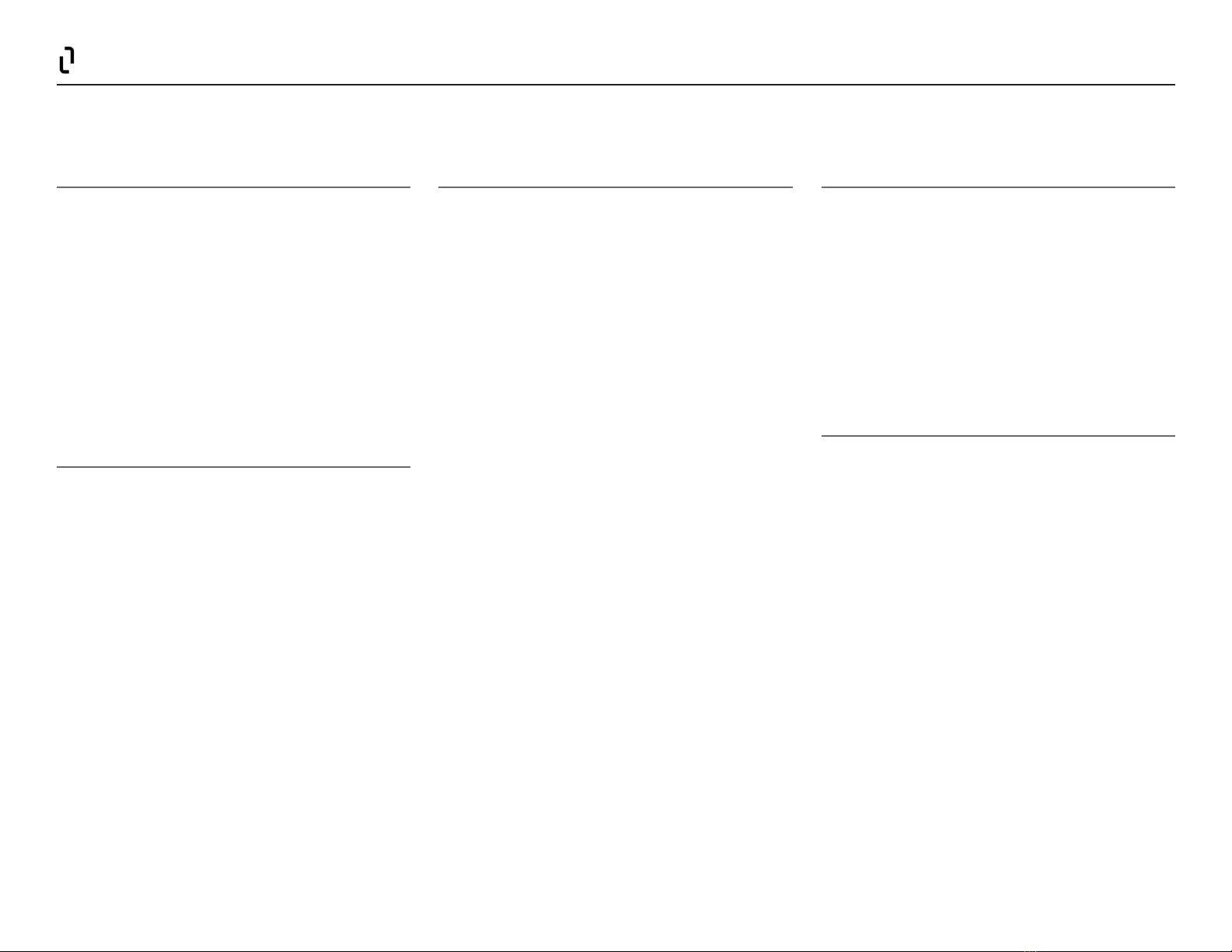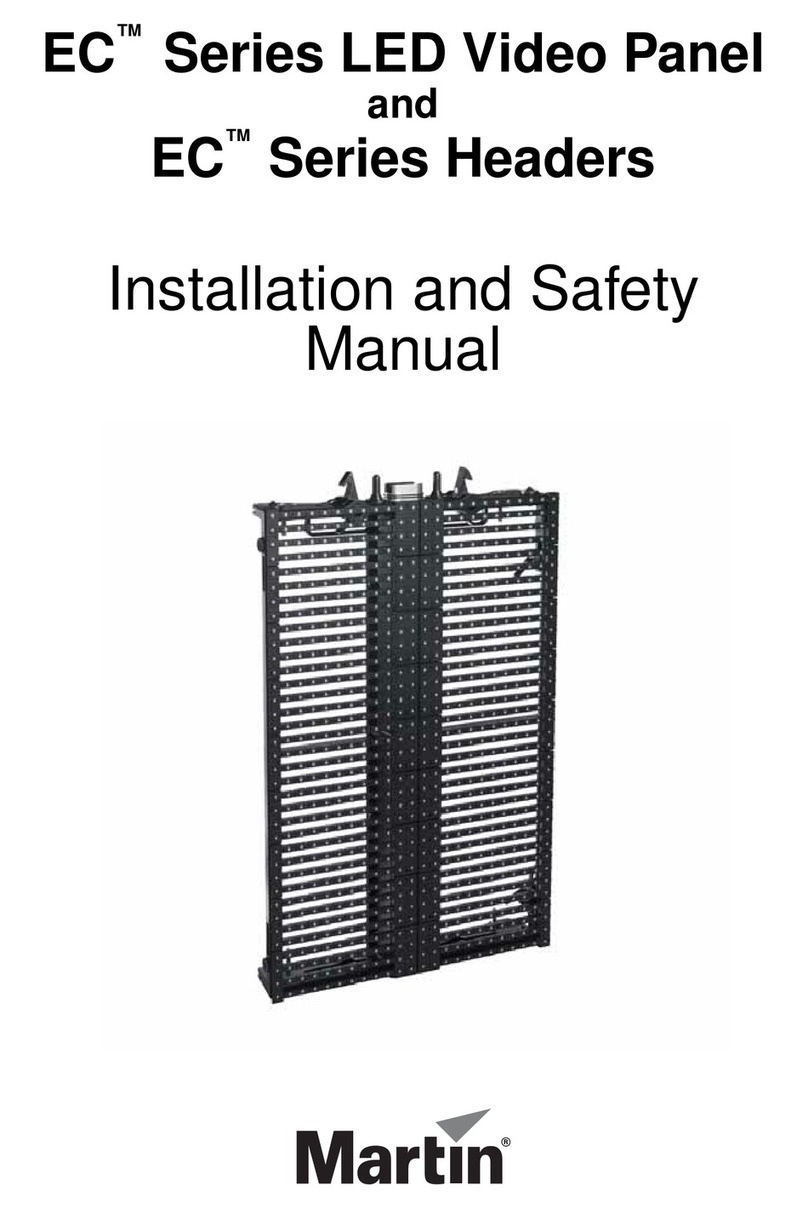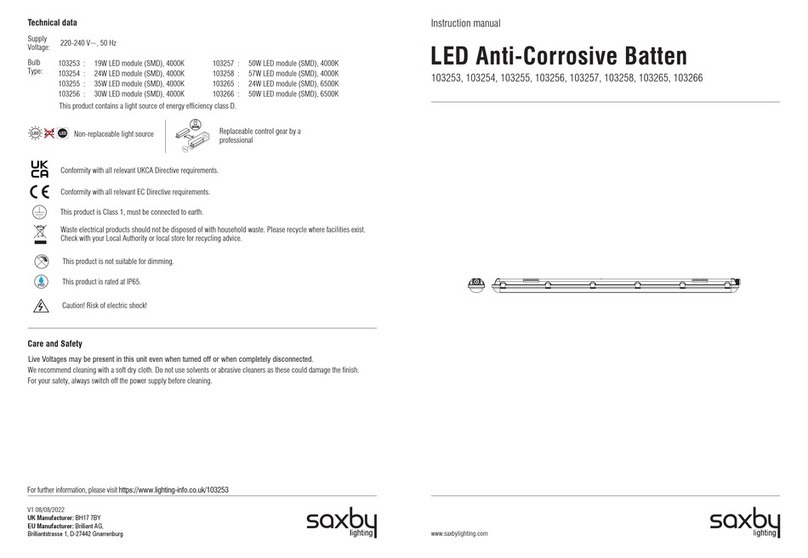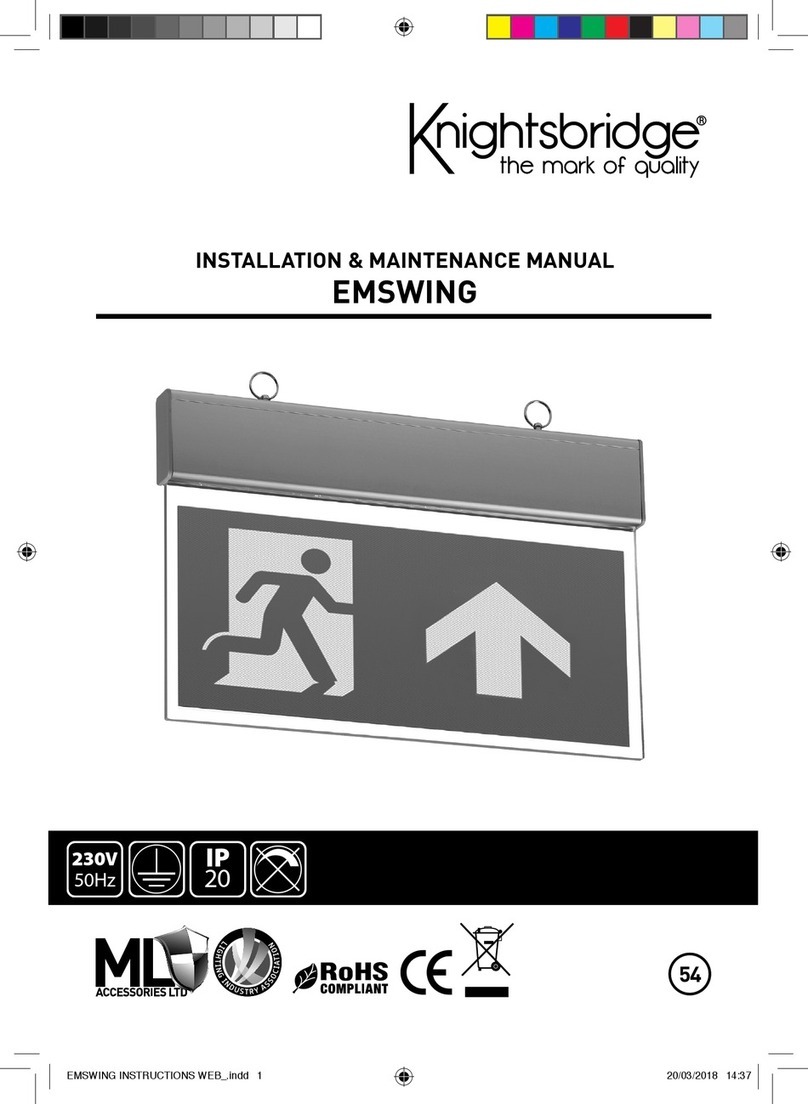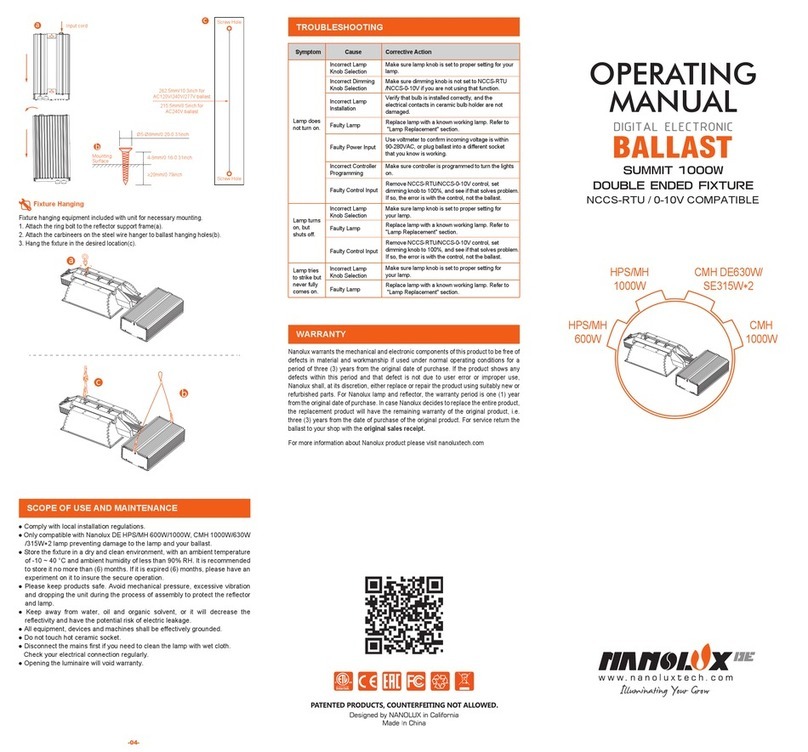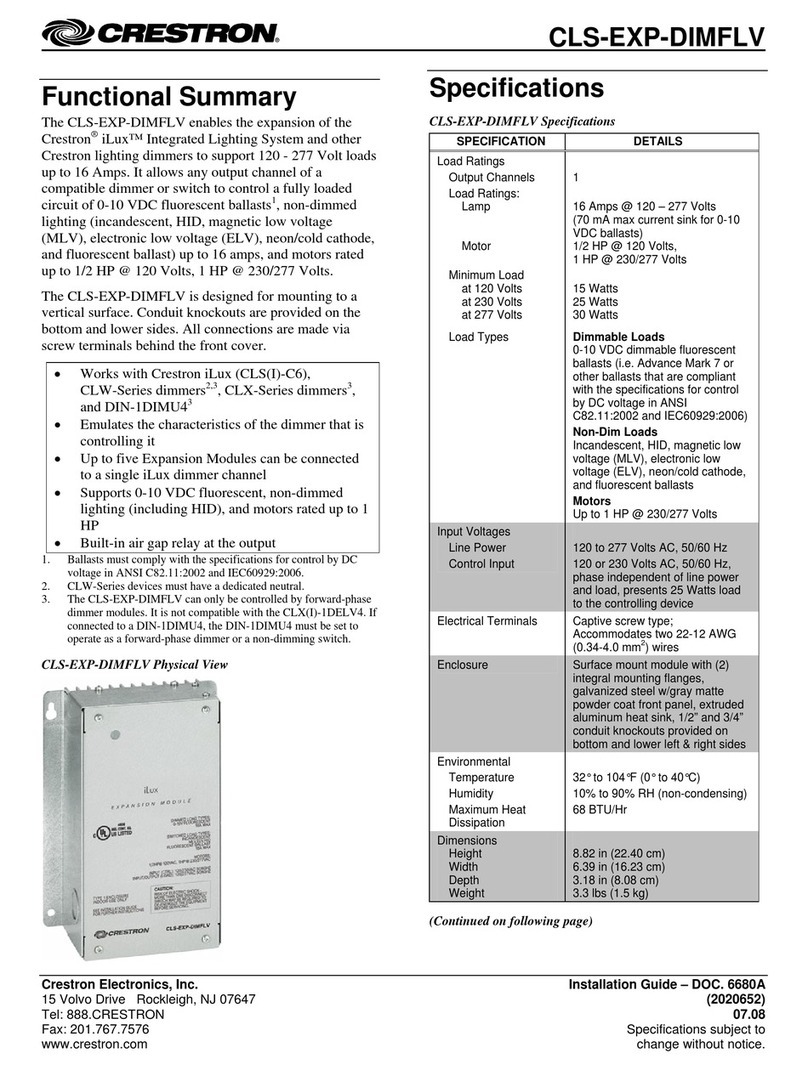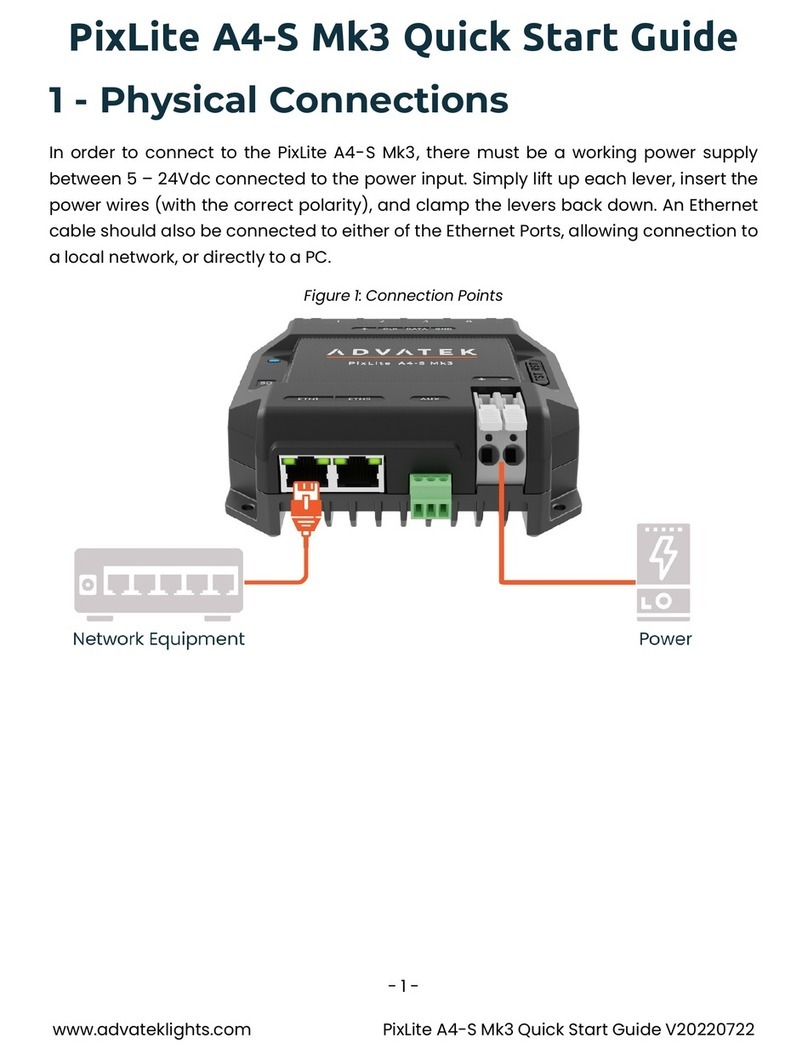4
SAFETY INFORMATION
Read all instructions before using the Studio. It is the owner’s
responsibility to inform every user of the Studio of the safety
warnings and precautions.
Consult a physician before beginning any new fitness
program. If you experience chest pain or shortness of breath,
stop exercise immediately and reach out to your healthcare
provider.
The FORME Studio requires professional installation. Do
not attempt to install, uninstall, or relocate your Studio
without the help of an approved FORME installer.
The Studio warranty will be voided in the case of
self-installation.
We need to add the sentence about voided warranty in
case of self-install, unless we dropped it on purpose,
since we are not allowing threshold deliveries anymore.
Do not install the Studio outside. It is designed for indoor
use only. Always keep the Studio away from water, moisture,
or damp environments.
Do not cover FORME Studio with a blanket or any covering.
Excessive heating can occur and cause fire, electric shock,
or injury to persons. Additionally, do not hang towels or
clothing on the Studio.
Connect the Studio to a properly grounded outlet. Improper
connection of the equipment grounding conductor can result
in a risk of electric shock. Check with a qualified electrician
or service professional if you are in doubt as to whether the
product is properly grounded. No adapter should be used
with this product.
Do not allow children under the age of 18 to use the Studio
or its accessories without supervision. You are responsible
for the safety of your children and anyone else you allow to
use your FORME Studio.
Changes or modifications not expressly approved by the
party responsible for compliance could void the user’s
authority to operate the equipment.
This equipment has been tested and found to comply with
the limits for a Class B digital device, pursuant to part 15
of the FCC Rules. These limits are designed to provide
reasonable protection against harmful interference in a
residential installation. This equipment generates, uses
and can radiate radio frequency energy and, if not installed
and used in accordance with the instructions, may cause
harmful interference to radio communications. However,
there is no guarantee that interference will not occur in a
particular installation. If this equipment does cause harmful
interference to radio or television reception, which can be
determined by turning the equipment o and on, the user is
encouraged to try to correct the interference by one or more
of the following measures:
- Reorient or relocate the receiving antenna.
- Increase the separation between the equipment
and receiver.
- Connect the equipment into an outlet on a circuit
dierent from that to which the receiver is connected.
- Consult the dealer or an experienced radio/TV
technician for help.
This equipment complies with FCC radiation exposure
limits set forth for an uncontrolled environment.
Responsible Party:
Interactive Strength Inc.
9854 National Blvd
Los Angeles, CA 90034
Unique Identifier: FORME Life, Model FLSS-1000
Contains FCC ID: PD99260NG
Keep the power cord away from heated surfaces.
Never operate the Studio if it has a damaged cord or plug,
or if it was dropped into water. Do not operate if air openings
are blocked with lint, hair or the like. Do not operate where
aerosol (spray) products are being used or where oxygen is
being administered.
If you need to unplug the Studio, hold the power button
on the right side of the screen for four seconds until the
display turns o, then turn o the main power switch.
You can then safely unplug the Studio.
Before each use, inspect the Studio for any signs of damage
or wear. If you believe anything is out of the ordinary, do not
use the Studio. Do not attempt to repair anything on the
Studio on your own.
FORME tracks certain metrics during a workout (heart rate,
caloric burn, etc.). These are to be meant to be general
indicators and may be inaccurate.
The Studio does not have the ability to support user input
devices such as a keyboard, mouse, or touchpad.
Do not lean on the Studio mirror.
California Only (lithium coin cell): Perchlorate Material –
special handling may apply, See www.dtsc.ca.gov/hazard-
ouswaste/perchlorate
NOTICES
This device complies with FCC part 15 FCC Rules.
Operation is subject to the following two conditions:
1. This device may not cause harmful interference and
2. This device must accept any interference, including
interference that may cause undesired operation
of the device.
STUDIO | SAFETY INFORMATION + NOTICES