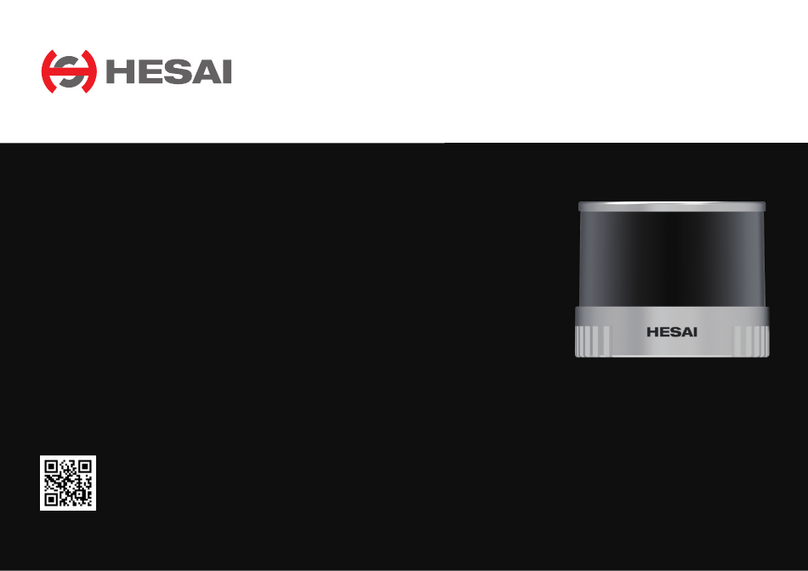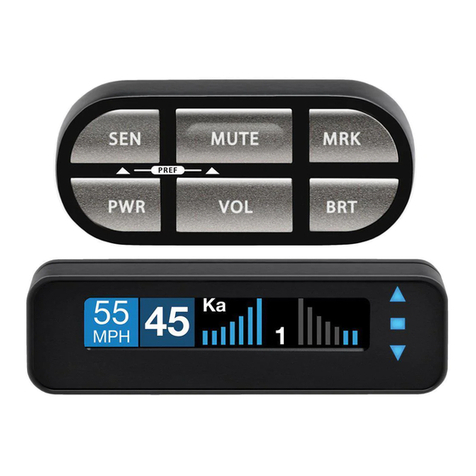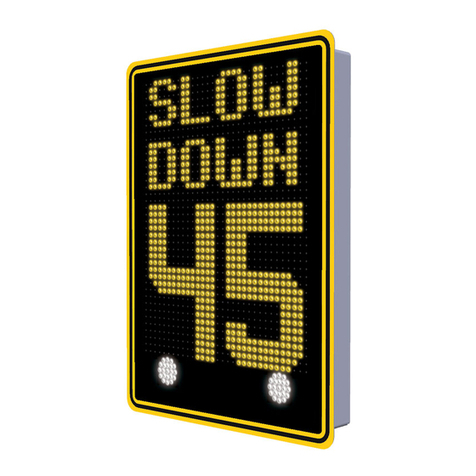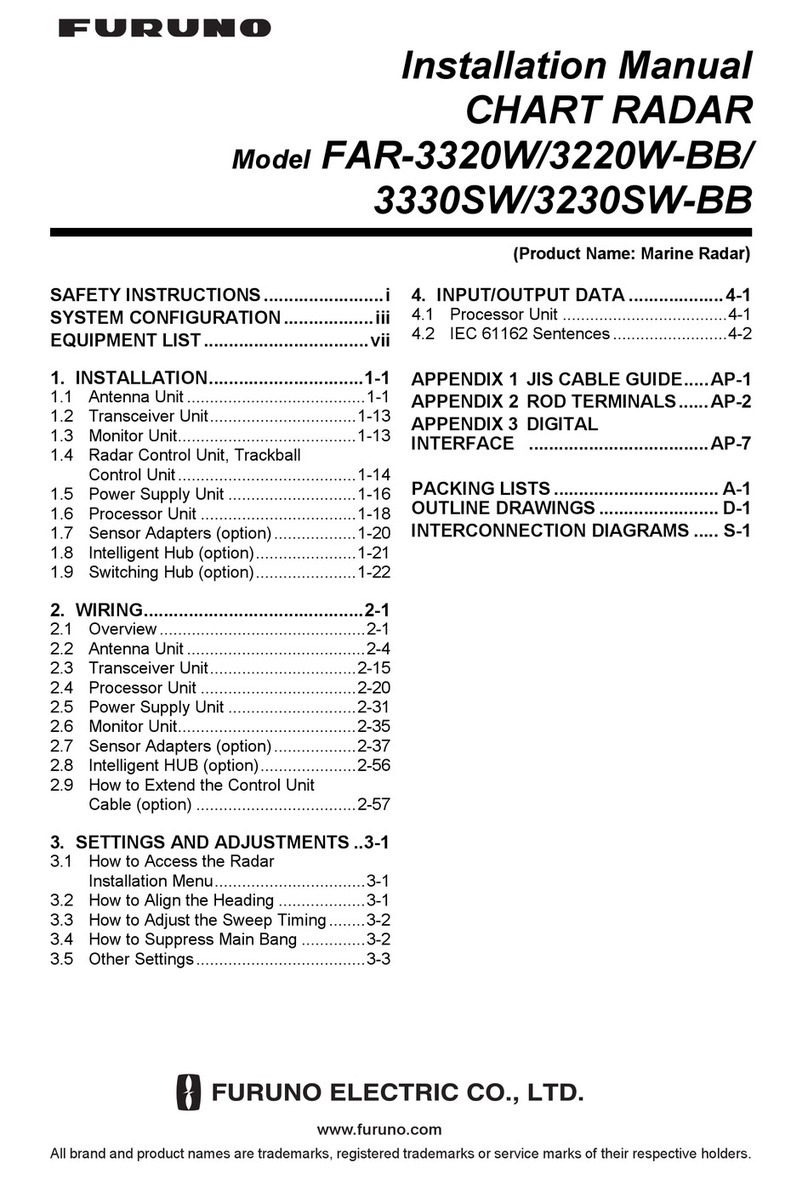Fortem Technologies TrueView R20 User manual

SAFETY WARNING
The symbols shown above are internationally accepted symbols that warn of potential hazards
with electrical products. The lightning flash with arrowpoint in an equilateral triangle means
that there are dangerous voltages present within the unit. The exclamation point in an
equilateral triangle indicates that it is necessary for the user to refer to the owner’s manual.
These symbols warn that there are no user serviceable parts inside the unit. Do not open the
unit. Do not attempt to service the unit yourself. Refer all servicing to qualified personnel.
Opening the chassis for any reason will void the manufacturer's warranty. Do not get the unit
wet. If liquid is spilled on the unit, shut it off immediately and take it to a dealer for service.
Disconnect the unit during storms to prevent damage.
WARNING FOR YOUR PROTECTION READING THE FOLLOWING:
READ THESE INSTRUCTIONS
KEEP THESE INSTRUCTIONS
HEED ALL WARNINGS
FOLLOW ALL INSTRUCTIONS
INSTALL IN ACCORDANCE WITH THE MANUFACTURER’S INSTRUCTIONS is damaged
ONLY USE ATTACHMENTS/ACCESSORIES SPECIFIED BY THE MANUFACTURER.
Protect the power cord from being walked on or pinched particularly at plugs, convenience
receptacles, and the point where they exit from the apparatus.
1

Refer all servicing to qualified service personnel. Servicing is required when the apparatus has
been damaged in any way, such as power-supply cord or plug is damaged, does not operate
normally, or has been dropped.
“Changes or modifications not expressly approved by the manufacturer could void the user’s
authority to operate the equipment”.
NOTE: This equipment has been tested and found to comply with the limits for a Class B digital
device, pursuant to part 15 of the FCC Rules.
Radar Safety and Transmit Exposure
The Fortem TrueView radar is an electronic device that produces radio frequency (RF) emissions
to perform RAdio Detection And Ranging (RADAR). Care should be taken to ensure two safety
factors:
1. Personnel safety: Ensure the radar is pointing in a safe direction where people in close
proximity (within 3 ft) are not directly exposed to the RF energy for sustained periods of
time (>30 min).
2. Equipment safety: Ensure that the radar is not too close (within 6 ft) to other materials
that produce strong RF reflections back into the receive (RX) antenna, particularly during
indoor testing. This includes sheet metal, steel reinforced walls, corner reflectors etc.
A transmitting radar can also get warm to the touch. For this reason, evaluation units are
shipped with an evaluation stand that provides a small amount of airflow to reduce the exterior
temperature of the unit in indoor or static testing scenarios. Suggested best practice is to use
the TrueView user interface to turn off transmit when not actively testing radar detection.
Note, TrueView radar is designed to operate between -20ºC to 50ºC (-4º F to 122ºF) ambient
temperature.
Please do not hesitate to contact customer support if you have any questions regarding setup
or operation of your TrueView Radar.
Email: [email protected]
Phone: +1 (385) 375-3233
2

Fortem TrueView Radar
Model R20
Quick Start Guide
Version 2.2.3
4/03/2018
3

Table of Contents
Overview 3
Audience 3
Related Reference Documents 3
End User License Agreement 3
Package Contents 5
Required Materials (Not Supplied) 5
Physical Set Up 6
Fortem TrueView Radar Graphical User Interface 7
Connecting to your radar 7
Connecting to the Static IPv4 Address 7
Connecting to the Static IPv6 address 8
Connecting to a DHCP address 8
Connecting to the radar web interface 9
Radar Configuration and Data Collection 11
FAQ 13
Where do I point the unit? Which side is up? 13
Is it safe to stand near the radar? 13
How do I know if it’s working? 13
How do I receive detect data from my radar? 13
What do the LED lights mean? 13
WARNING: Radar Exposure 14
4

1 Overview
1.1 Audience
For customers and partners who are using the Fortem TrueView Radar for the first time. This
guide will walk users through initial setup and configuration.
1.2 Related Reference Documents
API Documentation: This document describes the API, how to use it to connect to the radar,
receive data, send data to the radar, and how to parse the data output formats.
DRD Format and Parsing: This document is intended for individuals who will program systems
to parse raw radar binary data produced by the radar. Otherwise known as the Descriptive
Radar Data (DRD) format.
Mechanical and Electrical ICD: This document describes the radars electrical and mechanical
interface, wiring diagrams, center of mass and mounting holes.
GUI Guide: This document describes the interface, output views, configuration, software
update, and file retrieval using the Fortem TrueView Radar Graphical User Interface.
PDF versions of documentation for your radar can be at support.fortemtech.com
1.3 End User License Agreement
In order to use the TrueView radar, you must first accept the End User License Agreement.
5

6

Package Contents
The Fortem TrueView Radar evaluation unit ships with the following components:
1. The TrueView Radar unit
2. Power Cable (Herosi to Barrel Connector)
a. Note: This cable has a pigtail to connect to the INS unit on the back of the radar
b. Note: This cable is also designed for use in airborne applications with an XT30
connector. The barrel connector can be removed, leaving only an XT30
connector on one end to allow power connection in drone-based applications.
3. GPS Antenna for INS unit
4. Ethernet Cable (Herosi to RJ-45 Connectors)
5. Power Supply Brick & Power Cable (120 V AC - Input, 24 V DC Output)
6. Power Supply Splitter (Y Cable) for use with evaluation stand
Required Materials (Not Supplied)
1. Laptop with web browser (Chrome, Firefox, Safari, Internet Explorer)
2. DHCP Router / Ethernet Hub (optional)
3. Additional Ethernet Cables
7

2 Physical Set Up
The following steps will walk you through the initial setup of your radar for bench testing:
1. Attach the supplied Ethernet and power cables to the back of the radar unit
a. Be sure to line up the arrows on the connectors as shown:
b. Connect the flat 6-pin connector to the INS unit, as shown:
2. Connect the GPS antenna to the INS unit by screwing it onto the SMA connector
3. Plug in the external power supply to a wall outlet
a. Use the other end to plug into the power cable for the radar
8

1. The radar unit will begin boot up when connected to power via
the DC power connector.
4. Connect the Ethernet cable by plugging in the Hirosi end into the radar and the RJ-45
end of the ethernet cable directly to your computer/laptop or to a DHCP enabled router.
(See the FAQ for more details)
5. Turn on the computer and open a web browser and navigate to the radars IP address
(see below)
3 Fortem TrueView Radar Graphical User Interface
Once the radar unit is powered on and connected via ethernet to your computer, you can
connect to the TrueView Graphical User Interface to interact with the radar. The TrueView GUI
is accessed through a web browser. The latest versions of Chrome, Firefox, Safari have all been
tested and are supported. The URL for the TrueView GUI is:
http://[Radar IP Address
]:3030
3.1 Connecting to your radar
In order to connect to your radar via the ethernet port you will need to know the IP address of
the radar. The Fortem TrueView Radar is shipped with three IP address settings:
●Static IPv4 Address
●Static IPv6 Address
●DHCP IPv4
Connecting to the Static IPv4 Address
Your TrueView Radar is configured with a static IPv4 address on the following network:
IP Address Range: 172.16+n.0xx.0yy where the serial number is in the format
R20-Anxxyy as seen in the figure below.
So using the example in the picture below, the IPv4 Address would be:
- 172.16.0.4
9

Connecting to the Static IPv6 address
Your Fortem TrueView Radar is also configured with a static IPv6 address on the following
network:
IP Address Range: fd46:6f72:746d::1:0:<serial number>
Prefix Length: /64
Connecting to a DHCP address
To connect to your TrueView radar via DCHP, you will need the following:
● A DHCP enabled router
○ You will need a username and password to login to your router
● Ethernet cable(s) to connect to your computer
● A DHCP enabled computer
To determine the IP address of your radar unit, as assigned by DCHP, follow these
steps:
1. Plug both the radar unit and your computer into the router
2. Log in to your router’s admin page via a web browser
▪If you are unsure how to do this, see the following:
http://www.broadbandexpert.com/wireless-internet/networking-advice/
finding-and-accessing-your-routers-admin-panel-console
3. Find the page that lists devices connected to your router
4. Find the IP address assigned to the device named “Fortem-R20-Anxxyy
”, where
nxxyy are the 5 digits of your TrueView radar serial number
Once you know what IP address it was assigned, you can connect to the TrueView
Graphical User Interface using the same URL as above:
http://[Radar IP Address
]:3030
Also note, the Radar User Interface will allow you to setup one other custom Static IPv4 address
of your choosing. Please refer to the Radar User Interface for instructions if you require a
custom IP address for your situation.
3.2 Connecting to the radar web interface
Use your browser to navigate to the IP address of the radar on port 3030.
http://[Radar IP Address
]:3030
10

When you initially connect to the TrueView GUI, you will be brought to the EULA page, as
shown below:
You must accept the End User License Agreement before the radar will be able to function.
After you accept the End User License Agreement , you will be brought to the View page, as
shown below:
11

NOTE: The Radar GUI defaults to display in dark blue. You can easily toggle to “day mode”
(shown above) by pressing the ‘d’ key on your keyboard.
When the TrueView radar is off the screen will remain blank. If the unit is in Transmit mode,
radar detections can be seen on this screen.
NOTE: Radar detections will not show on this screen if “Show Detects” is set to “Off”
when clicking on the wrench icon in the top right corner of the “View” screen.
12

4 Radar Configuration and Data Collection
The TrueView Graphical User Interface Guide document details how to configure the radar and
start collecting radar data.
As a quick start, to begin transmitting, simply click on the toggle button that is labeled
“Transmit” located at the top right corner of your screen.
NOTE: Please ensure you are transmitting in a safe direction. See the FAQ for more
details.
By toggling the Transmit
switch, the TrueView radar will begin transmitting and collecting data.
This data can be seen and analyzed on the View and Data displays. The View screen shows
radar detections, and the Data screen shows graphical representations of the data. Radar
transmit, receive, and processing settings can be modified from the Settings page
NOTE: The additional configurations and settings for the radar cannot be changed while
the TrueView radar is actively transmitting.
13

5 FAQ
5.1 Where do I point the unit? Which side is up?
The blue labels on the back panel of the radar can help you easily orient the device. For more
detailed information, please see the radar Mechanical and Electrical ICD.
5.2 Is it safe to stand near the radar?
It is always safe to stand near and handle the TrueView radar when NOT in transmit mode.
While the radar is transmitting, it is safe to stand behind the radar. If it is necessary for you to
be in front of the radar while it is transmitting, please follow the exposure guidelines listed in
Radar Exposure section of this document.
5.3 How do I know if it’s working?
●Check the LED light indicators on the unit - see What do the lights mean? For more info.
●Check for detect updates on the dashboard of the TrueView GUI (see TrueView GUI
Guide)
5.4 How do I receive detect data from my radar?
See the Detect Data API documentation for detailed instructions about subscribing to the radar
API and receiving JSON formatted radar detect data.
5.5 What do the LED lights mean?
Green on, Blue / White alternate blinking
Booting
Green on, Blue blinks slowly, White off
Ready
Green on, Blue blinks quickly, White off
Collecting data
Green on, Blue slowly, White blinks moderately
Temperature warning
Green on, Blue quickly, White blinks moderately
Temperature warning during collect
Green on, Blue slowly, White blinks quickly:
Over temperature, collect disabled
Yellow Light in place of Green Light
Low power. Check power supplied to Radar
Green, Blue, and White stay on
Critical error, contact Fortem
6 WARNING: Radar Exposure
14

The FCC has provided guidelines for Maximum Permissible Exposure limits to RF signals (See
Table Below). The Fortem TrueView Radar operates between 15-16 Ghz (15000 Mhz).
For General Population/Uncontrolled Exposure, The FCC recommends not exceed a power
density of 1.0 mW/cm2 for up to 30 minutes. In order to ensure you are not exceeding this
power density, please ensure the radar is not transmitting within 0.7 Meters of a person.
For Occupational/Controlled Exposure, The FCC recommends not exceed a power density of 5.0
mW/cm2 for up to 6 minutes. In order to ensure you are not exceeding this power density,
please ensure the radar is not transmitting within 0.32 Meters of a person.
15
Table of contents
Popular Radar manuals by other brands
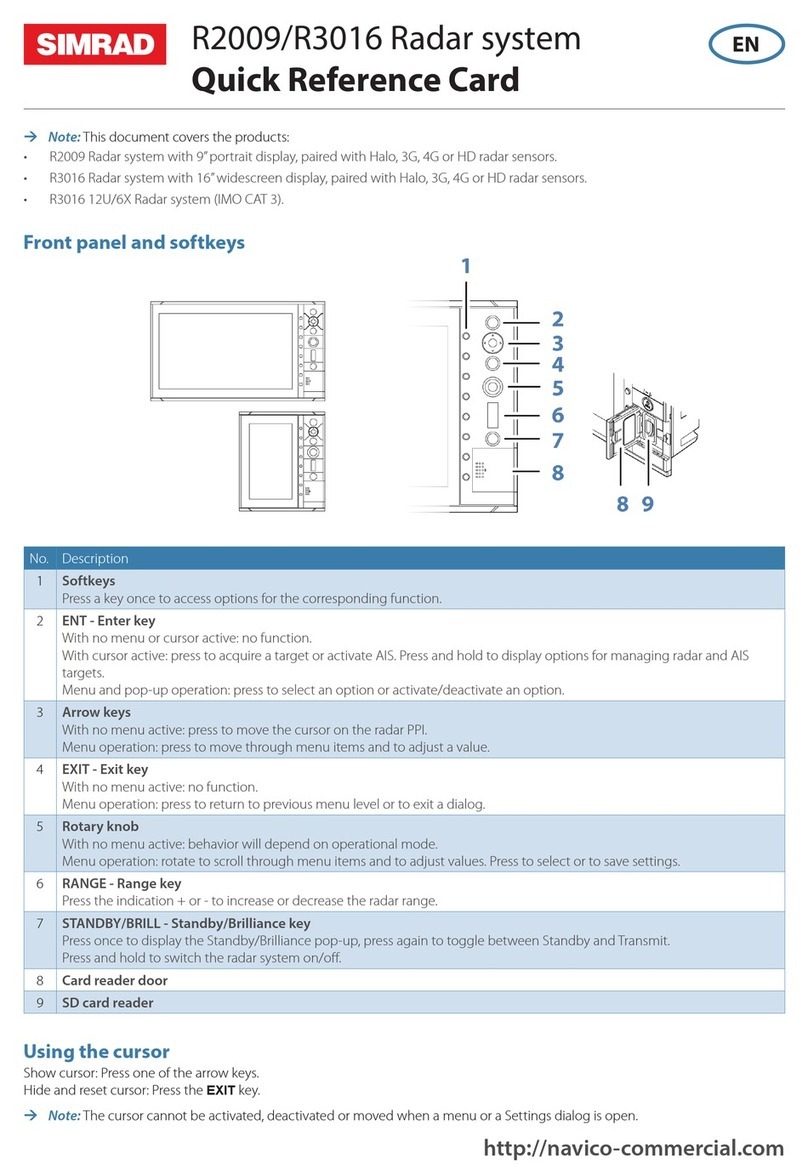
Simrad
Simrad R2009 Quick reference card
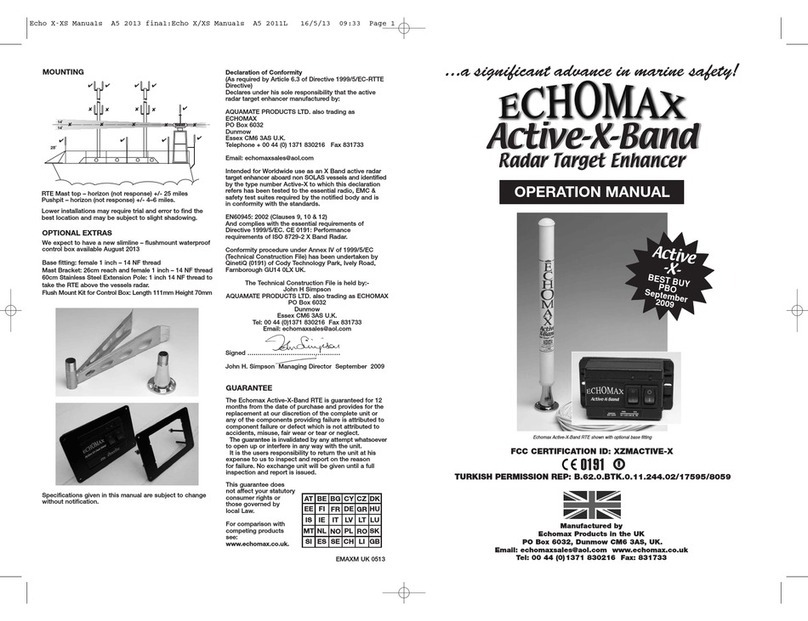
ECHOMAX
ECHOMAX Active-X-Band Operation manual

Endress+Hauser
Endress+Hauser Micropilot FMR60 Functional safety manual

Magnetrol
Magnetrol Pulsar R86 Installation and operating manual
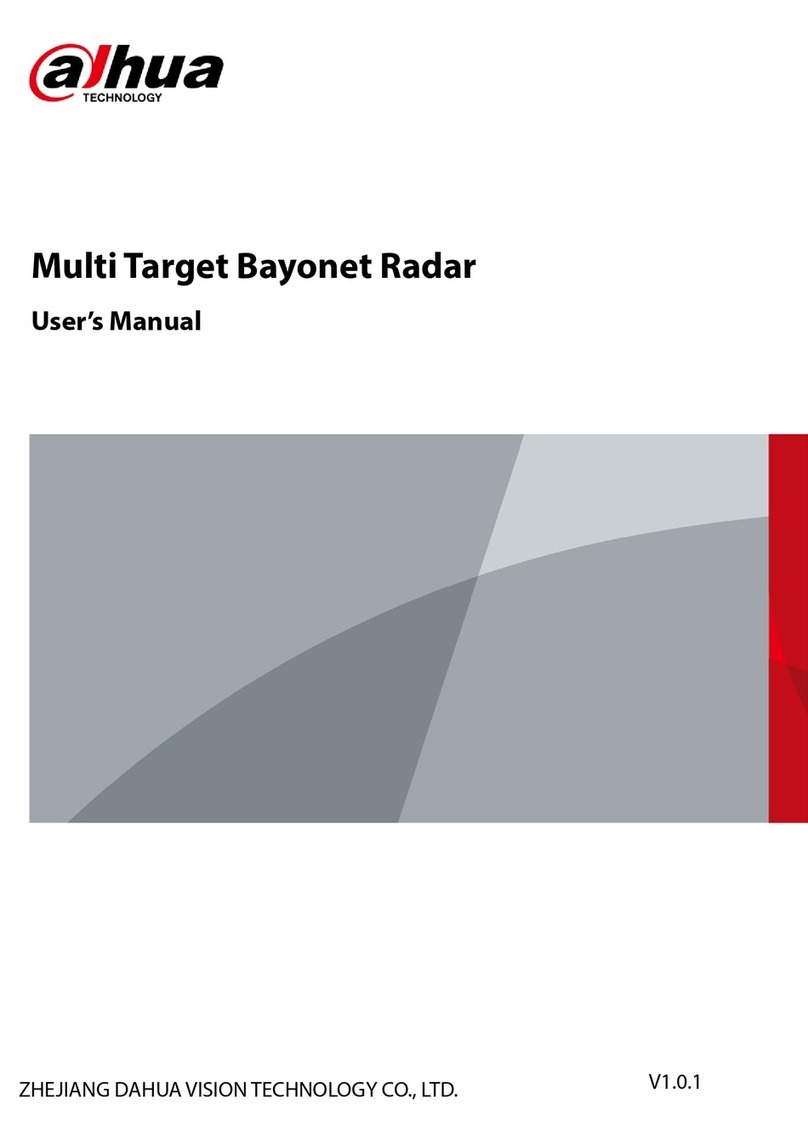
Dahua
Dahua DHI-ITARD-024MA-S user manual

Honeywell
Honeywell Primus 880 pilot's guide

Houston Radar
Houston Radar PD420 User manual and installation guide

Rosemount
Rosemount 5600 Series Reference manual
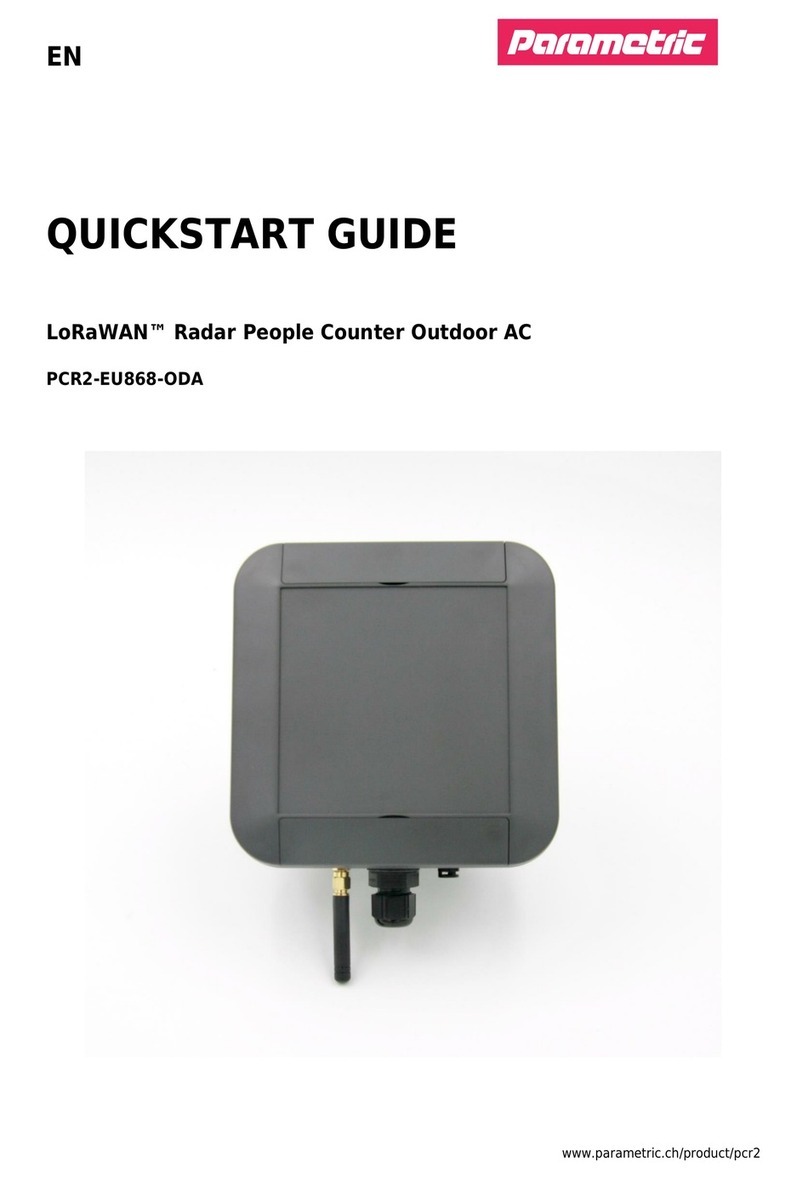
Parametric
Parametric PCR2-EU868-ODA quick start guide
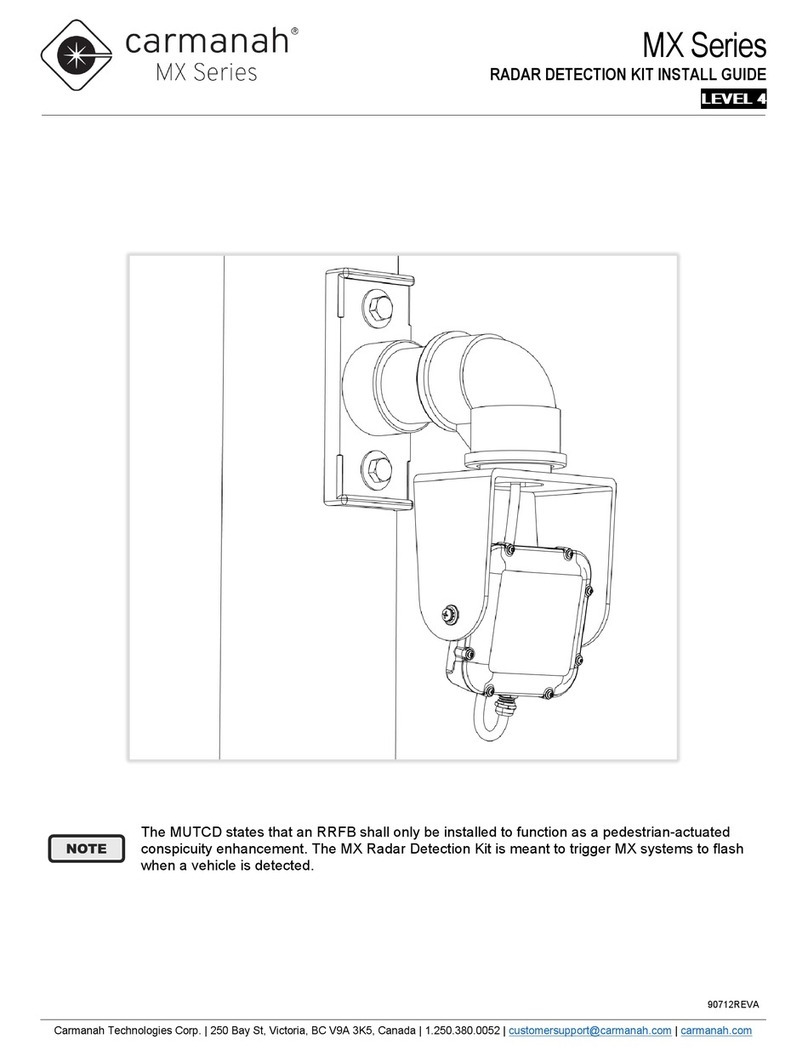
Carmanah
Carmanah MX Series install guide
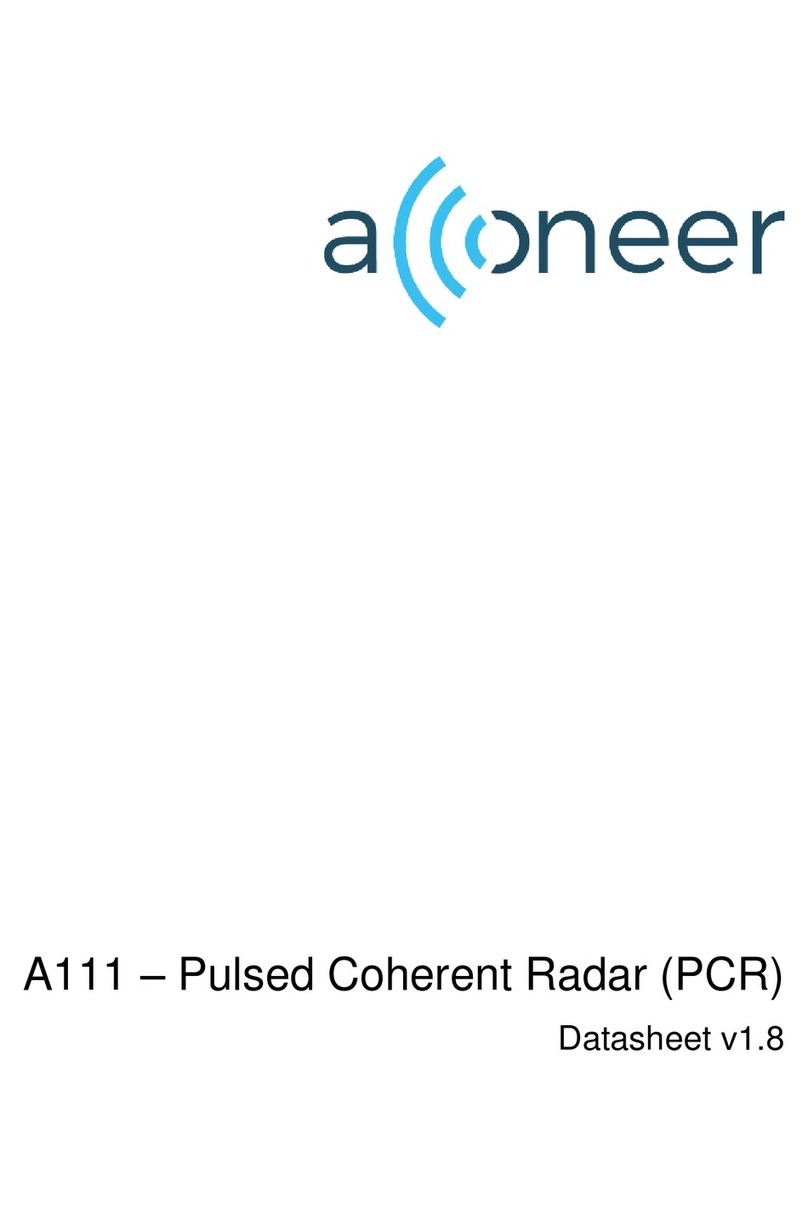
Acconeer
Acconeer A111 datasheet

Kustom Signals
Kustom Signals Directional Golden Eagle II Operator's manual