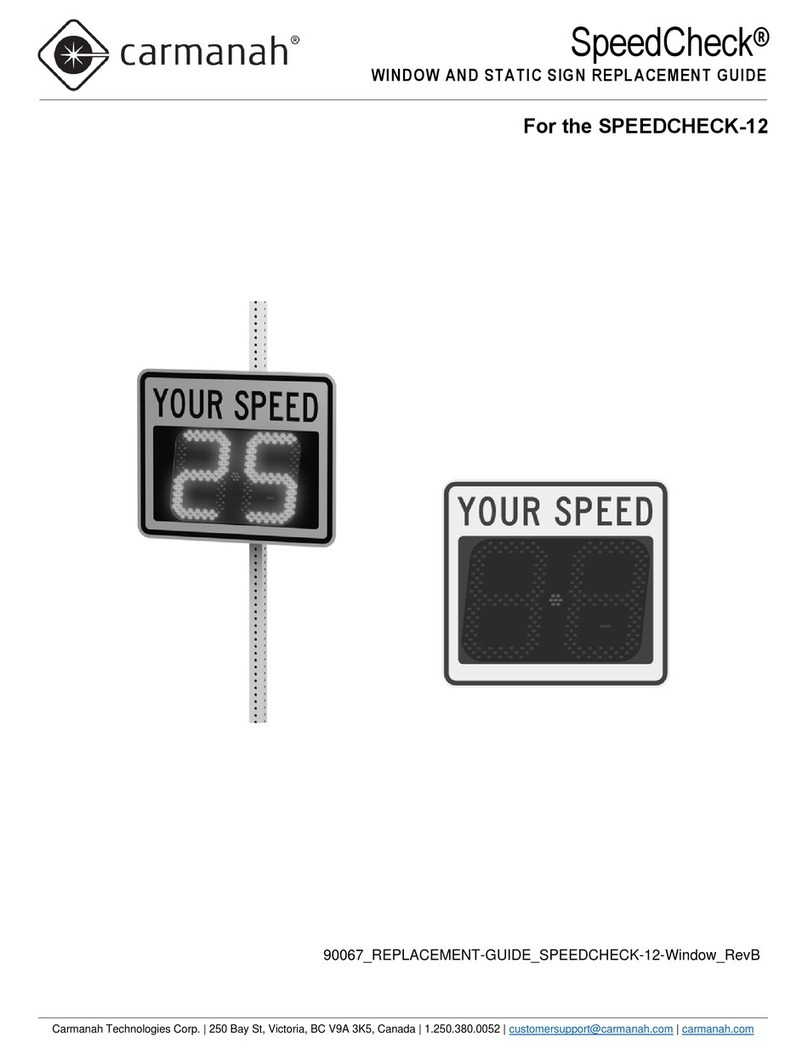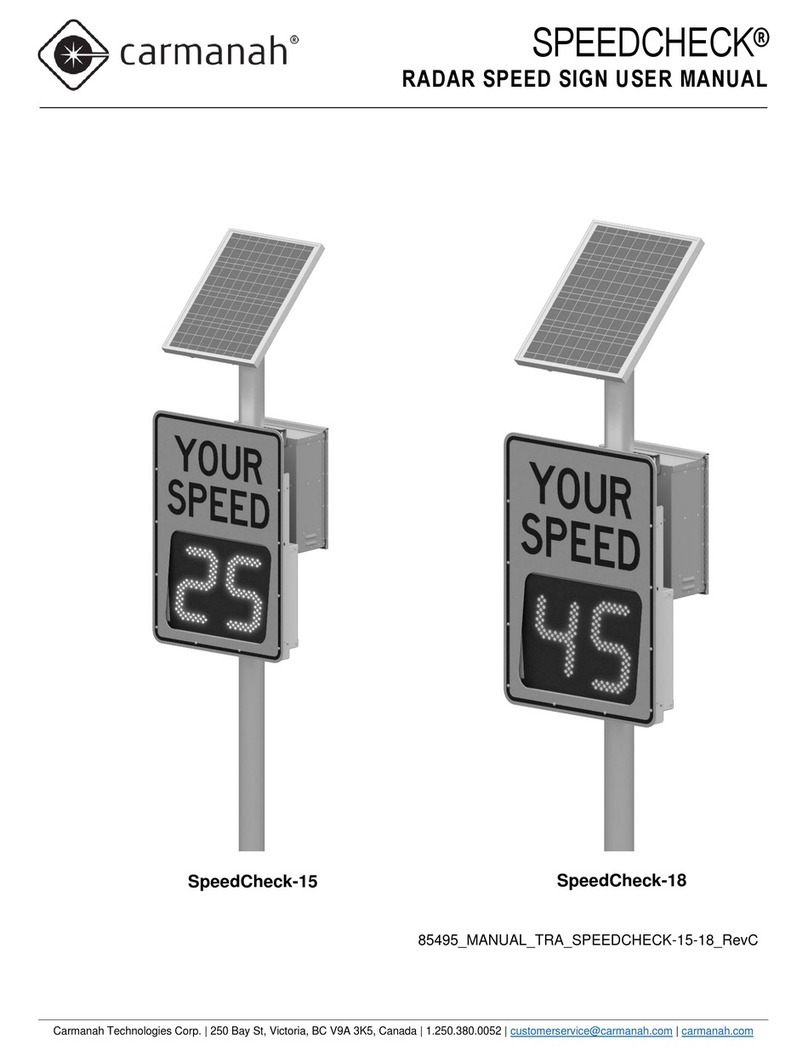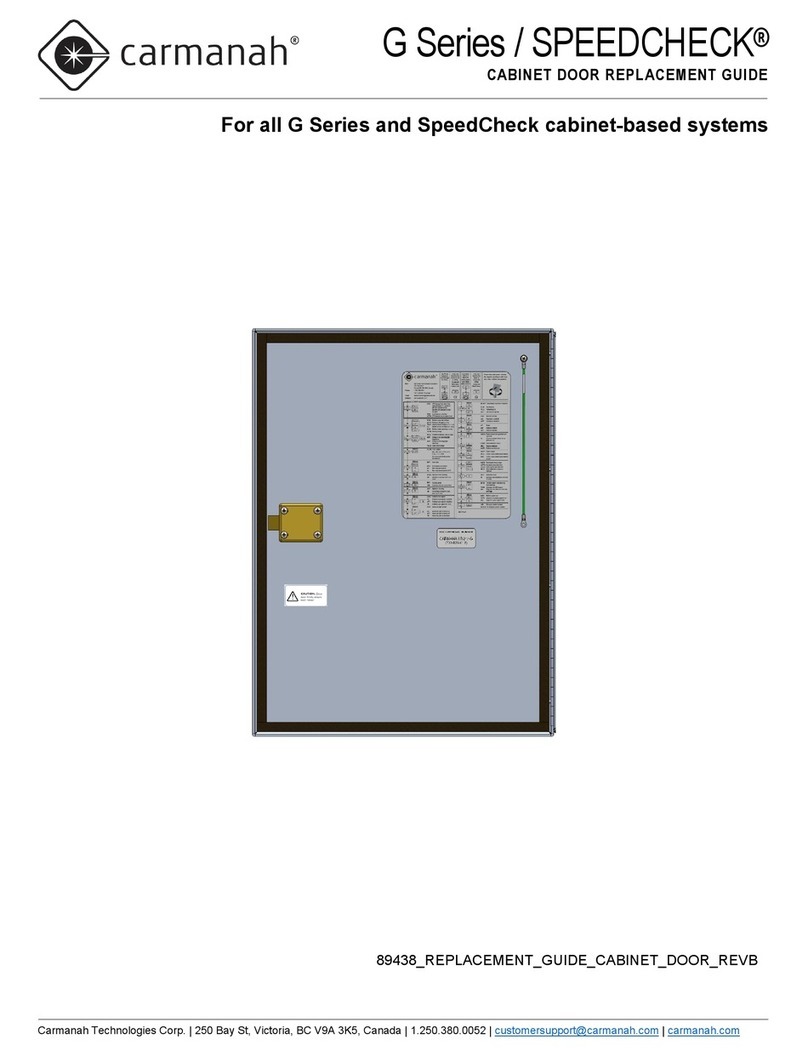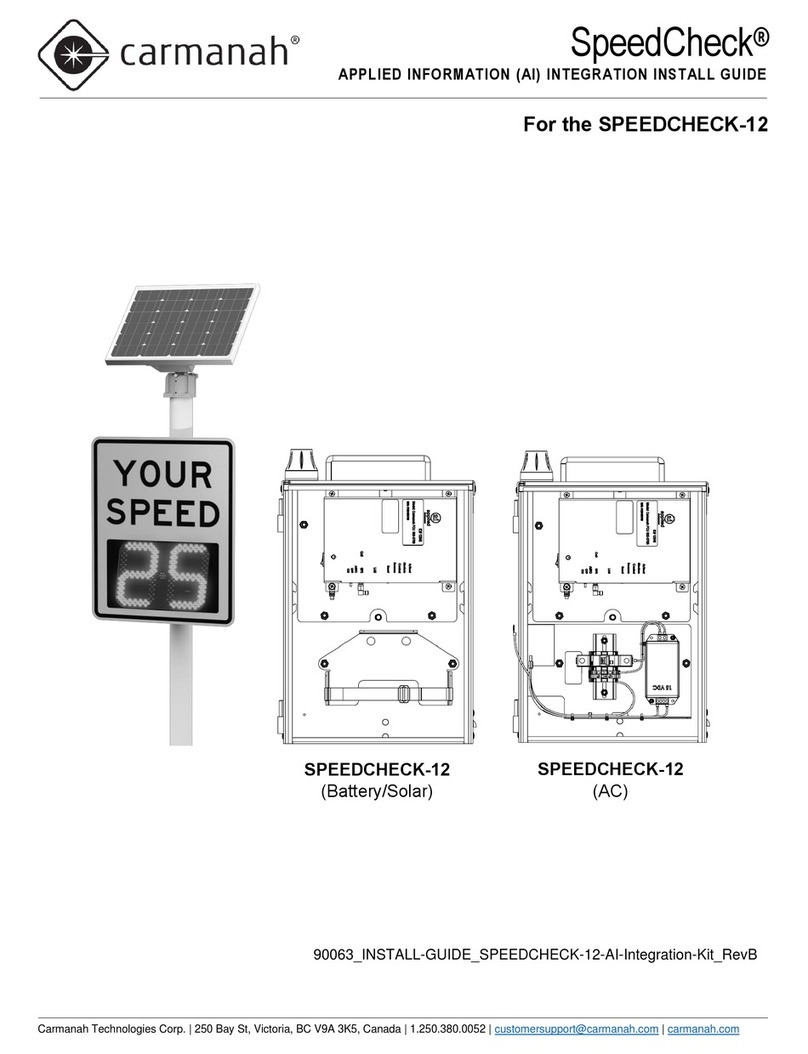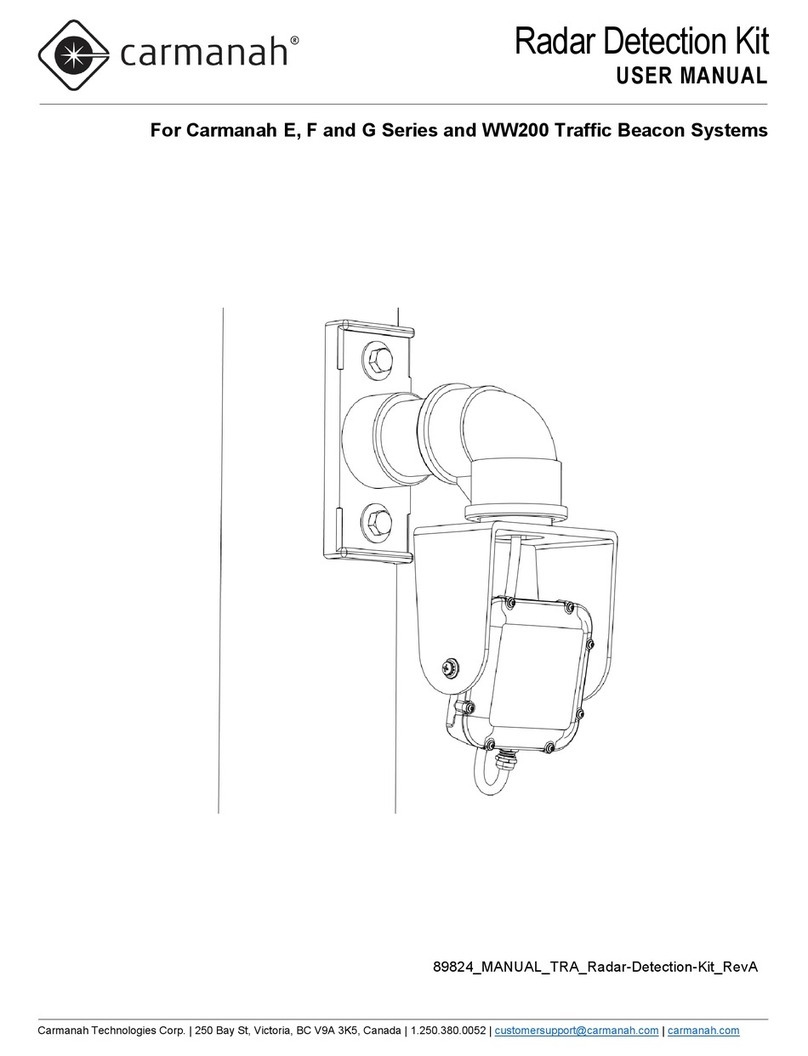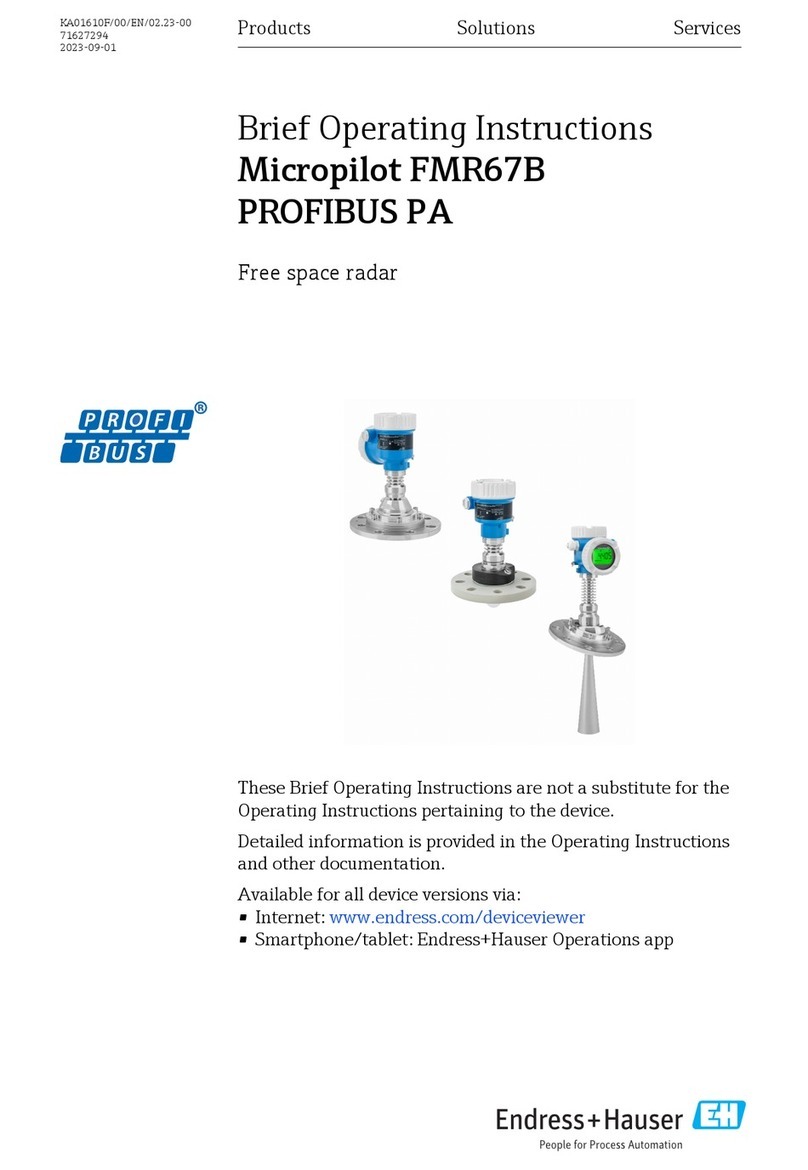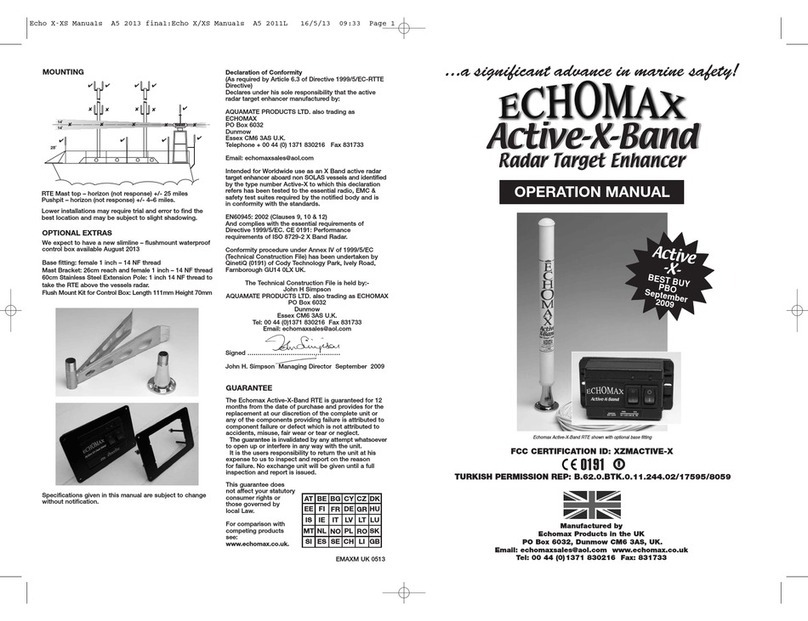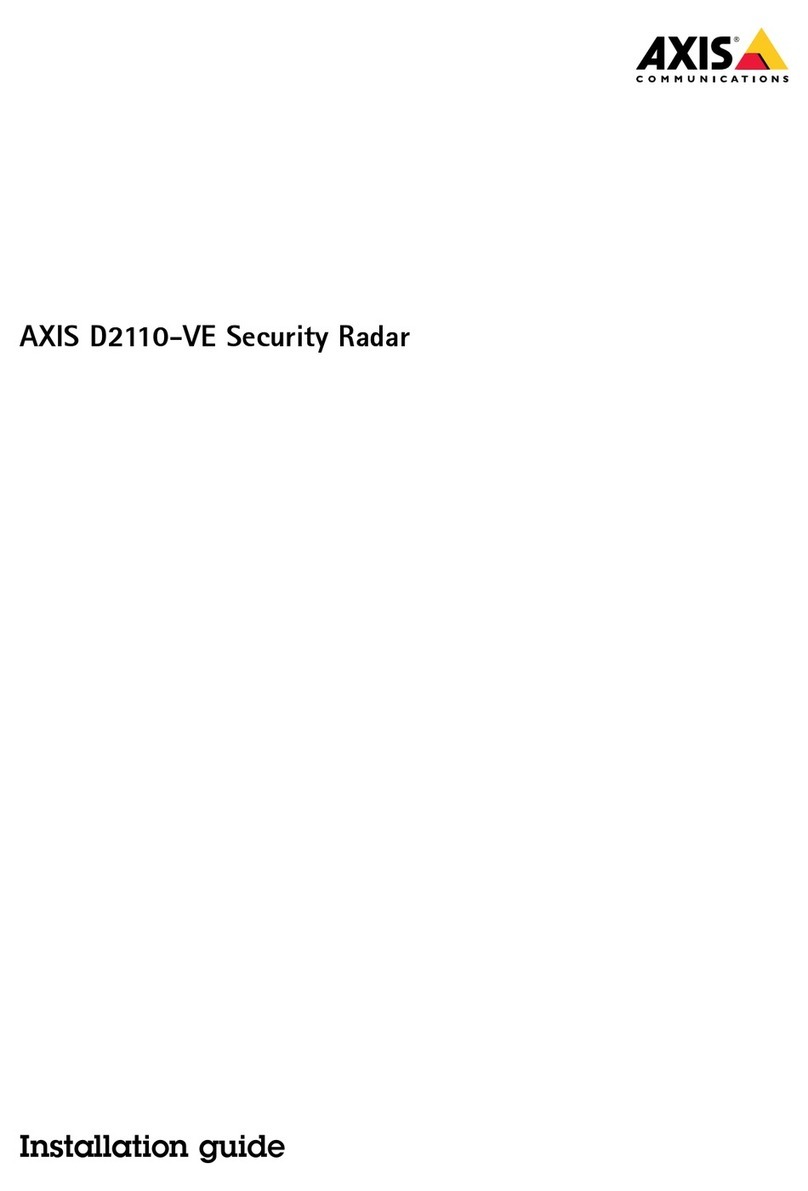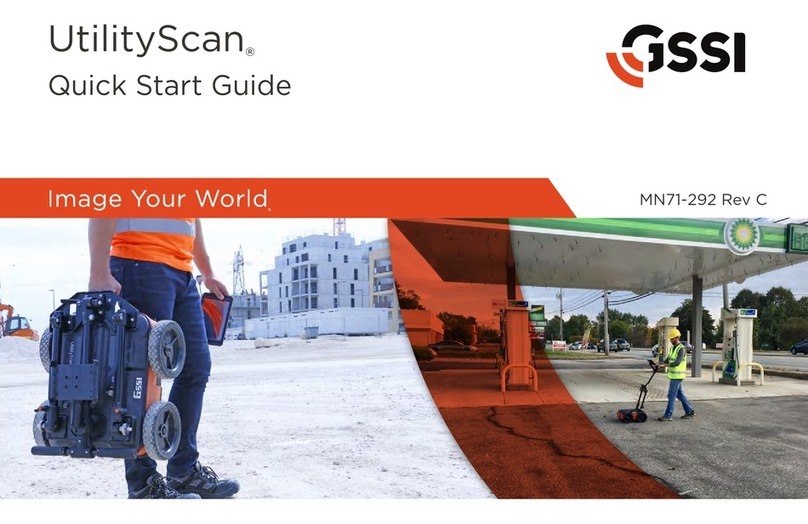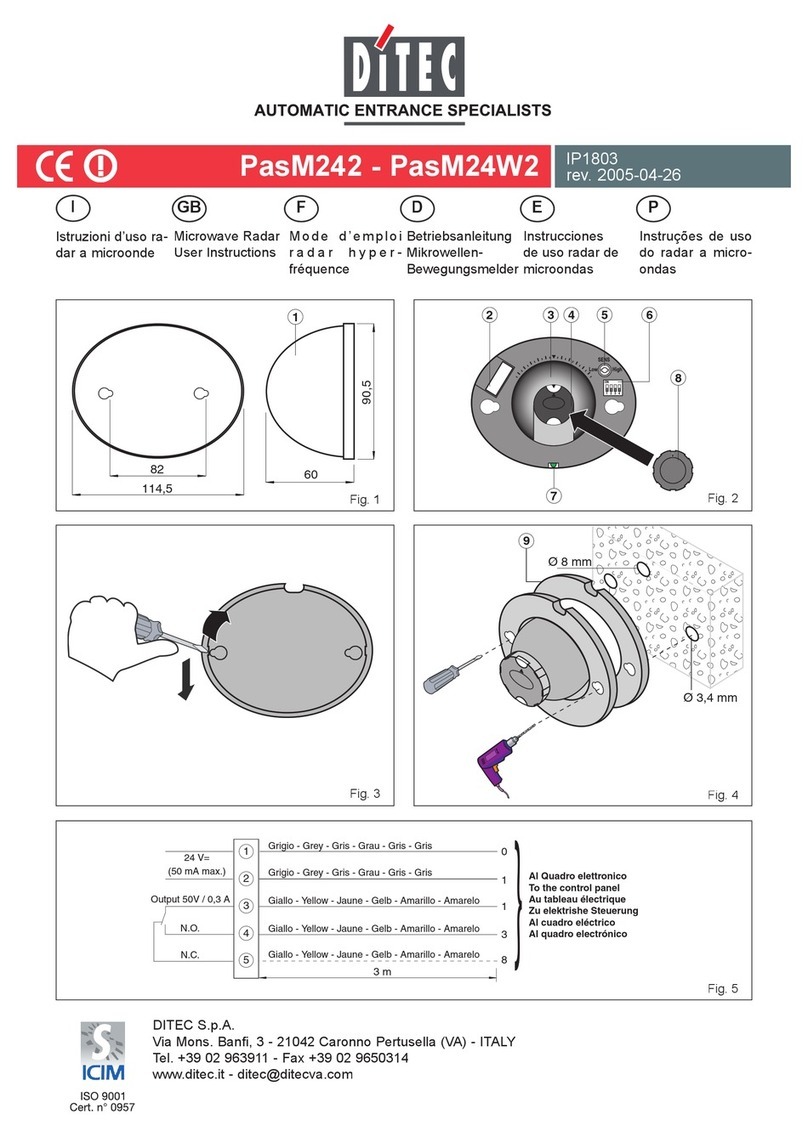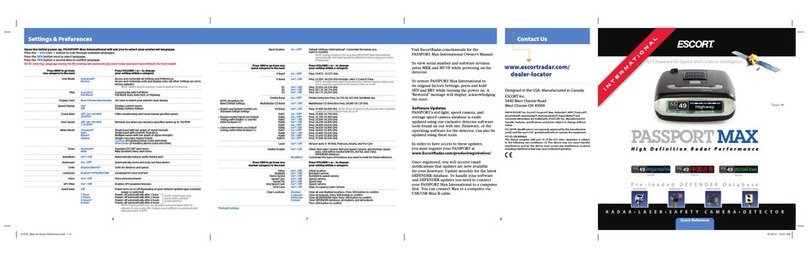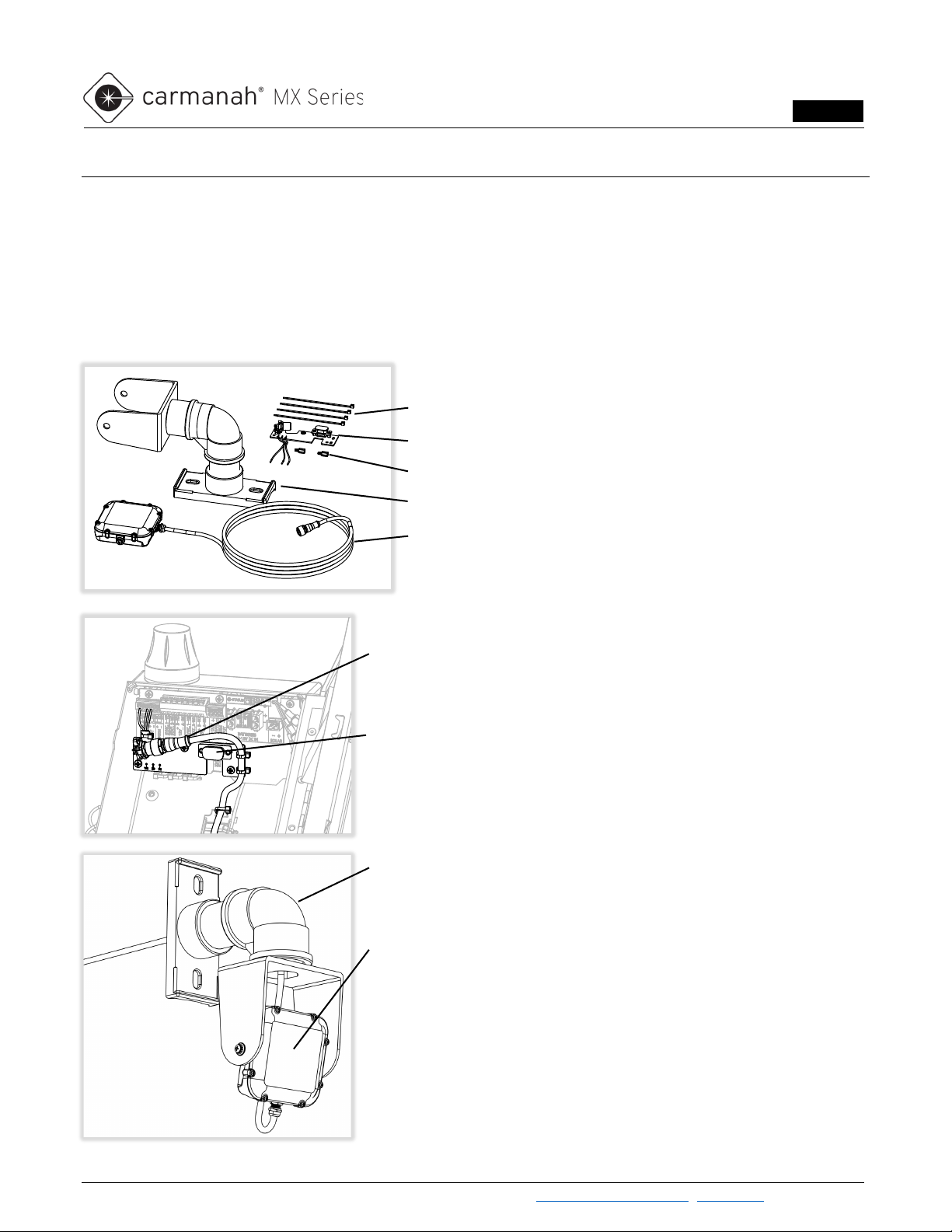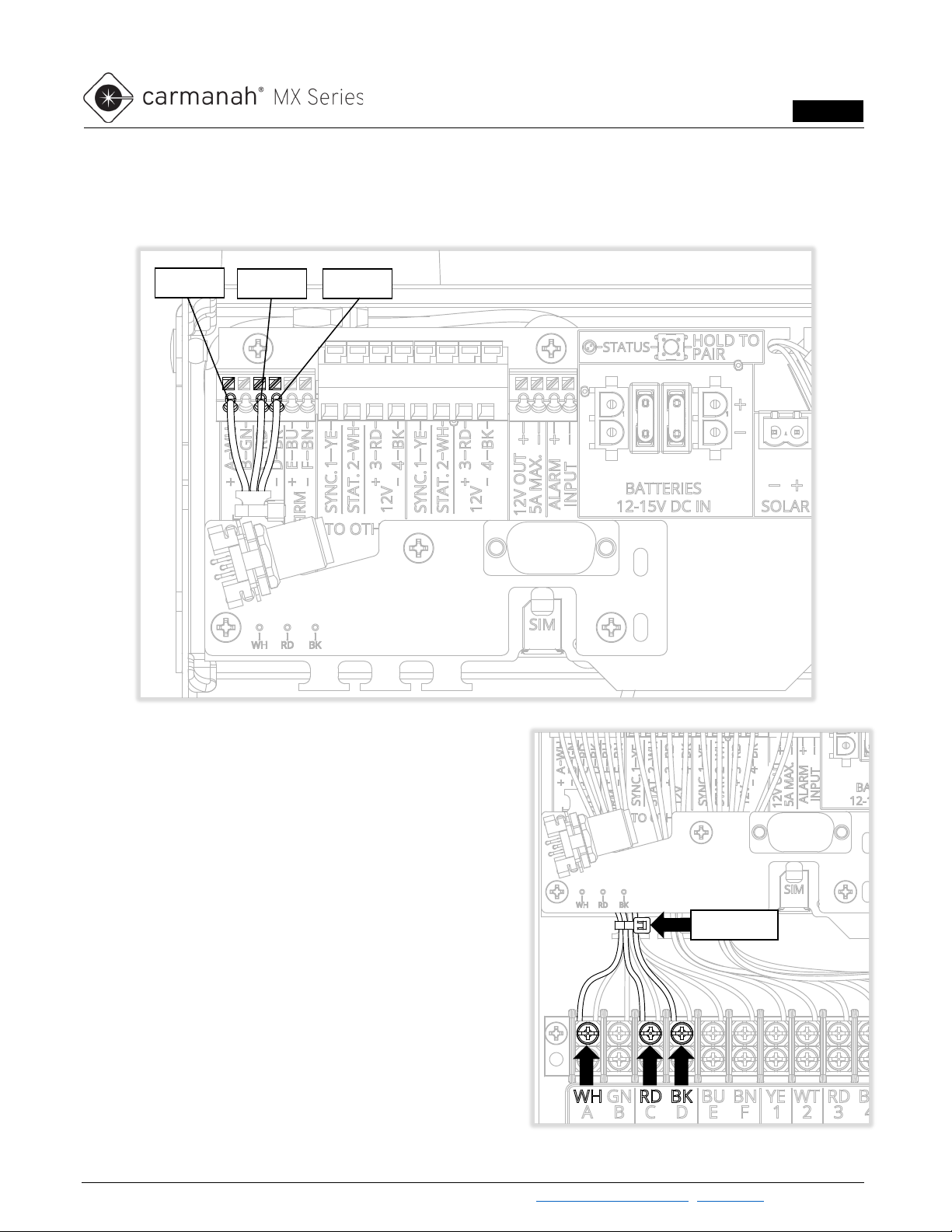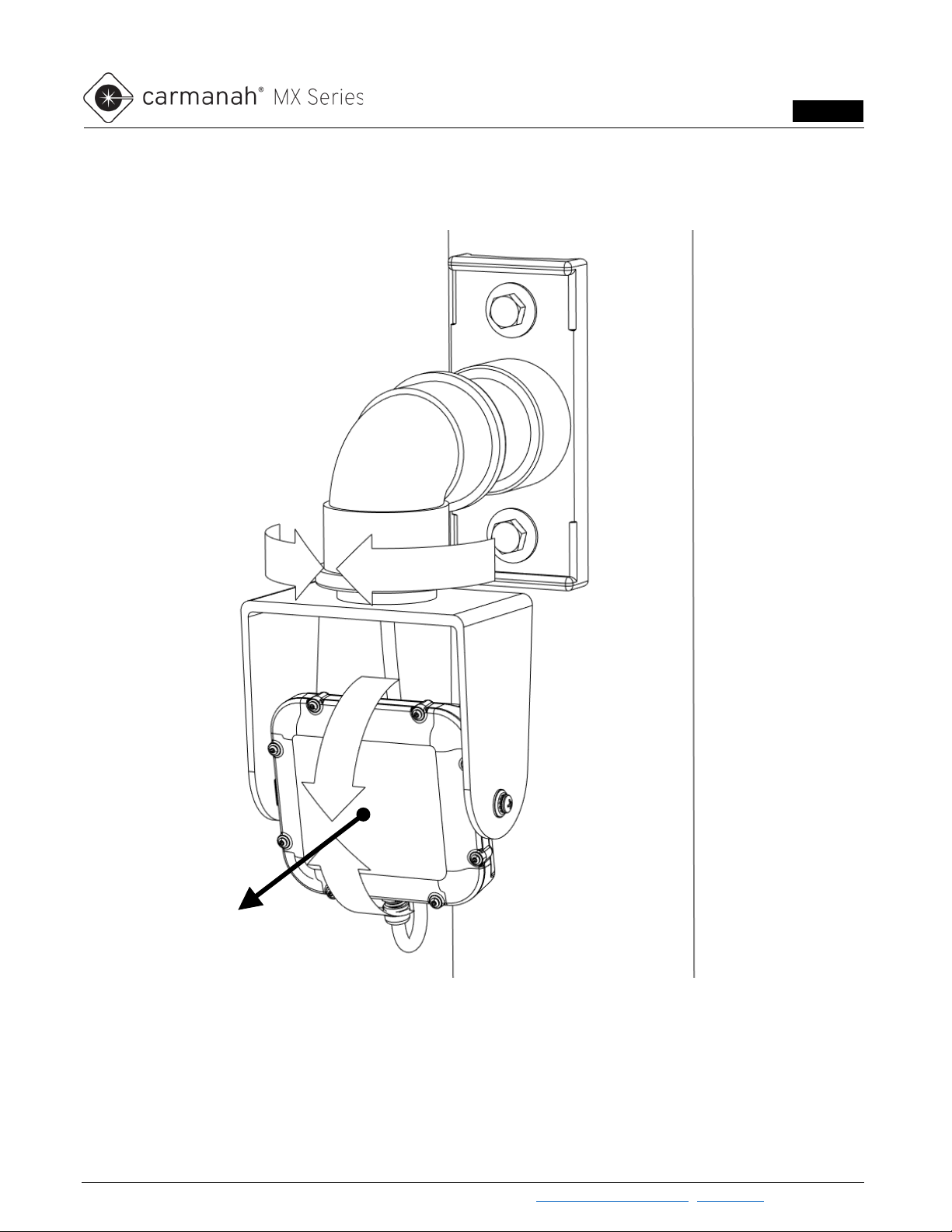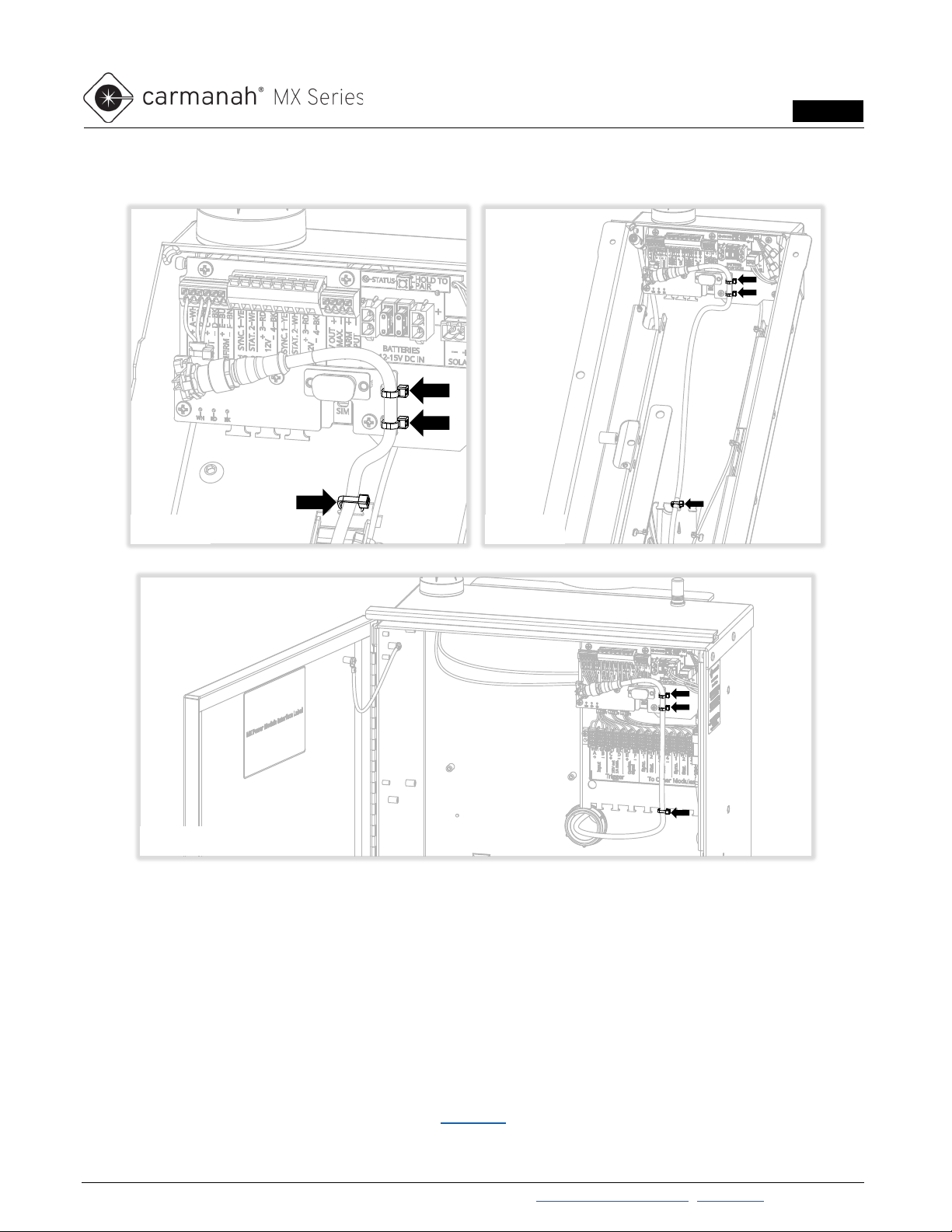Carmanah Technologies Corp. | 250 Bay St, Victoria, BC V9A 3K5, Canada | 1.250.380.0052 | customersupport@carmanah.com | carmanah.com 3
RADAR DETECTION KIT INSTALL GUIDE
LEVEL 4
2.0 Operation
When used with a single Carmanah MX system1, the Radar Detection Kit triggers that system’s flasher module(s)
(MX RRFB Module, MX Beacon Module, and/or MX LED Sign Module). When installed with multiple linked2
Carmanah MX systems, one or more Radar Detection Kits will activate all linked systems’ flasher modules.
The radar module used in the Radar Detection Kit is the Houston Radar DR600. The radar operates in the 24 -
24.25 GHz band and is configured using PC-based software.
Whenever the radar module detects the motion of a vehicle, it shorts the connected MX power module's input
terminals to ground, activating the flasher modules of that system and those of any linked systems. The radar
module is configured by default to trigger an activation of the MX system(s) whenever it detects a vehicle
approaching at 5 – 206 mph. These and other radar settings can be changed using the Programming Kit, see
Section 4 for details.
When the radar module stops detecting a vehicle’s motion, either because the vehicle has stopped or has moved
out of the detection zone, it stops shorting the trigger input terminals. The connected MX system and any linked
systems will then continue to flash according to each system's Duration setting, which is set separately for each
MX system.
1An MX system is defined as a power module wired to at least one flasher module or trigger kit. The elements of one system
are typically mounted on a single pole.
2Linking two or more MX systems allows any trigger activation to activate the flasher modules of all linked systems and
synchronizes their flashing. See the MX Level 1 Planner and MX Field App Guide for details.
Beacons and LED sign modules will flash continuously by default using the Always On operating
mode. To flash only when triggered by the radar, set the operating mode to Trigger using the MX
Field App. (RRFB modules operate only in Trigger mode.)
To make all linked MX systems flash for the same length of time, set the systems' Duration
setting to be the same. The default Duration setting is 20 seconds; it can be set to a variety of
preset values between 5 and 3600 seconds.