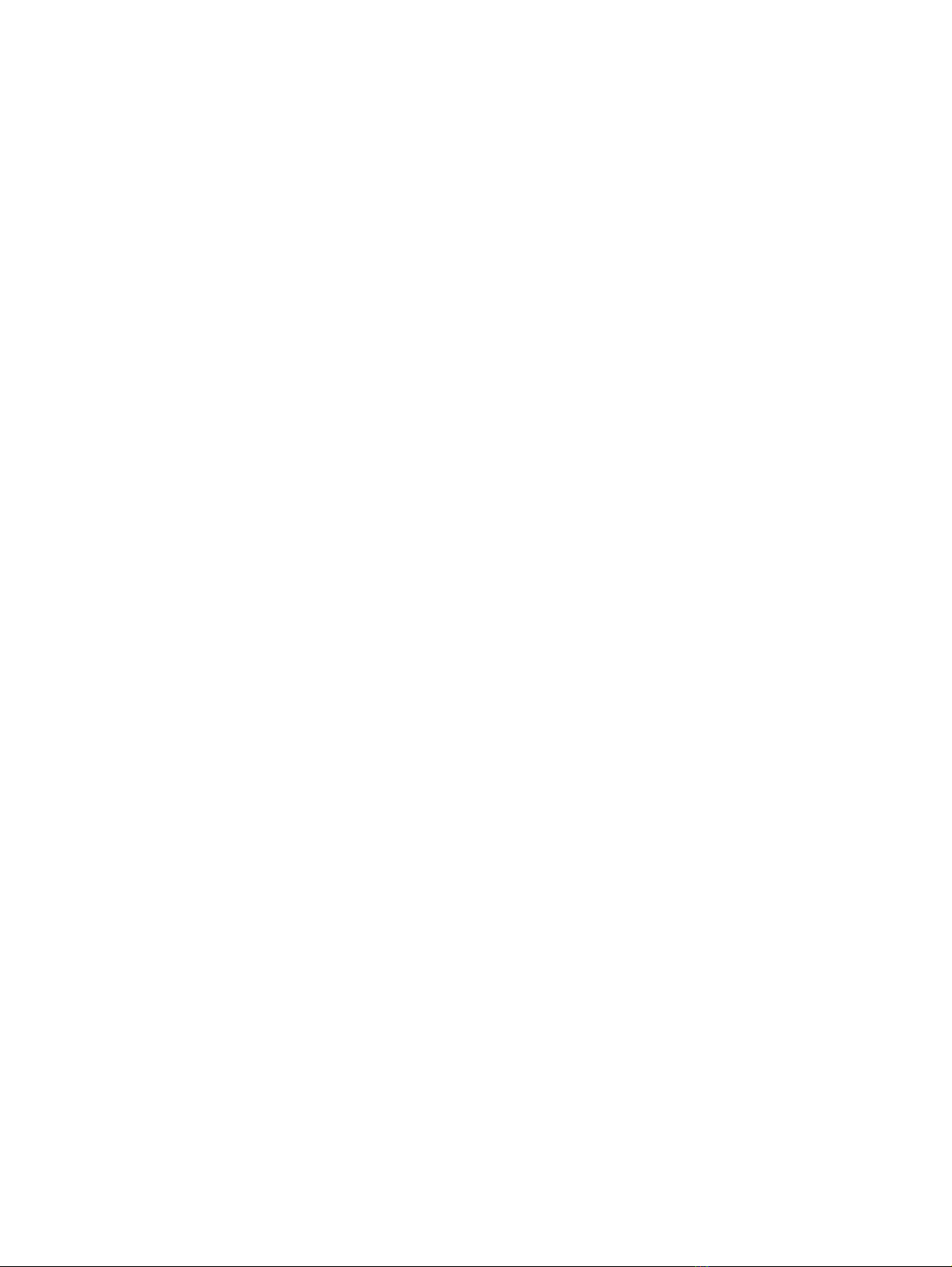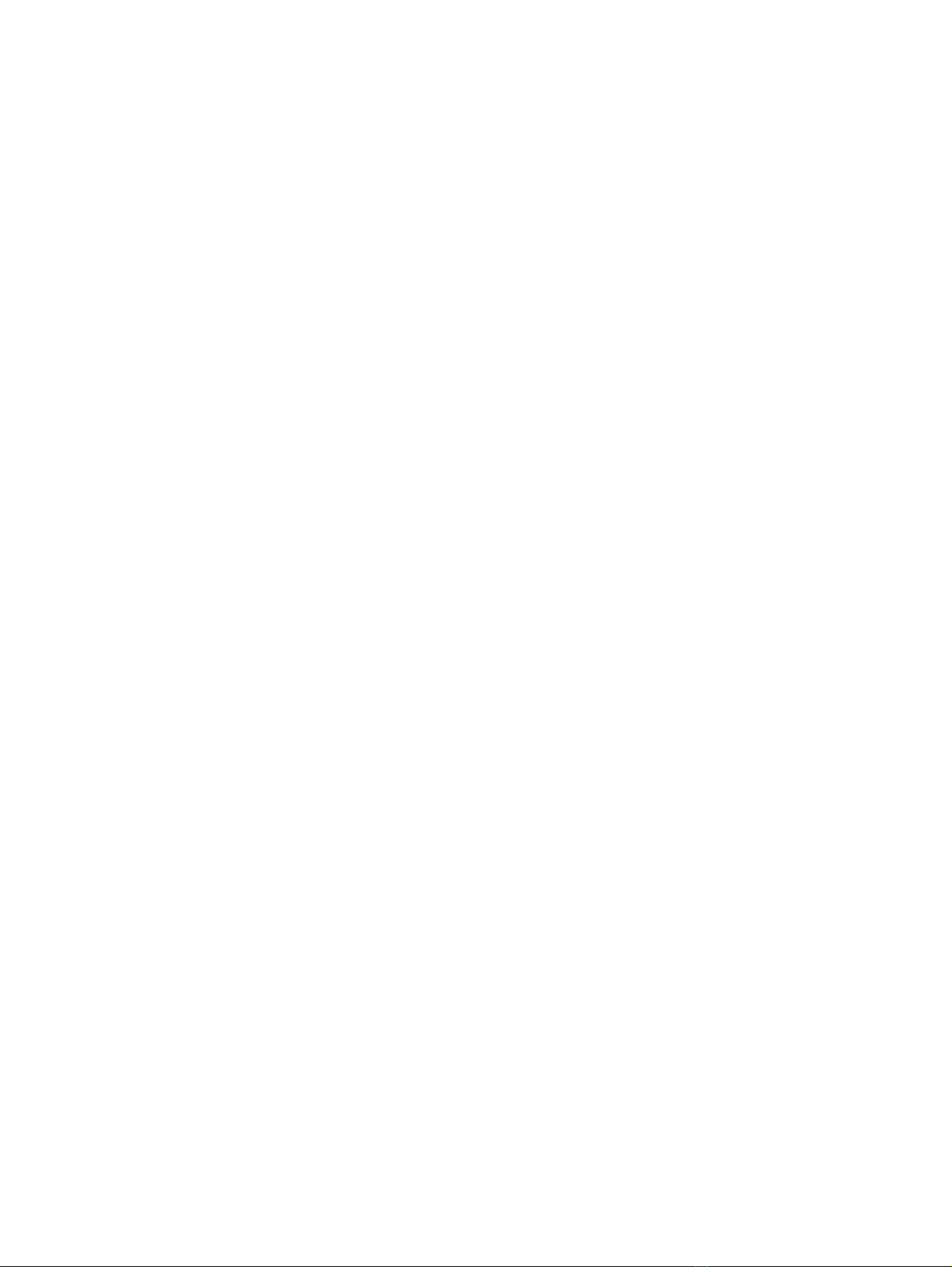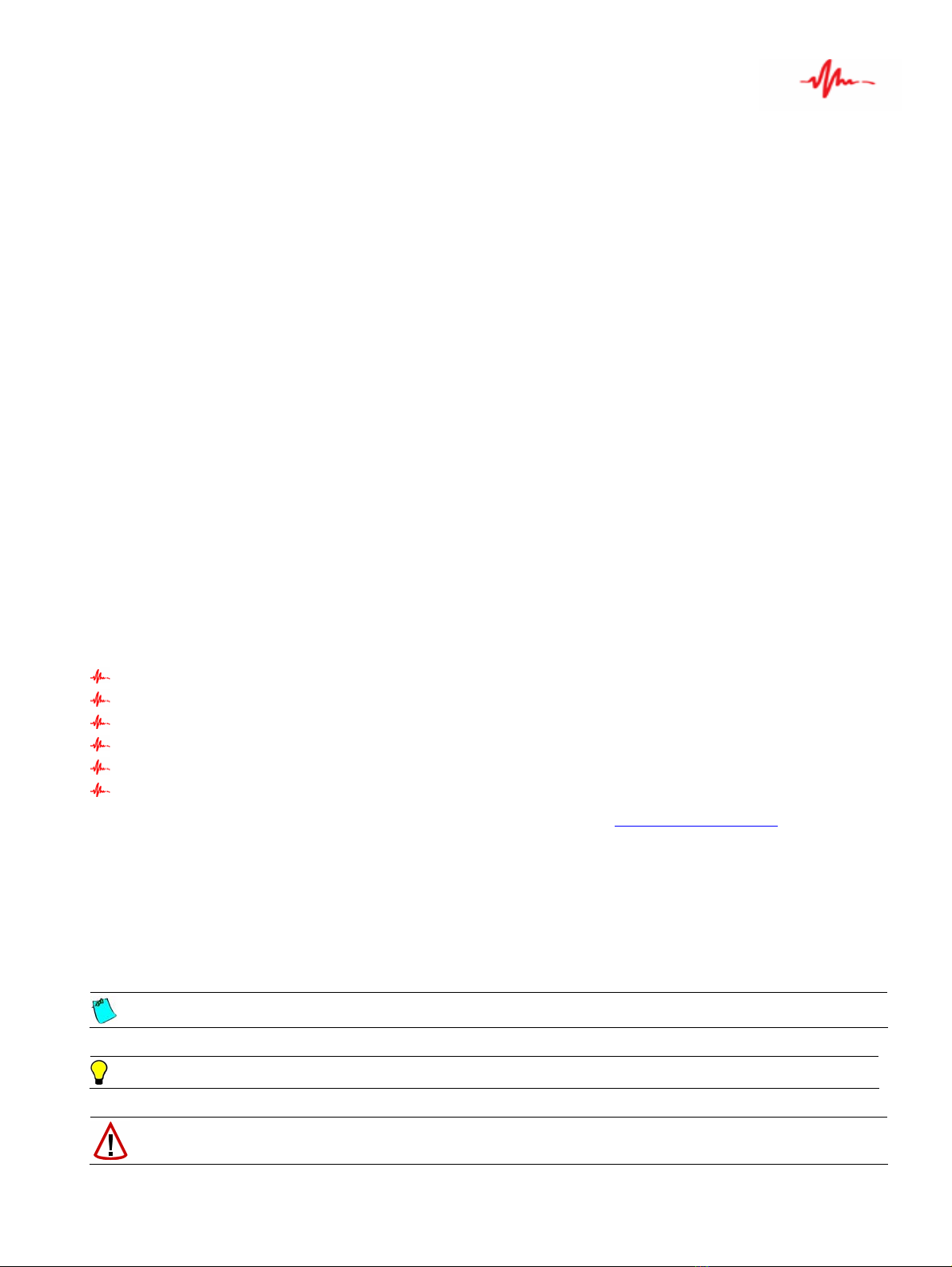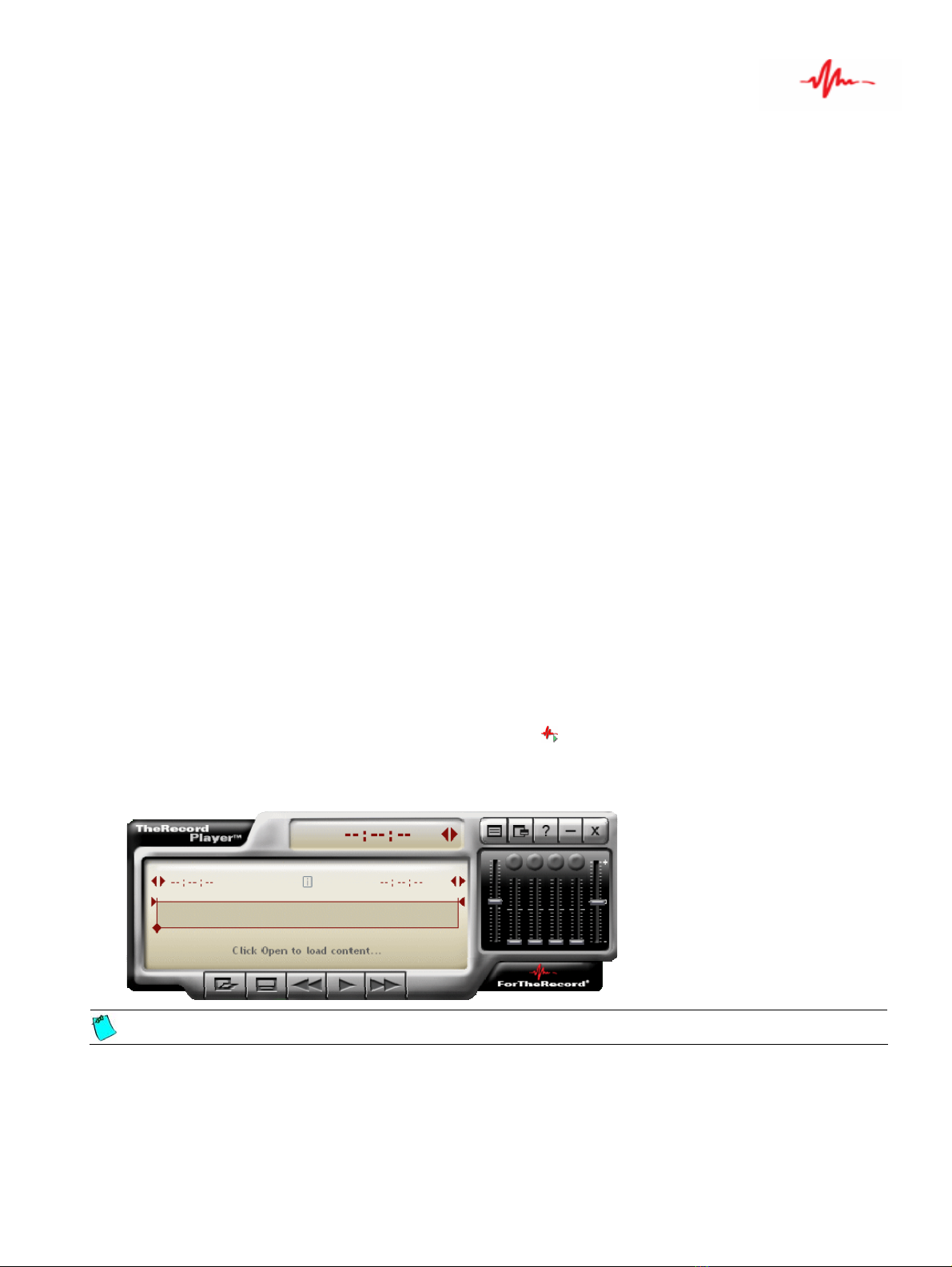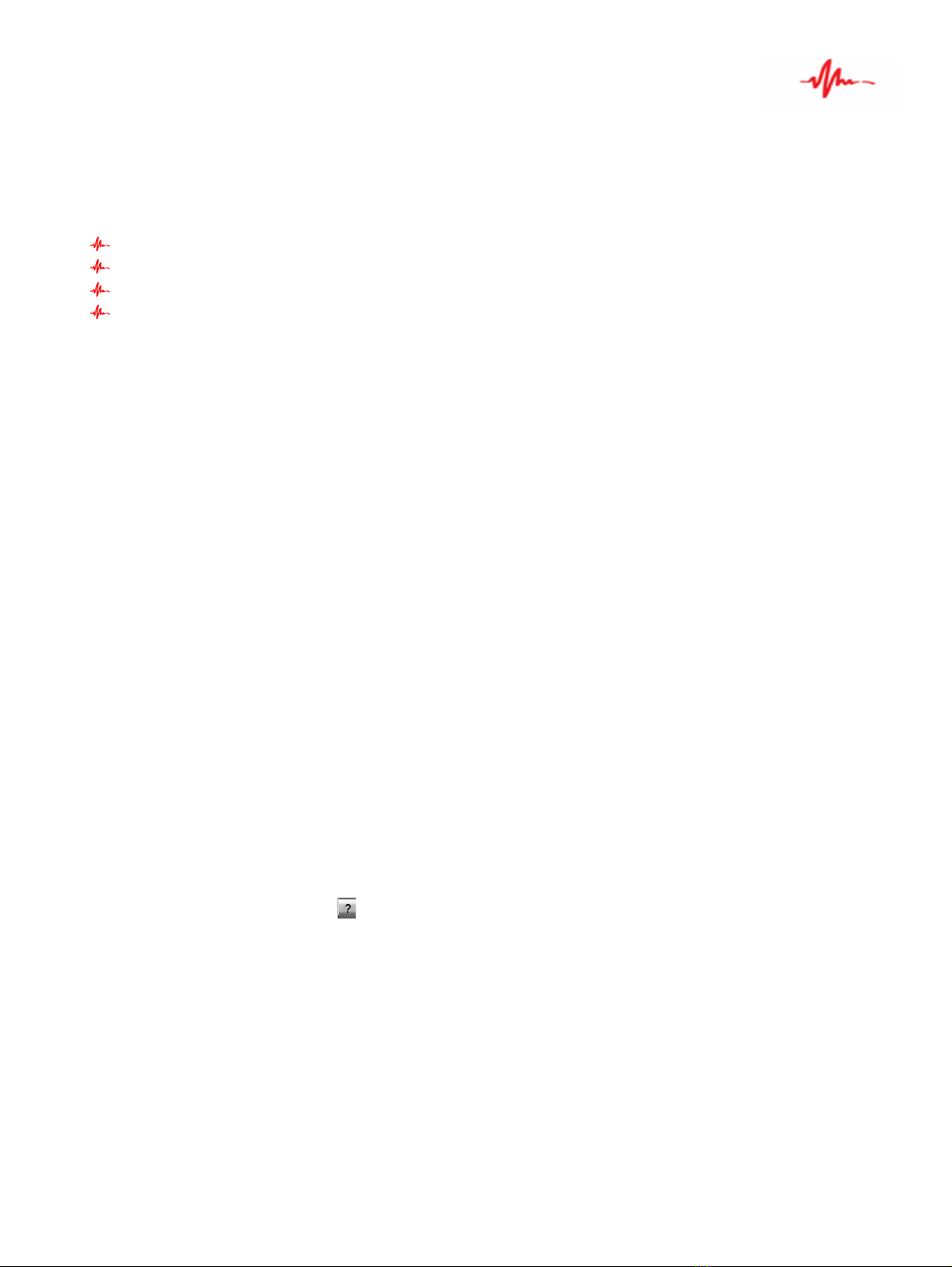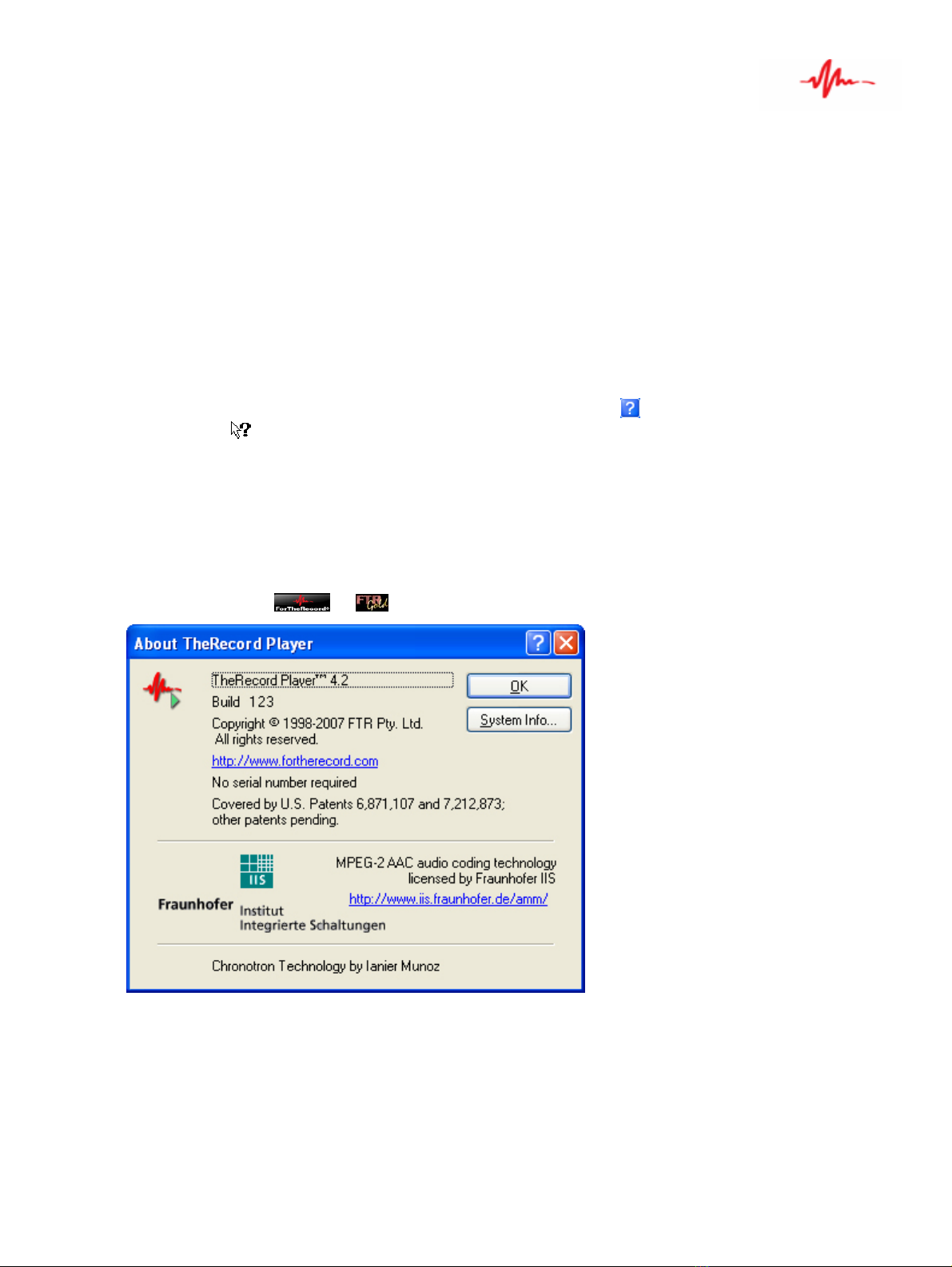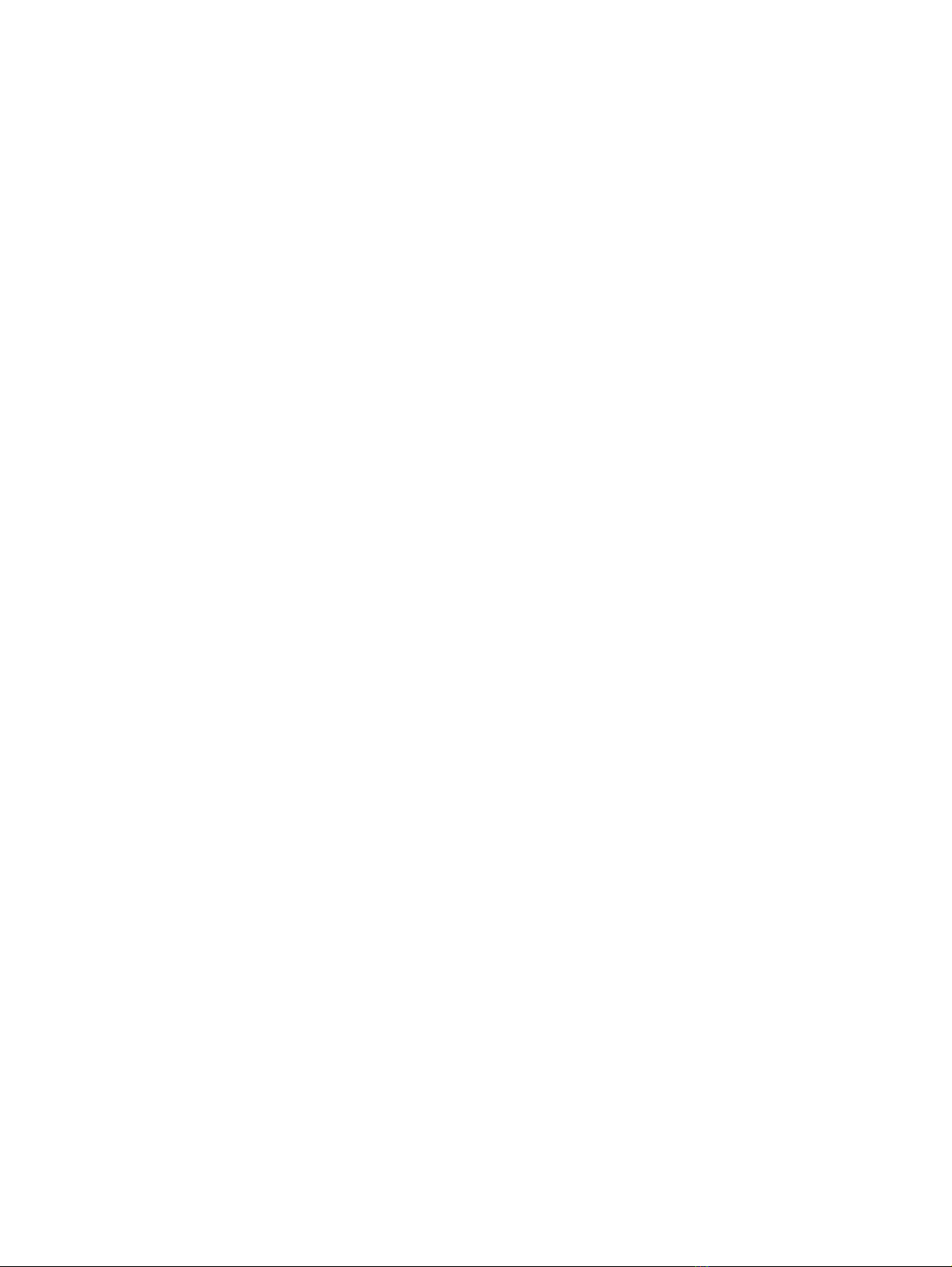
ii
LicenseEmbedded License Agreement
During the installation of TheRecord Player you are required to perform actions that determine your acceptance or rejection of a license agreement that governs your use of the product.
The text of the license agreement, as it appears in the software, appears below and continues on the following page.
FTR PTY LTD.
LICENSE AGREEMENT
This License Agreement ("Agreement") governs the use of the executable code version of the software, documentation and materials accompanying this Agreement or otherwise provided in connection herewith (collectively,
"Software"), which is owned or licensable by FTR Pty Ltd. or its affiliate (collectively, "FTR"), by the person or entity ("Client") that has clicked on the "Yes" or "I Agree" button below.
IF YOU DO NOT AGREE WITH THESE TERMS, YOU MUST CLICK ON THE "NO" OR "I DISAGREE" BUTTON BELOW AND YOU MUST NOT USE THE SOFTWARE.
IF YOU AGREE WITH THESE TERMS, CLICK ON THE "YES" OR "I AGREE" BUTTON BELOW. CLICKING THE "YES" OR "I AGREE" BUTTON ACTS AS YOUR SIGNATURE AND SIGNIFIES THAT YOU
ACCEPT THE TERMS OF THIS AGREEMENT.
1. CERTIFICATES AND LICENSES.
1.1 Software. For the purposes of this Agreement, Software which is designated by FTR as "no fee", or with similar designation, and for which a fee is not due from Client, shall be considered "No Fee
Software"; Software for which a fee is payable to FTR or its resellers or systems integrators by Client shall be deemed "For Fee Software". No use of For Fee Software by a Client is permissible unless the
applicable fee for such Software is actually paid by the Client.
1.2 Certificates. From time to time, Client may directly submit to FTR, or may request an FTR reseller or systems integrator to submit to FTR on Client's behalf, one (1) or more purchase orders requesting
additional licenses to the Software. Any additional, inconsistent or pre-printed terms on such purchase orders shall have no effect. If such a purchase order is accepted by FTR, FTR shall issue promptly to
Client a written certificate in such reasonable form as FTR may require (each, a "Certificate"), which shall describe the number of copies of the Software which Client may make and install, the applicable fees,
and such other terms as may be required by FTR. Provided that Client has theretofore paid the applicable fees for use of the Software (if any), such Certificate shall be deemed accepted and effective upon
receipt by Client, unless Client notifies FTR in writing within three (3) days of receipt thereof regarding any discrepancies therein. Such Certificate shall be deemed incorporated into this Agreement by
reference.
1.3 License. Subject to all other terms of this Agreement and the timely payment of fees by Client, FTR hereby grants to Client a non-exclusive, non-transferable, royalty-bearing license, without the right to grant
sublicenses, solely for Client's internal use and solely for the term of this Agreement: (a) to install one (1) copy of the Software onto hardware and to use such Software solely together with such hardware; or
(b) to install the additional number of copies of the Software described in a Certificate onto hardware and to use such Software solely together with such hardware and solely within the "Enterprise" described
in such Certificate. Client may also make one (1) copy of the Software for back-up or archival purposes only, which copy shall itself be considered Software for purposes of this Agreement.
1.4 Limitations. The foregoing license shall terminate immediately and without notice for any breach of this Agreement by Client and for any failure by Client to pay fees when due. Upon any such termination,
Client shall immediately destroy or delete any and all Software and promptly confirm in writing to FTR that Client has done so. Client shall maintain a complete, clear, and accurate record of: (a) the location
of each copy of the Software; and (b) any other information which may be reasonably required by FTR to determine whether Client is paying correct fees hereunder. Such records shall be furnished to FTR
upon reasonable notice. FTR shall have the right to conduct an audit of all the relevant records of Client, and to obtain true and correct copies thereof, during regular business hours at Client’s offices and in
such a manner as not to interfere unreasonably with Client’s normal activities. If any such audit should disclose any underpayment of fees, Client shall promptly pay FTR such underpaid amount, together with
interest thereon at a rate of one and one-half percent (1.5%) per month or partial month during which each such amount was owed and unpaid, or the highest rate allowed by law, whichever is lower. If the
amount of such underpayment exceeds five percent (5%) of amounts otherwise paid, then Client shall also immediately reimburse FTR for FTR’s expenses associated with such audit.
1.5 Ownership. The Software is and shall remain the sole and exclusive confidential and proprietary property of FTR, subject to protection under the intellectual property laws of the United States and those
throughout the world. Client agrees not to use, copy, store, download, sell, reproduce, redistribute, rent, lease or lend the Software, during and after the term of this Agreement, except as expressly permitted
by this Agreement. Without limiting the foregoing, copying No Fee Software is not permitted even though FTR does not charge for such Software; a user desiring a copy of No Fee Software must download
the copy from FTR’s website or acquire it directly from FTR through other means. Client further agrees not to modify the Software, remove any notices or markings on the Software, or reverse compile,
reverse assemble, reverse engineer or otherwise attempt to learn or disclose the trade secrets contained in the Software, transfer the Software in whole or in part over a network, or permit any third party to do
any of the foregoing. Nothing in this Agreement shall be construed as conferring any license under any of FTR’s intellectual property rights, whether by estoppel, implication, or otherwise, except for those
licenses expressly granted herein.
1.6 Confidentiality. Client acknowledges and agrees that use of the Software is furnished during the term of the Agreement to Client on a confidential and secret basis for the sole and exclusive use of Client and
not for resale. Client shall not use, publish, disclose, or otherwise divulge to any person, at any time, either during or after the term of this Agreement, or permit its officers or employees to so divulge any such
information regarding the Software, without the prior written consent of FTR. Notwithstanding the foregoing, Client is hereby authorized to reproduce information derived from the Software for its own
internal use by authorized officers, employees and servants during the term of this Agreement.
2. WARRANTY AND DISCLAIMER.
2.1 For Fee Software. FTR warrants that for a period of ninety (90) days from the date of receipt by Client of For Fee Software, the media on which such For Fee Software was delivered shall be without defects
in materials or workmanship. FTR agrees to replace any defective For Fee Software media which is returned to FTR within the foregoing ninety (90) day period. FTR may make available to Client additional
services, including updates, enhancements or improvements of or to For Fee Software, under separate written agreement, and for possible additional payment as required by FTR.
2.2 Disclaimer. THE FOREGOING WARRANTY IS THE ONLY WARRANTY GIVEN UNDER THIS AGREEMENT. FTR MAY (BUT IS NOT OBLIGATED TO) PROVIDE A SEPARATE WRITTEN
LIMITED WARRANTY STATEMENT REGARDING SOFTWARE, AND IN SUCH A CASE, THE TERMS OF SUCH SEPARATE WARRANTY STATEMENT OPERATE INDEPENDENTLY OF
THIS AGREEMENT. ALL NO FEE SOFTWARE, AND EXCEPT AS OTHERWISE PROVIDED ABOVE, ALL FOR FEE SOFTWARE, ARE PROVIDED ON AN "AS IS" BASIS, WITHOUT ANY
WARRANTY WHATSOEVER. TO THE EXTENT PERMITTED BY THE LAW, ALL EXPRESS, IMPLIED OR STATUTORY CONDITIONS, REPRESENTATIONS AND WARRANTIES,
INCLUDING BUT NOT LIMITED TO ANY (IF ANY) IMPLIED WARRANTIES OF MERCHANTABILITY, FITNESS FOR A PARTICULAR PURPOSE, QUALITY, PERFORMANCE OR NON-
INFRINGEMENT, ARE SPECIFICALLY DISCLAIMED. WITHOUT LIMITING THE GENERALITY OF THE FOREGOING, FTR MAKES NO WARRANTY AS TO SUPPORT OR MAINTENANCE
OF NO FEE SOFTWARE, OR AS TO COMPATIBILITY OF NO FEE SOFTWARE WITH ANY GOODS OR SERVICES OF FTR OR ANY THIRD PARTY.
3. LIMITATION OF LIABILITY.
TO THE MAXIMUM EXTENT PERMITTED BY THE LAW, IN NO EVENT SHALL FTR BE LIABLE FOR ANY INDIRECT, SPECIAL, INCIDENTAL, CONSEQUENTIAL, OR EXEMPLARY DAMAGES
(INCLUDING, WITHOUT LIMITATION, DAMAGES FOR (1) ANY INJURY TO PERSON OR PROPERTY, (2) LOSS OF PROFITS, BUSINESS INTERRUPTION, OR LOSS OF BUSINESS INFORMATION, (3)
LOSS OF PRIVACY OR FAILURE TO MEET ANY DUTY INCLUDING OF GOOD FAITH OR OF REASONABLE CARE, (4) NEGLIGENCE, OR (5) ANY PECUNIARY OR OTHER LOSS WHATSOEVER)
ARISING UNDER THIS AGREEMENT OR IN CONNECTION WITH THE SOFTWARE, WHETHER BASED ON CONTRACT, TORT, NEGLIGENCE, STRICT LIABILITY OR OTHERWISE, REGARDLESS OF
WHETHER ADVISED BEFOREHAND OF THE POSSIBILITY OF SUCH DAMAGES. IN NO EVENT SHALL THE LIABILITY OF FTR HEREUNDER EXCEED THE SUM OF ONE HUNDRED DOLLARS
($100), REGARDLESS OF THE CAUSE OF ACTION, IN TORT, CONTRACT OR OTHERWISE.
4. GENERAL.
If Software under this Agreement is to be installed in any location in North America or South America, then this Agreement shall be governed by the laws of the State of Arizona, without regard to conflicts of laws
principles, and the state and federal courts located in Phoenix, Arizona, U.S.A., shall have sole jurisdiction over any dispute arising hereunder, and the parties hereby consent to the personal jurisdiction of such courts. If
Software under this Agreement is to be installed in any location outside North America or South America, then this Agreement shall be governed by the laws of Western Australia, without regard to conflicts of laws
principles, and the courts located in Perth, Western Australia, shall have sole jurisdiction over any dispute arising hereunder, and the parties hereby consent to the personal jurisdiction of such courts. The United Nations
Convention on Contracts for the International Sale of Goods shall not apply to this Agreement.
Neither this Agreement, nor any rights hereunder, may be assigned by operation of law or otherwise, in whole or in part, by Client without the prior written permission of FTR. Any purported assignment without such
permission shall be void. Any waiver of any rights of FTR under this Agreement must be in writing, signed by FTR, and any such waiver shall not operate as a waiver of any future breach of this Agreement. In the event any
portion of this Agreement is found to be illegal or unenforceable, such portion shall be severed from this Agreement, and the remaining terms shall be separately enforced. The parties agree that any breach or threatened
breach of this Agreement by Client is likely to cause FTR damage that is not fully reparable by payment of damages, and further agree that in such case FTR shall be entitled to seek and obtain injunctive or other equitable
relief to protect its rights hereunder.
Client’s performance hereunder and use of the Software shall at all times comply with all applicable laws, rules and regulations, including those governing export of technical information, and Client shall fully indemnify,
defend and hold harmless FTR against any violation thereof. This Agreement is the entire agreement between the parties with respect to this subject matter, and supersedes any and all prior or contemporaneous, conflicting
or additional communications, negotiations or agreements.