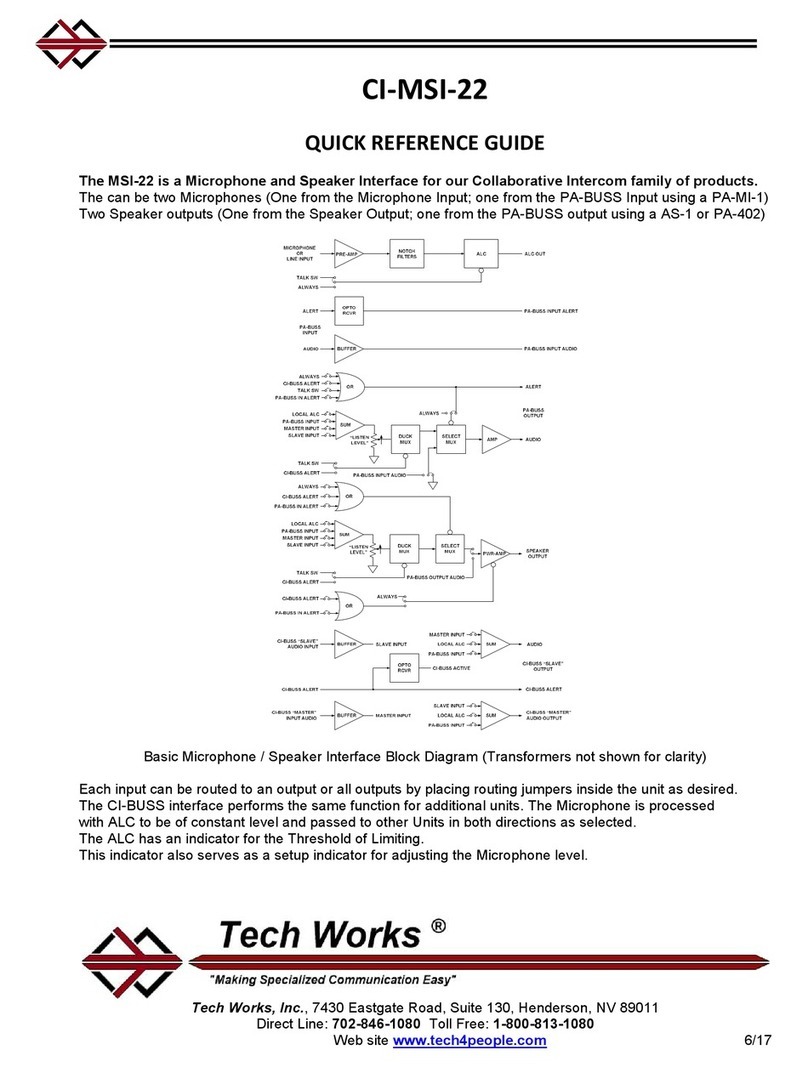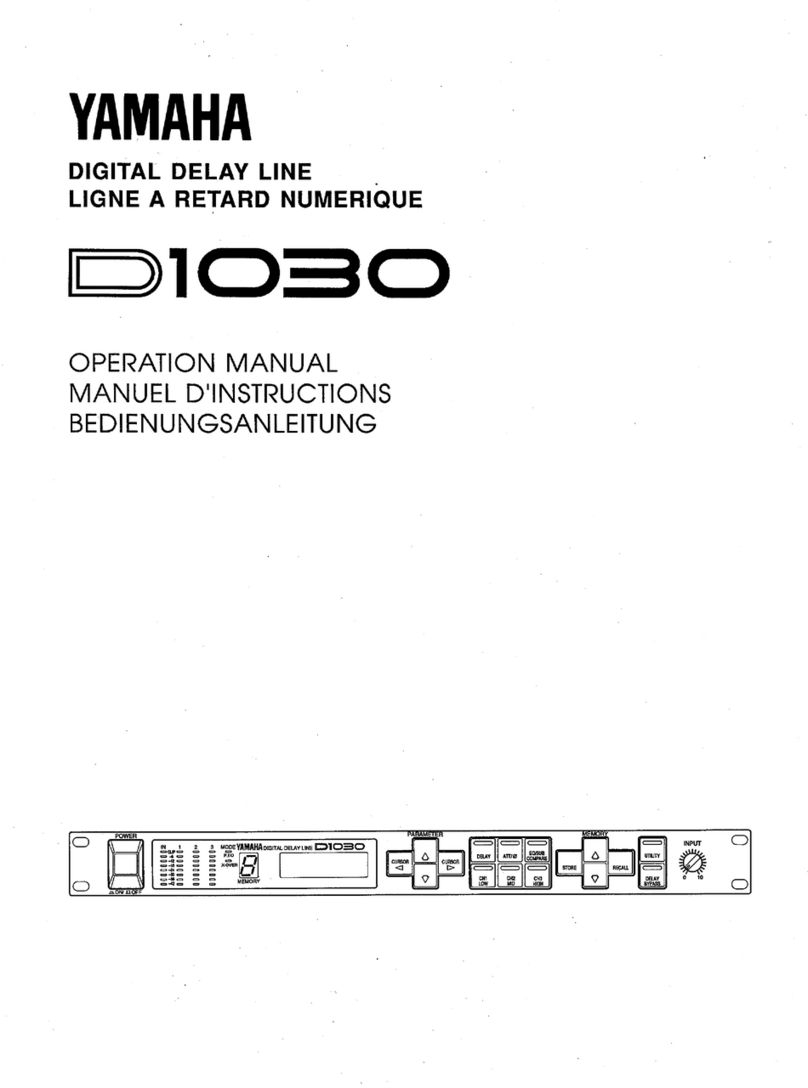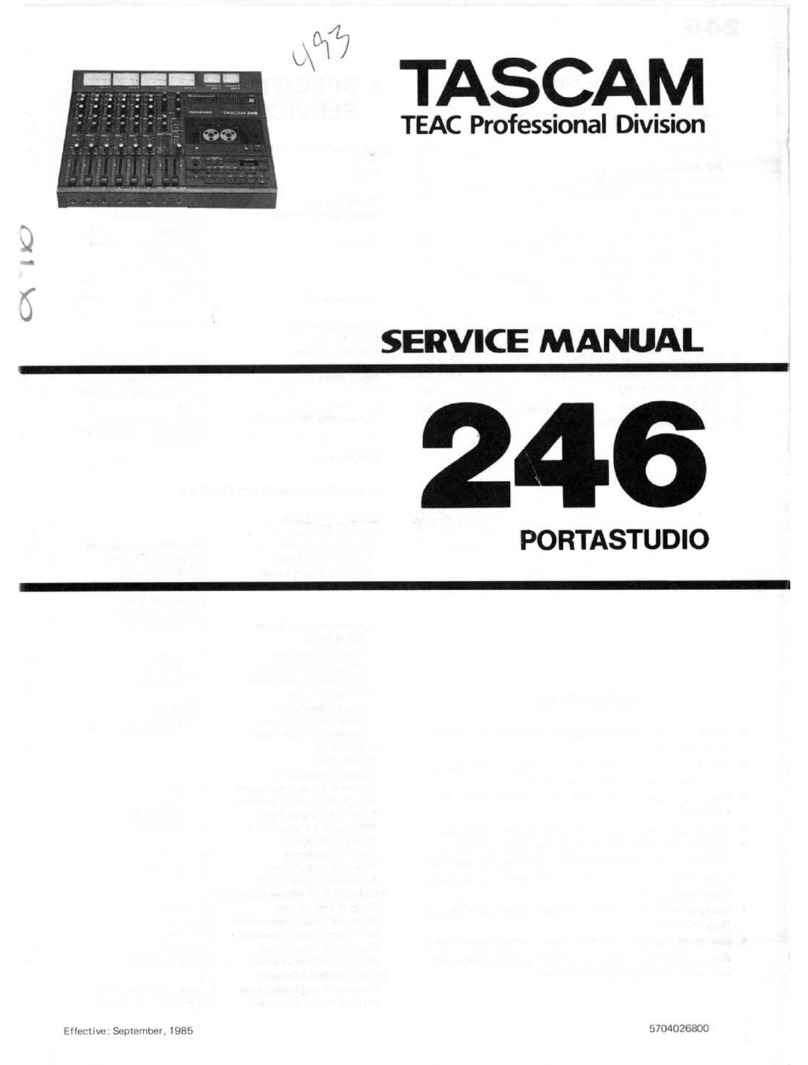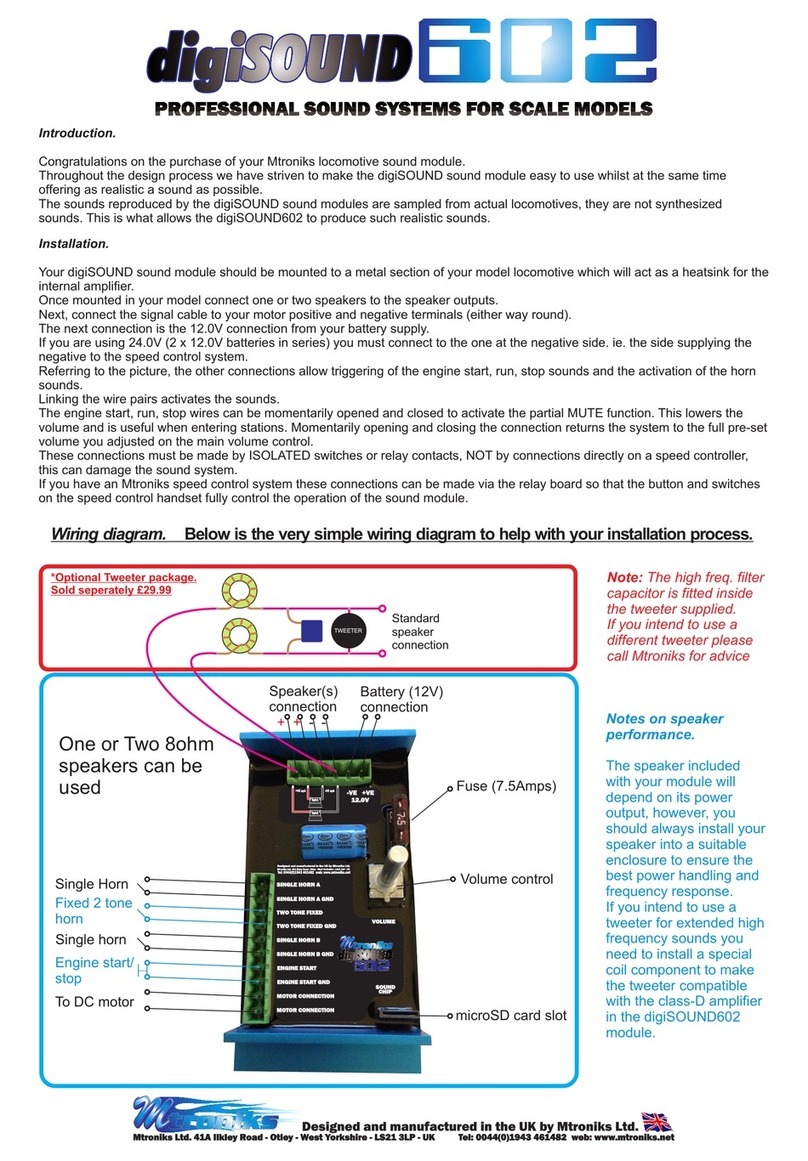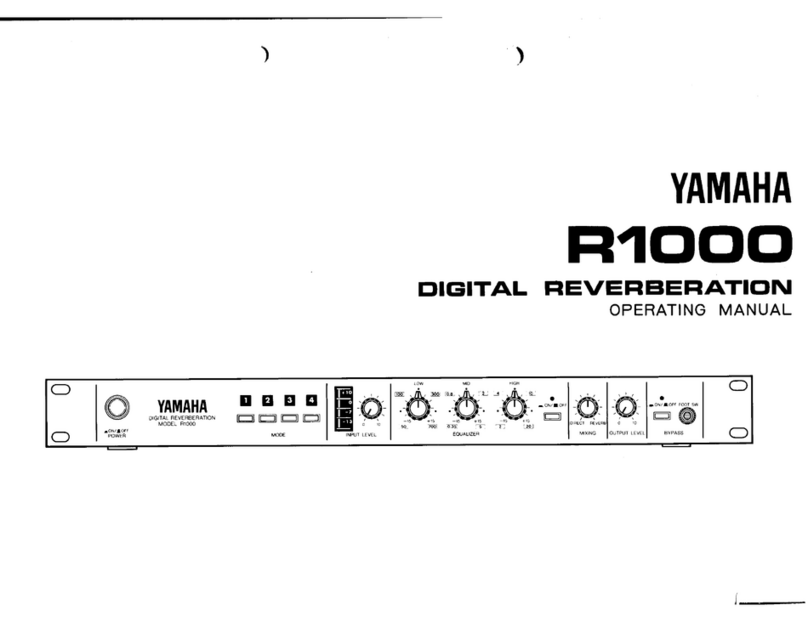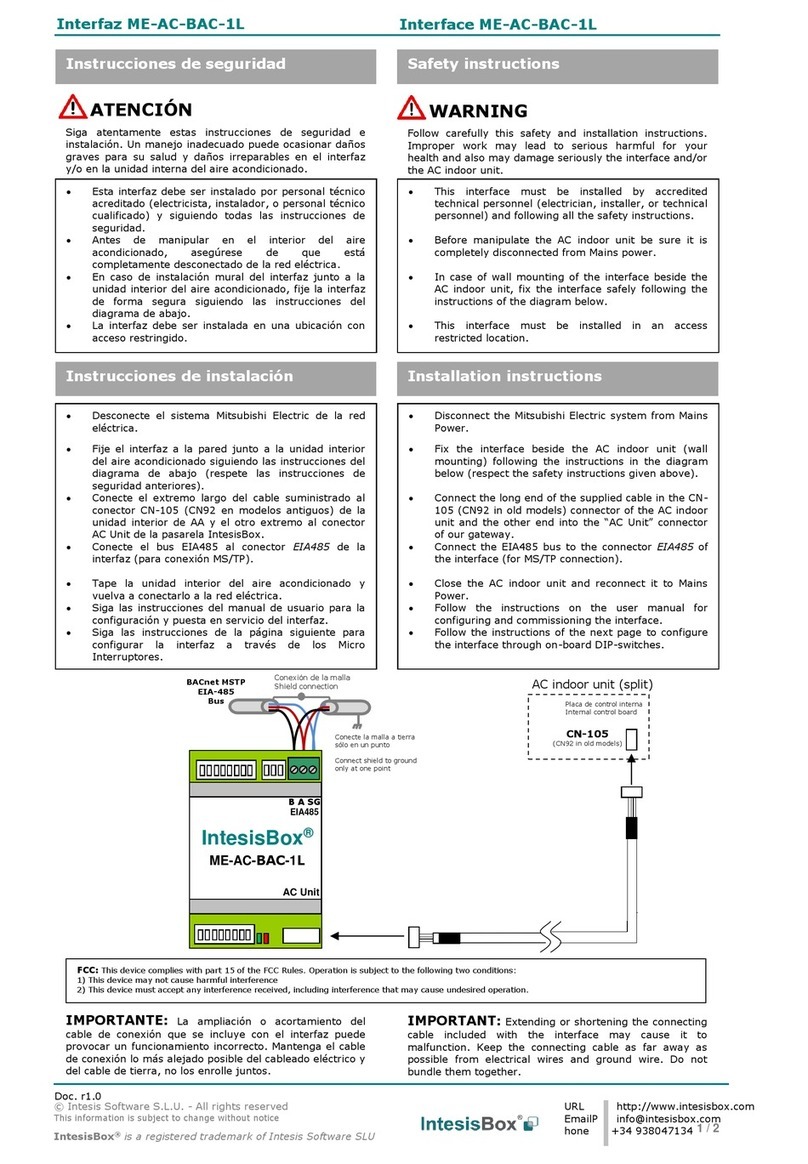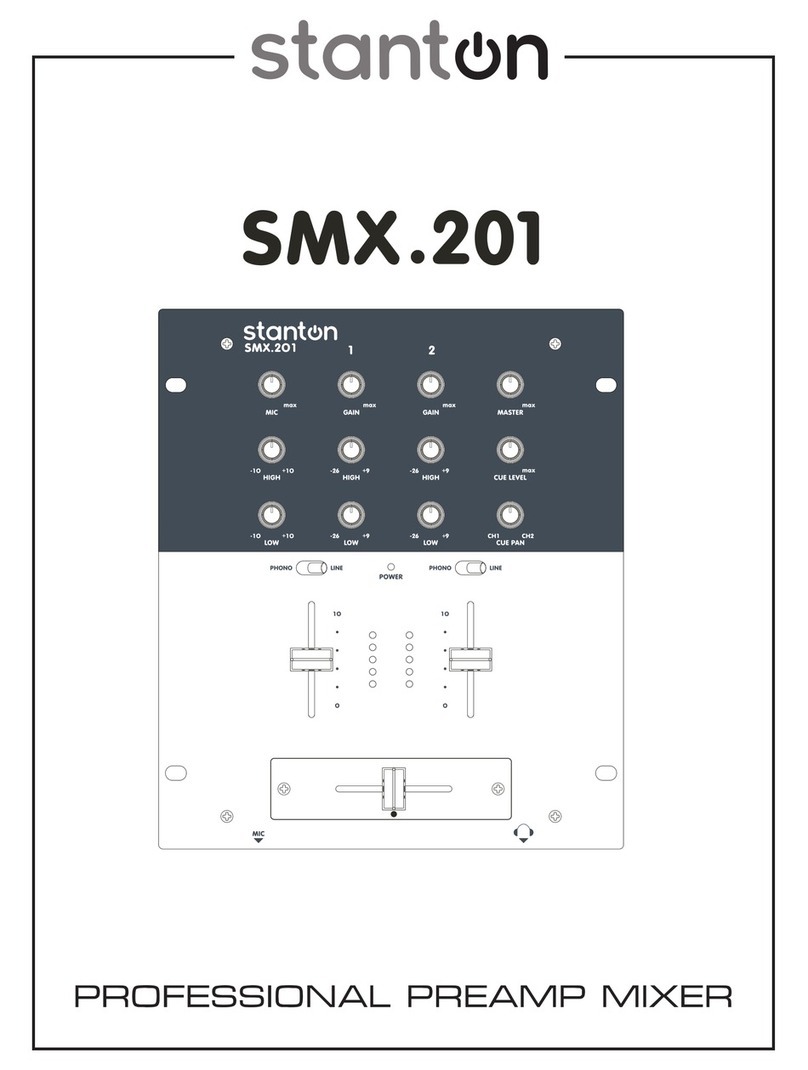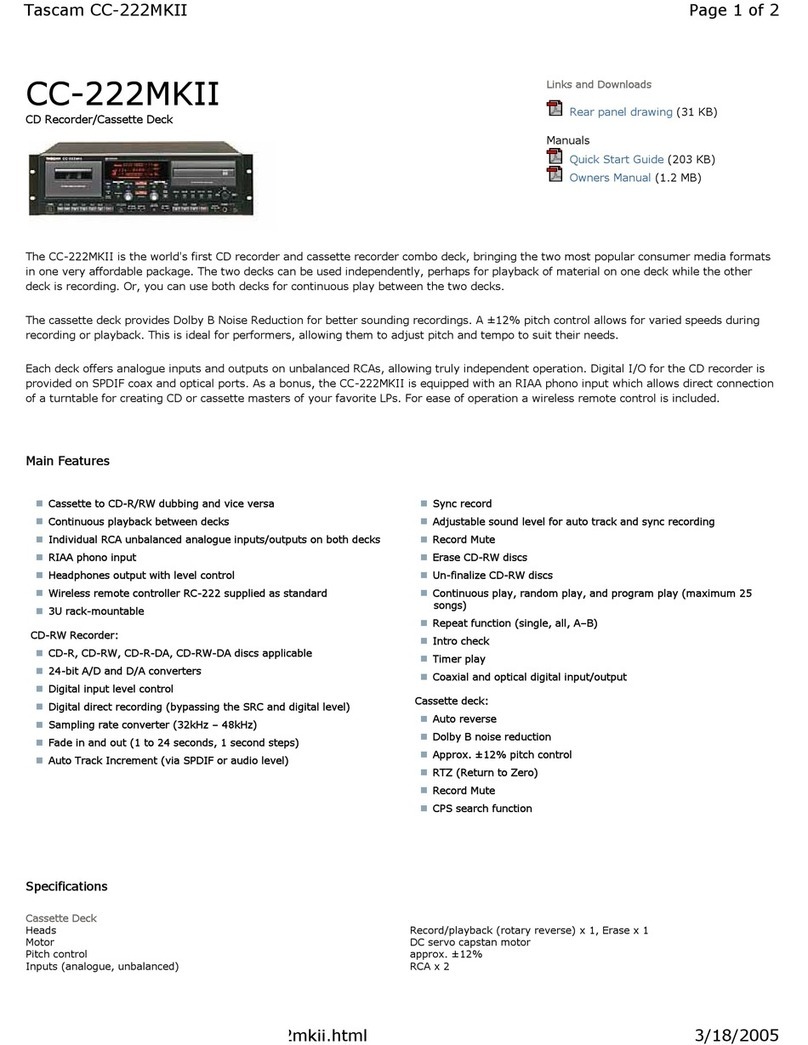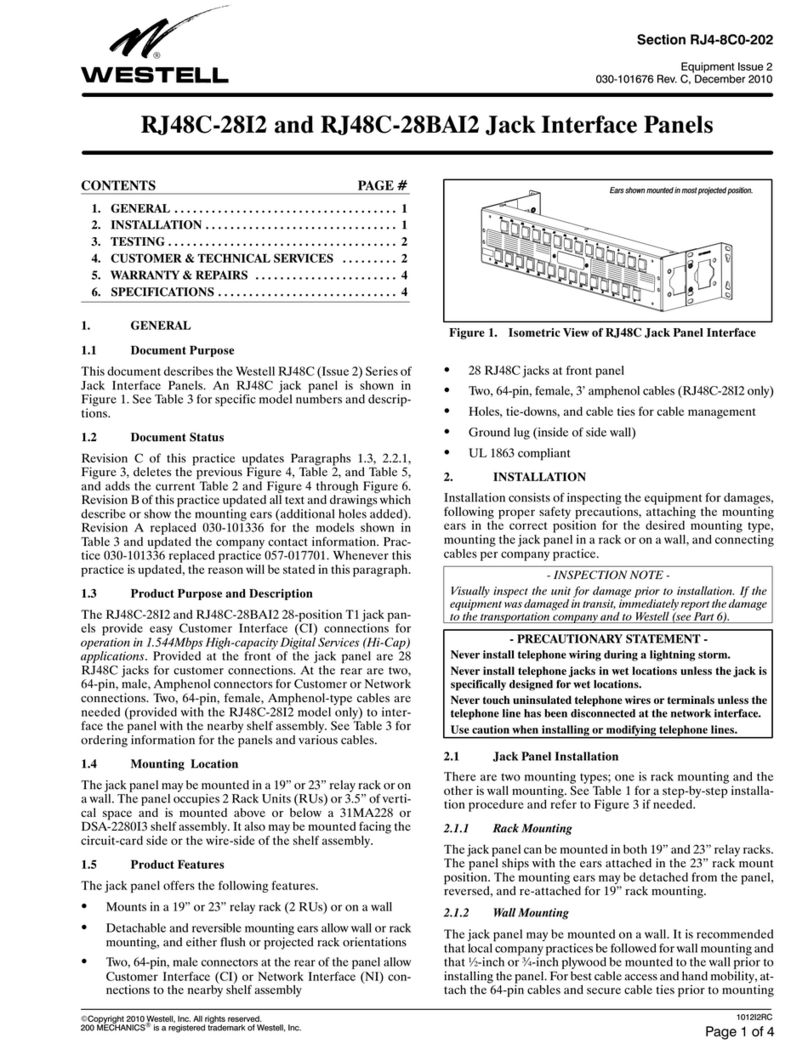Tech Works MC-IP-ODC-TS User manual

6/9/2021 Tech Works MC-IP-ODC-TS User Guide Page 2 of 8
The MC-IP-Series is a group of audio products designed to provide very high audio quality
over ethernet using Internet Protocol. Audio quality is consistent and predictable due to
the implementation of Streaming VOIP with our tried-and-true audio designs and industry
standard interfaces. MC-IP makes intercom plug and play. The MC-IP provides Master to
Remote communication and Master to Master Communication up to 32 Masters and 512
Remotes.
The MC-IP-ODC-TS is a self-contained Internet Protocol Operator Desk Console (ODC)
master audio console with built in Touch Screen for system control. A variety of screens
give the user complete control to:
1. Place calls to stations programmed to that Operator. Only the stations assigned or
programmed to call an Operator will appear on the touch screen of each Console
station, no matter how many Operators or Remotes are in a system.
2. Answer incoming calls from remote stations.
3. Page remote stations.
4. Forward calls if the Master station will be unattended. By default, this is not
programmed.
The default screen when the ODC first comes on is the station select screen
This screen shows that 32 stations are connected and programmed to call this ODC.
The Icons across the bottom of the screen are for the operator to select a function to
perform:
1. “STATIONS” is for display and selection of individual intercom remote stations.
2. “CONSOLES” is to allow one operator console to call another if programmed.
3. “PAGES” is to send one way page audio to a group of stations.
4. “FORWARDS” is to send this station’s call to another operator if this station is not
going to be attended at some time.

6/9/2021 Tech Works MC-IP-ODC-TS User Guide Page 3 of 8
“Stations”Button - Placing and Answering Intercom Calls
When a remote station is “Calling” that screen, the Icon will turn Red or White depending
on the level of the call and the console speaker will sound a unique “Call Tone” for each
level of call. For systems that only have one call button on the remote stations the icon
will turn Red. For those systems with 2 call points for each remote speaker, the
Normal/Bed or nonpriority call is White.
To answer the call simply press the Red button on the screen.
The screen will change to look like this. Only one console can talk to a station in a group
of 16 remote stations at a time. When a group of 16 station is “Busy”, they will turn Yellow
on all Operator consoles to tell everyone that a conversation is in progress. The remote
station engaged in the conversation will turn Orange to indicate that it is talking to an
Operator.
To END the call, press the “END CALL” button in the upper right-hand corner of the
screen.
To talk to any other station simply select any Green Icon.

6/9/2021 Tech Works MC-IP-ODC-TS User Guide Page 4 of 8
When first selected, the ODC is in “Listen”mode, so that the operator is hearing the
Remote station. To Talk to the selected station, the operator pushes the “Talk” button on
the console to activate the microphone. Speak in a normal voice and the system will send
the audio to the selected remote station. Release the “Talk” button to stop talking and the
system will return to Listening.
If a conversation is in progress with a remote and a second call is placed by another
station, it will appear Red on the screen. In the case above, the console is talking to
Station 4 while Station 3 is Calling In. All the other stations in this group of 16 are yellow
indicting that they are unavailable. When the current Call with Station 4 is Ended the
Yellow Icons will turn Green, the Call Tone will sound and any available operator can take
the Call from Station 3.
Any operator can select any Green Station at any time. Calls do not have to be answered
before a different conversation can be initiated. If the operator above ended the call with
Station 4, they could select any Green station to start a new conversation, and ignore the
pending call from Station 3. Calls to multiple operator consoles can be answered by any
operator and the call will stop ringing at all consoles. For Larger systems, calls can be
programmed to Relay to another console if they are not answered in a programmed
amount of time.
If your console is in a different screen and there is a call pending on the system, the
STATION button will turn Red telling the Operator to press the STATION button to see
and answer the pending call.

6/9/2021 Tech Works MC-IP-ODC-TS User Guide Page 5 of 8
“CONSOLES” Button - Placing and Answering ODC Master to Master Calls
If an operator wants to call another operator console, they would select the CONSOLES
Icon and the above screen would appear.
In the example this console is Operator #2 and is programmed to be able to contact
Console 1, 3, and 4. However, Only Console #2 and #4 are currently connected to the
system. To initiate a conversation with consoles #4, select the Icon and the following
screen appears. If console #4 accepts the call by answering it the operators can speak to
each other just like talking to a remote.
As with any other call, when the conversation is finished press “END CALL”.

6/9/2021 Tech Works MC-IP-ODC-TS User Guide Page 6 of 8
“PAGES” Button –Making a one-way announcement
When the “PAGES” button is selected this screen appears.
The following Page Groups are programmed in as default. The default Page Groups are:
“ALL PAGE” When selected the operator can make a one-way announcement to
All remote stations
“ODDS PAGE” When selected the operator can make a one-way announcement
to only Odd numbered remote stations
“EVENS PAGE” When selected the operator can make a one-way announcement
to only Even numbered remote stations
If there were any other Paging Groups programmed for this operator console, they would
appear on this screen also. The screen shown above is the default.
To select a group to Page, press a group button. Once a Group has been selected, press
the Talk Button on the Console and start talking.
If the ODD PAGE button was selected the screen would change to indicate the current
active page by turning the Icon Purple.

6/9/2021 Tech Works MC-IP-ODC-TS User Guide Page 7 of 8
To Talk to the selected speakers, the operator pushes the “Talk” button on the console to
activate the microphone. Speak in a normal voice and the system will send the audio to
the selected remote stations. Release the “Talk” button to stop talking and press The Red
END PAGE button in the upper left corner of the screen to release the page and return
the system to idle.
If at any time the operator wants to see exactly which stations are selected for a page,
they can select “STATIONS” while the page is active and the stations to be addressed
will be hi-lighted in Purple.
If another operator is paging and your console is in STATION screen you would see the
current system activity. If a Call was active on the system that station would light up Red
to indicate that a Call from station 3 will come in as soon as the Page is complete.

6/9/2021 Tech Works MC-IP-ODC-TS User Guide Page 8 of 8
“FORWARDS” Button - Send this station’s calls to another Operator
If a console needs to be put out of service or not be available to take calls, it can Forward
calls to another operator console. By default, no calls are programmed to be forwarded.
If station calls were programmed for Forwarding, they would appear if this window.
Table of contents
Other Tech Works Recording Equipment manuals