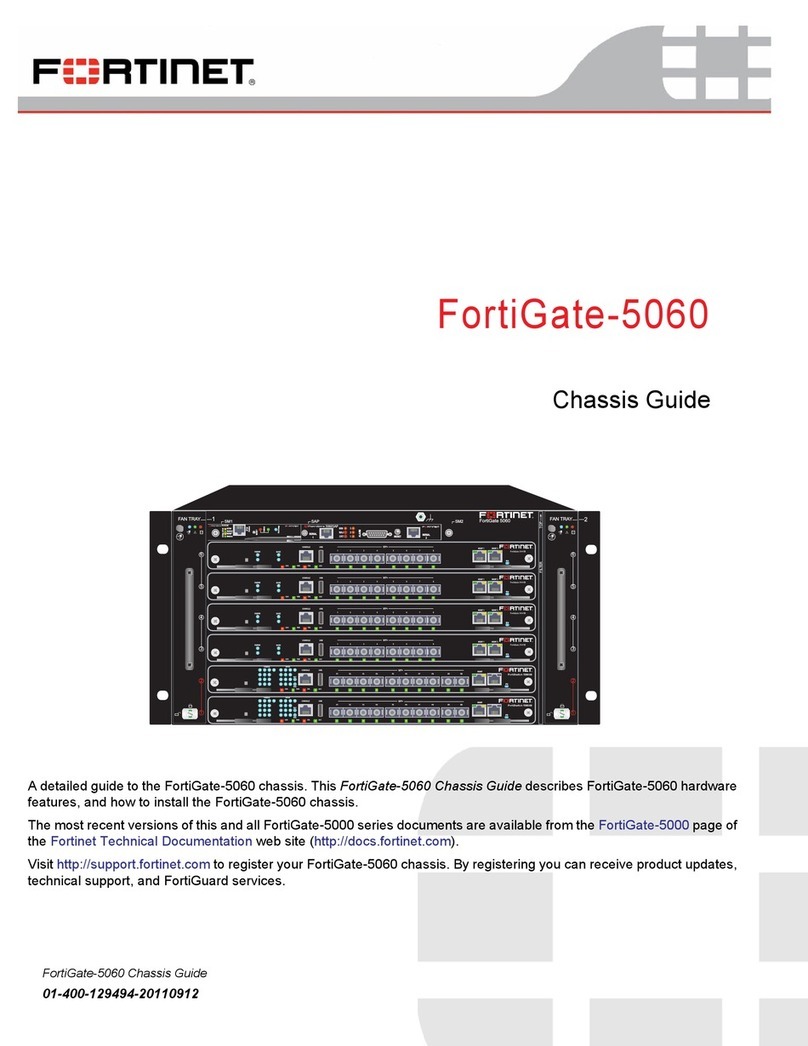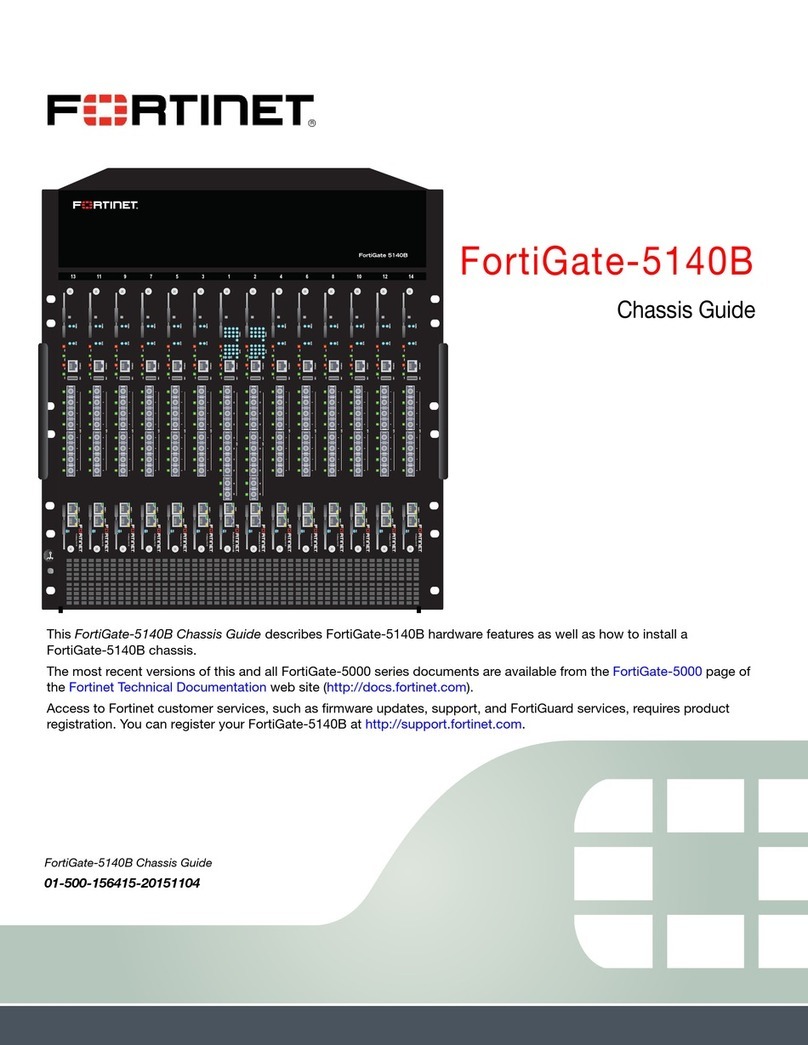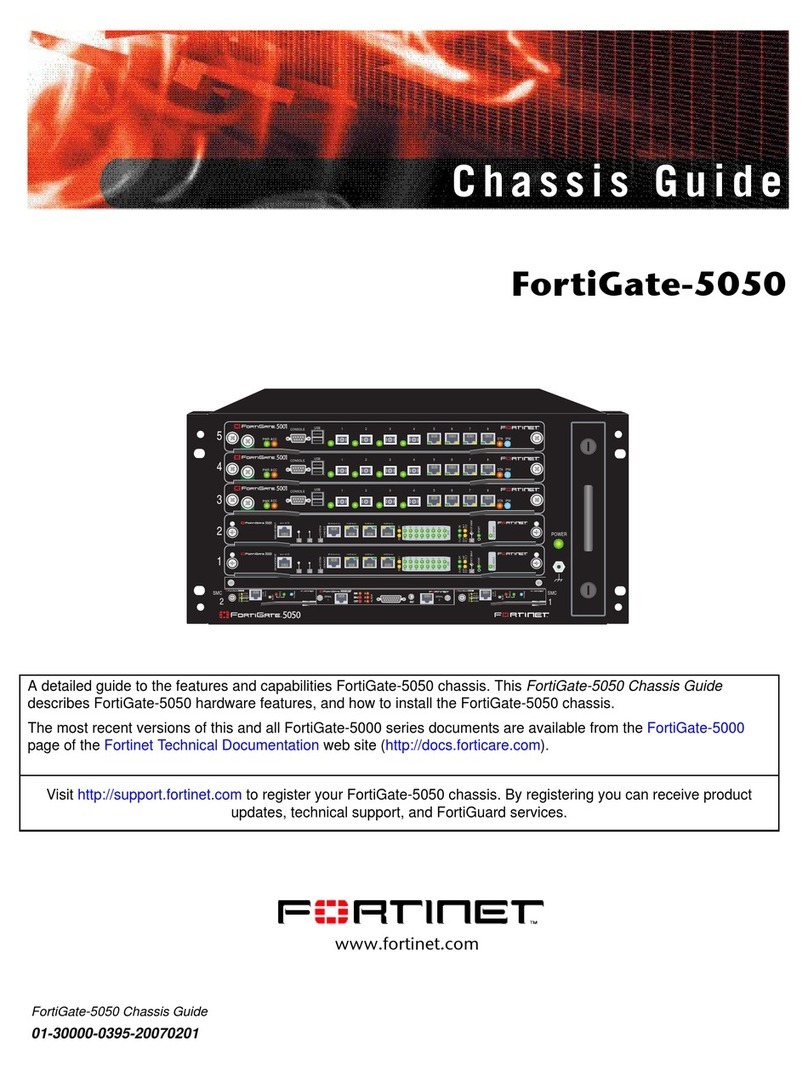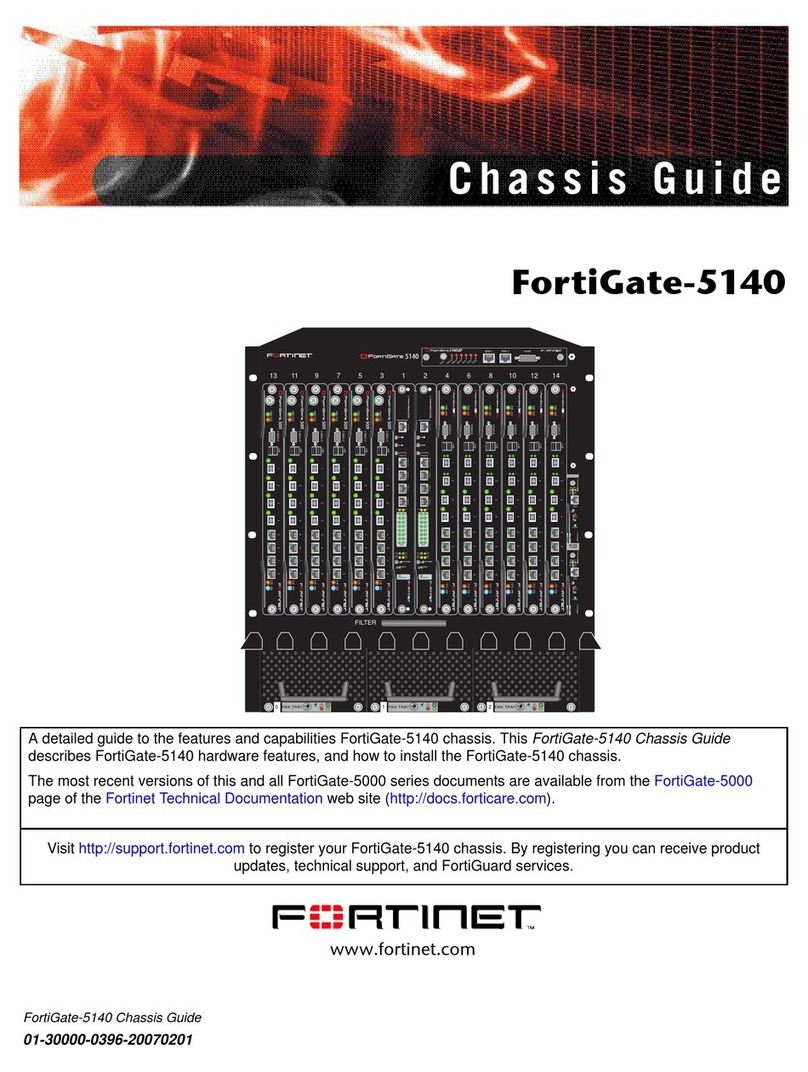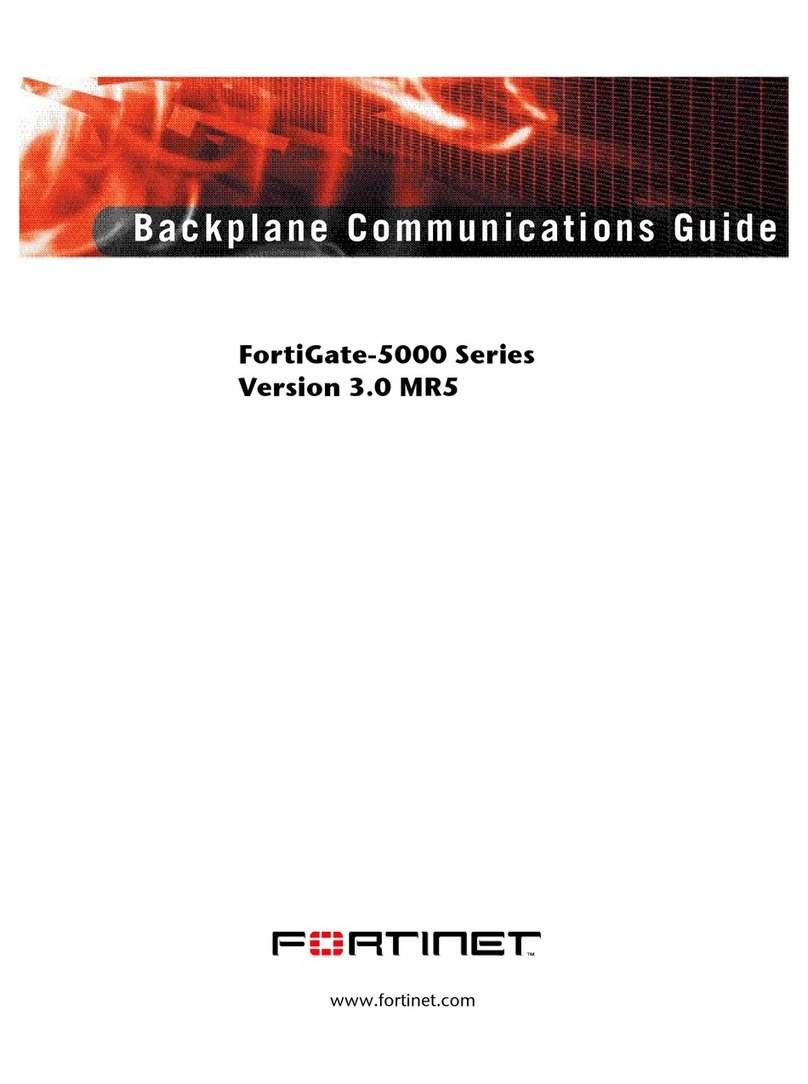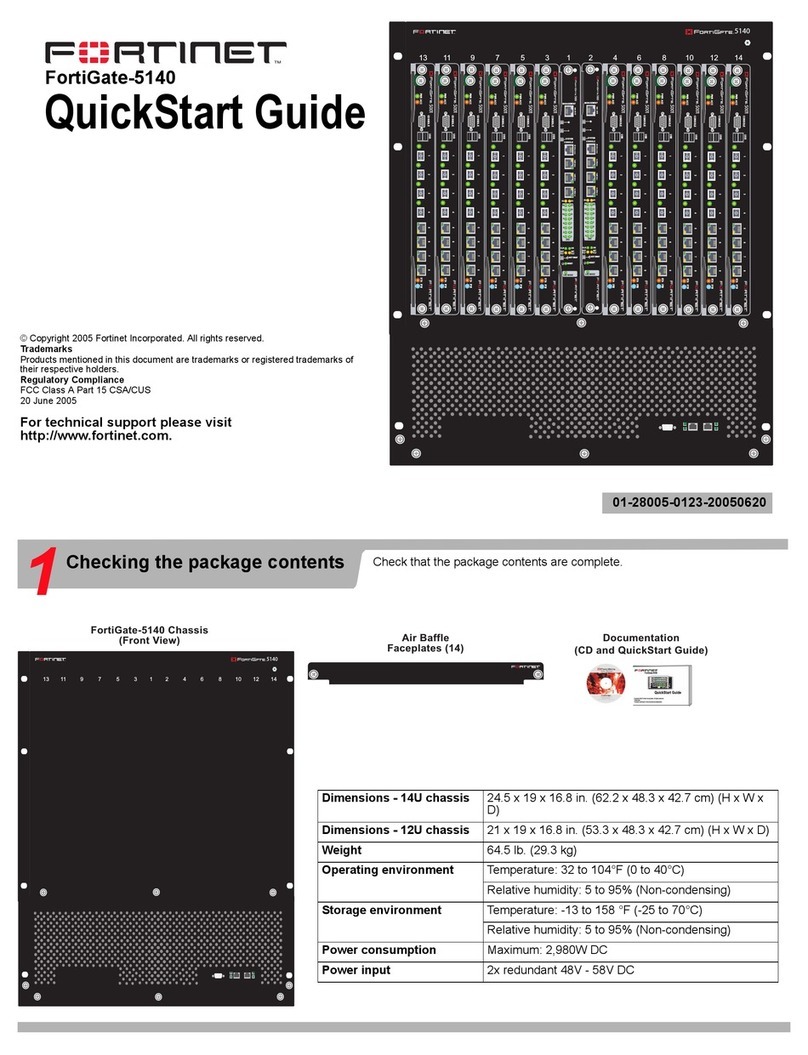FortiGate-5144C Chassis
You can install up to 14 FortiGate-5000 series boards in the 14 slots of the FortiGate-5144C ATCA chassis. The
FortiGate-5144C is a 14U 19-inch rackmount ATCA chassis that contains four redundant hot swappable DC power entry
Modules (PEMs). The PEMs connect to -48V DC power and supply 400 W to each chassis front slot. The FortiGate-
5144C chassis also includes four hot swappable cooling fan trays that provide 450W of cooling power per slot and a
front replaceable air filter with redundant pressure sensors. If all 14 slots contain FortiGate-5001D boards, the
FortiGate-5144C chassis provides a total of 28 FortiGate 40Gbps Ethernet interfaces and 28 FortiGate 10Gbps
interfaces.
Using the dual star 40Gbps fabric and 1Gbps base backplane interfaces the FortiGate-5144C chassis can support a
wide range of different configurations. For example:
lUp to 14 FortiGate-5001D boards in chassis slots 1 to 14, each board operating as a separate FortiGate firewall.
lOne or two FortiController-5913C boards in chassis slots 1 and 2 in a dual-star configuration to support a 100 Gbps
session-aware load balancing cluster (SLBC) that distributes traffic to up to 12 FortiGate-5001D boards (called
workers)installed in chassis slots 3 to 14.
lOne or two FortiController-5903C boards to support a 40 Gbps SLBC with up to 12 FortiGate-5001D workers.
lOne or two FortiController-5913C or FortiController-5903C boards in chassis slots 1 and 2 can also be used for
FortiGate-5144C fabric and base backplane switching and to support FGCP clustering.
lTwo FortiController-5103B boards can be installed in slots 1 and 2 to create an SLBC for FortiGate-5001D (or older)
workers. FortiController-5103B boards can also be used for fabric and base backplane switching and to support
FGCP clustering.
lTwo FortiController-5902D boards can be installed in slots 1 and 2 to support content clustering to load balance
traffic to multiple FortiGate-5001D workers.
The FortiGate-5144C chassis requires -48V DC power. If DC power is not available you can install a FortiGate-5053B
power supply shelf and PSU-5000B power supplies (purchased separately).
FortiGate-5144C front panel
The following illustration shows the front of a FortiGate-5144C chassis containing two FortiController-5903C boards are
installed in slots 1 and 2 and 12 FortiGate-5001D boards installed in slots 3 to 14.
These components are also visible on the front of the FortiGate-5144C chassis:
lThe primary and secondary Shelf Managers. Fortinet ships theFortiGate-5144C chassis with the primary shelf
manager installed. You can purchase and install a secondary shelf manager for redundancy. The shelf manager
provides power allocation, cooling, alarms, shelf status, displays alarms and includes a telco alarm interface.
lThe location of the front-replaceable air filter frame and retention screws.
lThe location of hot swappable fan trays 1 and 2 (can be accessed by opening the top cover at the front of the
chassis).
lThe Electrostatic discharge (ESD) socket, used for connecting an ESD wrist band when working with the chassis.
FortiGate-5144C 6.2.3 Chassis Guide 7
Fortinet Technologies Inc.