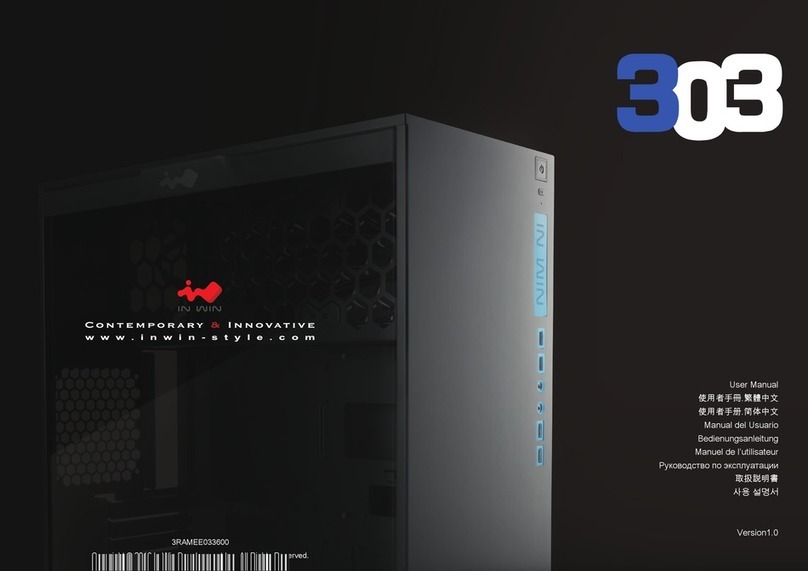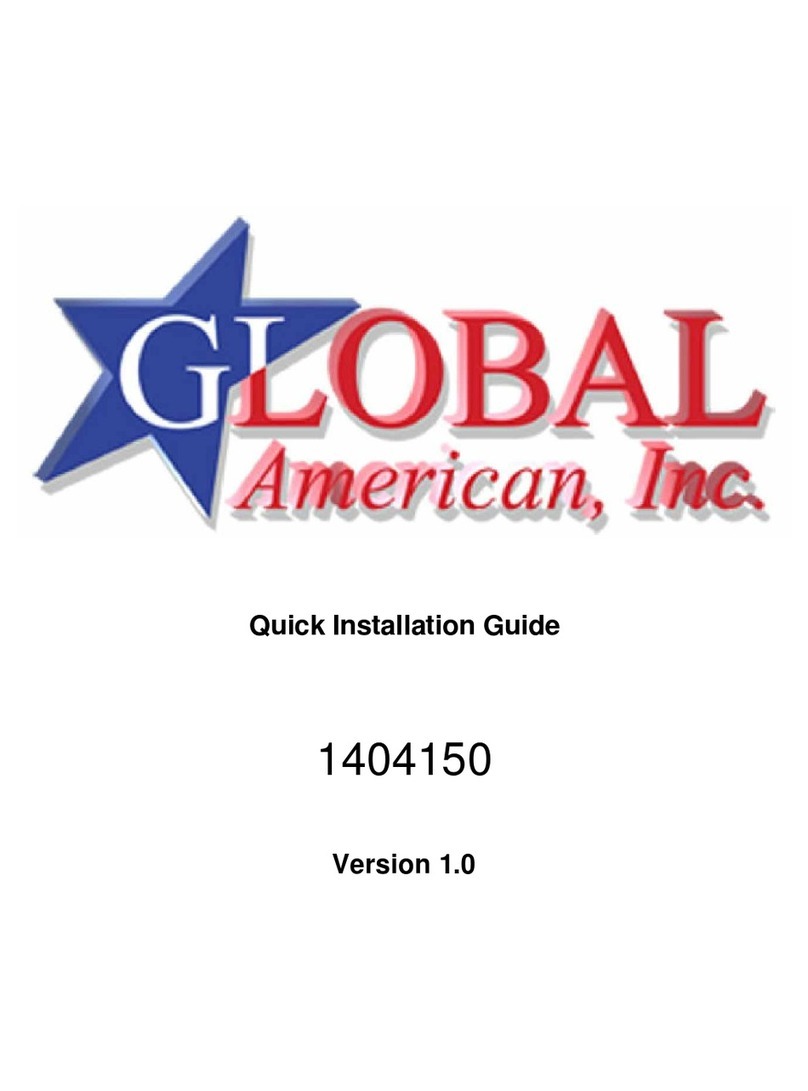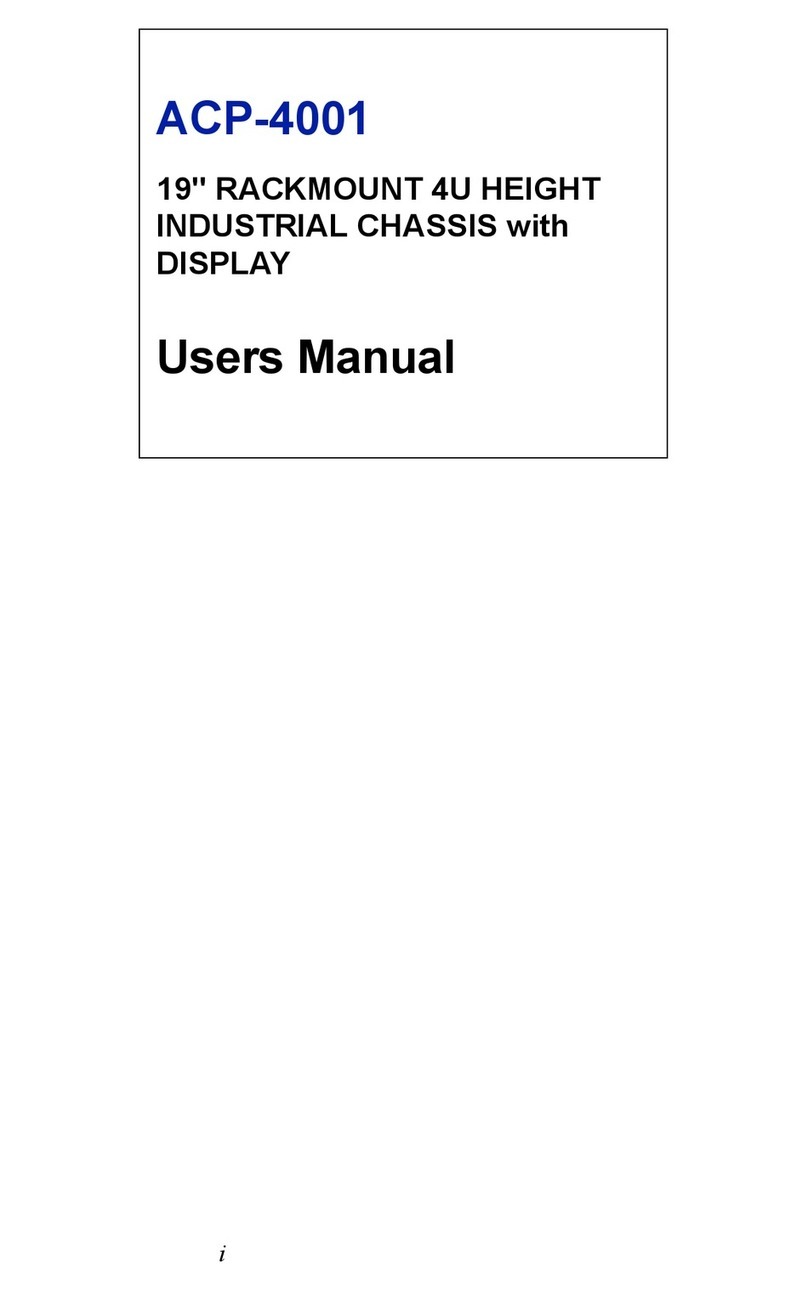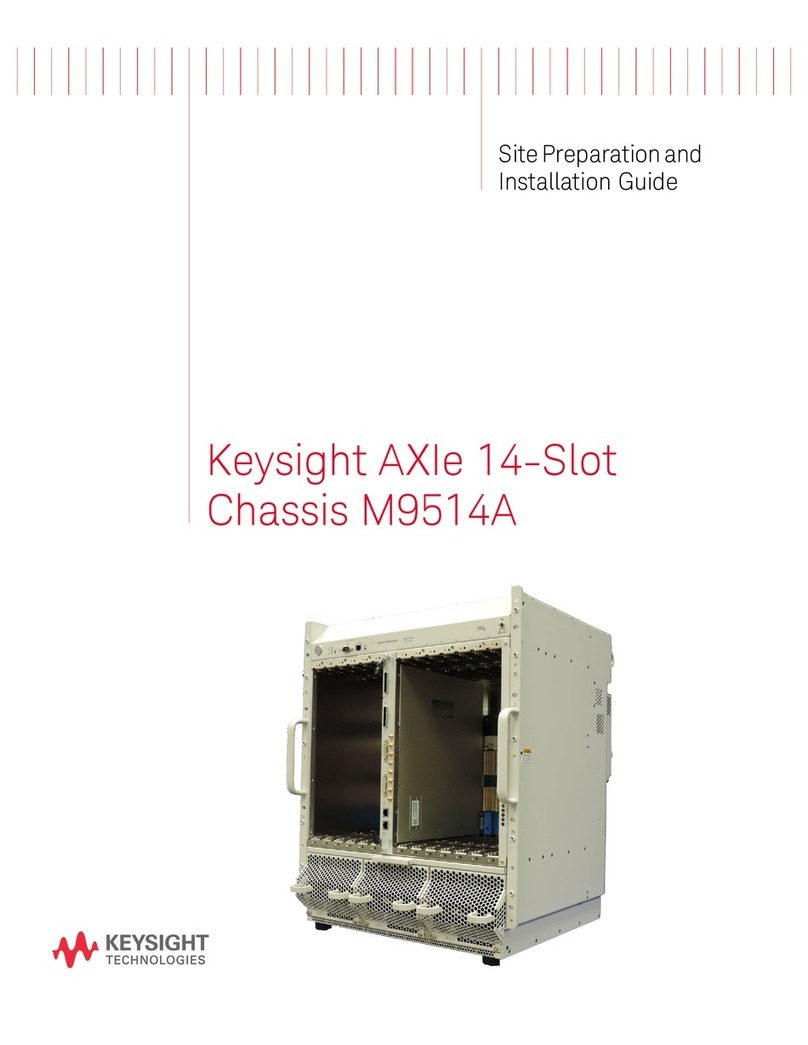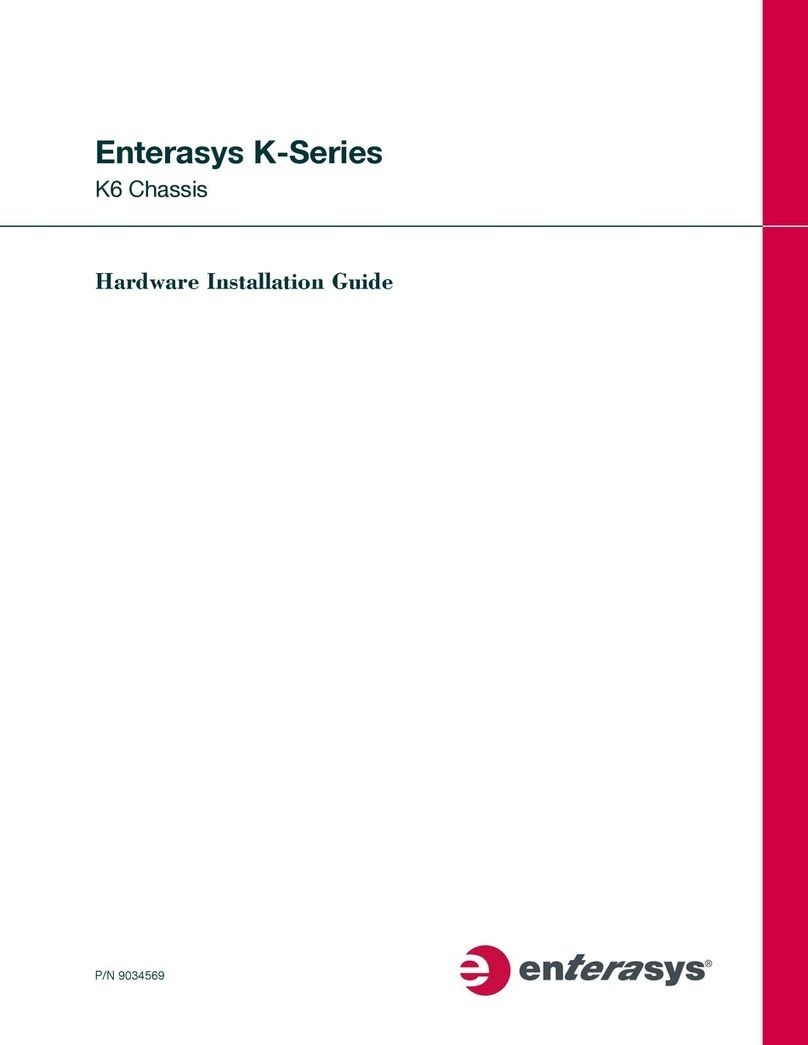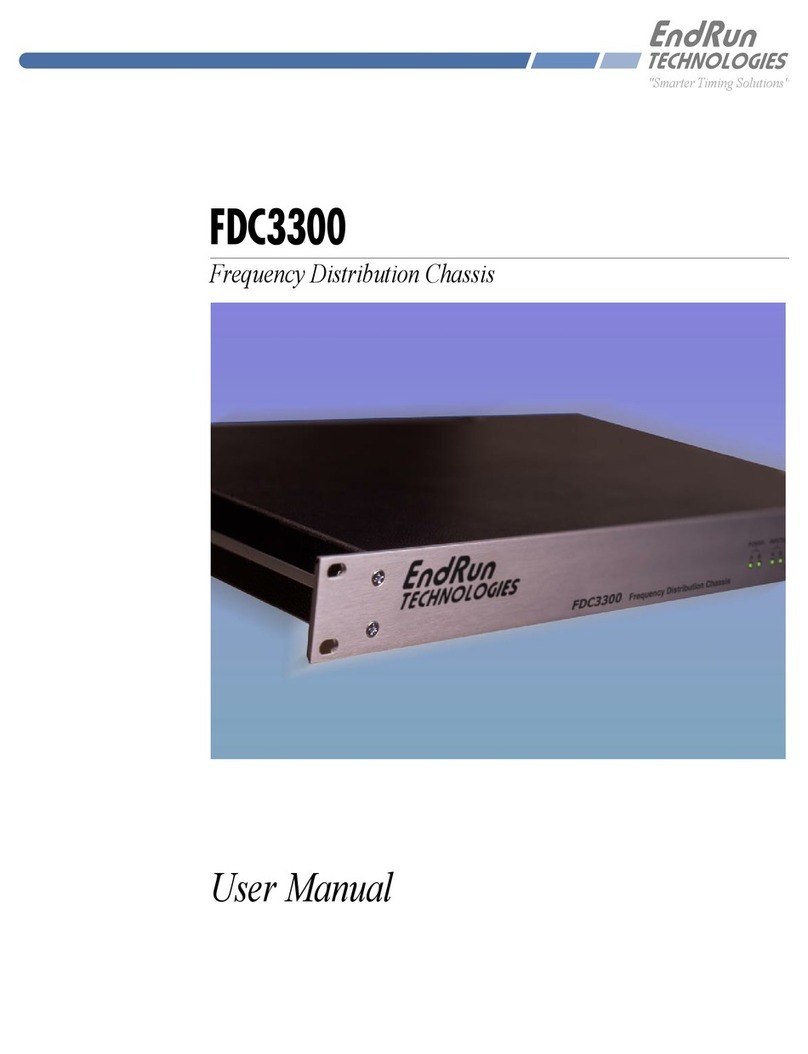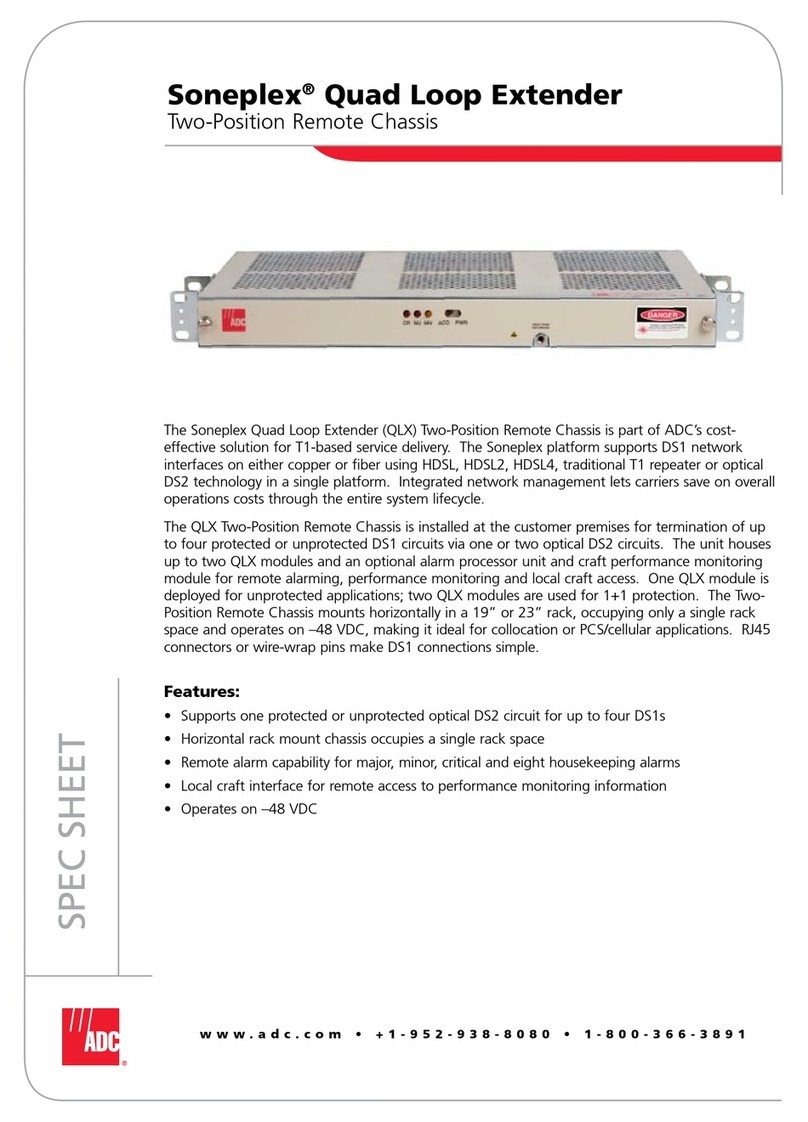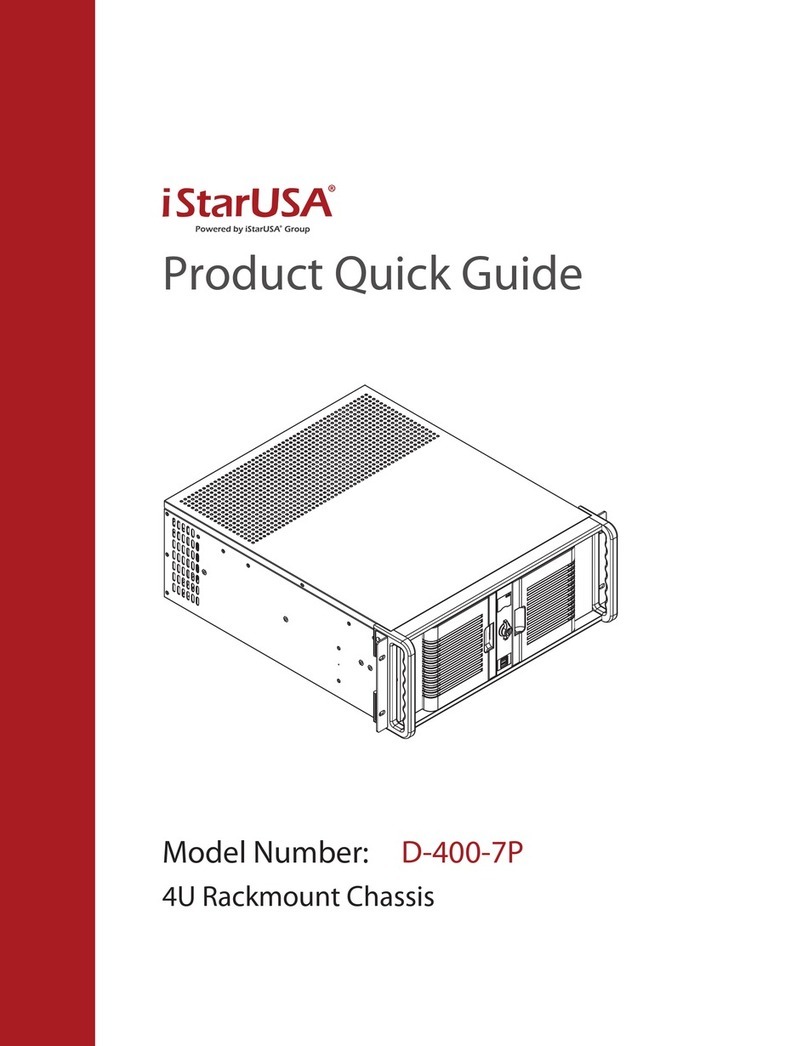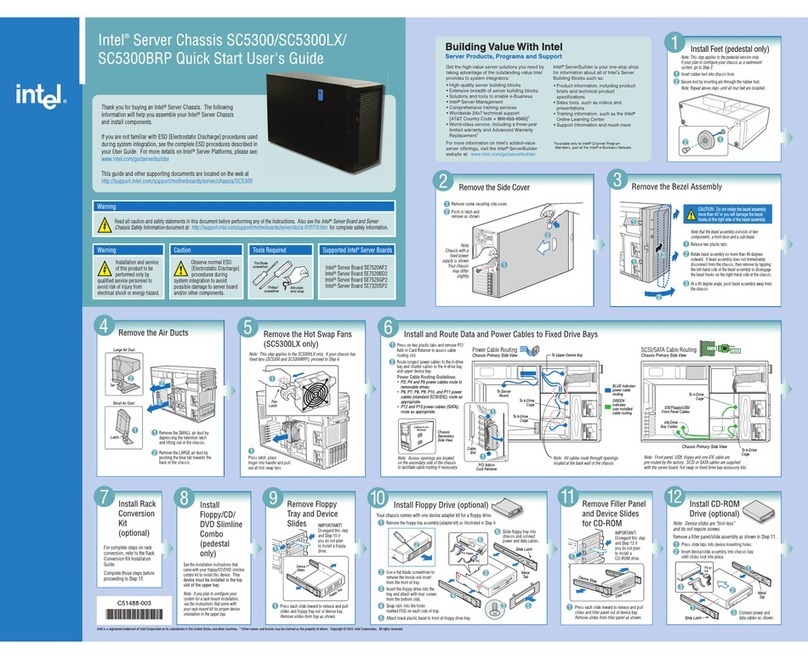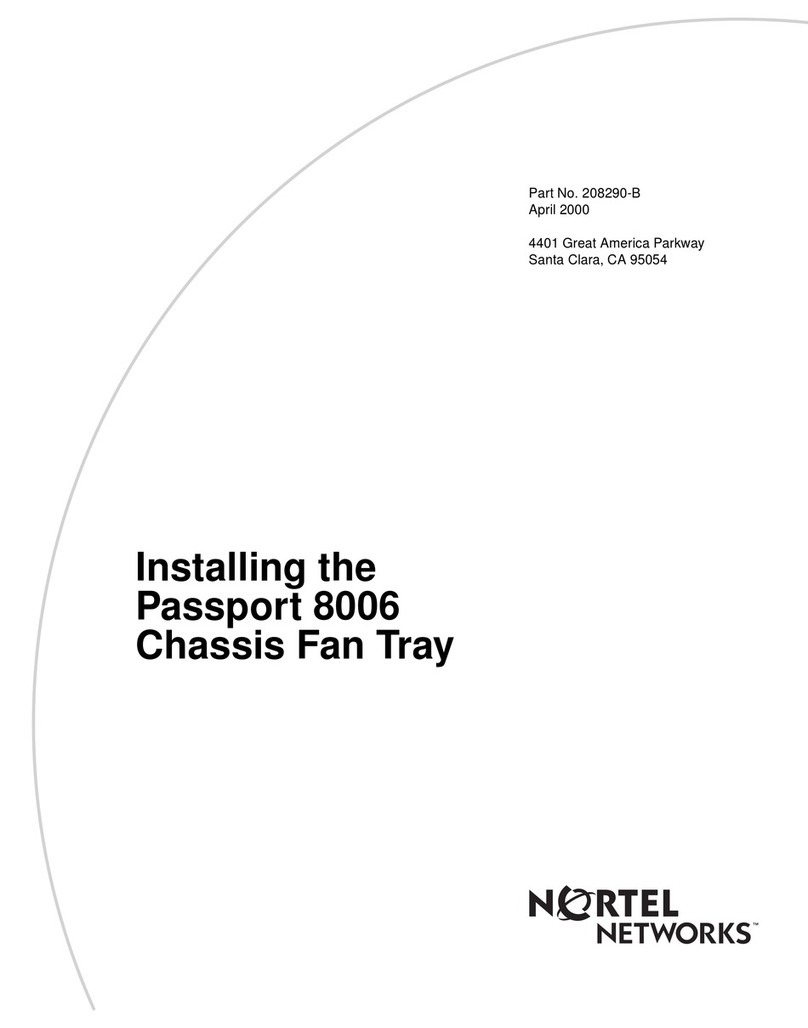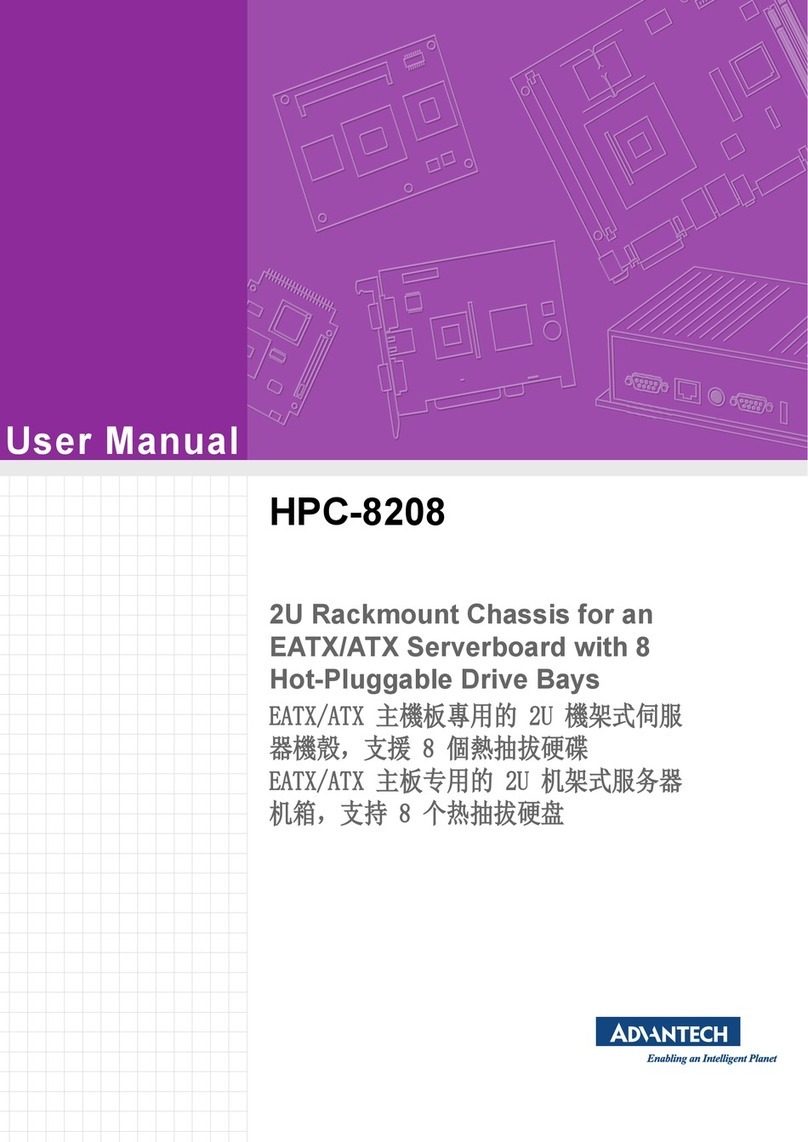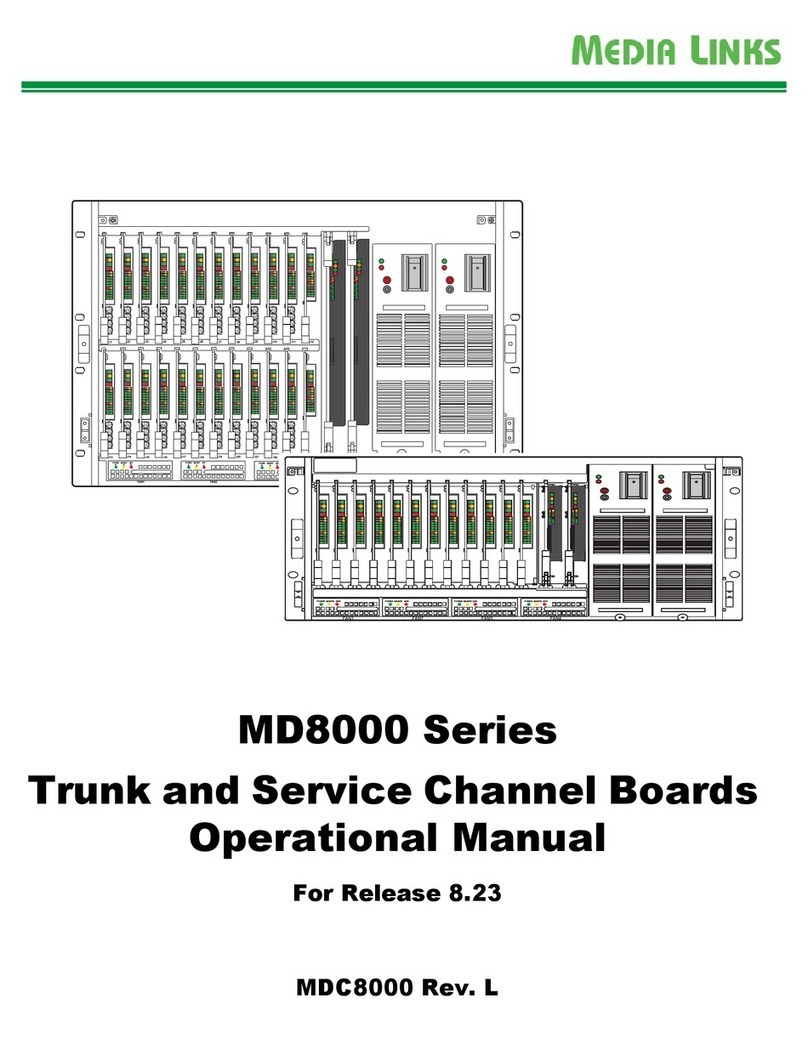Fortinet FortiGate FortiGate-5050 User manual

www.fortinet.com
FortiGate-5050 Chassis Guide
01-30000-0395-20070201
1
2
2
3
4
5
SMC
1
SMC
POWER
5050SAP
SERIAL
1SERIAL
2
ALARM
10/100
link/Act
ETH0
Service
RESET
STATUS
Hot Swap
link/Act
ETH0 ETH1
10/100
5000SM
10/100
link/Act
ETH0
Service
RESET
STATUS
Hot Swap
link/Act
ETH0 ETH1
10/100
5000SM
MANAGEMENT
SYSTEM
E1
ZRE
LED MODE
1514
1312
1110
98
76
54
32
10
E2
OKCLK INTEXT FLT
HOT SWAP
RESET
FLT
CONSOLE
E
T
H
O
R
S
2
3
2
Z
R
E
0
Z
R
E
1
Z
R
E
2
MANAGEMENT
SYSTEM
E1
ZRE
LED MODE
1514
1312
1110
98
76
54
32
10
E2
OKCLK INTEXT FLT
HOT SWAP
RESET
FLT
CONSOLE
E
T
H
O
R
S
2
3
2
Z
R
E
0
Z
R
E
1
Z
R
E
2
PWR STA IPM
CONSOLE USB 1 2 3 4 5 6 7 8
ACC
PWR STA IPM
CONSOLE USB 1 2 3 4 5 6 7 8
ACC
PWR STA IPM
CONSOLE USB 1 2 3 4 5 6 7 8
ACC
FortiGate-5050
Chassis Guide
A detailed guide to the features and capabilities FortiGate-5050 chassis. This FortiGate-5050 Chassis Guide
describes FortiGate-5050 hardware features, and how to install the FortiGate-5050 chassis.
The most recent versions of this and all FortiGate-5000 series documents are available from the FortiGate-5000
page of the Fortinet Technical Documentation web site (http://docs.forticare.com).
Visit http://support.fortinet.com to register your FortiGate-5050 chassis. By registering you can receive product
updates, technical support, and FortiGuard services.

FortiGate-5050 Chassis Guide
01-30000-0395-20070201
Warnings and cautions
Only trained and qualified personnel should be allowed to install or maintain FortiGate-5000 series
equipment. Read and comply with all warnings, cautions and notices in this document.
• Turning off all power switches may not turn off all power to the FortiGate-5000 series equipment.
Except where noted, disconnect the FortiGate-5000 series equipment from all power sources,
telecommunications links and networks before installing, or removing FortiGate-5000 series
components, or performing other maintenance tasks. Failure to do this can result in personal injury or
equipment damage. Some circuitry in the FortiGate-5000 series equipment may continue to operate
even though all power switches are off.
• An easily accessible disconnect device, such as a circuit breaker, should be incorporated into the data
center wiring that connects power to the FortiGate-5000 series equipment.
• Install FortiGate-5000 series chassis at the lower positions of a rack to avoid making the rack top-heavy
and unstable.
• Do not insert metal objects or tools into open chassis slots.
• Electrostatic discharge (ESD) can damage FortiGate-5000 series equipment. Only perform the
procedures described in this document from an ESD workstation. If no such station is available, you
can provide some ESD protection by wearing an anti-static wrist or ankle strap and attaching it to an
ESD connector or to a metal part of a FortiGate chassis.
• Some FortiGate-5000 series components may overload your supply circuit and impact your overcurrent
protection and supply wiring. Refer to nameplate ratings to address this concern.
• Make sure all FortiGate-5000 series components have reliable grounding. Fortinet recommends direct
connections to the branch circuit.
• If you install a FortiGate-5000 series component in a closed or multi-unit rack assembly, the operating
ambient temperature of the rack environment may be greater than room ambient. Make sure the
operating ambient temperature does not exceed the manufacturer's maximum rated ambient
temperature.
• Installing FortiGate-5000 series equipment in a rack should be such that the amount of airflow required
for safe operation of the equipment is not compromised.
• This equipment is for installation only in a Restricted Access Location (dedicated equipment room,
service closet or the like), in accordance with the National Electrical Code.
• Per the National Electrical Code, sizing of a Listed circuit breaker or branch circuit fuse and the supply
conductors to the equipment is based on the marked input current rating. A product with a marked input
current rating of 25 A is required to be placed on a 40 A branch circuit. The supply conductors will also
be sized according to the input current rating and also derated for the maximum rated operating
ambient temperature, Tma, of the equipment.
• FortiGate-5000 series equipment shall be installed and connected to an electrical supply source in
accordance with the applicable codes and regulations for the location in which it is installed. Particular
attention shall be paid to use of correct wire type and size to comply with the applicable codes and
regulations for the installation / location. Connection of the supply wiring to the terminal block on the
equipment may be accomplished using Listed wire compression lugs, for example, Pressure Terminal
Connector made by Ideal Industries Inc. or equivalent which is suitable for AWG 10. Particular attention
shall be given to use of the appropriate compression tool specified by the compression lug
manufacturer, if one is specified.
!CAUTION: Risk of Explosion if Battery is replaced by an Incorrect Type. Dispose of Used Batteries According
to the Instructions.
!Caution: You should be aware of the following cautions and warnings before installing FortiGate-5000 series
hardware

Contents
FortiGate-5050 Chassis Guide
01-30000-0395-20070201 3
Contents
Warnings and cautions..................................................................................... 2
FortiGate-5050 chassis...................................................... 5
FortiGate-5050 front panel................................................................................ 6
FortiGate-5050 back panel................................................................................ 7
Physical description of the FortiGate-5050 chassis....................................... 8
FortiGate-5050 shelf alarm panel (SAP) .......................................................... 8
Shelf alarm panel telco alarms...................................................................... 9
FortiGate-5050 shelf manager........................................................................ 10
Shelf Manager fan and power control ......................................................... 12
Power connection and configuration............................. 13
About data center DC power .......................................................................... 13
Connecting the FortiGate-5050 chassis to data center DC power and data
center ground................................................................................................... 13
Connecting a FortiGate-5050 power input connector to data center
DC power.................................................................................................... 14
Connecting the FortiGate-5050 chassis to data center ground................... 15
Connecting the FortiGate-5050 chassis to AC power using the
FortiGate-5053 power converter tray............................................................. 15
FortiGate-5053 power converter tray front and back panel......................... 16
Selecting the power supplies and power converter trays that you need for your
FortiGate-5050 configuration ...................................................................... 17
Connecting a FortiGate-5050 chassis to the FortiGate-5053 power
converter tray .............................................................................................. 20
Turning on FortiGate-5050 chassis power.................................................... 22
FortiGate-5050 hardware procedures ............................ 23
Mounting the FortiGate-5050 chassis............................................................ 23
Air flow ........................................................................................................ 23
Inserting 5000 series modules into a FortiGate-5050 chassis .................... 23
Using FortiSwitch-5003 modules for base backplane communication...... 24
For more information....................................................... 25
Fortinet documentation................................................................................... 25
Fortinet Tools and Documentation CD........................................................ 25
Fortinet Knowledge Center ........................................................................ 25
Comments on Fortinet technical documentation ........................................ 25
Customer service and technical support...................................................... 25
Register your Fortinet product....................................................................... 25

FortiGate-5050 Chassis Guide
401-30000-0395-20070201
Contents

FortiGate-5050 chassis
FortiGate-5050 Chassis Guide
01-30000-0395-20070201 5
FortiGate-5050 chassis
You can install up to five FortiGate-5000 series modules in the five slots of the
FortiGate-5050 ATCA chassis. The FortiGate-5050 is a 5U 19-inch rackmount
ATCA chassis that contains two redundant DC power connections that connect to
-48 VDC Data Center DC power. The FortiGate-5050 chassis also includes a hot
swappable cooling fan tray. If all five slots contain FortiGate-5005FA2,
FortiGate-5001SX, or FortiGate-5001FA2 modules, the FortiGate-5050 chassis
provides a total of 40 Gigabit ethernet FortiGate interfaces.
You can also install a FortiSwitch-5003 module in the FortiGate-5050 chassis to
provide base backplane communications. Base backplane communications can
be used for HA heartbeat communications and for data communications. You can
add a second FortiSwitch-5003 module for redundancy. The First
FortiSwitch-5003 module should be installed in slot 2, the second in slot 1. If
FortiSwitch-5003 modules are included you can install up to three FortiGate-5000
series modules in slots 3, 4, and 5.
You can mix and match any combination of FortiGate-5000 series modules in the
FortiGate-5050 chassis. For example, you could install two FortiGate-5005FA2
modules, two FortiGate-5001SX modules, and one FortiGate-5001FA2 module.
You can also install FortiController-5208 and FortiGate-5005FA2 modules in a
FortiGate-5050 chassis to create a FortiGate-5005-DIST security system.
Some of the modules installed in a FortiGate-5050 chassis can be operating in a
FortiGate HA cluster and some can be operating as standalone FortiGate units.
You can also operate multiple HA clusters and standalone FortiGate units in a
single FortiGate-5050 chassis. You can also use the FortiSwitch-5003 module to
operate HA clusters consisting of FortiGate-5000 series modules installed in
multiple FortiGate-5050 chassis.
The FortiGate-5050 chassis also includes 5 backplane slots which are used by
some FortiGate-5000 series modules.
The FortiGate-5050 chassis requires -48VDC Data Center DC power. If DC power
is not available you can install a FortiGate-5053 power converter tray (purchased
separately) with FortiGate-5020/5050 power supplies.
This chapter describes the FortiGate-5050 chassis and includes the following
sections:
•FortiGate-5050 front panel
•FortiGate-5050 back panel
•Physical description of the FortiGate-5050 chassis
•FortiGate-5050 shelf alarm panel (SAP)
•FortiGate-5050 shelf manager

FortiGate-5050 Chassis Guide
601-30000-0395-20070201
FortiGate-5050 front panel FortiGate-5050 chassis
FortiGate-5050 front panel
Figure 1 shows the front of a FortiGate-5050 chassis. Two FortiSwitch-5003
modules are installed in slots 1 and 2. Three FortiGate-5001SX modules are
installed in slots 3, 4, and 5.
The FortiGate-5050 primary and secondary Shelf Managers and the Shelf Alarm
Panel (SAP) are also visible. The factory installed shelf alarm panel displays
alarms, provides a telco alarm interface, and also provides serial connections to
the shelf managers. The factory installed shelf managers provide power
distribution, cooling, alarms, and shelf status for the FortiGate-5050 chassis. For
more information about these components, see “FortiGate-5050 shelf alarm panel
(SAP)” on page 8 and “FortiGate-5050 shelf manager” on page 10.
Figure 1: FortiGate-5050 front panel with FortiGate-5001SX and FortiSwitch-5003
modules installed
Also visible on the front of the FortiGate-5050:
• The location of the hot swappable FortiGate-5050 cooling fan tray behind
panel.
• Power LED.
• ESD socket, used for connecting an ESD wrist or ankle band when working
with the chassis.
1
2
2
3
4
5
SMC
1
SMC
POWER
5050SAP
SERIAL
1SERIAL
2
ALARM
10/100
link/Act
ETH0
Service
RESET
STATUS
HotSwap
link/Act
ETH0 ETH1
10/100
5000SM
10/100
link/Act
ETH0
Service
RESET
STATUS
HotSwap
link/Act
ETH0 ETH1
10/100
5000SM
MANAGEMENT
SYSTEM
E1
ZRE
LED MODE
1514
1312
1110
98
76
54
32
10
E2
OKCLK INTEXT FLT
HOT SWAP
RESET
FLT
CONSOLE
E
T
H
O
R
S
2
3
2
Z
R
E
0
Z
R
E
1
Z
R
E
2
MANAGEMENT
SYSTEM
E1
ZRE
LED MODE
1514
1312
1110
98
76
54
32
10
E2
OKCLK INTEXT FLT
HOT SWAP
RESET
FLT
CONSOLE
E
T
H
O
R
S
2
3
2
Z
R
E
0
Z
R
E
1
Z
R
E
2
PWR STA IPM
CONSOLE USB 1 2 3 4 5 6 7 8
ACC
PWR STA IPM
CONSOLE USB 1 2 3 4 5 6 7 8
ACC
PWR STA IPM
CONSOLE USB 1 2 3 4 5 6 7 8
ACC
Hot-swappable
cooling fan tray
Power LED
FortiGate-5001SX
modules
slots 3, 4,
and 5
FortiSwitch-5003
modules
slots 1 and 2
Secondary
Shelf Manager
(SMC 2)
Primary
Shelf Manager
(SMC 1)
Shelf Alarm
Panel (SAP)
ESD socket
!Caution: Do not operate the FortiGate-5050 chassis with open slots on the front panel. For
optimum cooling performance and safety, the slots must contain a FortiGate-5000 series
module or an air baffle slot filler. As well the removable power supply panel must be
installed over the power connectors on the back of the chassis.

FortiGate-5050 chassis FortiGate-5050 back panel
FortiGate-5050 Chassis Guide
01-30000-0395-20070201 7
FortiGate-5050 back panel
Figure 2 shows the back of a FortiGate-5050 chassis. The FortiGate-5050 chassis
back panel includes two redundant -48V to - 58V DC power input connectors
labelled Input A and Input B. The power input connectors provide redundant DC
power connections for the FortiGate-5050 chassis and distribute DC power to the
fan tray and the FortiGate-5000 series modules installed in the FortiGate-5050
chassis. Each power input connector includes a 24 Amp circuit breaker that also
functions as an on/off switch for the power input connector.
If you require redundant power you should connect both power input connectors
to DC power. If redundant power is not required, you should connect power input
connector A to DC power. When operating, the power input connectors are
covered with clear protection plates.
Figure 2: FortiGate-5050 chassis back panel
The back panel includes the FortiGate-5050 chassis ground connector which
must be connected to Data Center ground. Use the power wire fixtures for
securing and managing DC power wires. The FortiGate-5050 chassis also
includes an ESD socket on the back panel.
For detailed information about connecting power to the FortiGate-5050 chassis,
see “Connecting the FortiGate-5050 chassis to data center DC power and data
center ground” on page 13 or “Connecting the FortiGate-5050 chassis to AC
power using the FortiGate-5053 power converter tray” on page 15.
The back panel also contains 5 backplane slots, which are numbered to
correspond to the front panel slots. The backplane slots are used by some
FortiGate-5000 series modules for various functions. When the FortiGate-5050
chassis is shipped, these slots are covered by backplane slot filler panels.
5
4
3
2
1
-48V
(-DC in)
(black)
DC Power
Input A
Power
wire
fixture DC Power
Input B
-48V
(-DC in)
(black)
Positive
(RTN)
(red)
Positive
(RTN)
(red)
INPUT B
24
AMP
-48V
RTN (-DC IN)
INPUT A
24
AMP
ESD socket
RTN
-48V
-48V
RTN
GND
Ground
Connector
(green)
-48V
RTN (-DC IN)
Backplane
slot filler
panels

FortiGate-5050 Chassis Guide
801-30000-0395-20070201
Physical description of the FortiGate-5050 chassis FortiGate-5050 chassis
Physical description of the FortiGate-5050 chassis
The FortiGate-5050 chassis is a 5U chassis that can be installed in a standard
19-inch rack. Table 1 describes the physical characteristics of the FortiGate-5050
chassis.
FortiGate-5050 shelf alarm panel (SAP)
The FortiGate-5050 shelf alarm panel (SAP), located at the bottom of the
FortiGate-5050 front panel, provides LED indicators of FortiGate-5050 alarms, a
telco alarm connector, an alarm LED reset button, and console access to the
FortiGate-5050 shelf managers. The LED alarm indicators include critical, major,
and minor alarms as well as three user defined alarms.
The alarm LED reset button (RESET) on the shelf alarm panel activates the Alarm
Cutoff (ACO) state. When ACO is activated, the active alarm LEDs blink and all of
the alarm relays are deactivated.
Figure 3: FortiGate-5050 shelf alarm panel front panel
Table 2 lists and describes the FortiGate-5050 shelf alarm panel LEDs.
Table 1: FortiGate-5050 chassis physical description
Dimensions 8.75 x 17 x 15.5 in. (13.3 x 43.2 x 39.4 cm)
(H x W x D)
Weight 26.75 lb. (12.1 kg)
Operating environment Temperature: 32 to 104°F (0 to 45°C)
Relative humidity: 5 to 85% (Non-condensing)
Storage environment Temperature: -13 to 158 °F (-25 to 70°C)
Relative humidity: 5 to 95% (Non-condensing)
Power consumption Maximum: 1,135 W
Power input 2x redundant -48VDC to -58VDC
5050SAP
SERIAL
1SERIAL
2
ALARM
Mounting
Knot
Mounting
Knot
Telco Alarm
Interface
Alarm
LED Reset
Button
Minor Alarm (MIN) (Amber)
Major Alarm (MAJ) (Red)
Critical Alarm (CRT) (Red)
User 3 Alarm (Amber)
User 2 Alarm (Amber)
User 1 Alarm (Amber)
Serial 1 (Primary
Shelf Mana
g
er)
Serial 1 (Secondary
Shelf Mana
g
er)

FortiGate-5050 chassis FortiGate-5050 shelf alarm panel (SAP)
FortiGate-5050 Chassis Guide
01-30000-0395-20070201 9
Table 3 lists and describes the FortiGate-5050 shelf alarm panel connectors.
Shelf alarm panel telco alarms
The shelf alarm panel telco alarm interface relay circuits are capable of carrying
60 VDC or 1 A with a max. rating of 30 VA. The shelf alarm panel accepts timed
pulse inputs for clearing minor and major alarm states. Reset is accomplished by
asserting a voltage differential from 3.3 V to 48 V for between 200 and 300 ms.
The acceptance voltage range is from 0 to 48 VDC continuous (handles up to 60
VDC at a 50% duty cycle). The current drawn by a reset input does not exceed 12
mA.
The alarm LED reset button activates the alarm cutoff (ACO) state for major,
minor, and user-defined alarms. You cannot reset critical alarms with the alarm
LED reset button.
Table 2: FortiGate-5050 shelf alarm panel LEDs
LED State Description
MIN Off Normal operation.
Amber Indicates a minor alarm.
Blinking
Amber Alarm cutoff (ACO) activated by pressing the alarm LED reset
button.
MAJ Off Normal operation.
Red Indicates a major alarm.
Blinking
Red Alarm cutoff (ACO) activated by pressing the alarm LED reset
button.
CRT Off Normal operation.
Red Indicates a critical alarm.
Blinking
Red Alarm cutoff (ACO) activated by pressing the alarm LED reset
button.
3
2
1
Off Normal operation
Amber Indicates a user-definable alarm.
Blinking
Amber Alarm cutoff (ACO) activated by pressing the alarm LED reset
button.
Table 3: FortiGate-5050 shelf alarm panel connectors
Connector Type Speed Protocol Description
SERIAL 1
SERIAL 2 RJ-45 115,200
bps RS-232
serial Serial connection to the command line
interface of each shelf manager. Serial 1
connects to the primary (right) shelf
manager. Serial 2 connects to the
secondary (left) shelf manager. The serial
default configuration is 115,200 baud, no
parity, 8 data bits, and 1 stop bit.
ALARM micro
DB-15
male
N/A Telco
Form-c The external dry relay Telco alarm
interface (48VDC) provides Telco form-c
relay connections for minor, major and
critical power faults. The cable required to
connect to the alarm interface is not
supplied by Fortinet.

FortiGate-5050 Chassis Guide
10 01-30000-0395-20070201
FortiGate-5050 shelf manager FortiGate-5050 chassis
When the ACO state is activated, active alarm LEDs blink and all of the alarm
relays are deactivated. The alarm reset button activates the ACO state but does
not clear the alarm completely.
Figure 4: The telco alarm connector (DB-15 male)
FortiGate-5050 shelf manager
The FortiGate-5050 chassis includes two identical redundant hot-swappable shelf
managers, located in the dedicated shelf manager slots on the bottom of the
FortiGate-5050 front panel. The primary shelf manager is installed on the right
(SMC 1) the secondary shelf manager is installed on the left (SMC 2). The
FortiGate-5140 and 5050 chassis include the same shelf managers.
The shelf managers support redundant operation with automatic switchover. If
both shelf managers are operating normally, one acts as the active shelf manager
and the other as the standby. Usually the primary shelf manager would be the
active shelf manager and the secondary shelf manager would be the standby
shelf manager. The shelf managers monitor each other and either can trigger a
switchover if necessary. The active shelf manager performs all shelf manager
functions. If the active shelf manager fails or is removed, the standby shelf
manager takes over all shelf manager functions.
Table 4: Telco alarm connector pin assignment
Pin Name Description
1 AMIR+ MinorReset+
2 AMIR- MinorReset-
3 AMAR+ MajorReset+
4 AMAR- MajorReset-
5 ACNO CriticalAlarm - NO
6 ACNC CriticalAlarm - NC
7 ACCOM CriticalAlarm - COM
8 AMINO MinorAlarm -NO
9 AMINC MinorAlarm - NC
10 AMINCOM MinorAlarm - COM
11 AMANO MajorAlarm - NO
12 AMANC MajorAlarm - NC
13 AMACOM MajorAlarm - COM
14 APRCO PwrAlarm - NO
15 APRCOM PwrAlarm - COM
Shield Shelf-GND Shelf Ground
1
915
8

FortiGate-5050 chassis FortiGate-5050 shelf manager
FortiGate-5050 Chassis Guide
01-30000-0395-20070201 11
The FortiGate-5050 shelf managers control chassis power up and power down,
chassis power distribution, monitor chassis operating parameters, monitor and
control chassis cooling,and can signal alarms if the chassisencounters problems.
All FortiGate-5000 modules installed in the chassis communicate with the shelf
managers.
The FortiGate-5050 shelf managers are factory installed. In most cases users do
not have to install or configure the shelf managers.
Each shelf manager has two ethernet interfaces (ETH 0 and ETH 1). You can
connect to ETH 0 from the shelf manager front panel. ETH 1 connects to the
FortiGate-5050 backplane.
The shelf managers detect alarm conditions and communicate alarm signals to
the FortiGate-5050 shelf alarm panel. The shelf alarm panel also contains serial
interfaces for connecting to the shelf managers.
The shelf managers are hot swappable. You can remove a shelf manager by
opening the extraction lever until the hot swap LED starts blinking. When the hot
swap LED turns solid blue you can remove the shelf manager from the
FortiGate-5050 chassis.
Figure 5: FortiGate-5050 shelf manager front panel
Table 5 lists and describes the FortiGate-5050 shelf manager LEDs.
Table 5: FortiGate-5050 shelf manager LEDs
LED State Description
ETH 0
ETH 1 10/100 Yellow The Ethernet interface is connected at 100 Mbps.
link/Act Green Blinking LED indicates network traffic.
Off No link.
STATUS Green This shelf manager is operating normally as the active shelf
manager. Usually the primary shelf manager operates as
the active shelf manager.
Red This shelf manager is operating normally as the backup
shelf manager. Usually the secondary shelf manager
operates as the standby shelf manager.
HOT SWAP Off The shelf manager is not ready to be removed.
Blue The shelf manager is ready to be removed.
Long blink The shelf manager is starting up after being inserted into the
chassis.
Short
blink The shelf manager is shutting down in preparation for being
removed from the chassis.
10/100
link/Act
ETH0
Service
RESET
STATUS
Hot Swap
link/Act
ETH0 ETH1
10/100
5000SM
Mounting
Knot
ETH 0 and 1 network
activity LEDs
ETH0
100base-T
Ethernet
Status
LEDs
Extraction
lever
Reset
Button
Hot Swap
LED

FortiGate-5050 Chassis Guide
12 01-30000-0395-20070201
FortiGate-5050 shelf manager FortiGate-5050 chassis
Shelf Manager fan and power control
The FortiGate-5050 shelf managers monitor the internal temperature of the
FortiGate-5050 chassis and adjust the operating speed of the FortiGate-5050
chassis cooling fan as required. If the temperature in the chassis becomes too
high, the shelf managers can also power down FortiGate-5000 modules installed
in the chassis to help reduce the temperature.
When the chassis is first powered on all cooling fans run at full speed. Once the
shelf manager is up and running, the shelf manager reduces cooling fan speeds to
maintain an optimum temperature in the chassis. If shelf managers are not
installed or not operating correctly the FortiGate-5050 chassis cooling fans always
operate at full speed.

Power connection and configuration About data center DC power
FortiGate-5050 Chassis Guide
01-30000-0395-20070201 13
Power connection and configuration
This chapter describes how to connect data center DC power to a FortiGate-5050
chassis. If data center DC power is not available, this document also describes
how to use the FortiGate-5053 power converter tray to supply DC power to the
FortiGate-5050 chassis.
This chapter describes:
•About data center DC power
•Connecting the FortiGate-5050 chassis to data center DC power and data
center ground
•Connecting the FortiGate-5050 chassis to AC power using the FortiGate-5053
power converter tray
•Turning on FortiGate-5050 chassis power
About data center DC power
The FortiGate-5050 chassis is designed to be installed in a data center or similar
location that has available -48VDC power (also called battery power). Fortinet
expects that most FortiGate-5050 customers will be installing their FortiGate
equipment in a data center or similar location that is already equipped with a
-48VDC power system that provides power to existing networking or telecom
equipment. The FortiGate-5050 chassis are designed to be connected directly to
this DC power system.
In this document, data center DC power refers to a -48VDC power system that is
already available at the location at which the FortiGate-5050 chassis is being
installed.
Connecting the FortiGate-5050 chassis to data center DC power
and data center ground
Connect the FortiGate-5050 chassis to data center DC power using the redundant
power input connectors on the FortiGate-5050 back panel. Fortinet supplies and
recommends AWG-14 stranded wires for all power connections: Black for -48VDC
and red for RTN. Green AWG-6 wires are recommended for ground connections.
If required, install terminal lugs on the wires before connecting them to the power
input connectors.
This section describes:
•Connecting a FortiGate-5050 power input connector to data center DC power
•Connecting the FortiGate-5050 chassis to data center ground

FortiGate-5050 Chassis Guide
14 01-30000-0395-20070201
Connecting the FortiGate-5050 chassis to data center DC power and data center ground Power connection and configuration
Connecting a FortiGate-5050 power input connector to data center DC power
The following procedure describes how to connect one FortiGate-5050 power
input connector to data center DC power. For normal operation, only power input
connector A must be connected. For redundant DC power you can connect power
input connector B to a different DC power source.
Figure 6: Connecting a FortiGate-5050 power input connector to data center DC
power
To connect a FortiGate-5050 power input connector to data center DC power
You need the following tools and equipment to connect a FortiGate-5050 power
input connector to data center DC power:
• A number 2 Phillips screwdriver.
• An electrostatic discharge (ESD) preventive wrist or ankle strap with
connection cord.
• One black AWG-14 stranded wire with terminal lugs attached and labelled
-48V.
• One red AWG-14 stranded wire with terminal lugs attached and labelled RTN.
1Attach the ESD wrist strap to your wrist and to an ESD socket or to a bare metal
surface on the chassis or frame.
2Loosen the screws and remove the protection plate.
3Insert the black -48V and red RTN wires through the power wire fixture (see
Figure 6).
4Connect the black -48V power wire from the data center DC power source to the
terminal on the FortiGate-5050 power input connector labelled (-DC in).
5Connect the red RTN return wire from data center RTN to the terminal on the
FortiGate-5050 power input connector labelled RTN.
6Make sure the power wires are secured to the chassis using the power wire fixture
and tie wraps if required.
7If required, label the black wire -48V.
8If required, label the red wire RTN.
9Re-attach the protection plate to the FortiGate-5050 power input connector.
-48
(-DC in)
(black)
Positive
(RTN)
(red)
INPUT A
24
AMP
RTN
-48V
-48V
(-DC in) black to
Data Center -48VDC
Data Center
-48VDC
connector
RTN (positive)
red to Data
Center RTN
Data Center
RTN connector
Power wire
fixture
-48V
RTN (-DC IN)

Power connection and configuration Connecting the FortiGate-5050 chassis to AC power using the FortiGate-5053 power converter tray
FortiGate-5050 Chassis Guide
01-30000-0395-20070201 15
Connecting the FortiGate-5050 chassis to data center ground
The FortiGate-5050 chassis has a ground connections on the lower left side of the
FortiGate-5050 back panel (see Figure 2 on page 7). This connector must be
connected to data center ground.
To connect the FortiGate-5050 chassis to data center ground
You need the following tools and equipment to connect the FortiGate-5050
chassis to ground:
• A number 2 Phillips screwdriver.
• An electrostatic discharge (ESD) preventive wrist or ankle strap with
connection cord.
• One green AWG-6 stranded wire with terminal lugs attached.
Figure 7: Connecting a FortiGate-5050 chassis to data center ground
1Attach the ESD wrist strap to your wrist and to an ESD socket or to a bare metal
surface on the chassis or frame.
2Connect the green ground wire from the data center ground to the ground
connector on the FortiGate-5050 chassis (see Figure 7).
3Secure the ground wire to the chassis.
4Optionally label the wire GND.
Connecting the FortiGate-5050 chassis to AC power using the
FortiGate-5053 power converter tray
If data center DC power is not available, you can use the FortiGate-5053 power
converter tray with FortiGate-5020/5050 power supplies (shown in Figure 8) to
convert AC power to DC power. The FortiGate-5053 power converter tray and the
power supplies are not supplied with the FortiGate-5050 chassis and must be
purchased separately. (FortiGate-5020/5050 power supplies are also used to
provide power to a FortiGate-5020 chassis.)
This section contains the following information about the FortiGate-5050 chassis
and the FortiGate-5053 power converter tray:
•FortiGate-5053 power converter tray front and back panel
•Selecting the power supplies and power converter trays that you need for your
FortiGate-5050 configuration
•Connecting a FortiGate-5050 chassis to the FortiGate-5053 power converter
tray
FortiGate-5050
Ground
connector
Data Center
ground
connector
GND

FortiGate-5050 Chassis Guide
16 01-30000-0395-20070201
Connecting the FortiGate-5050 chassis to AC power using the FortiGate-5053 power converter tray Power connection and configuration
FortiGate-5053 power converter tray front and back panel
The front panel of the FortiGate-5053 power converter tray (shown in Figure 8)
provides access to the FortiGate-5020/5050 power supplies.
Figure 8: Front panel of the FortiGate-5053 power converter tray with one power
supply removed
The back panel of the FortiGate-5053 (shown in Figure 9) includes one DC power
connector terminal consisting of a RTN connector and a -48VDC connector.
• The -48VDC connector is labelled V- and may also be labelled with -48V
(BLACK).
• The RTN connector is labelled V+ and may also be labelled RTN (RED)
Figure 9: Back panel of the FortiGate-5053 power converter tray
The back panel also includes three AC power connectors numbered 1, 2, 3. The
AC connector numbering corresponds to the slot numbering showing in Figure 8.
Each connector connects AC power directly to a FortiGate-5020/5050 power
supply. The FortiGate-5053 can contain 1, 2, or 3 FortiGate-5020/5050 power
supplies depending on your requirements. You should only connect AC power to
the power supplies that are installed.
AC input power characteristics:
• AC input voltage: 110 to 250 VAC
• AC input current: 10A
• Frequency: 47 to 63 Hz
Slot 1
Slot 2
Power LEDs
Slot 3
V-V+
100-240VAC 1 2 3RTN(RED) -48V(BLACK)
AC in
V+
(RTN)
(RED)
V-
-48V
(BLACK)
DC out
RTN
-48V

Power connection and configuration Connecting the FortiGate-5050 chassis to AC power using the FortiGate-5053 power converter tray
FortiGate-5050 Chassis Guide
01-30000-0395-20070201 17
Selecting the power supplies and power converter trays that you need for
your FortiGate-5050 configuration
This section provides some basic information for determining how many
FortiGate-5053 power converter trays and FortiGate-5020/5050 power supplies
that you need, depending on the power requirements of your FortiGate-5050
chassis. This section provides guidelines only. Actual requirements may vary
depending on your installation requirements. Contact Fortinet Technical Support if
you need more information.
The FortiGate-5053 power converter tray contains space for up to three
FortiGate-5020/5050 power supplies. A FortiGate-5020/5050 power supply
converts AC power to -48 VDC power. Each FortiGate-5020/5050 power supply
provides 800W of power.
The FortiGate-5053 power converter tray uses 2 + 1 power supply redundancy.
If three FortiGate-5020/5050 power supplies are installed in a FortiGate-5053
power converter tray, the first two power supplies provide a total of 1600W
(2 x 800W) of power. The third power supply is the redundant backup.
The maximum power output for a FortiGate-5053 power converter tray with
FortiGate-5020/5050 power supplies is 1600W; which can be achieved with two
FortiGate-5020/5050 power supplies. If you need 1600W of power and power
supply redundancy, you can add a third FortiGate-5020/5050 power supply.
Individual power requirements vary. If 800W is enough power and redundancy is
not required, you need one FortiGate-5053 power converter tray and one
FortiGate-5020/5050 power supply.
If 800W is sufficient but a redundant power supply is required, you can add a
second FortiGate-5020/5050 power supply. This second power supply will also
cover power requirements between 800 and 1600W. If you require redundant
power greater than 800W you can add a third FortiGate-5020/5050 power supply.
Basic power requirements
To supply enough power for a FortiGate-5050 chassis with a total of five FortiGate
modules and FortiSwitch modules you require one FortiGate-5053 power
converter tray and two FortiGate-5020/5050 power supplies (see Figure 10). The
FortiGate-5020/5050 power supplies are installed in FortiGate-5053 slots 1 and 2.
This configuration supplies 1600W of power to the FortiGate-5020/5050 chassis.
Note: If your will not be filling all of the FortiGate-5050 slots you may not need both
FortiGate-5020/5050 power supplies.

FortiGate-5050 Chassis Guide
18 01-30000-0395-20070201
Connecting the FortiGate-5050 chassis to AC power using the FortiGate-5053 power converter tray Power connection and configuration
Figure 10: Non-redundant power for all FortiGate-5050 chassis slots
Redundant FortiGate-5050 power supplies
You can supply redundant power to a FortiGate-5050 chassis by adding a third
FortiGate-5020/5050 power supply to the FortiGate-5053 power converter tray
(see Figure 11). If one of the FortiGate-5020/5050 power supplies in the
FortiGate-5053 power converter tray fails, the third power supply takes its place
without a power interruption.
Figure 11: 2 + 1 redundant FortiGate-5020/5050 power supplies
Redundant FortiGate-5053 power converter trays
A single FortiGate-5053 power converter tray is usually only connected to one
FortiGate-5050 power input connector. If this power input connector or
FortiGate-5053 power converter tray fails or is disconnected the FortiGate-5050
chassis will loose power.
You can supply redundant power to the entire FortiGate-5050 chassis by adding a
second FortiGate-5053 power converter containing two or three
FortiGate-5020/5050 power supplies and connected this FortiGate-5053 power
converter tray to the second FortiGate-5050 power input connector.
Slot 1Slot 2Slot 3
1 FortiGate-5053
power convertor tray
2 FortiGate-5020/5050
power supplies
2 x 800W = 1600W
1 FortiGate-5050
chassis 1
2
2
3
4
5
SMC
1
SMC
POWER
5050SAP
SERIAL
1SERIAL
2
ALARM
10/100
link/Act
ETH0
Service
RESET
STATUS
HotSwap
link/Act
ETH0 ETH1
10/100
5000SM
10/100
link/Act
ETH0
Service
RESET
STATUS
HotSwap
link/Act
ETH0 ETH1
10/100
5000SM
MANAGEMENT
SYSTEM
E1
ZRE
LEDMODE
1514
1312
1110
98
76
54
32
10
E2
OKCLK INTEXT FLT
HOTSWAP
RESET
FLT
CONSOLE
E
T
H
O
R
S
2
3
2
Z
R
E
0
Z
R
E
1
Z
R
E
2
MANAGEMENT
SYSTEM
E1
ZRE
LEDMODE
1514
1312
1110
98
76
54
32
10
E2
OKCLK INTEXT FLT
HOTSWAP
RESET
FLT
CONSOLE
E
T
H
O
R
S
2
3
2
Z
R
E
0
Z
R
E
1
Z
R
E
2
PWR STA IPM
CONSOLE USB 1 2 3 4 5 6 7 8
ACC
PWR STA IPM
CONSOLE USB 1 2 3 4 5 6 7 8
ACC
PWR STA IPM
CONSOLE USB 1 2 3 4 5 6 7 8
ACC
Slot 1Slot 2Slot 3
1 FortiGate-5053
power convertor tray
3 FortiGate-5020/5050
power supplies
2 x 800W = 1600W
2 + 1 redundancy
1 FortiGate-5050
chassis
1
2
2
3
4
5
SMC
1
SMC
POWER
5050SAP
SERIAL
1SERIAL
2
ALARM
10/100
link/Act
ETH0
Service
RESET
STATUS
HotSwap
link/Act
ETH0 ETH1
10/100
5000SM
10/100
link/Act
ETH0
Service
RESET
STATUS
HotSwap
link/Act
ETH0 ETH1
10/100
5000SM
MANAGEMENT
SYSTEM
E1
ZRE
LEDMODE
1514
1312
1110
98
76
54
32
10
E2
OKCLK INTEXT FLT
HOTSWAP
RESET
FLT
CONSOLE
E
T
H
O
R
S
2
3
2
Z
R
E
0
Z
R
E
1
Z
R
E
2
MANAGEMENT
SYSTEM
E1
ZRE
LEDMODE
1514
1312
1110
98
76
54
32
10
E2
OKCLK INTEXT FLT
HOTSWAP
RESET
FLT
CONSOLE
E
T
H
O
R
S
2
3
2
Z
R
E
0
Z
R
E
1
Z
R
E
2
PWR STA IPM
CONSOLE USB 1 2 3 4 5 6 7 8
ACC
PWR STA IPM
CONSOLE USB 1 2 3 4 5 6 7 8
ACC
PWR STA IPM
CONSOLE USB 1 2 3 4 5 6 7 8
ACC

Power connection and configuration Connecting the FortiGate-5050 chassis to AC power using the FortiGate-5053 power converter tray
FortiGate-5050 Chassis Guide
01-30000-0395-20070201 19
Figure 12: Redundant FortiGate-5053 power converter trays
Figure 13: Redundant FortiGate-5053 power converter trays and 2 + 1 redundant
FortiGate-5020/5050 power supplies
Slot 1Slot 2Slot 3
2 FortiGate-5053
power convertor trays
1 FortiGate-5050
chassis
2 x 800W = 1600W
2 x 800W = 1600W
4 FortiGate-5020/5050
power supplies
Slot 1Slot 2Slot 3
1
2
2
3
4
5
SMC
1
SMC
POWER
5050SAP
SERIAL
1SERIAL
2
ALARM
10/100
link/Act
ETH0
Service
RESET
STATUS
HotSwap
link/Act
ETH0 ETH1
10/100
5000SM
10/100
link/Act
ETH0
Service
RESET
STATUS
HotSwap
link/Act
ETH0 ETH1
10/100
5000SM
MANAGEMENT
SYSTEM
E1
ZRE
LEDMODE
1514
1312
1110
98
76
54
32
10
E2
OKCLK INTEXT FLT
HOTSWAP
RESET
FLT
CONSOLE
E
T
H
O
R
S
2
3
2
Z
R
E
0
Z
R
E
1
Z
R
E
2
MANAGEMENT
SYSTEM
E1
ZRE
LEDMODE
1514
1312
1110
98
76
54
32
10
E2
OKCLK INTEXT FLT
HOTSWAP
RESET
FLT
CONSOLE
E
T
H
O
R
S
2
3
2
Z
R
E
0
Z
R
E
1
Z
R
E
2
PWR STA IPM
CONSOLE USB 1 2 3 4 5 6 7 8
ACC
PWR STA IPM
CONSOLE USB 1 2 3 4 5 6 7 8
ACC
PWR STA IPM
CONSOLE USB 1 2 3 4 5 6 7 8
ACC
Slot 1Slot 2Slot 3
2 FortiGate-5053
power convertor trays
1 FortiGate-5050
chassis
2 x 800W = 1600W
2 + 1 redundancy
2 x 800W = 1600W
2 + 1 redundancy
6 FortiGate-5020/5050
power supplies
Slot 1Slot 2Slot 3
1
2
2
3
4
5
SMC
1
SMC
POWER
5050SAP
SERIAL
1SERIAL
2
ALARM
10/100
link/Act
ETH0
Service
RESET
STATUS
HotSwap
link/Act
ETH0 ETH1
10/100
5000SM
10/100
link/Act
ETH0
Service
RESET
STATUS
HotSwap
link/Act
ETH0 ETH1
10/100
5000SM
MANAGEMENT
SYSTEM
E1
ZRE
LEDMODE
1514
1312
1110
98
76
54
32
10
E2
OKCLK INTEXT FLT
HOTSWAP
RESET
FLT
CONSOLE
E
T
H
O
R
S
2
3
2
Z
R
E
0
Z
R
E
1
Z
R
E
2
MANAGEMENT
SYSTEM
E1
ZRE
LEDMODE
1514
1312
1110
98
76
54
32
10
E2
OKCLK INTEXT FLT
HOTSWAP
RESET
FLT
CONSOLE
E
T
H
O
R
S
2
3
2
Z
R
E
0
Z
R
E
1
Z
R
E
2
PWR STA IPM
CONSOLE USB 1 2 3 4 5 6 7 8
ACC
PWR STA IPM
CONSOLE USB 1 2 3 4 5 6 7 8
ACC
PWR STA IPM
CONSOLE USB 1 2 3 4 5 6 7 8
ACC

FortiGate-5050 Chassis Guide
20 01-30000-0395-20070201
Connecting the FortiGate-5050 chassis to AC power using the FortiGate-5053 power converter tray Power connection and configuration
Connecting a FortiGate-5050 chassis to the FortiGate-5053 power converter
tray
To use a FortiGate-5053 power converter tray with the FortiGate-5050 chassis
you need to make DC power connections between the FortiGate-5050 chassis
and the FortiGate-5053 power converter tray. You also need to the connect the
FortiGate-5050 chassis to data center ground.
To connect a FortiGate-5050 power input connector to a FortiGate-5053
power converter tray
The following procedure describes how to connect one FortiGate-5050 power
input connector to a FortiGate-5053 power converter tray. For normal operation,
only one power input connector must be connected. For redundant chassis DC
power you can connect the second power input connector to a second
FortiGate-5053 power converter tray.
You need the following tools and equipment to connect a FortiGate-5020/5050
power input connector to a FortiGate-5053 power converter tray:
• A number 2 Phillips screwdriver.
• An electrostatic discharge (ESD) preventive wrist or ankle strap with
connection cord.
• One black AWG-14 stranded wire with terminal lugs attached and labelled
-48V.
• One red AWG-14 stranded wire with terminal lugs attached and labelled RTN.
• A FortiGate-5053 power converter tray containing two or three
FortiGate-5020/5050 power supplies and mounted in a rack near the
FortiGate-5050 chassis.
1Attach the ESD wrist strap to your wrist and to an ESD socket or to a bare metal
surface on the chassis or frame.
2Loosen the screws and remove the protection plate from the FortiGate-5050
power input connector.
3If required, loosen the screws and remove the clear plastic cover from the back of
the FortiGate-5053 power converter tray.
4Insert the black -48V and red RTN wires through the power wire fixture (see
Figure 14).
5Connect the black -48V power wire from the FortiGate-5053 power converter tray
V- terminal (the right connector) to the terminal on the FortiGate-5050 power input
connector labelled (-DC in).
6Connect the red RTN return wire from the FortiGate-5053 power converter tray
unmarked connector (the left connector) to the terminal on the FortiGate-5050
power input connector labelled RTN.
!Caution: The FortiGate-5053 power converter tray should not be connected to AC power
until specified in the following procedure.
Other manuals for FortiGate FortiGate-5050
1
Table of contents
Other Fortinet Chassis manuals
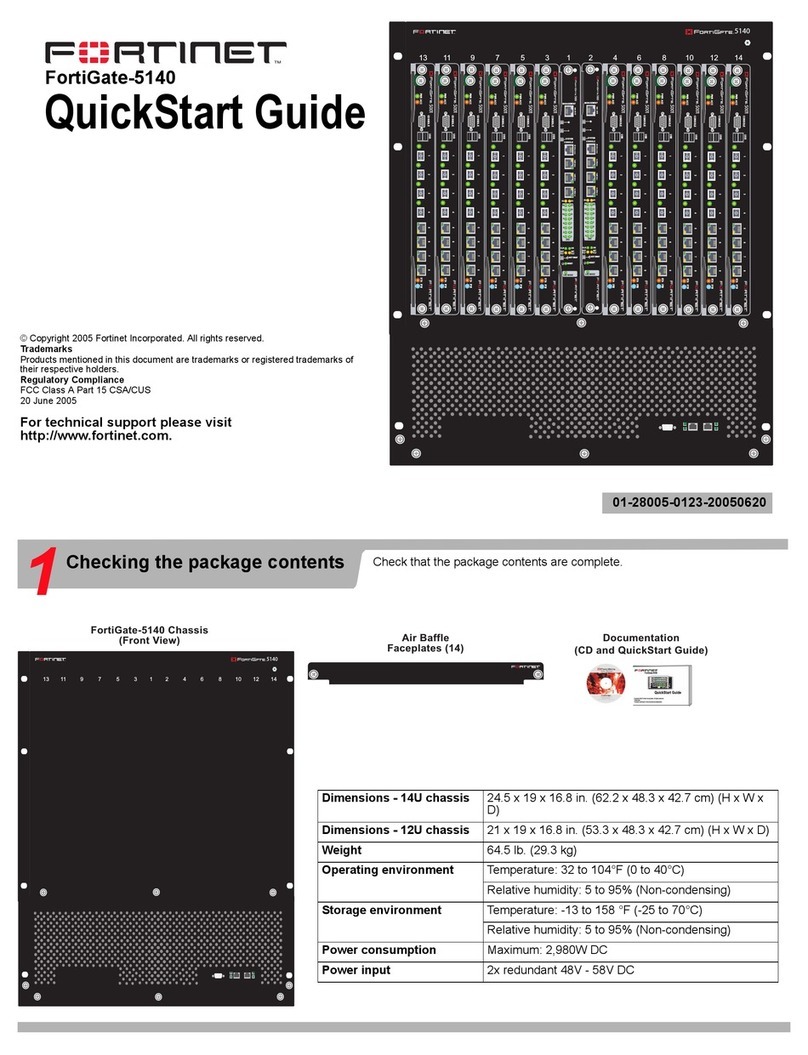
Fortinet
Fortinet FortiGate FortiGate-5140 User manual
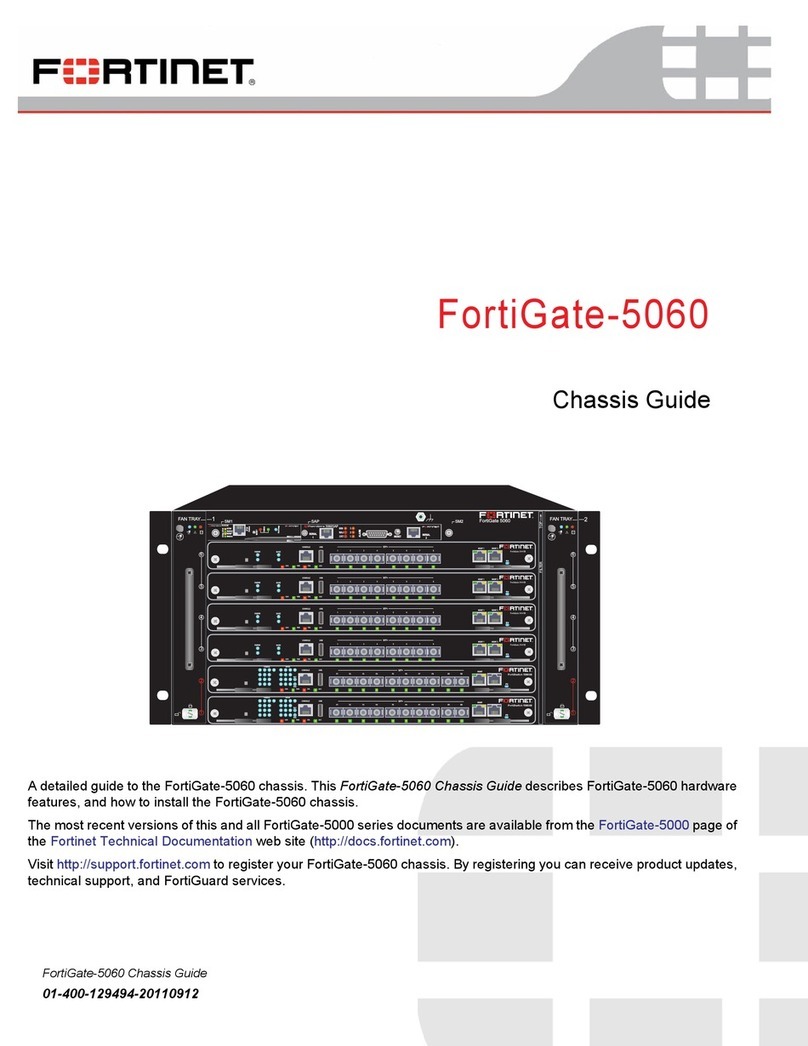
Fortinet
Fortinet FortiGate-5060 User manual
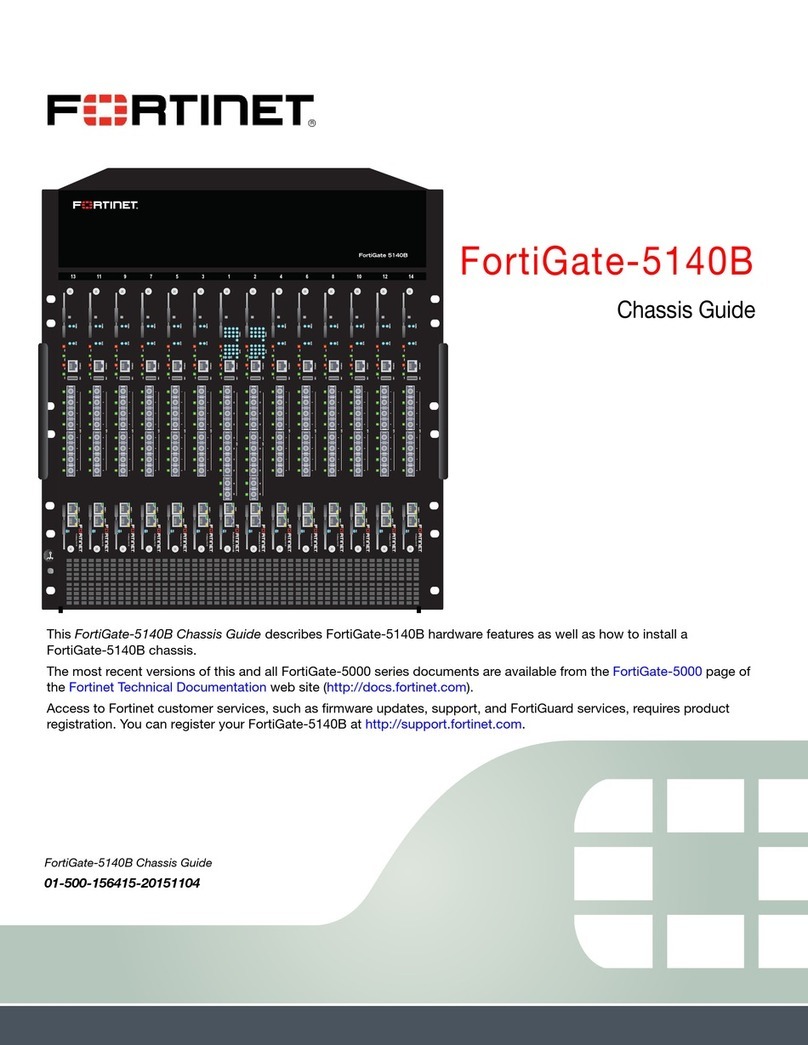
Fortinet
Fortinet FortiGate-5140B User manual
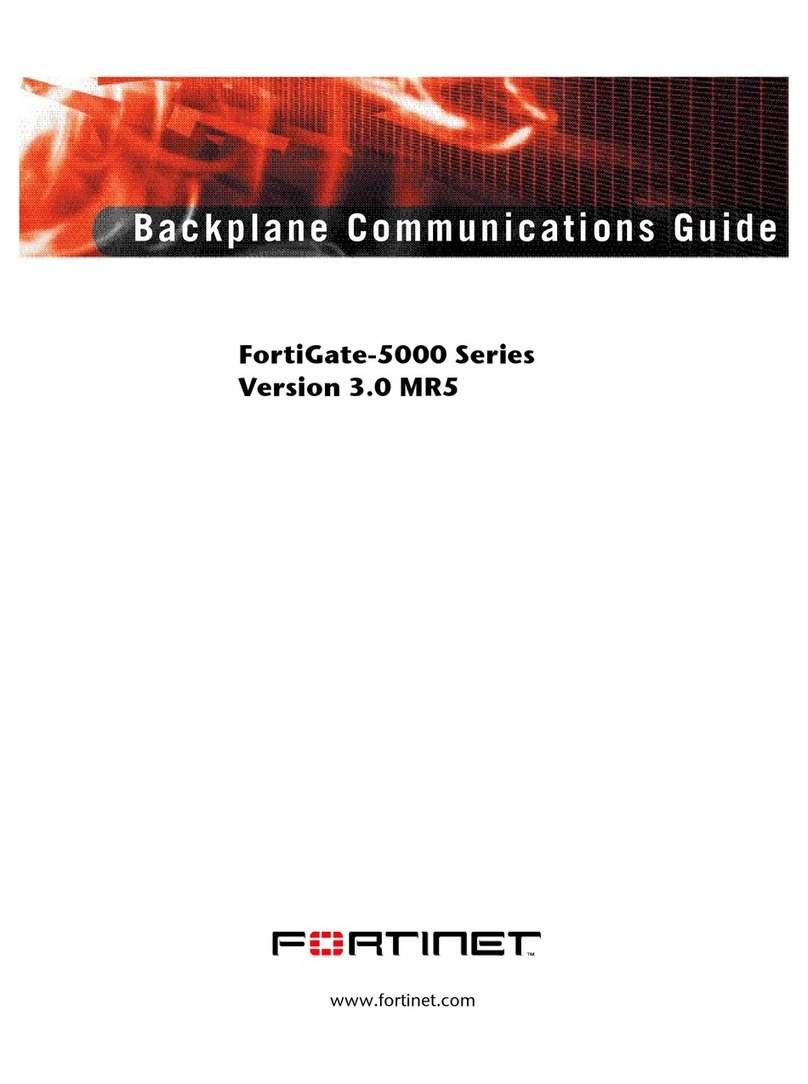
Fortinet
Fortinet FortiGate-5000 Use and care manual
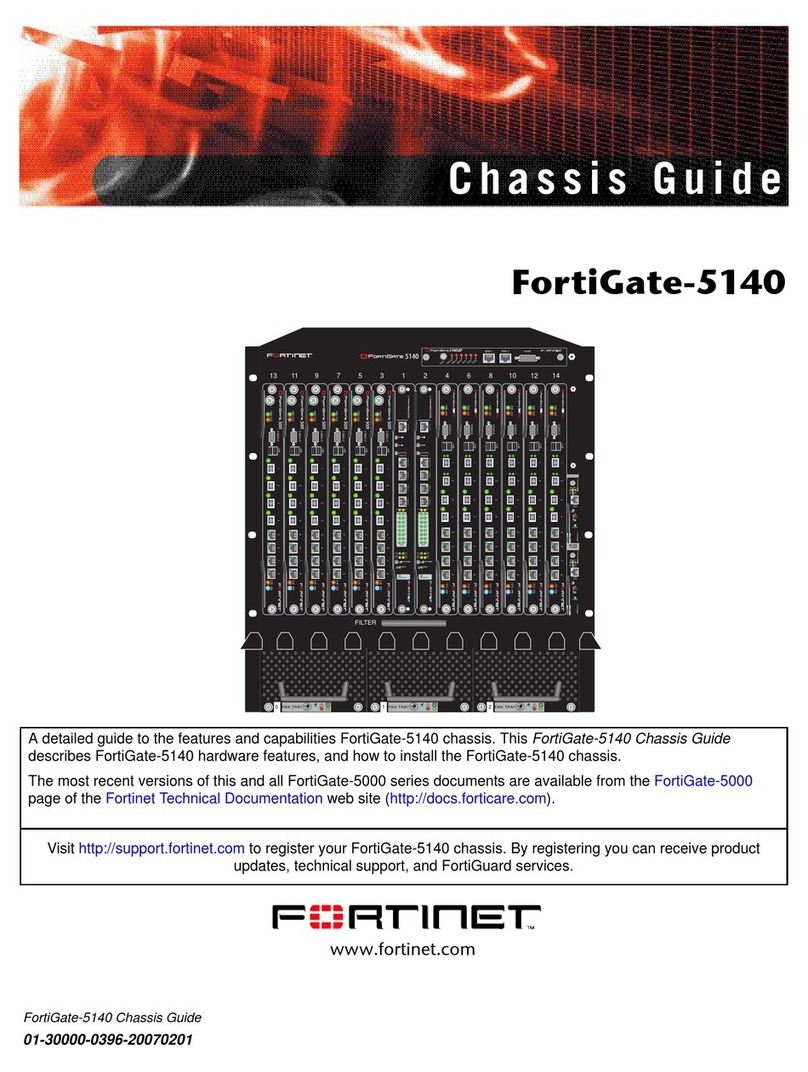
Fortinet
Fortinet FortiGate FortiGate-5140 User manual

Fortinet
Fortinet FortiGate-5144C User manual

Fortinet
Fortinet FortiGate-7000F Series Parts list manual