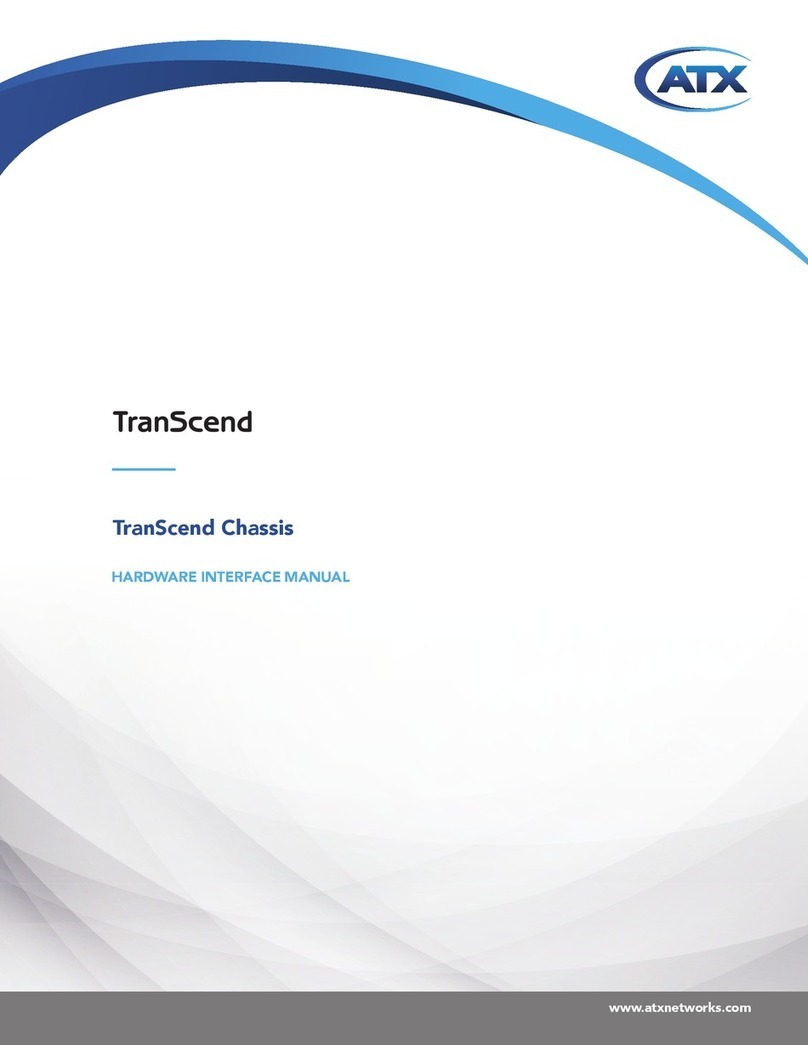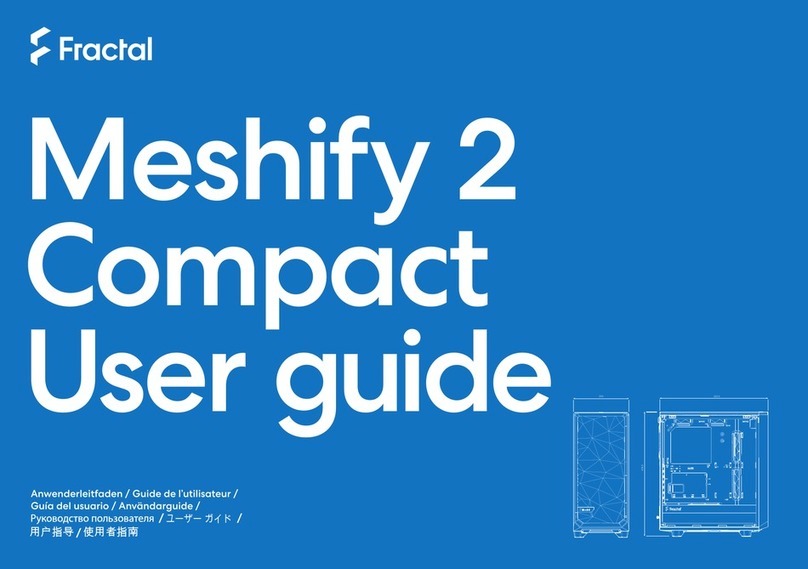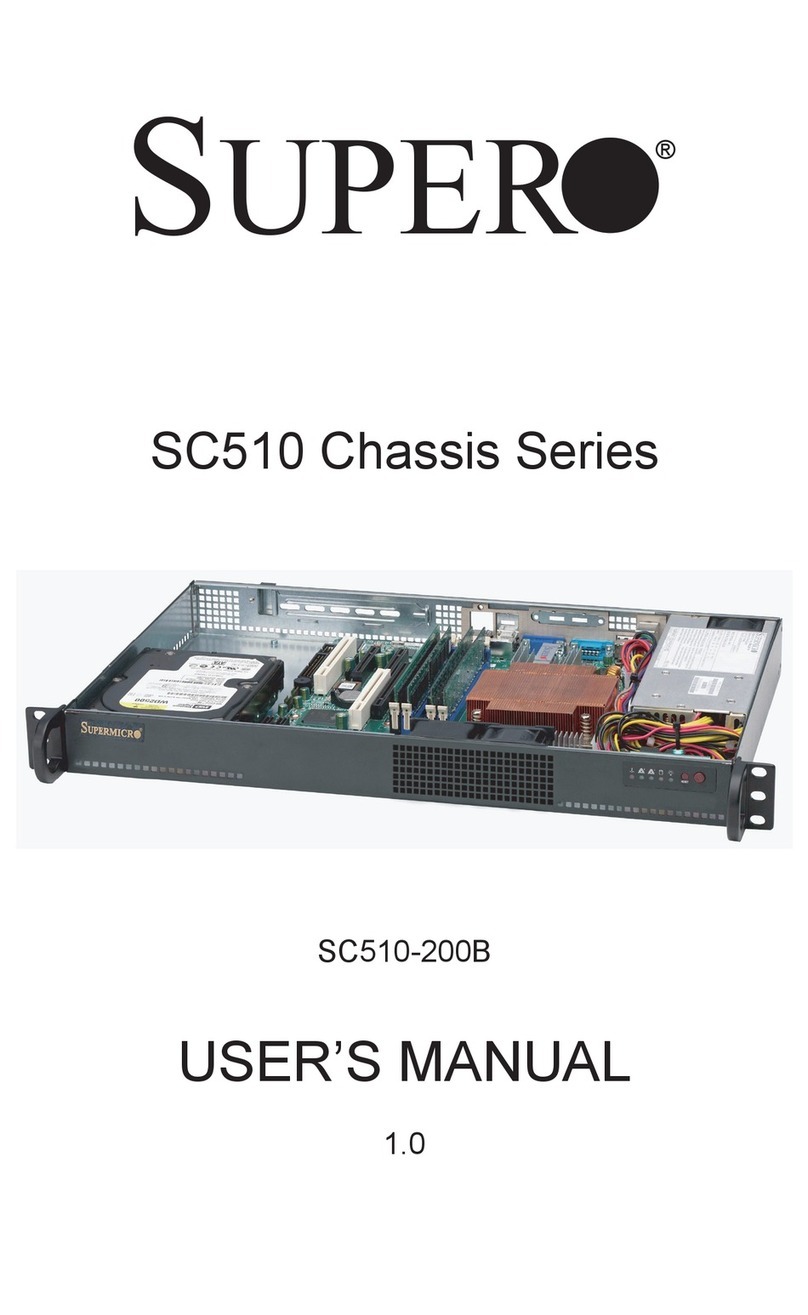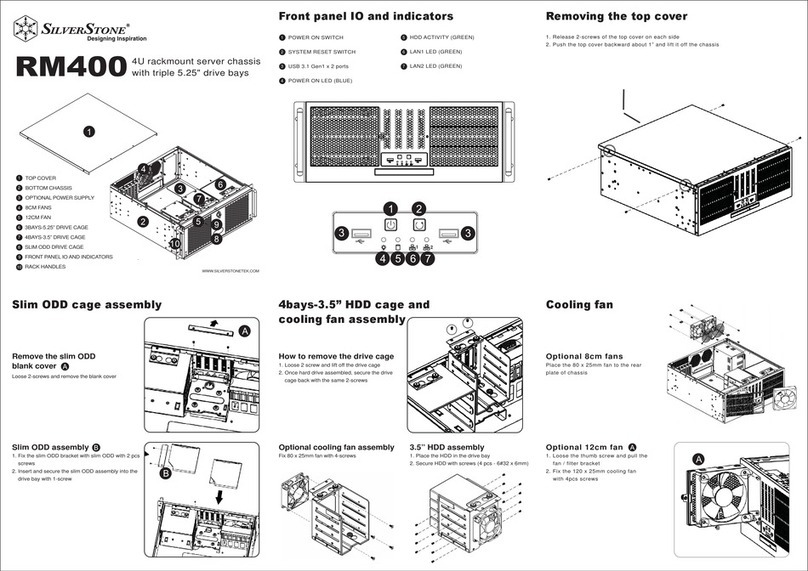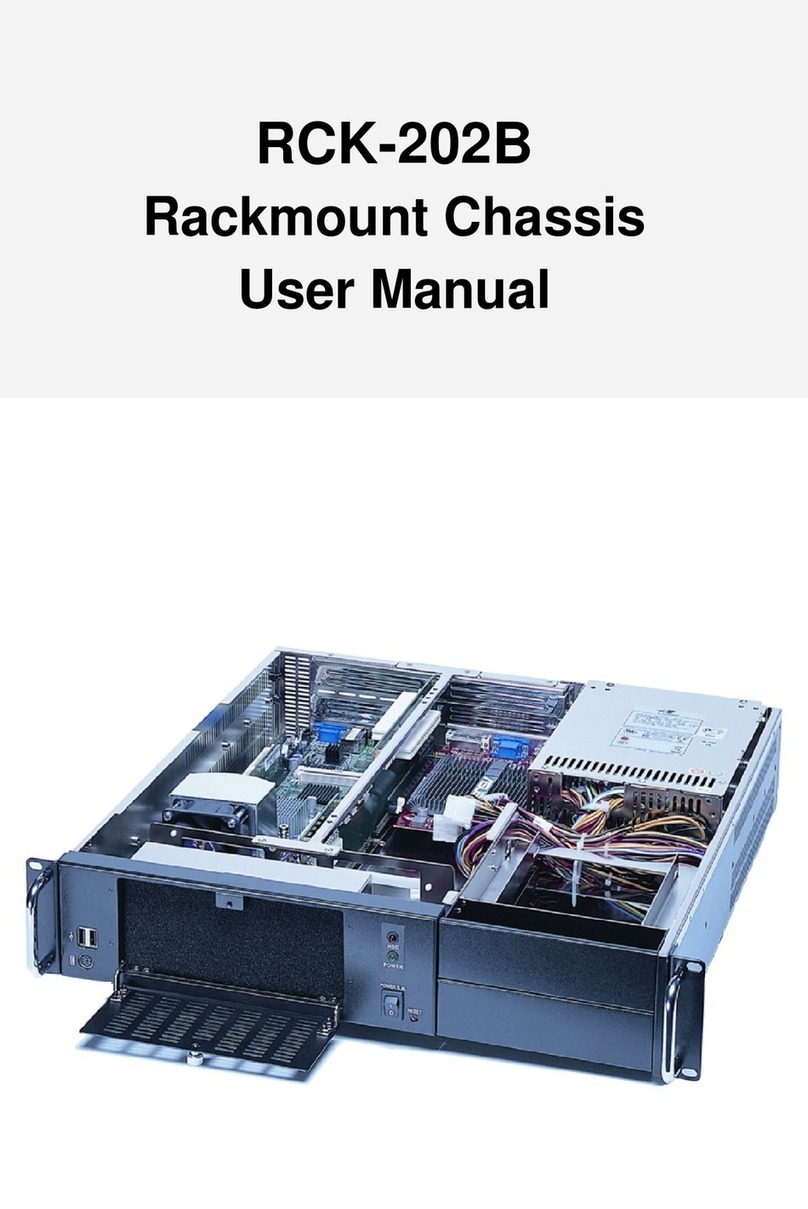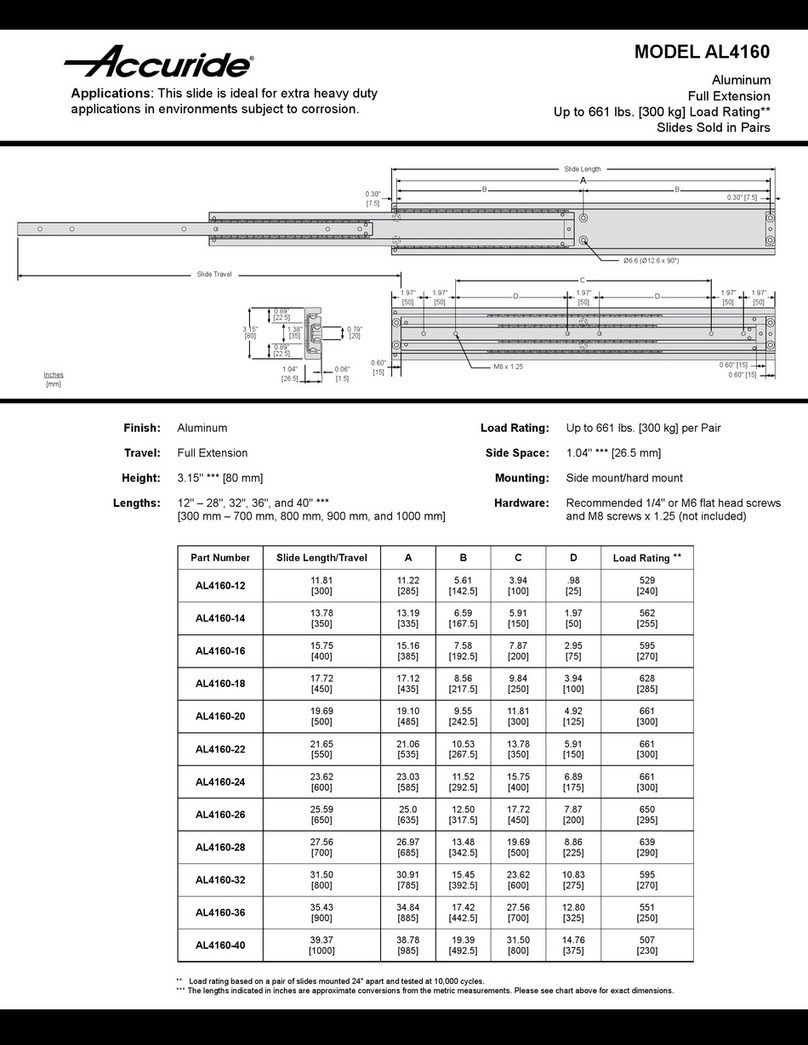Fortinet FortiGate-5140B User manual

FortiGate-5140B
Chassis Guide
FortiGate-5140B Chassis Guide
01-500-156415-20151104
This FortiGate-5140B Chassis Guide describes FortiGate-5140B hardware features as well as how to install a
FortiGate-5140B chassis.
The most recent versions of this and all FortiGate-5000 series documents are available from the FortiGate-5000 page of
the Fortinet Technical Documentation web site (http://docs.fortinet.com).
Access to Fortinet customer services, such as firmware updates, support, and FortiGuard services, requires product
registration. You can register your FortiGate-5140B at http://support.fortinet.com.

Warnings and cautions
Warnings and cautions
Only trained and qualified personnel should be allowed to install or maintain
FortiGate-5000 series equipment. Read and comply with all warnings, cautions and
notices in this document.
• Risk of Explosion if Battery is replaced by an Incorrect Type. Dispose of Used
Batteries According to the Instructions.
• Turning off all power switches may not turn off all power to the FortiGate-5000 series
equipment. Some circuitry in the FortiGate-5000 series equipment may continue to
operate even though all power switches are off.
• FortiGate-5000 equipment must be protected by a readily accessible disconnect
device or circuit breaker that can be used for product power down emergencies.
• Many FortiGate-5000 components are hot swappable and can be installed or
removed while the power is on. But some of the procedures in this document may
require power to be turned off and completely disconnected. Follow all instructions in
the procedures in this document that describe disconnecting FortiGate-5000 series
equipment from power sources, telecommunications links and networks before
installing, or removing FortiGate-5000 series components, or performing other
maintenance tasks. Failure to follow the instructions in this document can result in
personal injury or equipment damage.
• Install FortiGate-5000 series chassis at the lower positions of a rack to avoid making
the rack top-heavy and unstable.
• Do not insert metal objects or tools into open chassis slots.
• Electrostatic discharge (ESD) can damage FortiGate-5000 series equipment. Only
perform the procedures described in this document from an ESD workstation. If no
such station is available, you can provide some ESD protection by wearing an
anti-static wrist strap and attaching it to an available ESD connector such as the ESD
sockets provided on FortiGate-5000 series chassis.
• Make sure all FortiGate-5000 series components have reliable grounding. Fortinet
recommends direct connections to the building ground.
• If you install a FortiGate-5000 series component in a closed or multi-unit rack
assembly, the operating ambient temperature of the rack environment may be greater
than room ambient. Make sure the operating ambient temperature does not exceed
Fortinet’s maximum rated ambient temperature.
• Installing FortiGate-5000 series equipment in a rack should be such that the amount
of airflow required for safe operation of the equipment is not compromised. See
“Cooling fans, cooling air flow, and minimum clearance” on page 25 for details.
• FortiGate-5000 series chassis should be installed by a qualified electrician.
• FortiGate-5000 series equipment shall be installed and connected to an electrical
supply source in accordance with the applicable codes and regulations for the
location in which it is installed. Particular attention shall be paid to use of correct wire
type and size to comply with the applicable codes and regulations for the installation /
location. Connection of the supply wiring to the terminal block on the equipment may
be accomplished using Listed wire compression lugs, for example, Pressure Terminal
Connector made by Ideal Industries Inc. or equivalent which is suitable for AWG-10.
Particular attention shall be given to use of the appropriate compression tool specified
by the compression lug manufacturer, if one is specified.
• FortiGate-5000 series equipment shall be located in a restricted access location
where only crafts personnel are allowed access.

•WARNING: The intra-building ports, Gigabit Ethernet, RJ-45 10/100/1000 Base-T
Ethernet, and RS-232 Serial ports of any FortiGate, FortiSwitch, and FortiController
5000 Series Boards, including Shelf-Manager of the equipment or subassembly is
suitable for connection to intrabuilding or unexposed wiring or cabling only. The intra-
building port(s) of the equipment or subassembly MUST NOT be metallically
connected to interfaces that connect to the OSP or its wiring. These interfaces are
designed for use as intra-building interfaces only (Type 2 or Type 4 ports as described
in GR-1089-CORE, Issue 6) and require isolation from the exposed OSP cabling. The
addition of Primary Protectors is not sufficient protection in order to connect these
interfaces metallically to OSP wiring.
• FortiGate-5000 series chassis shall be installed and connected to the common
bonding network.
• FortiGate-5000 series chassis are suitable for installation in the Central Office and
NEC.
• The battery returns of FortiGate-5000 series chassis shall be connected as DC-I.
• All bare grounding connection points to FortiGate-5000 series chassis shall be
cleaned and coated with an anti-oxidant solution before connections are made.
• All surfaces on FortiGate-5000 series chassis that are un-plated shall be brought to a
bright finish and treated with and anti-oxidant solution before connections is made.
• All non-conductive surfaces on FortiGate-5000 series chassis shall be removed from
all threads and connection points to ensure electrical continuity.
• Unambiguous reference to service documentation for instructions for replacement of
fuses replaceable only by service personnel.
• The FortiGate-5140B chassis is capable of operating -40 VDC to -60 VDC at a
maximum current level 100 A.
•Caution: Double pole fusing.

Warnings and cautions

FortiGate-5140B Chassis Guide
01-500-156415-20151104 5
http://docs.fortinet.com/
FortiGate-5140B
Contents
Warnings and cautions . . . . . . . . . . . . . . . . . . . . . . . . . . . . . . . . . . 2
FortiGate-5140B chassis 9
Chassis Overview. . . . . . . . . . . . . . . . . . . . . . . . . . . . . . . . . . . . . 9
FortiGate-5140B front panel . . . . . . . . . . . . . . . . . . . . . . . . . . . . . . 10
FortiGate-5140B chassis back panel. . . . . . . . . . . . . . . . . . . . . . . . . . 12
Chassis hardware information . . . . . . . . . . . . . . . . . . . . . . . . . . . . . 12
Shipping components . . . . . . . . . . . . . . . . . . . . . . . . . . . . . . . 12
Supported FortiGate, FortiSwitch and FortiController ATCA boards . . . . . . . 13
Power requirements . . . . . . . . . . . . . . . . . . . . . . . . . . . . . . . . 13
Physical description of the FortiGate-5140B chassis . . . . . . . . . . . . . . . 14
FortiGate-5140B shelf managers. . . . . . . . . . . . . . . . . . . . . . . . . . . . 14
Using the shelf manager CLI . . . . . . . . . . . . . . . . . . . . . . . . . . . . 16
Shelf Manager fan and power control . . . . . . . . . . . . . . . . . . . . . . . 16
FortiGate-5140B shelf alarm module. . . . . . . . . . . . . . . . . . . . . . . . . . 16
Shelf alarm panel telco alarms . . . . . . . . . . . . . . . . . . . . . . . . . . . 18
Air filter . . . . . . . . . . . . . . . . . . . . . . . . . . . . . . . . . . . . . . . . . 19
Cooling fans, cooling air flow, and minimum clearance . . . . . . . . . . . . . . . . 19
Power connection and configuration 21
FortiGate-5140B chassis power level requirements . . . . . . . . . . . . . . . . . . 21
Connecting the FortiGate-5140B chassis to DC power and ground. . . . . . . . . . 22
Connecting a FortiGate-5140B PEM to DC power. . . . . . . . . . . . . . . . . . . 23
Connecting the FortiGate-5140B chassis to ground . . . . . . . . . . . . . . . . . . 25
Supplying power using the FortiGate-5053B power supply shelf and PSU-5000B power
supplies. . . . . . . . . . . . . . . . . . . . . . . . . . . . . . . . . . . . . . . . . 26
Selecting the power supplies and power supply shelves that you need for your
FortiGate-5140B chassis. . . . . . . . . . . . . . . . . . . . . . . . . . . . . . 27
Connecting a FortiGate-5140B chassis to the FortiGate-5053B power supply shelf .
28
Turning on FortiGate-5140B chassis power . . . . . . . . . . . . . . . . . . . . . . 30
FortiGate-5140B hardware procedures 31
Mounting the FortiGate-5140B chassis . . . . . . . . . . . . . . . . . . . . . . . . 31
Air flow . . . . . . . . . . . . . . . . . . . . . . . . . . . . . . . . . . . . . . . 31
Inserting 5000 series boards and RTM modules into a FortiGate-5140B chassis . . . 32
Using FortiController-5103B boards for session-aware load balancing . . . . . . . . 32
Using FortiSwitch-5003B boards for backplane communication . . . . . . . . . . . 33
Using FortiSwitch-5203B boards for content clustering . . . . . . . . . . . . . . . . 33

Contents
FortiGate-5140B Chassis Guide
601-500-156415-20151104
http://docs.fortinet.com/
Using the shelf manager CLI 34
Connecting to the shelf manager CLI using a serial port and setting up passwords . 35
Connecting to the shelf manager CLI . . . . . . . . . . . . . . . . . . . . . . . 35
Changing the shelf manager root account password . . . . . . . . . . . . . . . 36
Resetting a lost shelf manager password . . . . . . . . . . . . . . . . . . . . . 36
The shelf manager command line interface agent (CLIA) . . . . . . . . . . . . . 37
Using CLIA interactive mode. . . . . . . . . . . . . . . . . . . . . . . . . . . . 37
IPMB addresses, logical and physical slot numbers, and FRU ids . . . . . . . . . . 38
Basic shelf manager CLI Commands . . . . . . . . . . . . . . . . . . . . . . . . . 39
Change IP address of the primary Shelf Manager . . . . . . . . . . . . . . . . . 39
Display the shelf manager firmware version . . . . . . . . . . . . . . . . . . . . 39
List all FRUs in the chassis. . . . . . . . . . . . . . . . . . . . . . . . . . . . . 39
List all sensors on a FRU. . . . . . . . . . . . . . . . . . . . . . . . . . . . . . 39
List only sensors that are outside of established thresholds . . . . . . . . . . . 39
Display sensor data for a FRU . . . . . . . . . . . . . . . . . . . . . . . . . . . 39
Display the FRU information for a FRU . . . . . . . . . . . . . . . . . . . . . . 40
Change the speed for a fan tray . . . . . . . . . . . . . . . . . . . . . . . . . . 40
Display the contents of the system event log (sel) . . . . . . . . . . . . . . . . . 40
Clear the system event log (sel) . . . . . . . . . . . . . . . . . . . . . . . . . . 40
Changing the shelf manager IP address and default gateway . . . . . . . . . . . . . 40
Sensor types . . . . . . . . . . . . . . . . . . . . . . . . . . . . . . . . . . . . . . 41
Shelf manager CLI commands . . . . . . . . . . . . . . . . . . . . . . . . . . . . . 42
activate/deactivate . . . . . . . . . . . . . . . . . . . . . . . . . . . . . . . . . 42
alarm . . . . . . . . . . . . . . . . . . . . . . . . . . . . . . . . . . . . . . . . 42
board . . . . . . . . . . . . . . . . . . . . . . . . . . . . . . . . . . . . . . . . 43
clia . . . . . . . . . . . . . . . . . . . . . . . . . . . . . . . . . . . . . . . . . 44
exit/quit. . . . . . . . . . . . . . . . . . . . . . . . . . . . . . . . . . . . . . . 44
fru . . . . . . . . . . . . . . . . . . . . . . . . . . . . . . . . . . . . . . . . . 45
fruinfo. . . . . . . . . . . . . . . . . . . . . . . . . . . . . . . . . . . . . . . . 45
getlanconfig . . . . . . . . . . . . . . . . . . . . . . . . . . . . . . . . . . . . 46
getthreshold/threshold . . . . . . . . . . . . . . . . . . . . . . . . . . . . . . . 47
minfanlevel . . . . . . . . . . . . . . . . . . . . . . . . . . . . . . . . . . . . . 54
sel . . . . . . . . . . . . . . . . . . . . . . . . . . . . . . . . . . . . . . . . . 55
sensor . . . . . . . . . . . . . . . . . . . . . . . . . . . . . . . . . . . . . . . 56
sensordata . . . . . . . . . . . . . . . . . . . . . . . . . . . . . . . . . . . . . 57
setthreshold . . . . . . . . . . . . . . . . . . . . . . . . . . . . . . . . . . . . 58
shmstatus . . . . . . . . . . . . . . . . . . . . . . . . . . . . . . . . . . . . . 59
showunhealthy . . . . . . . . . . . . . . . . . . . . . . . . . . . . . . . . . . . 60
switchover . . . . . . . . . . . . . . . . . . . . . . . . . . . . . . . . . . . . . 60
terminate . . . . . . . . . . . . . . . . . . . . . . . . . . . . . . . . . . . . . . 60
user. . . . . . . . . . . . . . . . . . . . . . . . . . . . . . . . . . . . . . . . . 60
version . . . . . . . . . . . . . . . . . . . . . . . . . . . . . . . . . . . . . . . 63
Generating SNMP traps for shelf manager system events. . . . . . . . . . . . . . . 63
SNMP trap details . . . . . . . . . . . . . . . . . . . . . . . . . . . . . . . . . 68

Contents
FortiGate-5140B Chassis Guide
01-500-156415-20151104 7
http://docs.fortinet.com/
Removing and inserting a fan tray . . . . . . . . . . . . . . . . . . . . . . . . . 69
Setting up SNMP polling for the shelf manager . . . . . . . . . . . . . . . . . . . . 70
Using the shelf manager system event log (SEL). . . . . . . . . . . . . . . . . . . . 71
Before you begin . . . . . . . . . . . . . . . . . . . . . . . . . . . . . . . . . . 71
Chassis Design Background . . . . . . . . . . . . . . . . . . . . . . . . . . . . 71
Alarm LEDs . . . . . . . . . . . . . . . . . . . . . . . . . . . . . . . . . . . . . 72
Reading the SEL . . . . . . . . . . . . . . . . . . . . . . . . . . . . . . . . . . 72
Clearing SEL logs . . . . . . . . . . . . . . . . . . . . . . . . . . . . . . . . . 73
Example IPMC log output . . . . . . . . . . . . . . . . . . . . . . . . . . . . . 73
Example FRU log output . . . . . . . . . . . . . . . . . . . . . . . . . . . . . . 75
Example sensor log output. . . . . . . . . . . . . . . . . . . . . . . . . . . . . 77
Sample sections of SEL Output . . . . . . . . . . . . . . . . . . . . . . . . . . 85
For more information 87
Training Services . . . . . . . . . . . . . . . . . . . . . . . . . . . . . . . . . . . . 87
Technical Documentation . . . . . . . . . . . . . . . . . . . . . . . . . . . . . . . 87
Comments on Fortinet technical documentation . . . . . . . . . . . . . . . . . . . 87
Customer service and support . . . . . . . . . . . . . . . . . . . . . . . . . . . . . 87
Fortinet products End User License Agreement . . . . . . . . . . . . . . . . . . . . 87

FortiGate-5140B Chassis Guide
01-500-156415-20151104 9
http://docs.fortinet.com/
FortiGate-5140B
FortiGate-5140B chassis
This chapter describes the FortiGate-5140B chassis and includes the following sections:
•Chassis Overview
•FortiGate-5140B front panel
•FortiGate-5140B chassis back panel
•Chassis hardware information
•FortiGate-5140B shelf managers
•FortiGate-5140B shelf alarm module
•Air filter
•Cooling fans, cooling air flow, and minimum clearance
Chassis Overview
You can install up to 14 FortiGate-5000 series boards in the 14 slots of the
FortiGate-5140B ATCA chassis. The FortiGate-5140B is a 13U 19-inch rackmount ATCA
chassis that contains two redundant hot swappable DC power entry Modules (PEMs).
The PEMs connect to -48V DC power and supply 300 W to each chassis slot. The
FortiGate-5140B chassis also includes four hot swappable front pluggable cooling fan
trays that provide 300W of cooling power per slot and a front replaceable air filter with
redundant pressure sensor. If all 14 slots contain FortiGate-5001B boards, the
FortiGate-5140B chassis provides a total of 112 FortiGate 10-gigabit ethernet interfaces.
If all 14 slots contain FortiGate-5101C boards, the FortiGate-5140B chassis provides a
total of 56 FortiGate 10-gigabit ethernet interfaces. If all 14 slots contain FortiGate-5001C
boards, the FortiGate-5140B chassis provides a total of 28 FortiGate 10-gigabit ethernet
interfaces. If all 14 slots contain FortiGate-5001D boards, the FortiGate-5140B chassis
provides a total of 28 40-gigabit ethernet interfaces.
You can also install FortiSwitch-5003B boards in FortiGate-5140B chassis slots 1 and 2
to provide base backplane communications using the dual star 1-gigabit base backplane
interface. Base backplane communications can be used for HA heartbeat and other
control communications and for data communications. FortiSwitch-5003B boards also
provide fabric backplane communication using the FortiGate-5140B fabric backplane
channels. The fabric backplane is a dual-star 10-Gigabit switch fabric.
For both base and fabric backplane communications you can install a single
FortiSwitch-5003B board in slot 1 and add a second board to slot 2 for redundancy.
These boards provide backplane switching for data communication between FortiGate-
5000 series boards and for HA clustering.
The FortiGate-5140B chassis supports the following load balancing solutions:
• FortiController-5103B boards can be installed in slots 1 and 2 to provide
session-aware load balancing (SLBC) for FortiGate-5001B, 5101C, or 5001C boards
in the chassis.
• FortiSwitch-5003B boards can be installed in slots 1 and 2 to form a Enhanced Load
Balancing Cluster (ELBC) to load balance traffic to multiple FortiGate-5001B, 5101C
or 5001C boards installed in the chassis
• FortiSwitch-5203B boards can be installed in slots 1 and 2 to support content
clustering to load balance traffic to multiple FortiGate-5001B boards installed in the
chassis.

FortiGate-5140B front panel FortiGate-5140B chassis
FortiGate-5140B Chassis Guide
10 01-500-156415-20151104
http://docs.fortinet.com/
• FortiSwitch-5902D boards can be installed in slots 1 and 2 to support content
clustering to load balance traffic to multiple FortiGate-5001D boards installed in the
chassis.
Finally, you can add other Fortinet 5000 series boards to a FortiGate-5140B chassis,
including the 5000 series FortiMail and FortiManager boards.
Some of the boards installed in a FortiGate-5140B chassis can be operating in a
FortiGate HA cluster and some can be operating as standalone FortiGate units. You can
also operate multiple HA clusters and standalone FortiGate units in a single
FortiGate-5140B chassis.
The FortiGate-5140B chassis requires -48V DC power. If DC power is not available you
can install a FortiGate-5053B power supply shelf and PSU-5000B power supplies
(purchased separately).
FortiGate-5140B front panel
Figure 1 shows the front of a FortiGate-5140B chassis. Two FortiSwitch-5003B boards
are installed in slots 1 and 2 and 12 FortiGate-5001B boards are installed in slots 3 to 14.
Figure 1: FortiGate-5140B front panel with FortiGate-5001B and FortiSwitch-5003B
boards installed (cable tray not shown)
The following components are visible on the front of the FortiGate-5140B chassis:
FortiGate-5001B
boards
slots4, 6, 8, 10,
12, and 14
Cooling
fans
(behind the
cooling fan
bay cover)
FortiGate-5001B
boards
slots3, 5, 7, 9,
11, and 13
FortiSwitch-5003B
boards
slots1 and 2
ESD
socket
Slot
numbers
HandleHandle
Air lter
(behind the
air intake
bezel)

FortiGate-5140B chassis FortiGate-5140B front panel
FortiGate-5140B Chassis Guide
01-500-156415-20151104 11
http://docs.fortinet.com/
• The location of the four hot-swappable front replaceable cooling fans (behind the
cooling fan bay cover)
• The location of the front-replaceable air filter (behind the air intake bezel).
• The Electrostatic discharge (ESD) socket, used for connecting an ESD wrist band
when working with the chassis
• Chassis handles.
Figure 2: FortiGate-5140B chassis back panel (cable tray not shown)
Do not operate the FortiGate-5140B chassis with open slots on the front panel. For
optimum cooling performance and safety, the chassis slots must contain a
FortiGate-5000 series board or an air baffle slot filler. For the same reason, all cooling
fan trays and the air filter should be installed while operating the chassis. As well both
PEMs must be installed in the back of the chassis.
Power
Entry Module A
Shelf
Managers
Shelf Alarm
Modules
Power
Entry Module B
Chassis
ground
connector
(green)
-48/-60 VDC
nom (black)
-48/-60 VDC
nom (black)
RTN
(red)
RTN
(red)
ESD
socket
RTM
slot numbers
RTM
air bafe
slot covers

FortiGate-5140B chassis back panel FortiGate-5140B chassis
FortiGate-5140B Chassis Guide
12 01-500-156415-20151104
http://docs.fortinet.com/
FortiGate-5140B chassis back panel
Figure 2 shows the back of a FortiGate-5140B chassis.
The FortiGate-5140B chassis back panel includes two redundant -48V to - 60 VDC
power entry modules (PEMs). Fortinet ships the FortiGate-5140B chassis with both
installed. The PEMs provide redundant DC power connections for the FortiGate-5140B
chassis and distribute DC power to all chassis slots and components.
If you require redundant power you should connect both PEMs to DC power. If redundant
power is not required, you can connect one of them. Each PEM includes two power
terminals, one for connecting to -48V/-60 VDC (labelled -) and one for connecting to RTN
(labelled +). To connect power to the PEMs see, “Power connection and configuration”
on page 21.
The back panel also contains 14 RTM slots numbered to correspond to the front panel
slots. The RTM slots are available for FortiGate-5000 RTM modules. When the chassis is
shipped, these slots are covered by RTM air baffle slot covers.
The FortiGate-5140B Shelf Managers and the Shelf Alarm Modules (SAMs) are also
visible. The factory installed primary shelf manager provides power allocation, cooling,
alarms, and shelf status for the FortiGate-5140B chassis. The factory installed primary
and secondary Shelf Alarm Modules display alarms and provide telco alarm interfaces.
You can also install a secondary shelf manager as a backup for the primary one. For more
information about these components, see “FortiGate-5140B shelf managers” on page 14
and “FortiGate-5140B shelf alarm module” on page 16.
The back panel includes the FortiGate-5140B chassis ground connector which must be
connected to ground. The chassis also includes an ESD socket on the back panel.
Chassis hardware information
This section introduces FortiGate-5140B hardware components and accessories
including power requirements and FortiGate-5000 series boards that can be installed in
the chassis.
Shipping components
The FortiGate-5140B chassis ships pre-assembled with the following components (see
Figure 1 on page 10 and Figure 2 on page 11 for the location of the components in the
chassis):
• The 13U FortiGate-5140B chassis
• One shelf manager installed in the back of the chassis
• Two shelf alarm modules (SAMs) installed in the back of the chassis
• Two Power Entry Modules (PEMs) installed in the back of the chassis
• One air filter installed behind the air intake bezel at the bottom of the chassis
• Four cooling fans installed in the fan bays at the top of the chassis
• 13 front panel air baffle slot covers installed in the front panel slots
• 14 RTM air baffle slot covers installed in the RTM slots
• Four 3-ft. power cables with AWG-6 stranded wires and double-hole lugs: Black for
-48VDC and red for RTN. These cables should only be used to connect the
FortiGate-5140B PEMs to a FortiGate-5053B power convertor shelf if purchased with
your FortiGate-5140B chassis

FortiGate-5140B chassis Chassis hardware information
FortiGate-5140B Chassis Guide
01-500-156415-20151104 13
http://docs.fortinet.com/
Supported FortiGate, FortiSwitch and FortiController ATCA boards
You can install the following FortiGate-5000 series boards in a FortiGate-5140B chassis
to provide security services. This includes the following:
The following older Fortinet ATCA boards can also be installed in the FortiGate-5140B
chassis:
Power requirements
The FortiGate-5140B chassis is designed to be installed in a data center or similar
location that has available -48VDC power fed from a 100A listed circuit breaker (also
called battery power or main DC power). Fortinet expects that most FortiGate-5140B
customers will be installing their chassis in a data center or similar location that is already
equipped with a -48VDC power system fed from a 100A listed circuit breaker that
provides power to existing networking or telecom equipment. The FortiGate-5140B
chassis is designed to be connected directly to this DC power system.
ATCA board Interfaces Function Power Used
(WDC)*
Heat
Dissipation
(BTU/hr)*
FortiGate-5001B Front Panel: 10 Gbps
Fabric: 10 Gbps
FortiOS network
security
Max: 225
Ave: 187
768
FortiGate-5001C Front Panel: 10 Gbps
Fabric: 10 Gbps
FortiOS network
security
Max: 225
Ave: 187
768
FortiGate-5101C Front Panel: 10 Gbps
Fabric: 10 Gbps
FortiOS network
security
Max: 226
Ave: 189
774
FortiGate-5001D Front Panel: 10 Gbps
Fabric: 40 Gbps
FortiOS network
security
Max: 225
Ave: 187
768
FortiSwitch-5203B Front Panel: 10 Gbps
Fabric: 10 Gbps
Content clustering
with
FortiGate-5001Bs
Max: 250
Ave: 210
853
FortiController-5902B Front Panel: 10 Gbps
Fabric: 10 Gbps
Content clustering
with
FortiGate-5001Ds
Max: 270
Ave: 223
919
FortiSwitch-5003B Front Panel: 10 Gbps
Fabric: 10 Gbps
Backplane switching,
FGCP HA, and
extended load
balancing (ELBC)
Max: 180
Ave: 150
614
FortiController-5103B Front Panel: 10 Gbps
Fabric: 10 Gbps
Session-aware load
balancing
Max: 255
Ave: 213
754
*Approximate values, see product datasheets for actual numbers.
• FortiGate-5001A
• FortiCarrier-5001A
• FortiGate-5005FA2
• FortiGate-5001FA2
• FortiGate-5001
• FortiGate RTM-XB2
• FortiGate RTM-XD2
• FortiSwitch-5003A
• FortiSwitch-5003
• FortiMail-5001A and 5002
• FortiManager-5001A

FortiGate-5140B shelf managers FortiGate-5140B chassis
FortiGate-5140B Chassis Guide
14 01-500-156415-20151104
http://docs.fortinet.com/
If DC power is not available you can use one or more FortiGate-5053B power converter
shelves equipped with PSU-5000B power supplies to convert AC to DC to supply DC
power to the FortiGate-5140B chassis from an AC source.
Physical description of the FortiGate-5140B chassis
The FortiGate-5140B chassis is a 13U chassis that can be installed in a standard 19-inch
rack. Ta b le 1 describes the physical characteristics of the FortiGate-5140B chassis.
FortiGate-5140B shelf managers
The FortiGate-5140B chassis includes one or two redundant hot-swappable shelf
managers, located in the dedicated shelf manager slots at the bottom right side of the
back panel. The primary shelf manager is installed on the left the secondary shelf
manager (if present) is installed on the right. The secondary shelf manager is optional.
Table 1: FortiGate-5140B chassis physical description
Dimensions 22.63 x 19 x 22.6 in. (57.5 x 48.3 x 57.4 cm) (H x W x D)
Shipping weight completely
assembled with packaging
110 lbs (50 kg)
Chassis weight completely
assembled with shelf
manager and air baffles (13
front and 14 RTM)
84 lbs (38 kg)
PEM DC terminal torque No more than 3.8 Nm (33.62 lbf.in)
Operating environment
Temperature (long term): 41 to 104°F (+5 to 40°C)
Temperature (short term): 23 to 131°F (-5 to 45°C)
Relative humidity: 5 to 85% (Non-condensing)
Power consumption
Maximum: 530 W (Power consumed by an empty
chassis with four fans, one shelf manager, two shelf
alarm modules and two PEMs installed and operating
with the fans running at full speed.)
Power input 2x redundant -48 Vdc/-60Vdc, 100A-84A per PEM
Overcurrent Protection Each PEM includes 5 power channels. Each channel
includes its own 100 A fuse.
Cooling Capacity Front Boards: 300 W per board
RTM: 35 W per module
Protected Earth Test EN60950-1, test current 25 A, resistance <100 mOhm
Hipot Test EN60950-1, 1000 V

FortiGate-5140B chassis FortiGate-5140B shelf managers
FortiGate-5140B Chassis Guide
01-500-156415-20151104 15
http://docs.fortinet.com/
The shelf managers support redundant operation with automatic switchover. If both shelf
managers are operating normally, one acts as the active shelf manager and the other as
the standby. Usually the primary shelf manager would be the active shelf manager and
the secondary shelf manager would be the standby. The shelf managers monitor each
other and either can trigger a switchover if necessary. The active shelf manager performs
all shelf manager functions. If the active shelf manager fails or is removed, the standby
shelf manager takes over all shelf manager functions. If one shelf manager fails or is
removed the other will operate independently and the chassis will continue to function
normally.
The shelf managers control chassis power allocation, monitor chassis operating
parameters, monitor and control chassis cooling, and can signal alarms if the chassis
encounters problems. All FortiGate-5000 boards installed in the chassis communicate
with the shelf managers.
The shelf managers are factory installed. In most cases users do not have to install or
configure the shelf managers.
Each shelf manager has two ethernet interfaces (CH0 and CH1). Both channels connect
to the chassis backplane.
• When the Ethernet channel selector button is pushed in (recessed) CH0 connects to
the backplane.
• When the Ethernet channel selector button is pulled out you can use the front panel
Ethernet connector to connect to CH0.
Each shelf manager also has an RS-232 serial port for connecting to the shelf manager
console CLI.
The shelf managers detect alarm conditions and communicate alarm signals to the
FortiGate-5140B shelf alarm module.
The shelf managers are hot swappable. You remove a shelf manager by loosening the
retention screw that positions the hot swap actuator. This disengages the hot swap
switch and puts the shelf manager into hot swap mode. The hot swap LED starts blinking
blue. When the hot swap LED turns solid blue you can completely loosen both retention
screws and remove the shelf manager from the chassis.
Figure 3: FortiGate-5140B shelf manager front panel
Table 2: FortiGate-5140B shelf manager LEDs
LED State Description
ACT (Active)
Solid
Green
Indicates that this is the active shelf manager.
Blinking
Green
Indicates that this is the standby shelf manager.
Retention
Screw
Ethernet CH0 network
activity LEDs
Ethernet CH1 network
activity LEDs
RS-232
Serial CH0 and 1
100base-T
Ethernet
Active (Green)Hot Swap
Actuator
Ethernet
Channel Selector
Retention
Screw
Out of Service (Red)
Hot Swap (Blue)

FortiGate-5140B shelf alarm module FortiGate-5140B chassis
FortiGate-5140B Chassis Guide
16 01-500-156415-20151104
http://docs.fortinet.com/
Using the shelf manager CLI
You can use the shelf manager command line interface (CLI) to communicate with the
intelligent management controllers of the chassis, with boards in the chassis, and with
the shelf manager itself. The CLI is an IPMI-based set of commands that can be
accessed directly or through a higher-level management application or a script. Using the
CLI, you can access information about the current state of the chassis including current
board population, current sensor values, threshold settings, recent events, and overall
chassis health.
To get started using the shelf manager CLI, see “Using the shelf manager CLI” on
page 34.
Shelf Manager fan and power control
The FortiGate-5140B shelf managers monitor the internal temperature of the
FortiGate-5140B chassis and adjust the operating speed of the cooling fans as required.
When the chassis is first powered on all cooling fans run at full speed. Once the shelf
manager is up and running, the shelf manager reduces cooling fan speeds to maintain an
optimum temperature in the chassis. If shelf managers are not installed or not operating
correctly the FortiGate-5140B chassis cooling fans always operate at full speed.
FortiGate-5140B shelf alarm module
The FortiGate-5140B chassis includes two redundant hot-swappable shelf alarm
modules (SAMs) each of which provide LED indicators of FortiGate-5140B alarms, a telco
alarm connector, and an alarm LED reset buttons. The LED alarm indicators include
critical, major, and minor alarms.
OOS (Out of
Service)
Off Normal Operation.
Red Shelf manager software reboot or other failure.
H/S (Hot
Swap)
Off Normal operation.
Blinking
Blue
The shelf manager is shutting down in preparation for
being removed from the chassis.
Blue The shelf manager can be removed from the chassis.
10/100 (CH0
and CH1)
Amber 10/100 Mbit link for Ethernet CH0 or CH1.
L/A
(Link/Activity
for CH0 and
CH1)
Green Link/activity for Ethernet CH0 or CH1.
Table 2: FortiGate-5140B shelf manager LEDs
LED State Description

FortiGate-5140B chassis FortiGate-5140B shelf alarm module
FortiGate-5140B Chassis Guide
01-500-156415-20151104 17
http://docs.fortinet.com/
The shelf alarm modules support redundant operation with automatic switchover. If both
shelf alarm modules are operating normally, one acts as the active shelf alarm module
and the other as the standby. Usually the primary shelf alarm module would be active and
the secondary module would be the standby. The shelf alarm modules monitor each
other and either can trigger a switchover if necessary. By default the shelf alarm module
on the left is the active one. The active shelf alarm module performs all shelf alarm
functions. If the active shelf alarm module fails or is removed, the standby shelf alarm
module takes over all functions.
The Telco Alarm Interface is a standard DB-15 male Telco Form-c connector. The external
dry relay Telco alarm interface (48VDC) provides Telco form-c relay connections for minor,
major and critical power faults. The cable required to connect to the alarm interface is not
supplied by Fortinet. To monitor alarms you should connect to the telco alarm interface of
the active shelf alarm panel, which by default is the one on the left.
Figure 4: FortiGate-5140B shelf alarm module front panel
Table 3: FortiGate-5140B shelf alarm module LEDs
LED State Description
OOS (Out
of Service)
Off Normal operation.
Blinking
Red
Lost connection to the shelf manager or no IPBM bus.
Red Incorrect hardware address or FRU data corruption.
ACT
(Active)
Green Normal operation.
H/S (Hot
Swap)
Off Normal operation.
Blinking
Blue
The shelf manager is shutting down in preparation for being
removed from the chassis.
Blue The shelf alarm module can be removed from the chassis.
POK
(Power
OK)
Green Input power to the chassis is within limits.
MJR
(Major
Alarm)
Red Major alarm detected in chassis.
MNR
(Minor
Alarm)
Amber Minor alarm detected in chassis.
CRIT
(Major
Alarm)
Red Critical alarm detected in chassis.
Retention
Screw Reset
Retention
Screw
Telco Alarm
Interface
Out of Service (Red)
Active (Green)
Hot Swap (Blue)
Power OK (Green)
Major Alarm (Red)
Minor Alarm (Amber)
Critical Alarm (Red)

FortiGate-5140B shelf alarm module FortiGate-5140B chassis
FortiGate-5140B Chassis Guide
18 01-500-156415-20151104
http://docs.fortinet.com/
Figure 5 shows the connections between the primary and secondary shelf managers and
the shelf alarm panel.
Figure 5: Ethernet connections between shelf managers and the base backplane
interfaces
Shelf alarm panel telco alarms
The shelf alarm panel telco alarm interface relay circuits are capable of carrying 60 VDC
or 1 A with a max. rating of 30 VA. The shelf alarm panel accepts timed pulse inputs for
clearing minor and major alarm states. Reset is accomplished by asserting a voltage
differential from 3.3 V to 48 V for between 200 and 300 ms. The acceptance voltage
range is from 0 to 48 VDC continuous (handles up to 60 VDC at a 50% duty cycle). The
current drawn by a reset input does not exceed 12 mA.
The alarm LED reset button activates the alarm cutoff (ACO) state for major, minor, and
user-defined alarms. You cannot reset critical alarms with the alarm LED reset button.
When the ACO state is activated, active alarm LEDs blink and all of the alarm relays are
deactivated. The alarm reset button activates the ACO state but does not clear the alarm
completely.
Figure 6: The telco alarm connector (DB-15 male)
Eth port0
Eth port1
Eth port0
Eth port1
ShMC port1
ShMC port2
ShMC port1
ShMC port2
Base Hub A
ShMC
IPMC IPMC IPMC IPMC
ShMC
Shelf
Manager
(active)
Shelf
Manager
(backup)
Base Hub B ATCA board
Redundant IPMB-0 on Backplane
ATCA board

FortiGate-5140B chassis Air filter
FortiGate-5140B Chassis Guide
01-500-156415-20151104 19
http://docs.fortinet.com/
Air filter
The FortiGate-5140B chassis includes a front replaceable air filter that removes dust from
intake air and provides static pressure to achieve uniform airflow. The filter must be
installed for the chassis to operate normally. If the air filter is not locked into place the
redundant air filter presence sensors cause an alarm.
Air filters should be inspected regularly. If dirty or damaged, the filter should be disposed
of and replaced. The air filter can be fragile and should be handled carefully.
To service the air filter you must remove the air intake bezel at the bottom of the front of
the chassis. See Figure 1 on page 10 for the location of the air intake bezel and air filter.
The bezel is held in place by four torq screws which must be loosened before the bezel
can be removed. The air filter can be removed using the lower flange as a handle. Gently
push the filter and tilt it down to remove it.
Care should be taken when inserting an new air filter to prevent damage to the sensors.
To insert a new filter, slide it along the guide rails at each side of the shelf until the filter
contacts springs at the back of the chassis. Then tilt the filter up until it locks into place
under the card cage. Pull the filter forward to make sure it is locked into place.
Cooling fans, cooling air flow, and minimum clearance
The FortiGate-5140B chassis contains four identical hot-swappable cooling fans installed
in the fan cabinet at the top of the chassis. See Figure 1 on page 10 for the location of the
cooling fans. Two fans are installed at the top of the cabinet and two at the bottom. The
fans at the bottom of the cabinet are not directly under the fans at the top, but are located
further towards the back of the cabinet. To be able to reach the bottom fans long handles
are attached to them so that you don’t have to insert your hand into the chassis to access
them.
Table 4: Telco alarm connector pin assignment
Pin Description
1 MinorReset+
2 MinorReset-
3MajorReset+
4MajorReset-
5 CriticalAlarm - NO
6CriticalAlarmNC
7CriticalAlarmCOM
8 Minor Alarm NO
9 Minor Alarm NCt
10 Minor Alarm COM
11 Major Alarm NO
12 Major Alarm NC
13 Major Alarm COM
14 Power NO
15 Power COM

Cooling fans, cooling air flow, and minimum clearance FortiGate-5140B chassis
FortiGate-5140B Chassis Guide
20 01-500-156415-20151104
http://docs.fortinet.com/
To service the fans, open the latches on either side of the fan cabinet and open the cover
by pulling it down. Access the top fans by pulling them out. Access the bottom fans by
pulling them out by their handles.
You do not need to press a hot swap switch to remove a fan. Just pull it out of the fan
cabinet. The shelf manager regulates the fan speed by adjusting the DC voltage supplied
to the fan trays.
Figure 7: Cooling air flow and required minimum air flow clearance
When installing the chassis, make sure there is enough clearance for effective cooling air
flow. See Figure 7 on page 20 for the minimum clearance requirements. The diagram also
shows the cooling air flow through the chassis and the location of the air filter and cooling
fans. Make sure the cooling air intake and warm air exhaust openings are not blocked by
cables or rack construction because this could result in cooling performance reduction
and possible overheating and component damage.
Table 5: FortiGate-5140B fan tray LEDs
LED Description
HS (Hot Swap) Normally off. Blinking blue indicates that the fan is starting up.
OOS (Out of
Service)
Normally off. Blinking red indicates the fan is out of service and
should be replaced.
100 mm
600 mm
600 mmCool air
Intake
Warm air
Exhaust
60 mm
40 mm
Front Back
Air Filter
(normal operation)
Air Filter
(Tilted down to
remove or insert)
Fan
Fan
Table of contents
Other Fortinet Chassis manuals
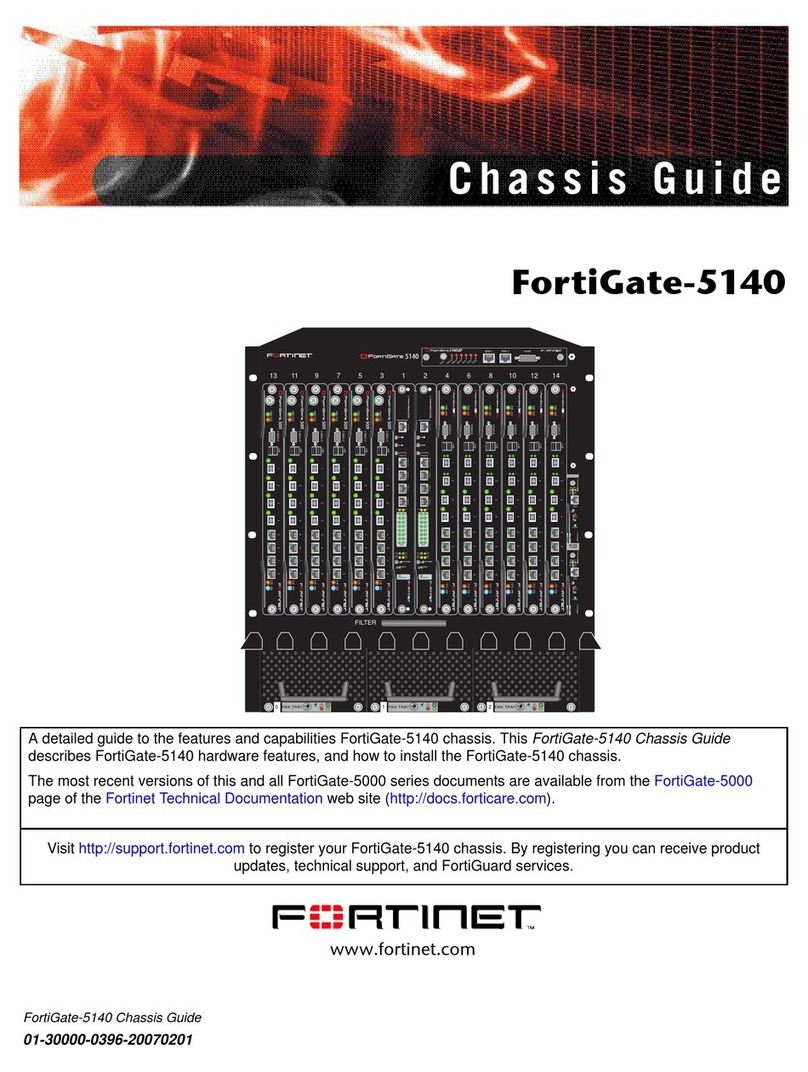
Fortinet
Fortinet FortiGate FortiGate-5140 User manual
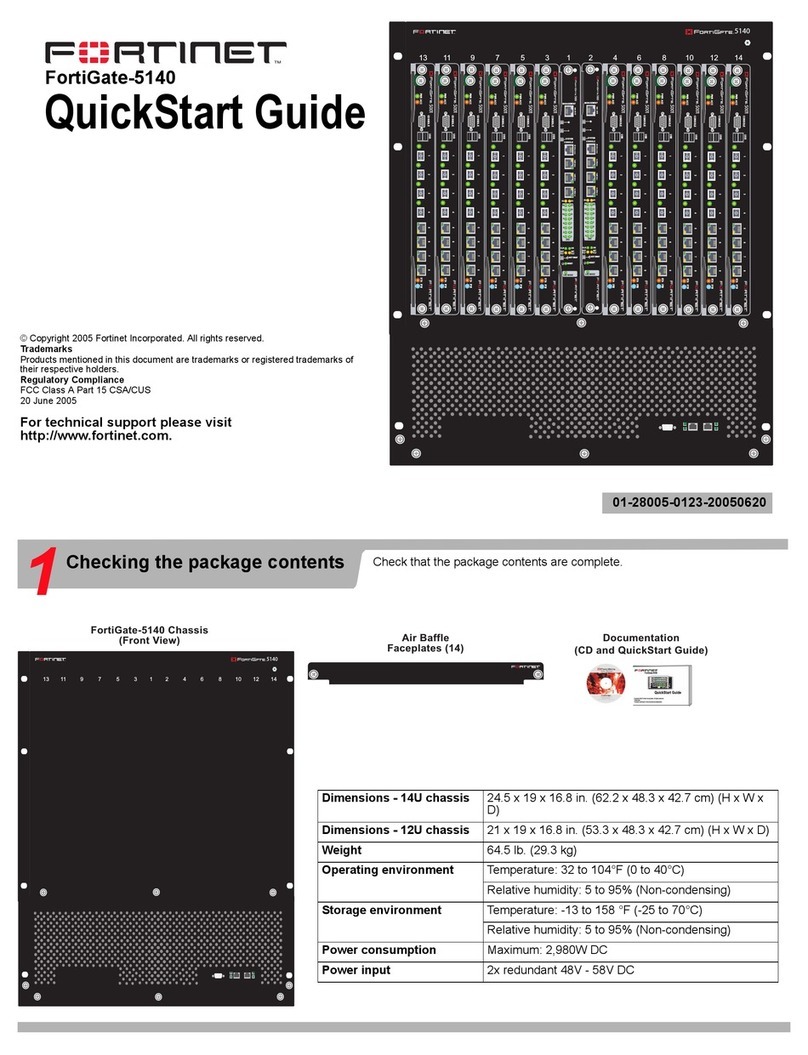
Fortinet
Fortinet FortiGate FortiGate-5140 User manual

Fortinet
Fortinet FortiGate-7000F Series Parts list manual

Fortinet
Fortinet FortiGate-5144C User manual
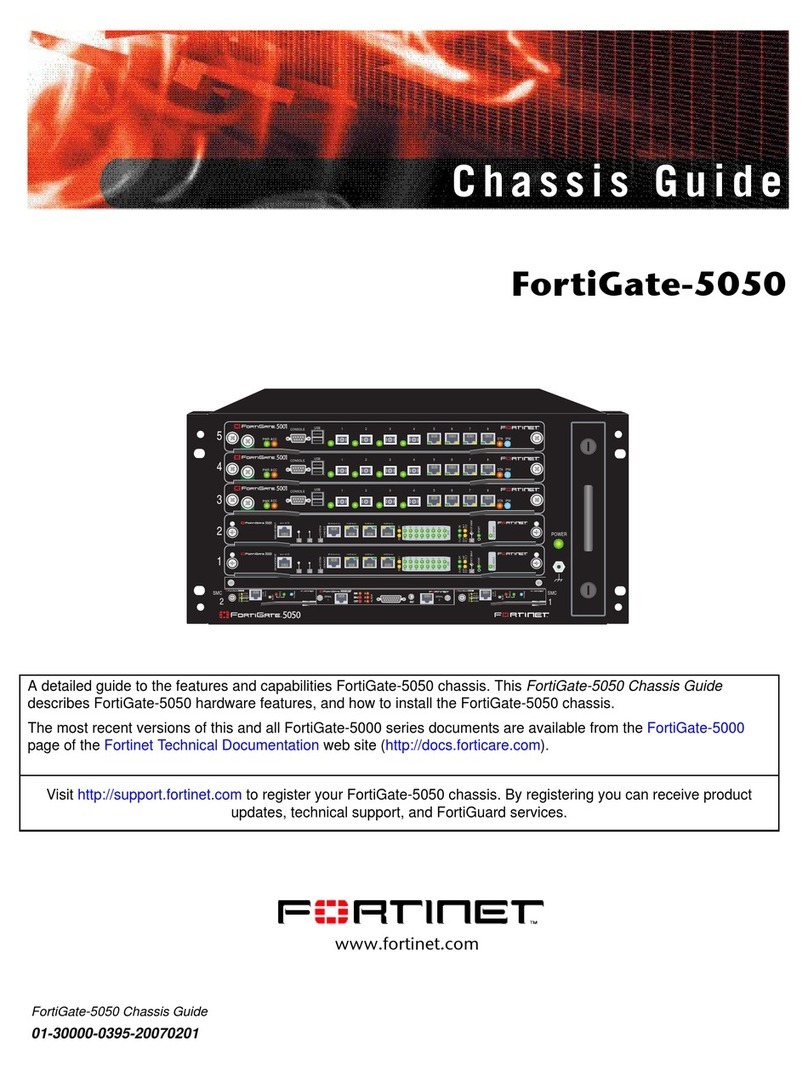
Fortinet
Fortinet FortiGate FortiGate-5050 User manual
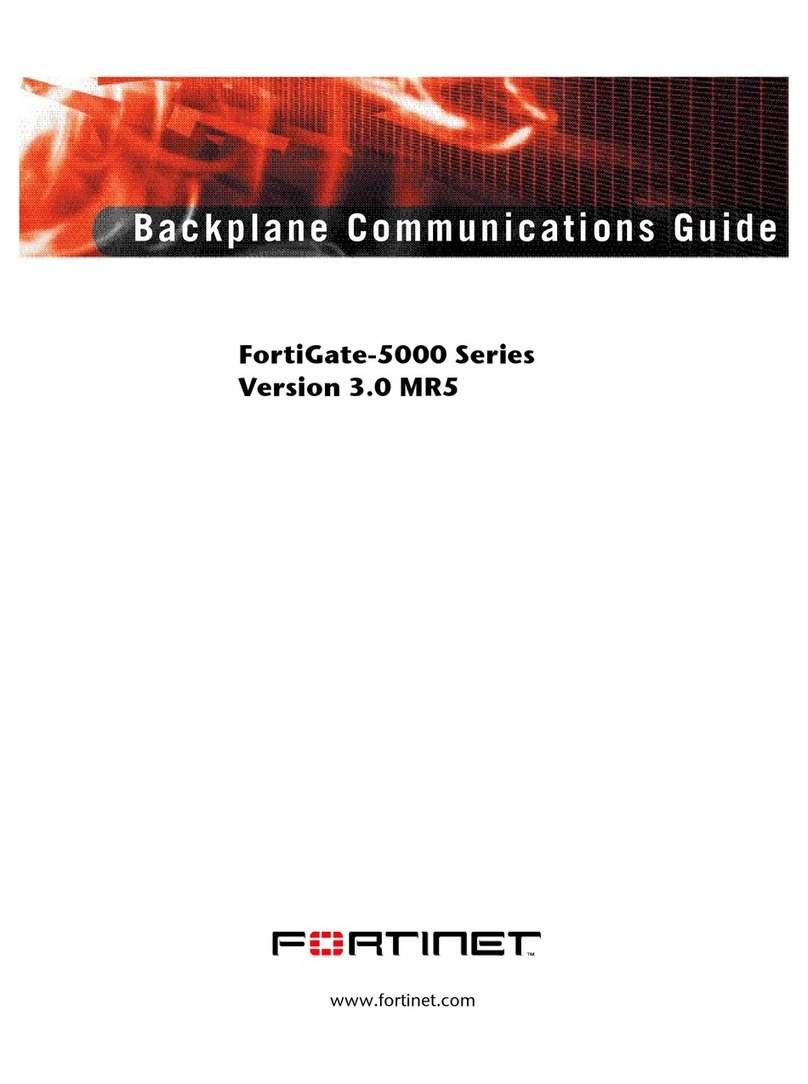
Fortinet
Fortinet FortiGate-5000 Use and care manual
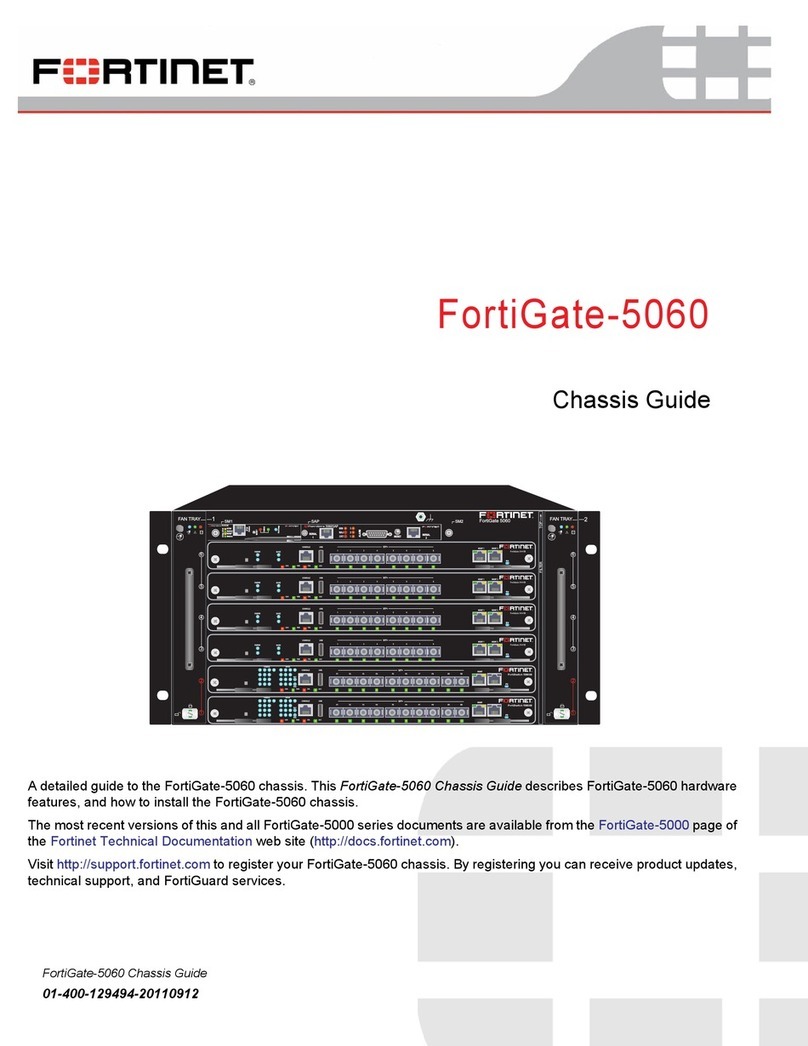
Fortinet
Fortinet FortiGate-5060 User manual
Popular Chassis manuals by other brands

Supermicro
Supermicro SC213 Series user manual

National Instruments
National Instruments cDAQ-9179 quick start

nvent
nvent Schroff 14579-030 user manual

SilverStone
SilverStone CS330 manual
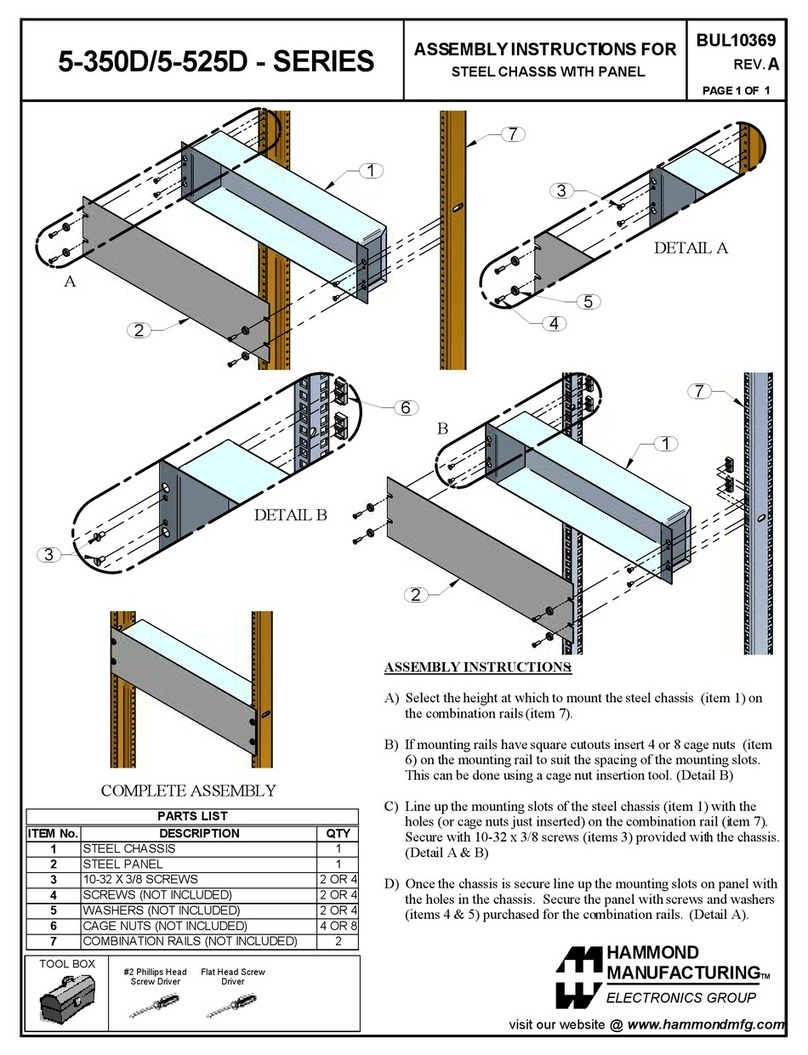
Hammond Manufacturing
Hammond Manufacturing 5-350D Series Assembly instructions
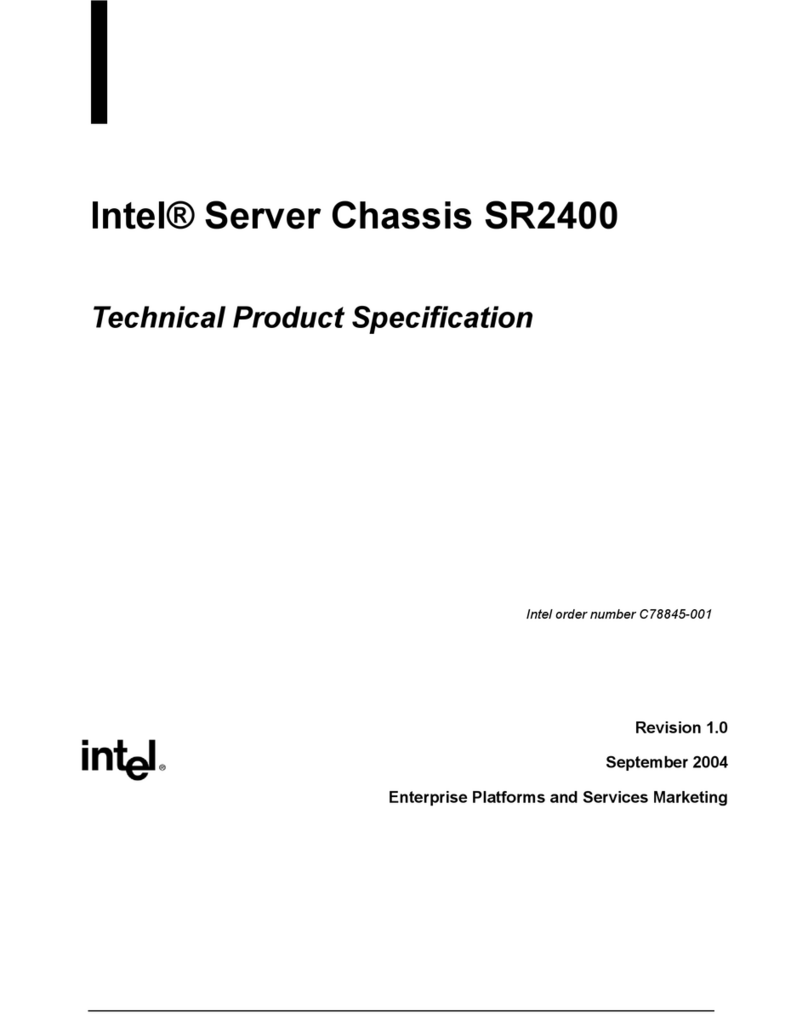
Intel
Intel SR2400 Technical product specification