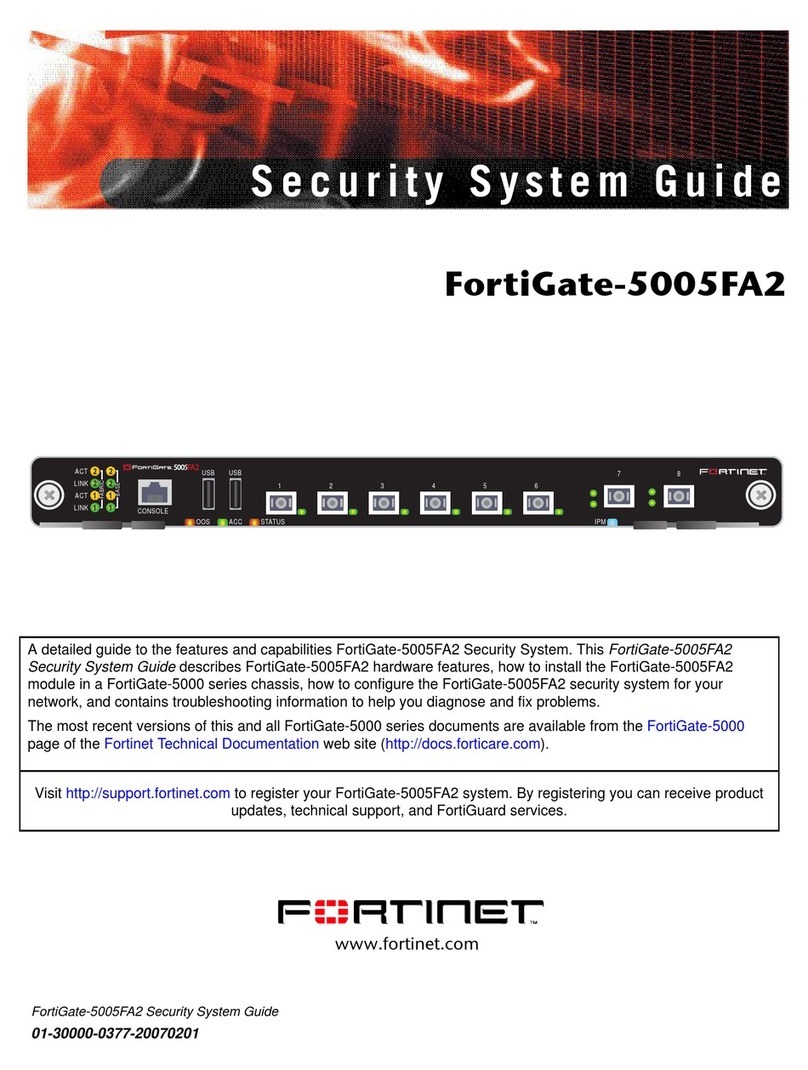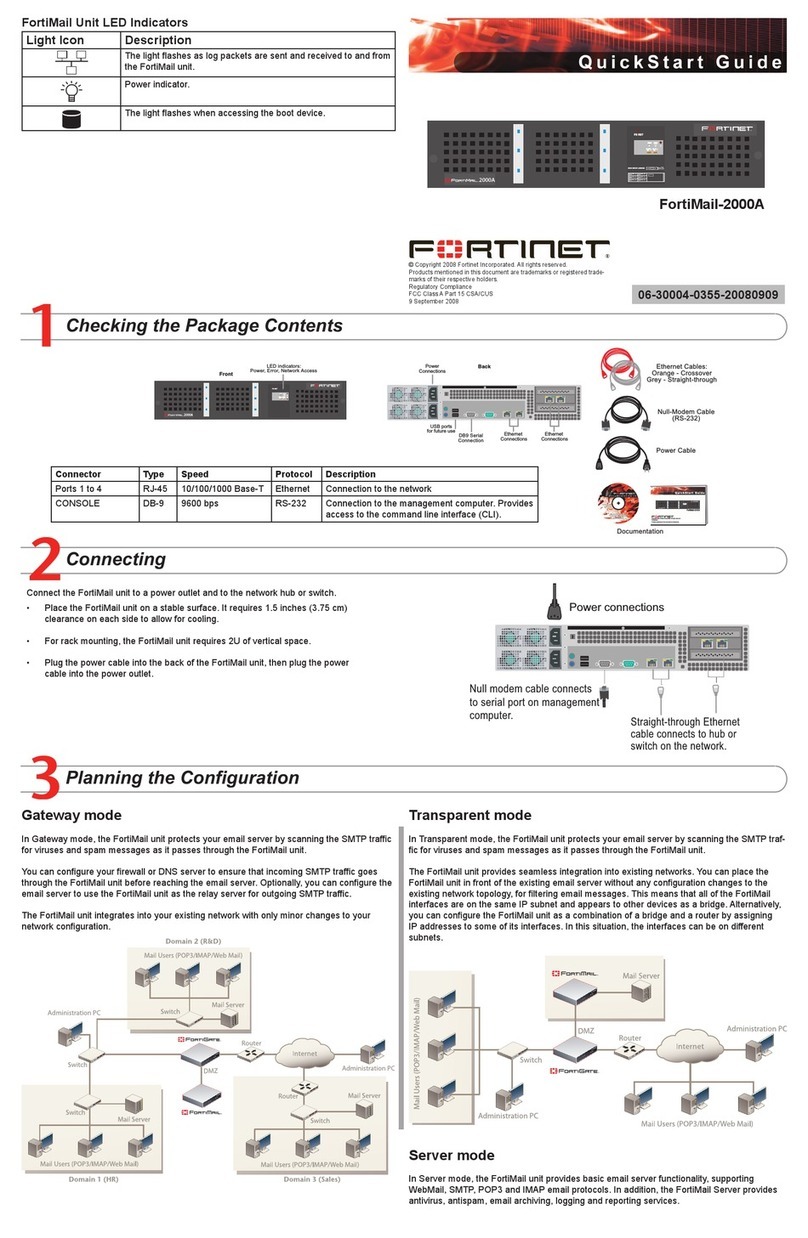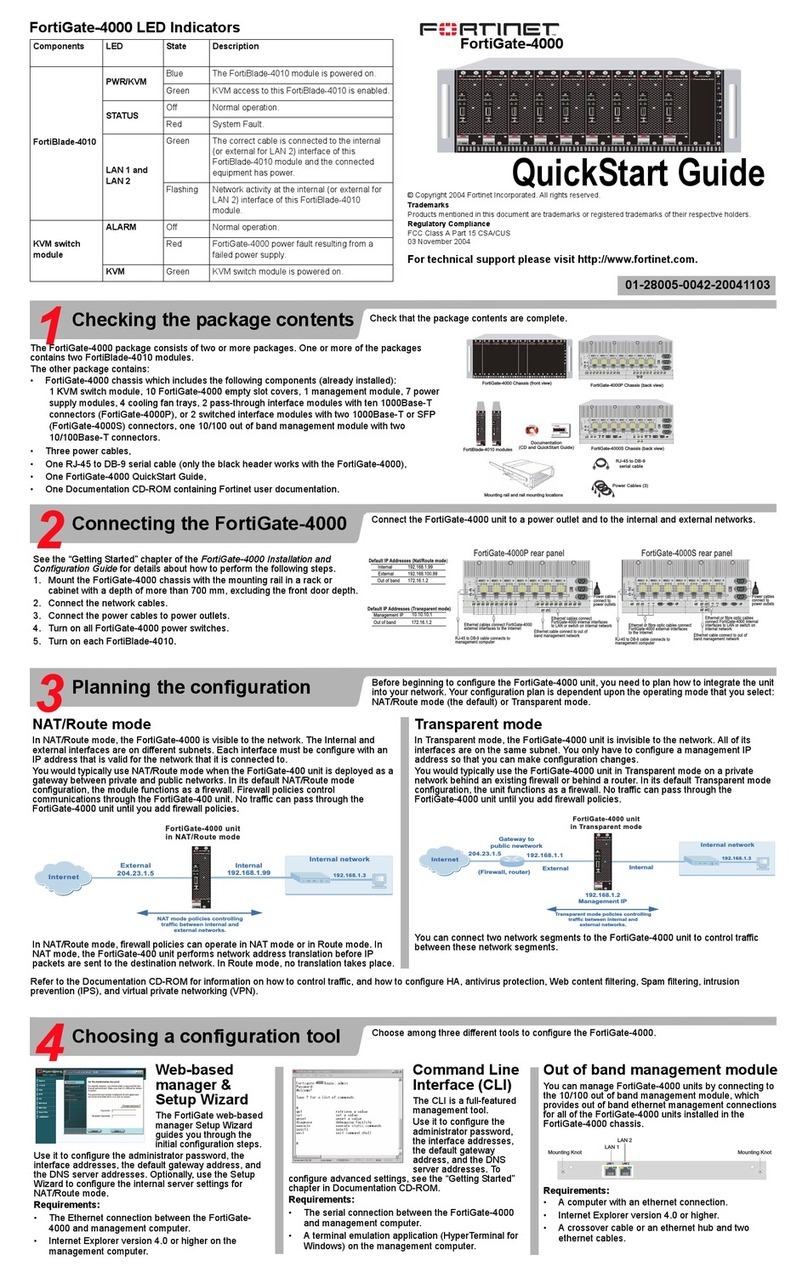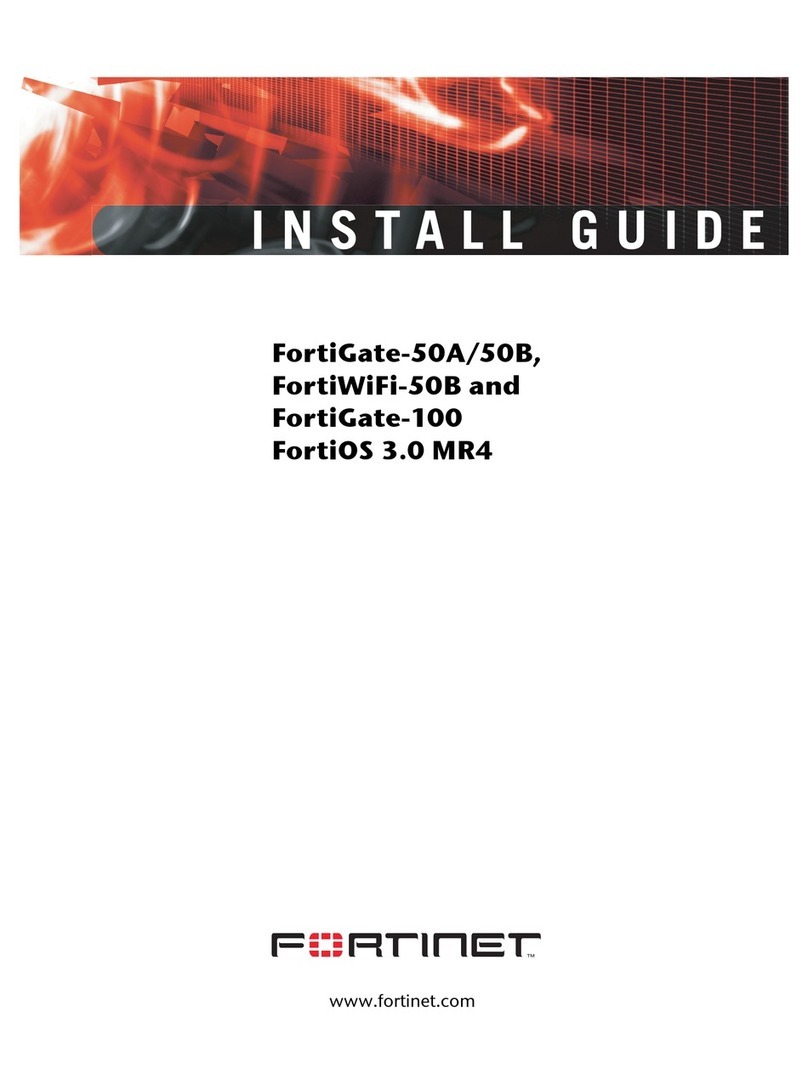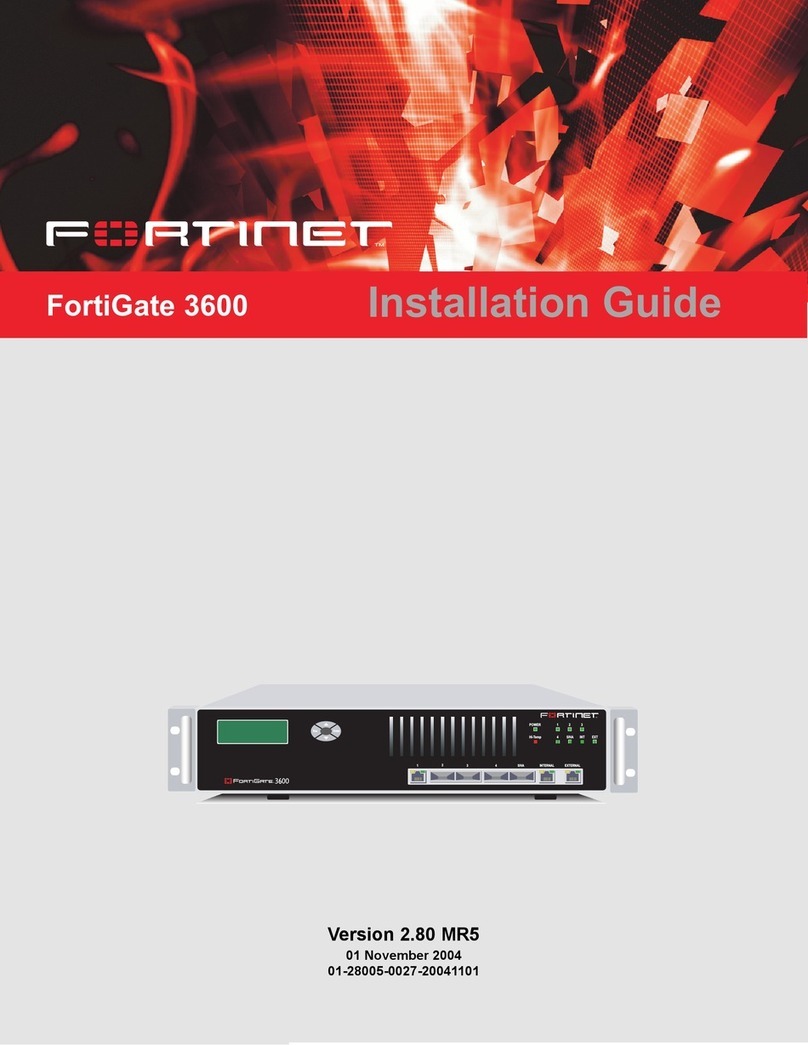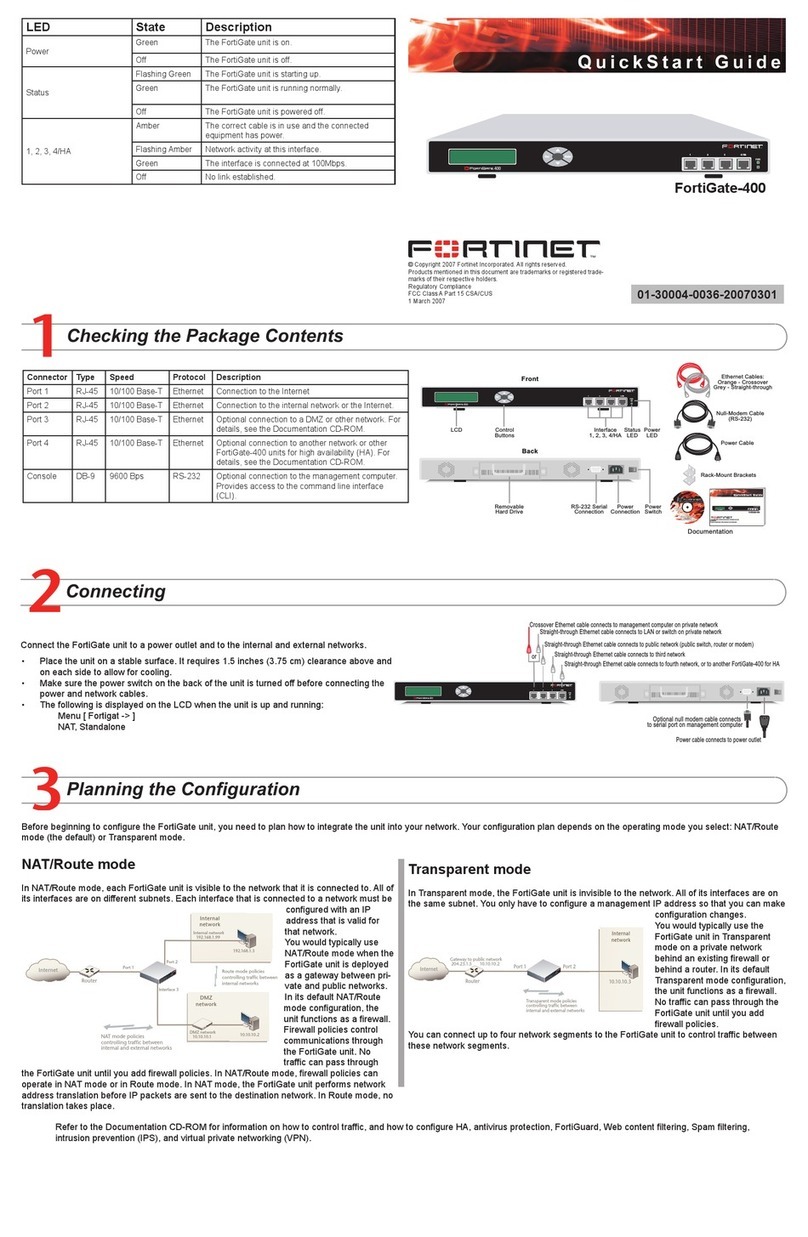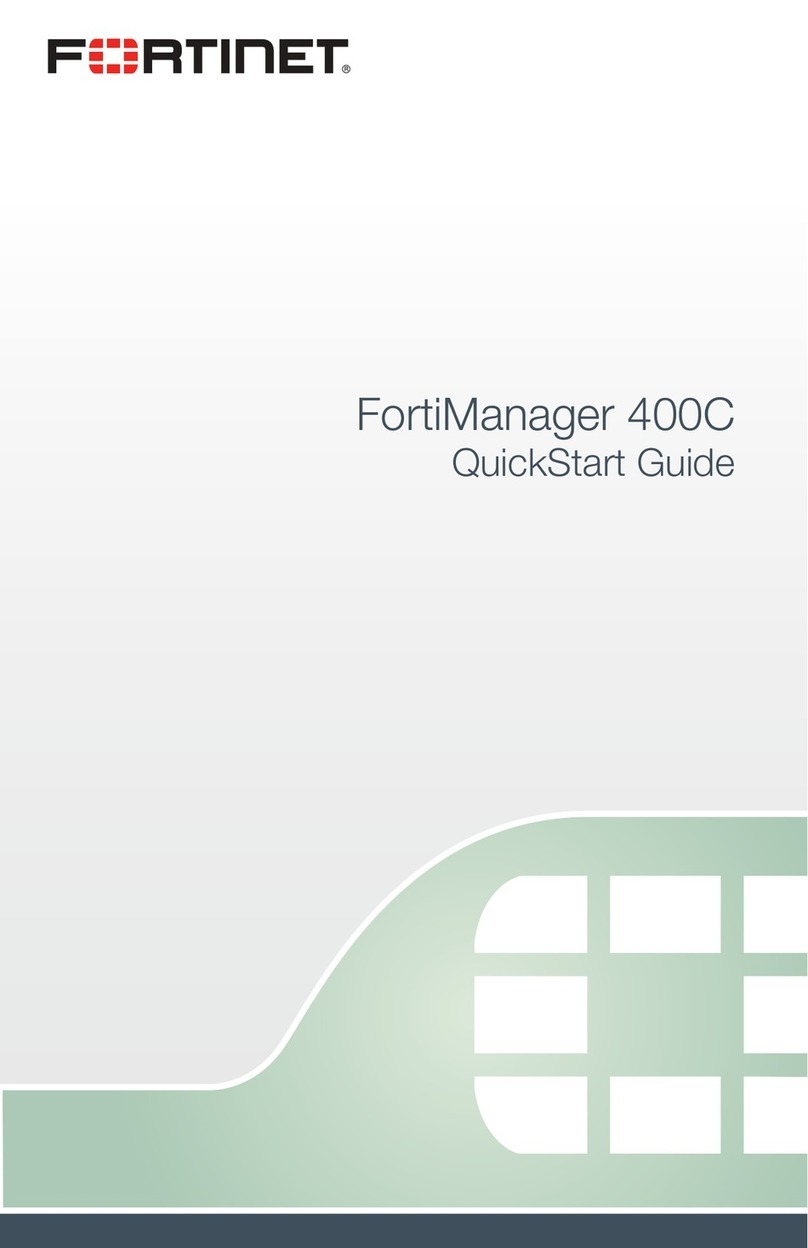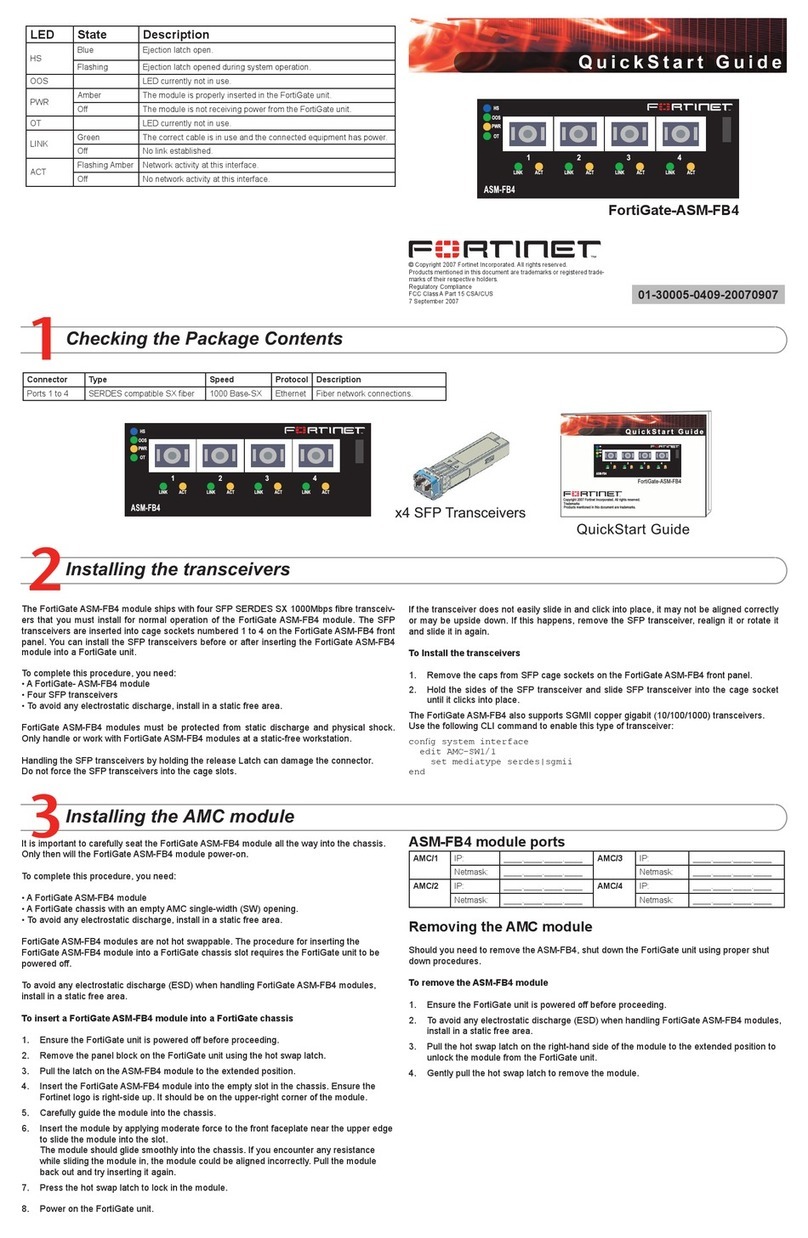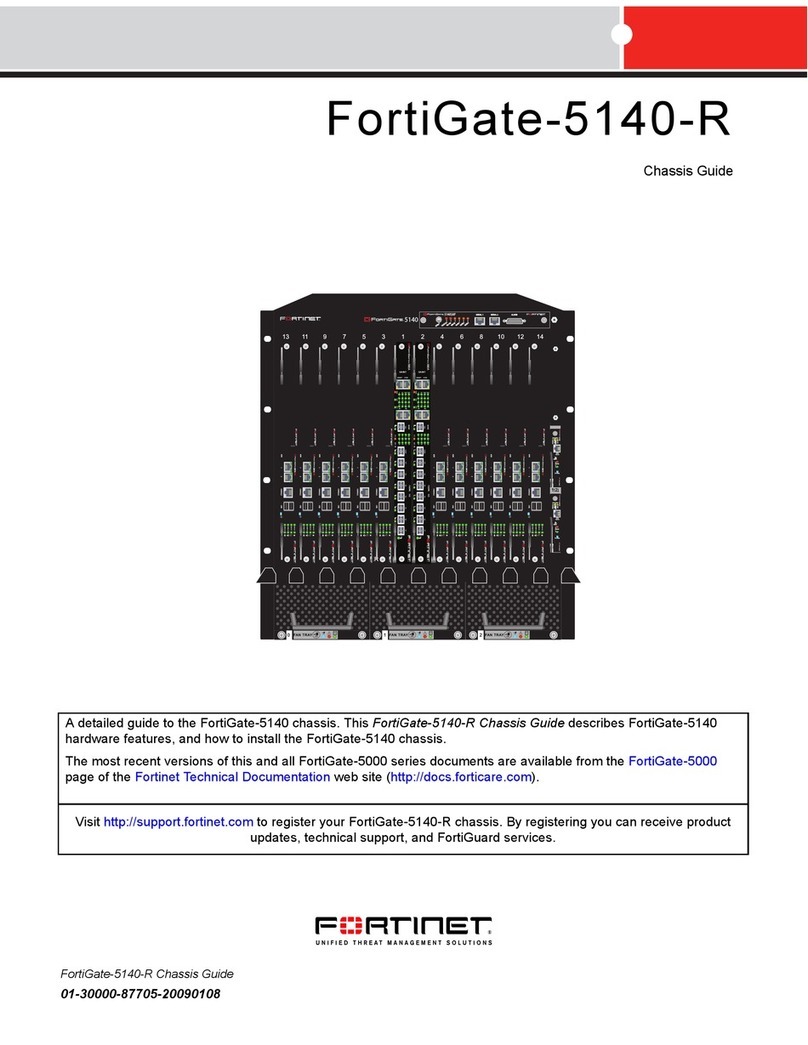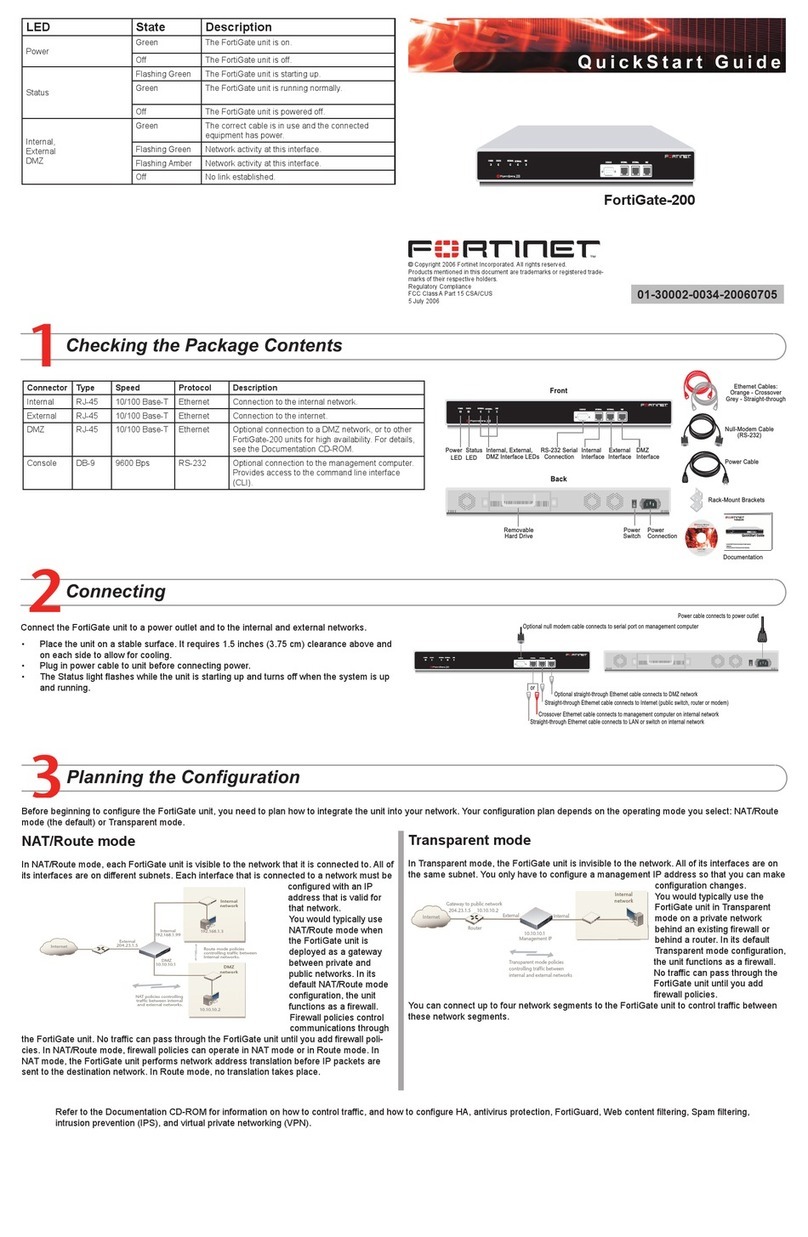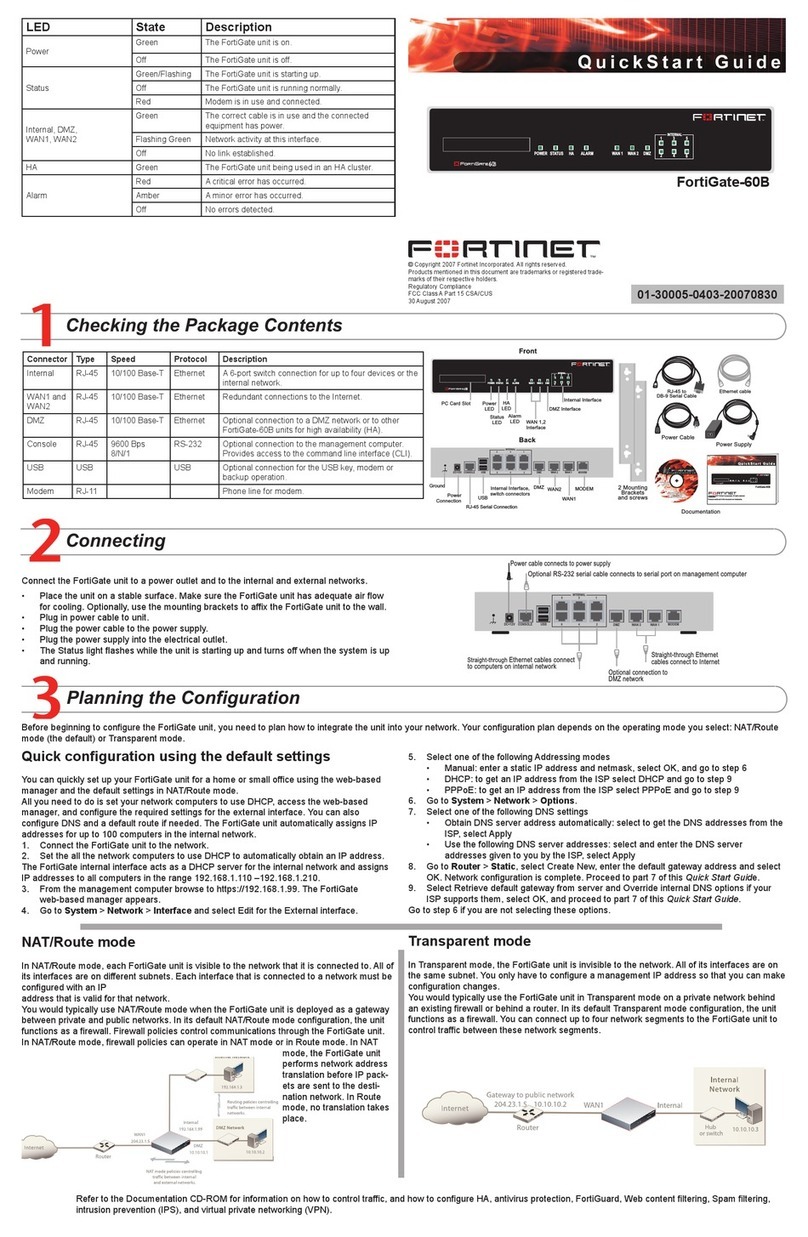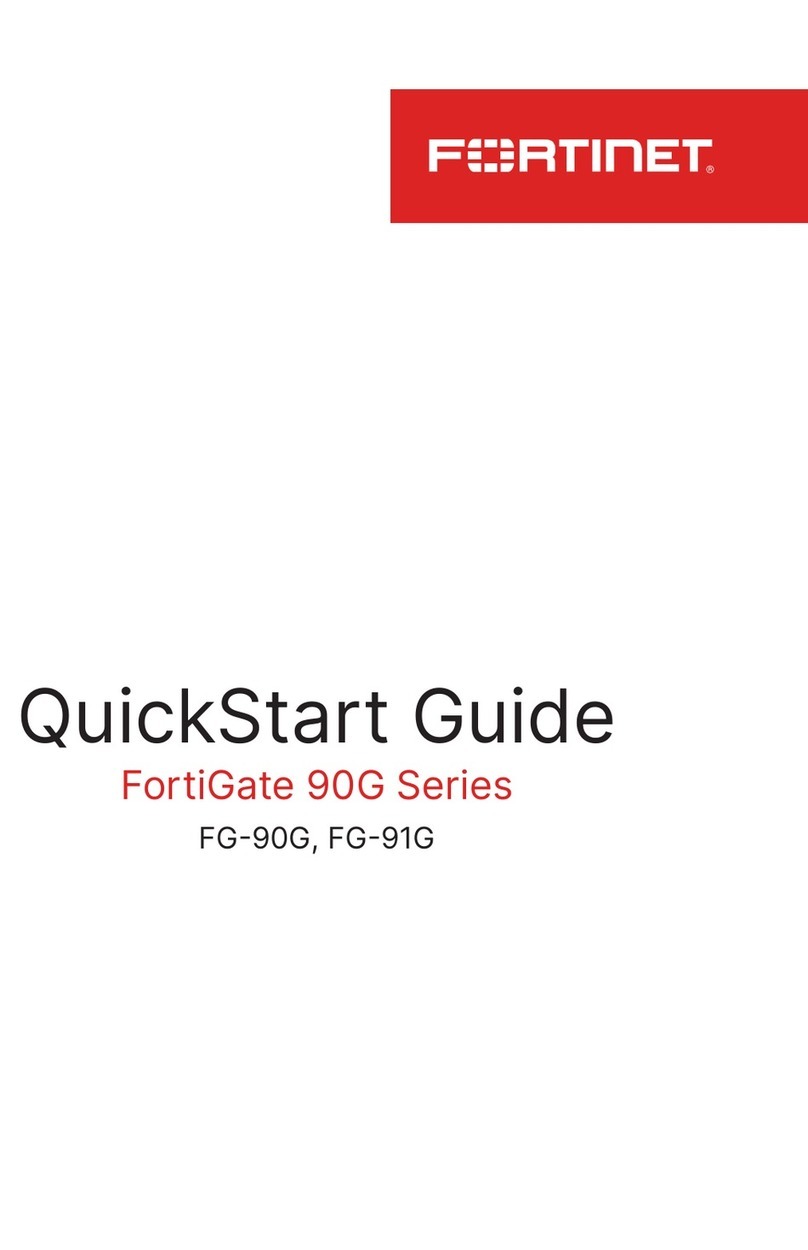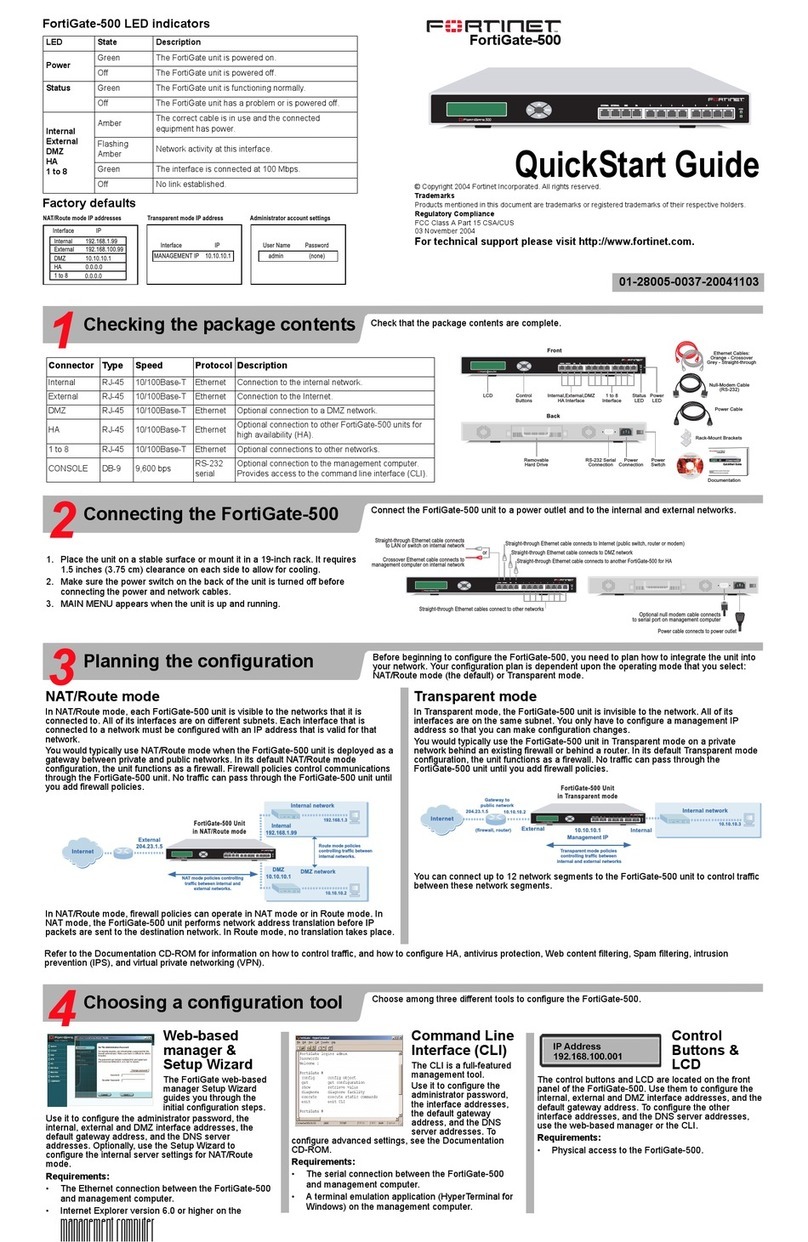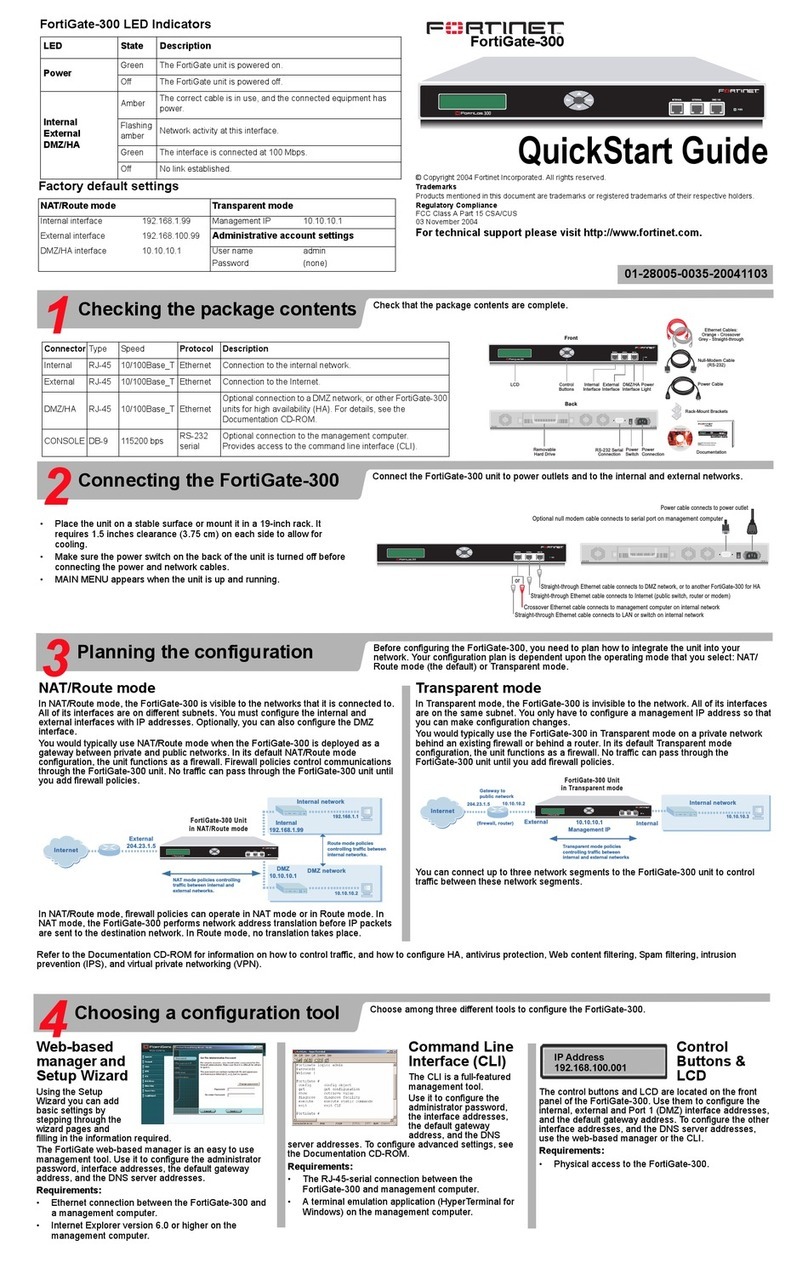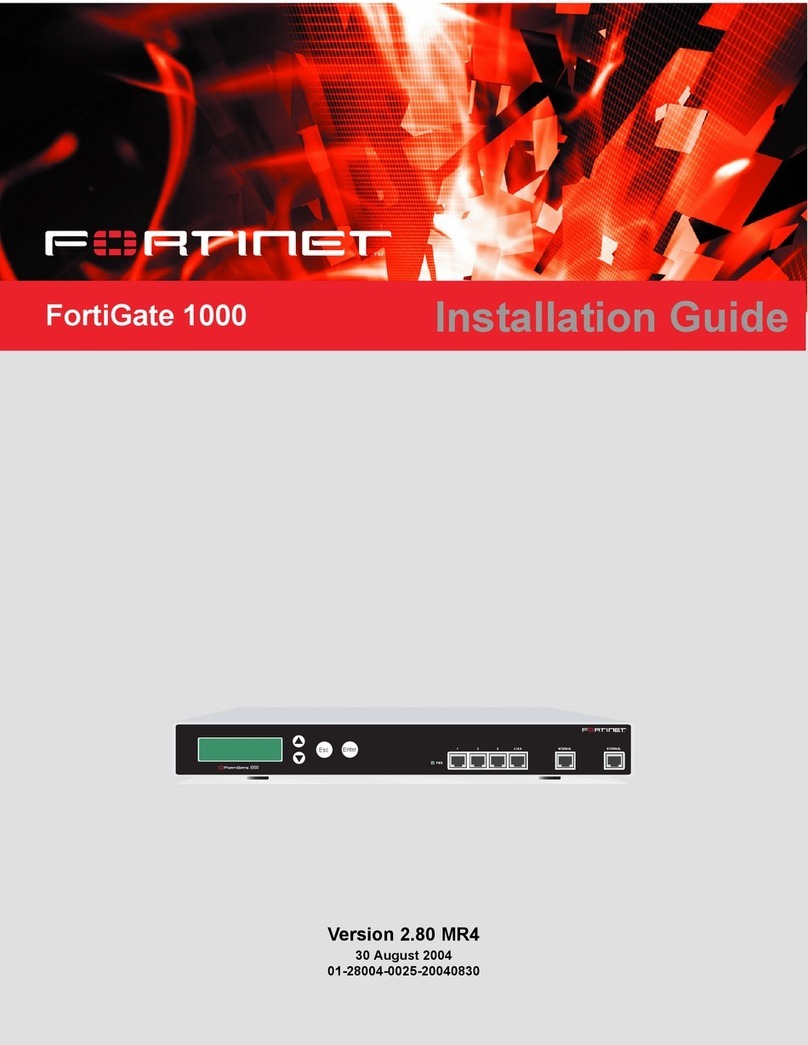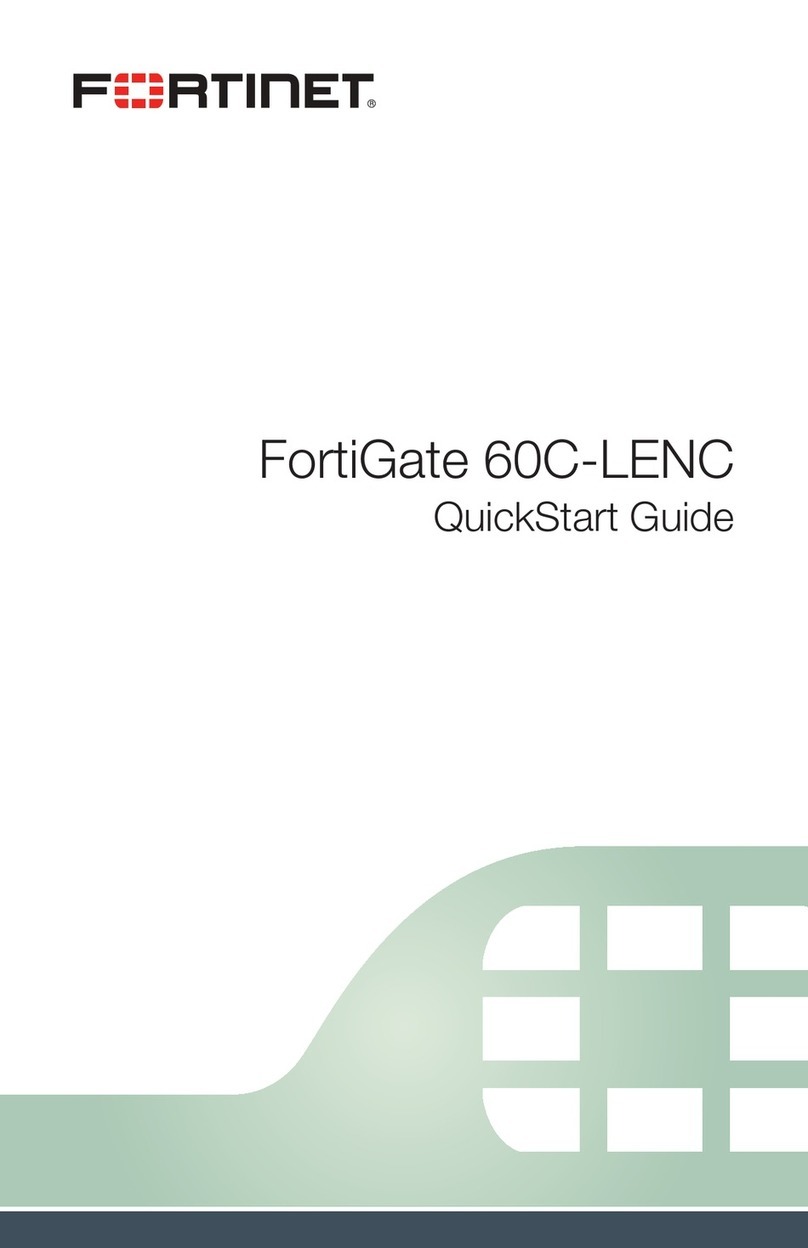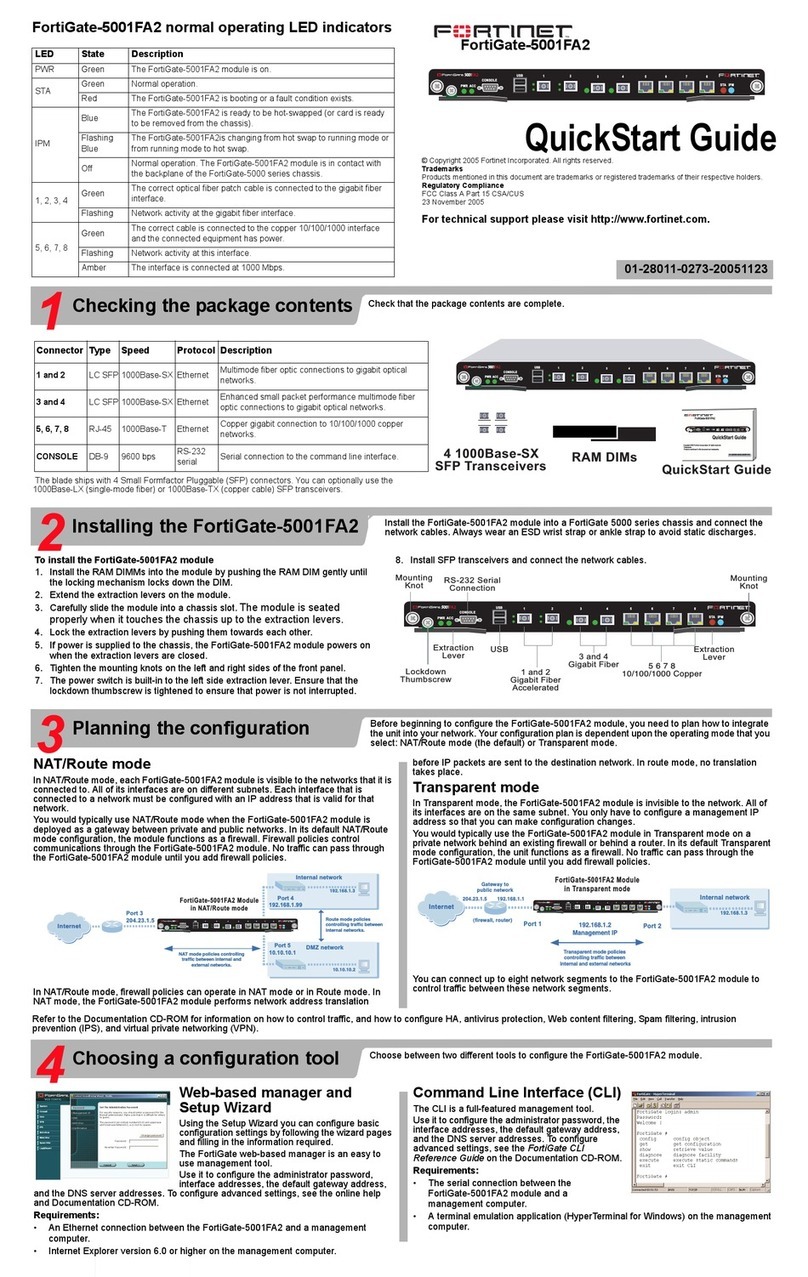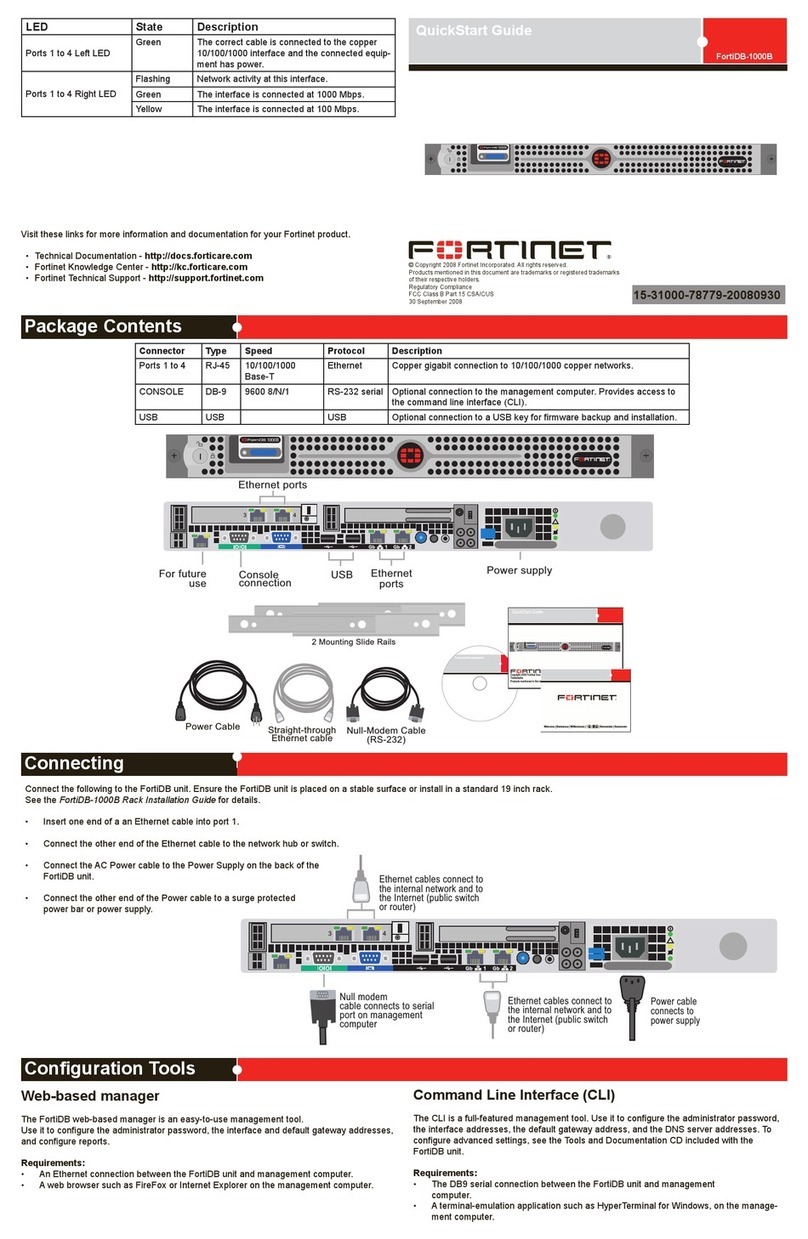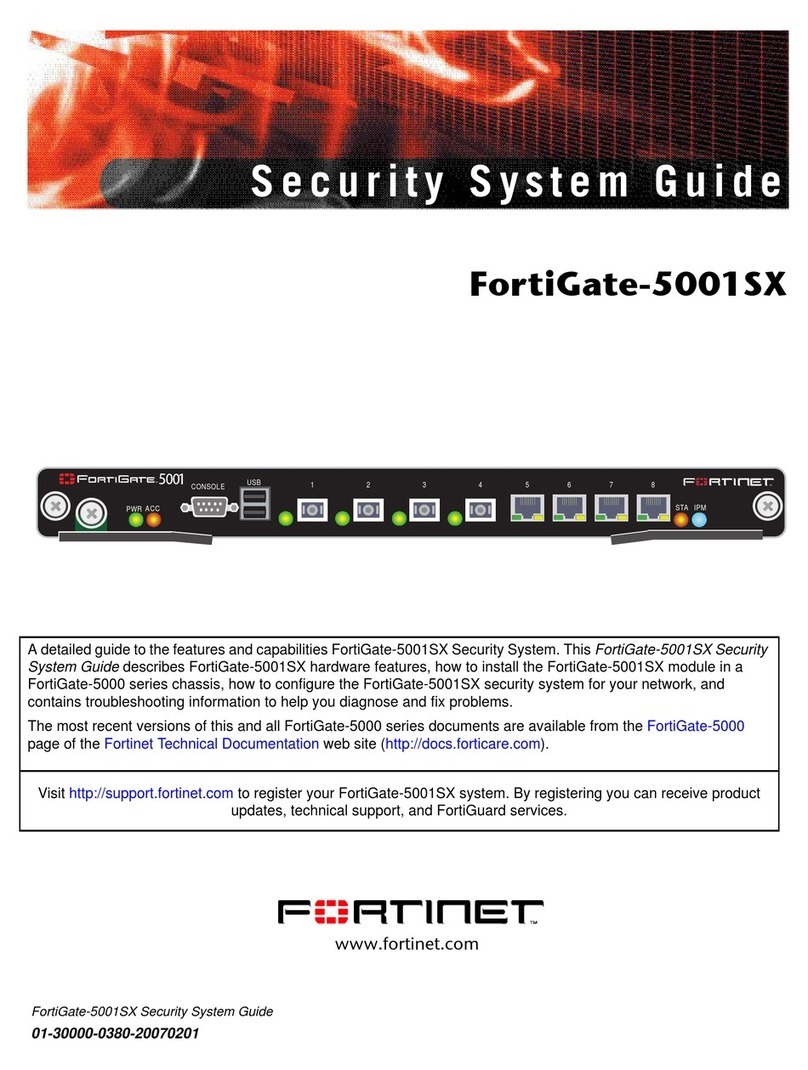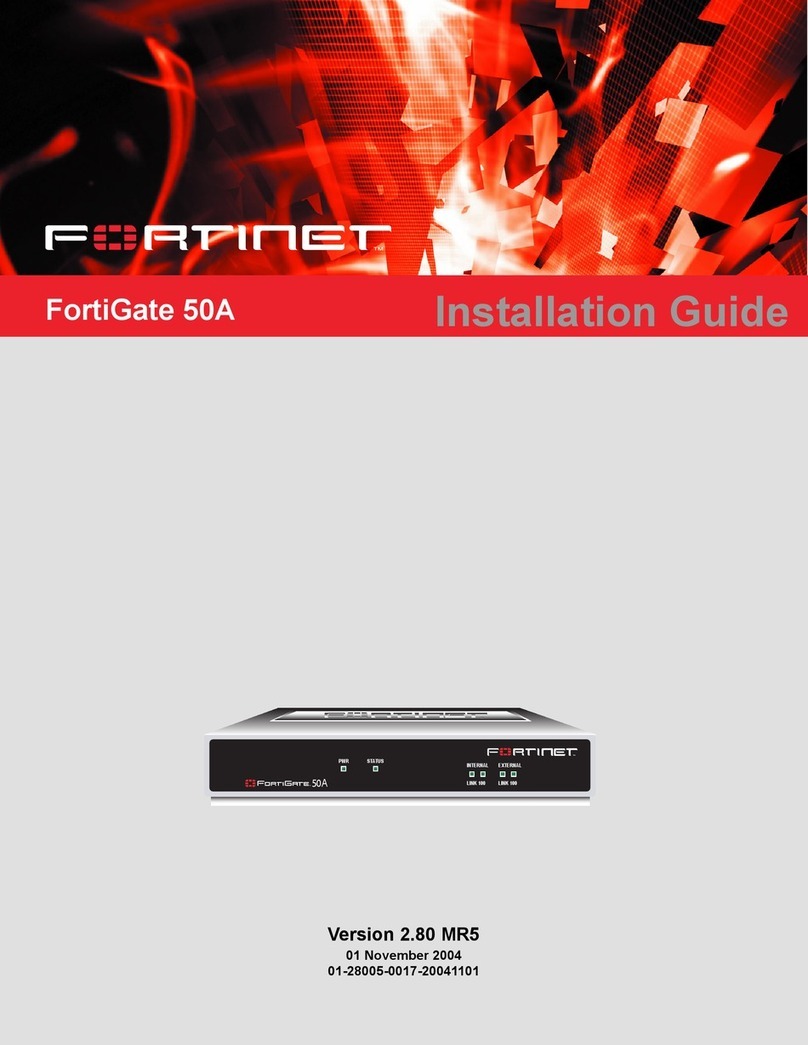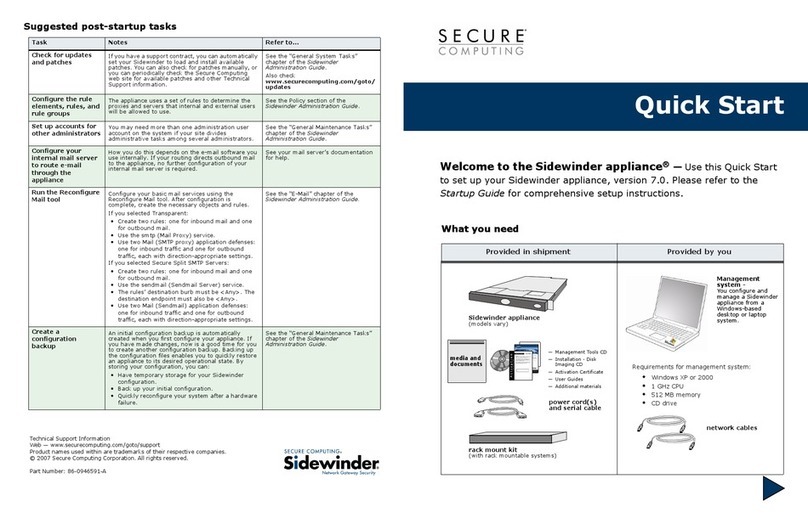Port Information
Port 1 IP: ____.____.____.____
Netmask: ____.____.____.____
Port 2 IP: ____.____.____.____
Netmask: ____.____.____.____
Port 3 IP: ____.____.____.____
Netmask: ____.____.____.____
Port 4 IP: ____.____.____.____
Netmask: ____.____.____.____
The internal interface IP address and netmask must be valid for the internal network.
Collecting Information
Conguring
General settings
Administrative account
settings
User name admin
Password fortidb1!$
Network Settings Default Gateway: ____.____.____.____
Primary DNS Server: ____.____.____.____
Secondary DNS Server: ____.____.____.____
A default gateway is required for the unit to route connections to the Internet.
Factory default settings
Port 1 interface 192.168.1.99
Port 2 interface 192.168.2.99
Port 3 interface 192.168.3.99
DHCP server on Internal interface 192.168.4.99
To reset the unit to the factory defaults, in the CLI type the command:
execute factory reset
Visit these links for more information and documentation for your Fortinet product.
Technical Documentation - http://docs.forticare.com
Fortinet Knowledge Center - http://kb.fortinet.com
Fortinet Technical Support - http://support.fortinet.com
Training Services - http://campus.training.fortinet.com
Web-based Manager
Use the following procedure to connect to the web-based manager for the rst time. Congu-
ration changes made with the Web Cong are effective immediately without resetting the unit
or interrupting service.
To connect to the web-based manager
1. Connect the Port 1 interface of the unit to Ethernet port of the management computer.
Use a cross-over Ethernet cable to connect the devices directly. Use straight-through
Ethernet cables to connect the devices through a hub or switch.
2. Congure the management computer to be on the same subnet as the Port 1 interface.
To do this, change the IP address of the management computer to 192.168.1.2 and the
netmask to 255.255.255.0.
3. To access the web-based manager, in your browser, go to https://192.168.1.99 (remem-
ber to include the “s” in https://).
4. Type admin in the Name eld, type fortidb1!$ in the Password eld, and click Login.
After connecting to the Web-based manager, you can congure the unit IP address, DNS
server IP address, and default gateway to connect the unit to the network.
To congure interfaces
1. Go to Appliance > Network > Interface.
2. Click the edit icon to congure each interface.
3. Set the IP address and netmask for the interface.
4. Click OK.
To congure the Primary and Secondary DNS server IP addresses
1. Go to Appliance > Network > DNS, enter the Primary and Secondary DNS IP address-
es click Apply.
To congure a Default Gateway
1. Go to Appliance > Network > Static Routing and select Create New.
2. Set Gateway to the Default Gateway IP address and click OK.
Command Line Interface
The unit has serial port. Use the null modem cable to connect it to your management com-
puter.
To connect to the unit
1. Use a null modem cable to connect the serial port to the management computer serial
port.
2. Start a terminal emulation program (such as HyperTerminal) on the management com-
puter. Use these settings: Baud Rate 9600, Data bits 8, Parity None, Stop bits 1, Flow
Control None.
3. At the login prompt, type admin for the user name and fortidb1!$ for the password
and press Enter.
After connecting to the CLI, you can congure the unit IP address, DNS server IP address,
and default gateway to connect the unit to the network.
To congure the unit using the CLI
1. Set the IP address and netmask of the Port1 interface.
cong fmsystem interface
edit port1
set ip <intf_ip>/<netmask_ip>
end
3. Congure the primary and secondary DNS server IP addresses.
cong fmsystem dns
set primary <dns-server_ip>
set secondary <dns-server_ip>
end
4. Congure the default gateway.
cong fmsystem route
edit 1
set device <interface>
set dst <destination_ip>
set gateway <gateway_ip>
end
Shutting down the unit using the CLI
Enter the following command at the prompt:
execute shutdown