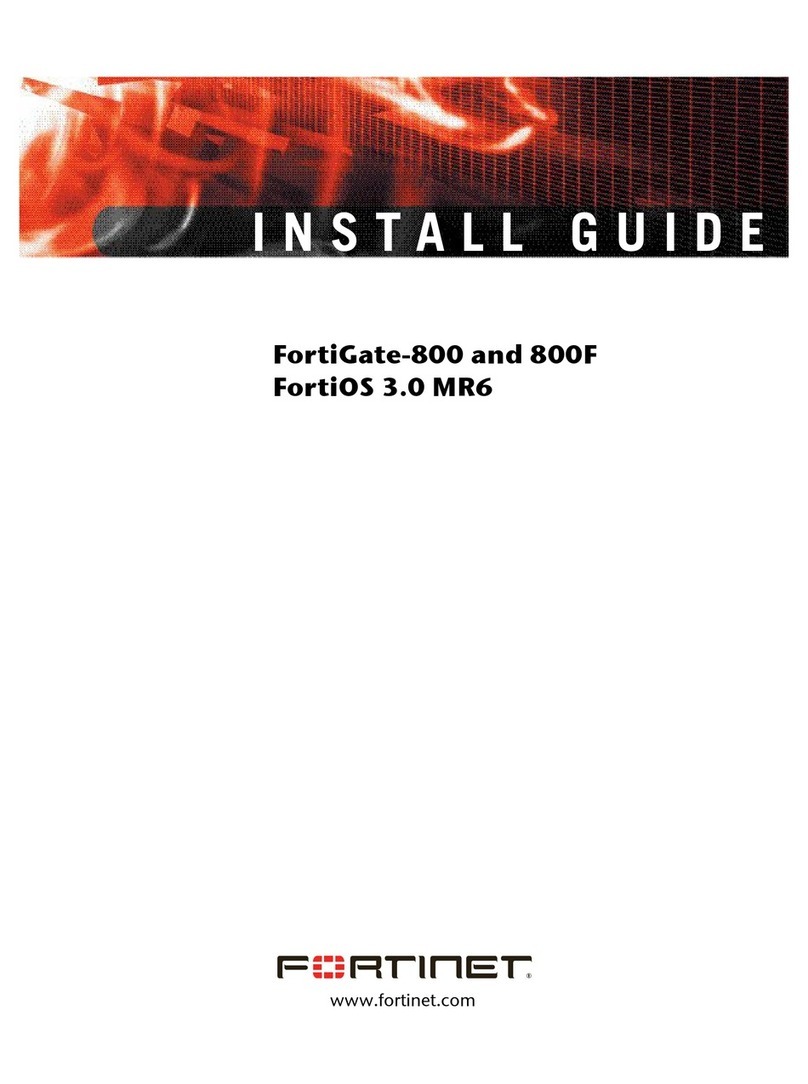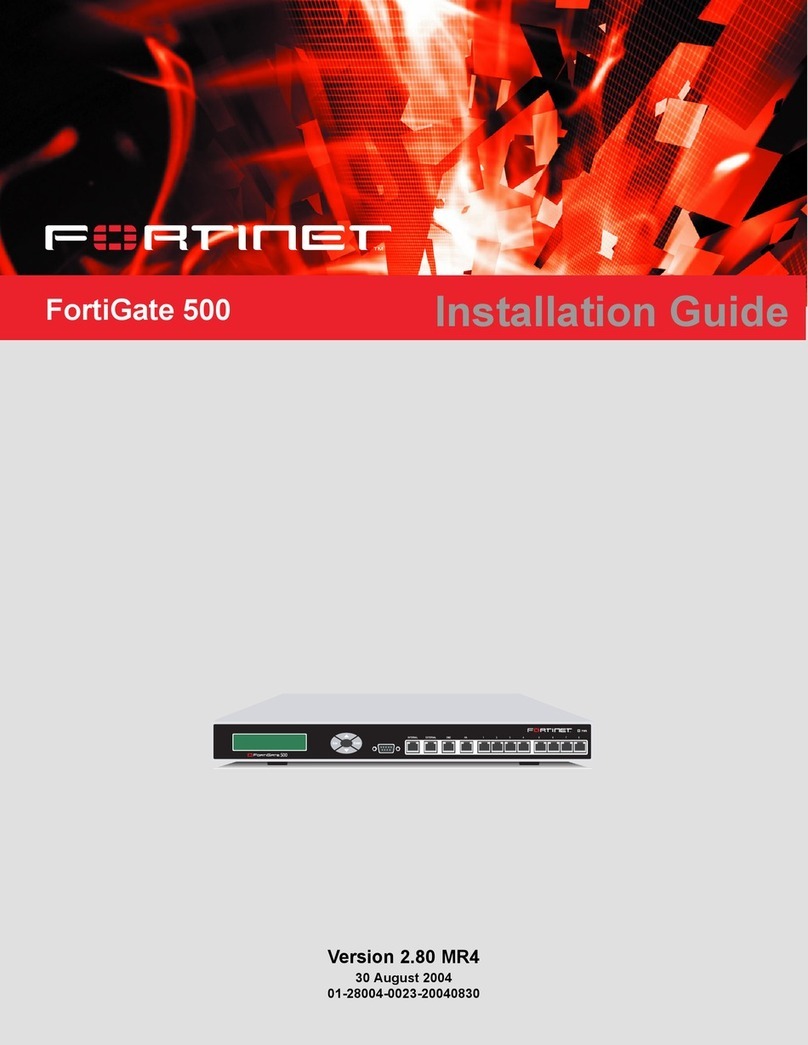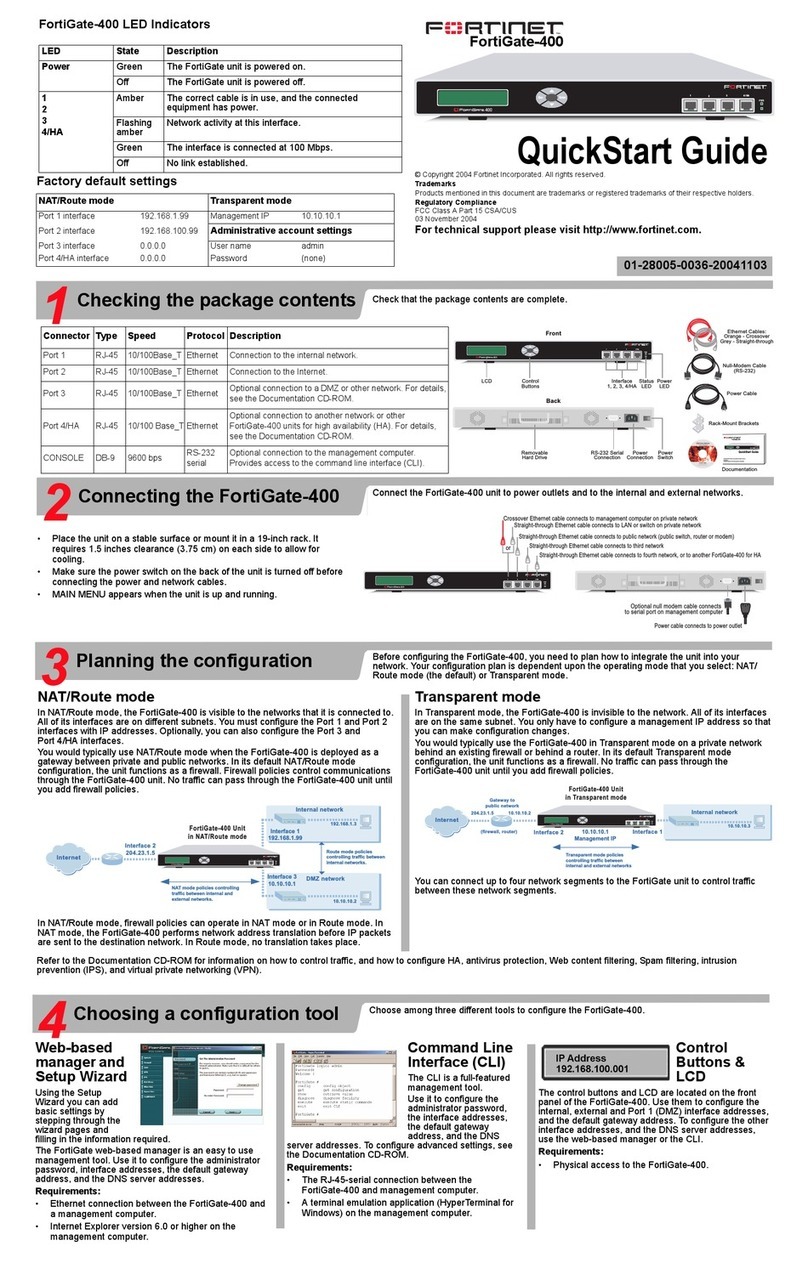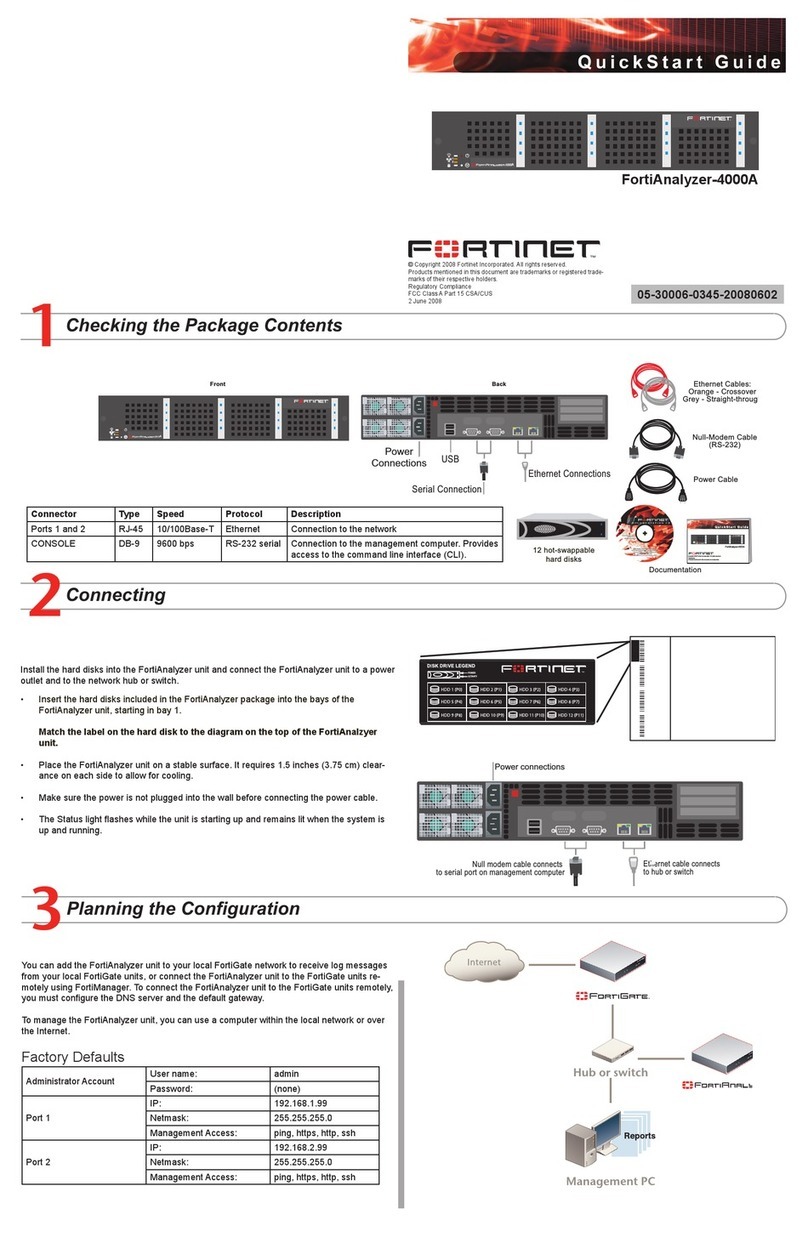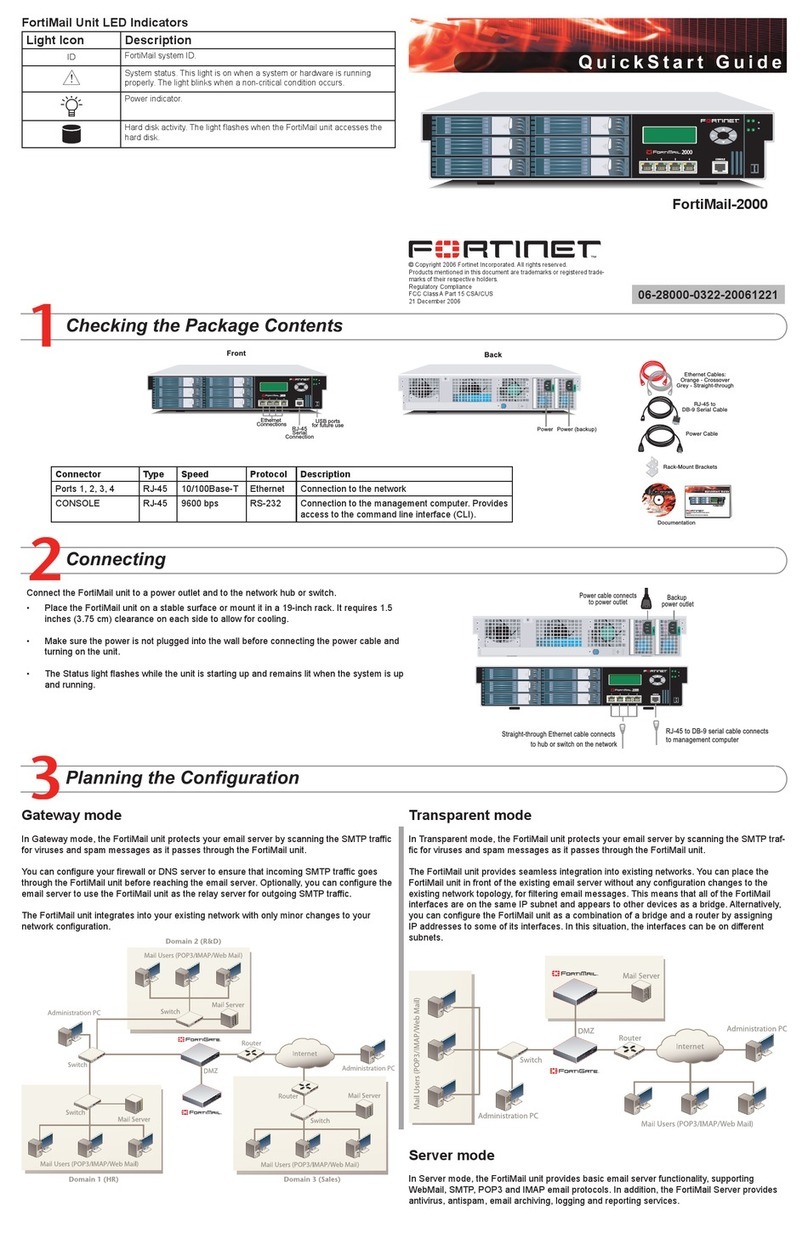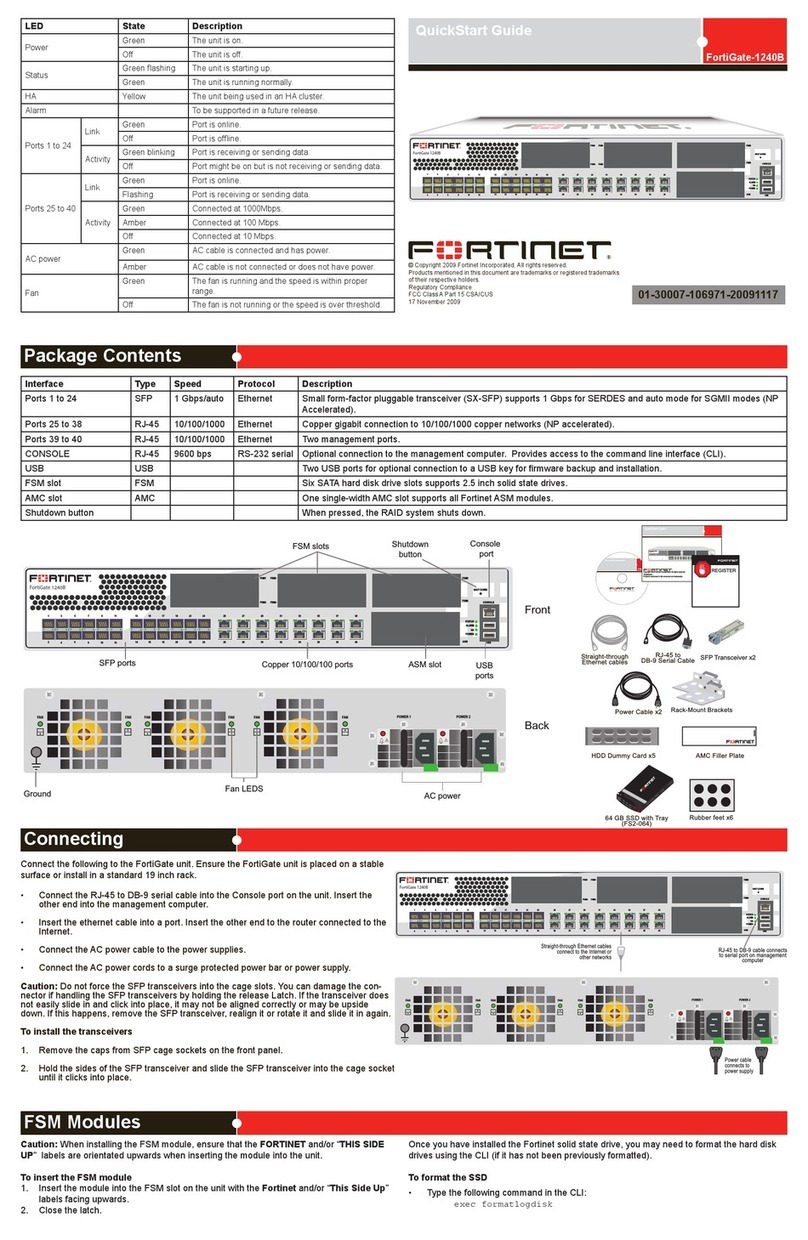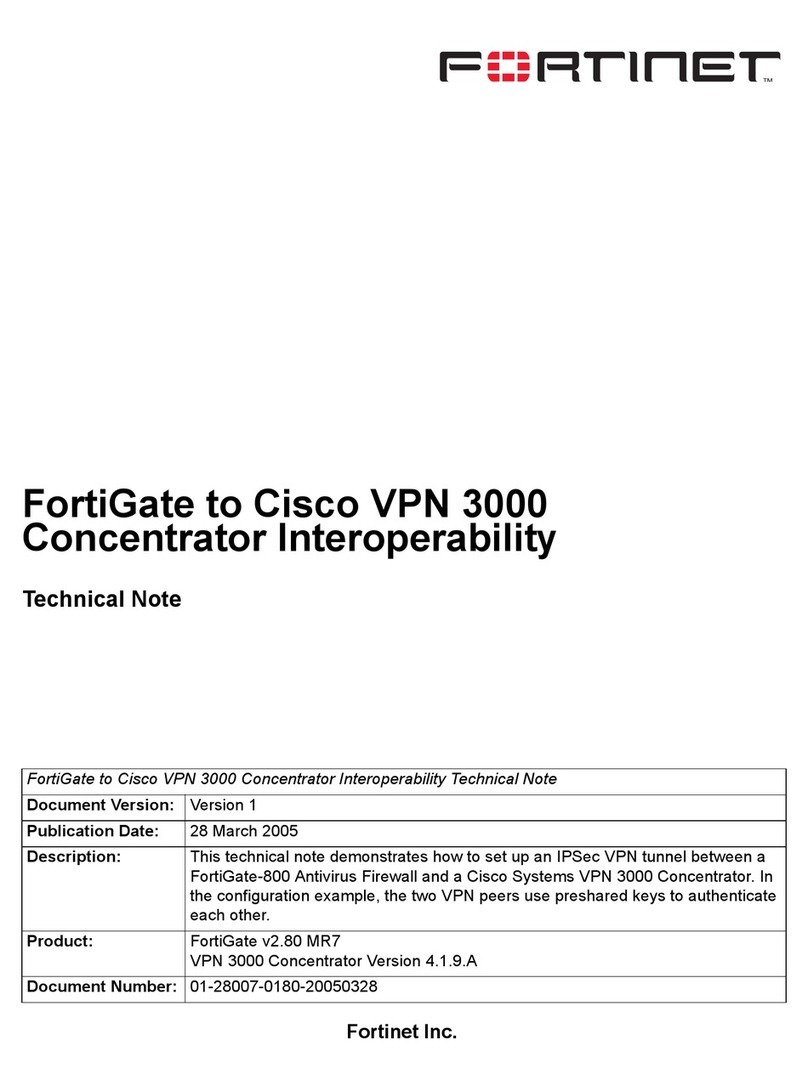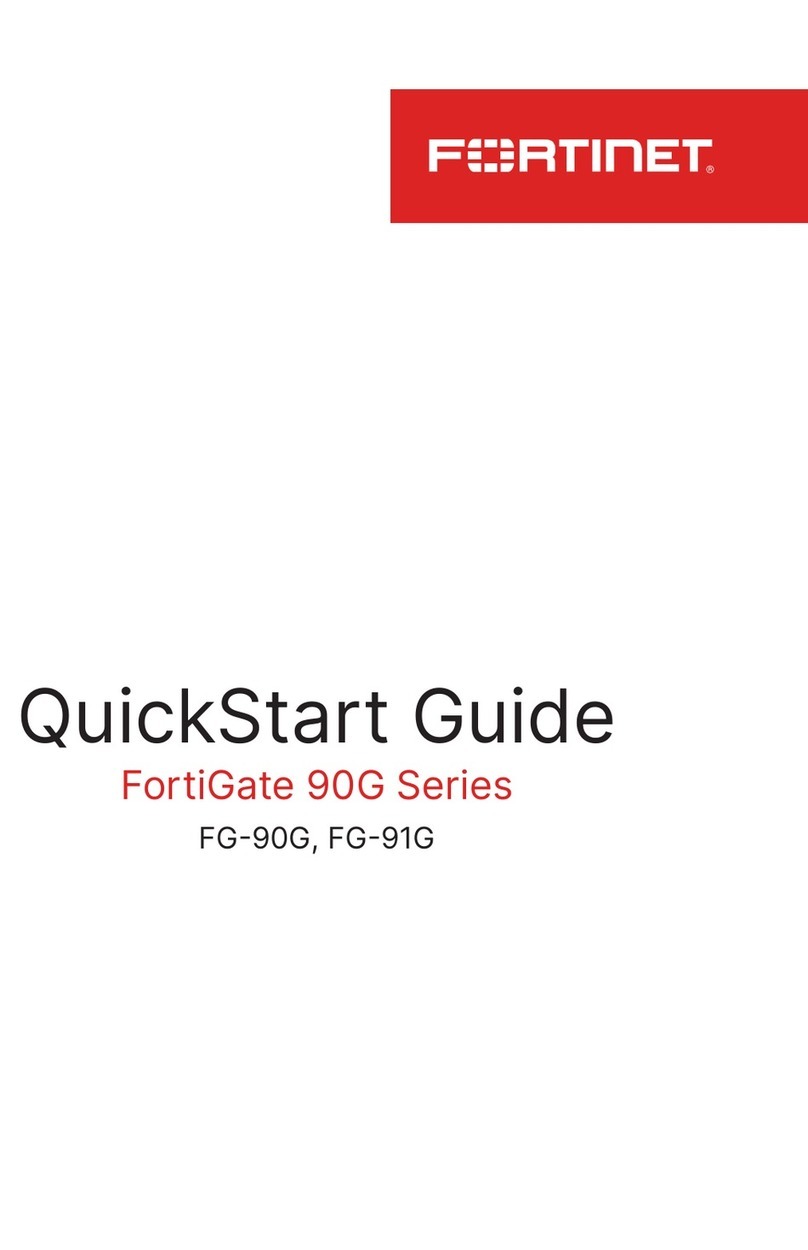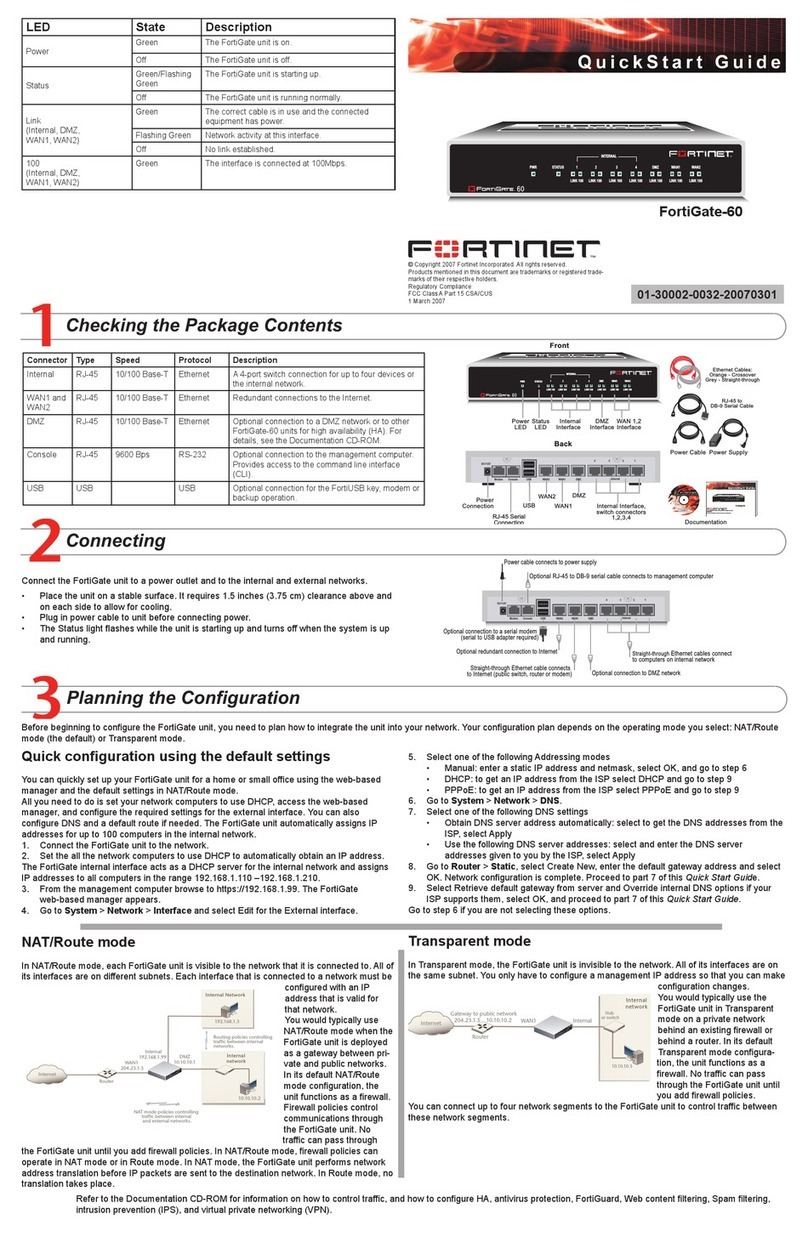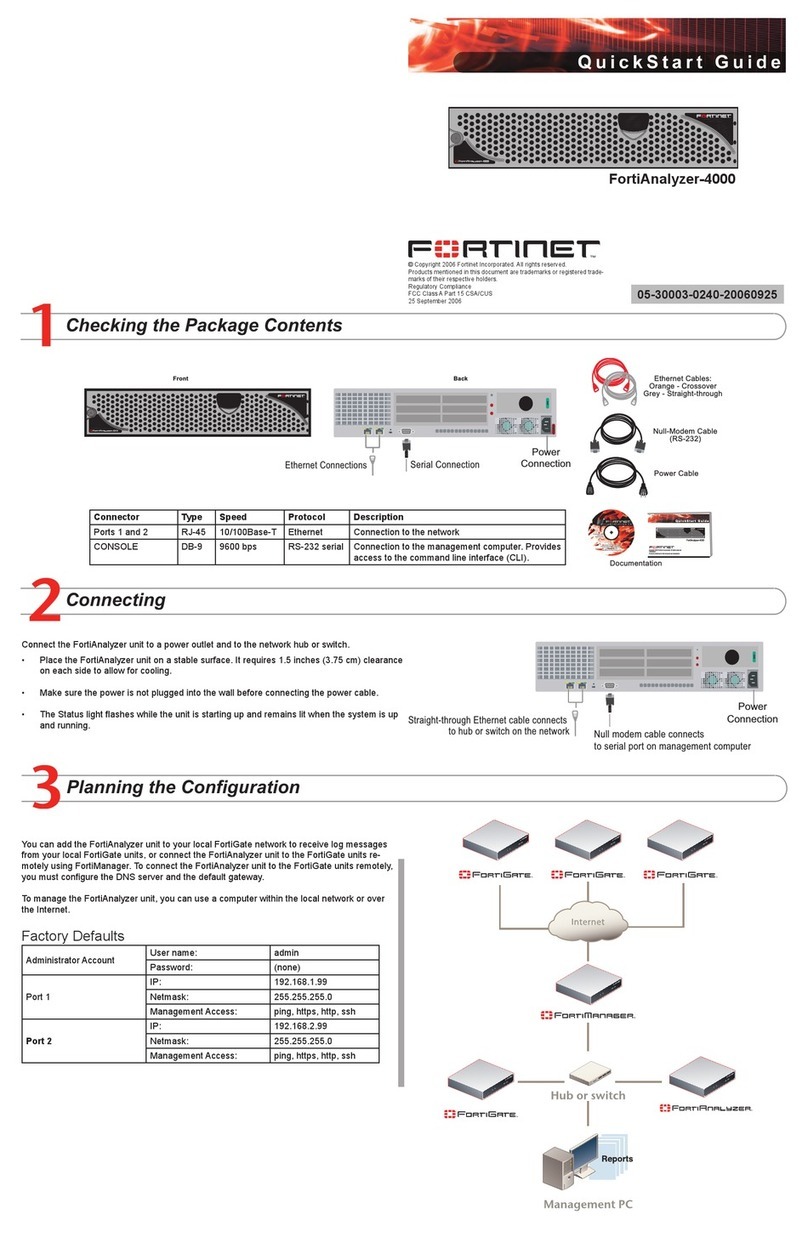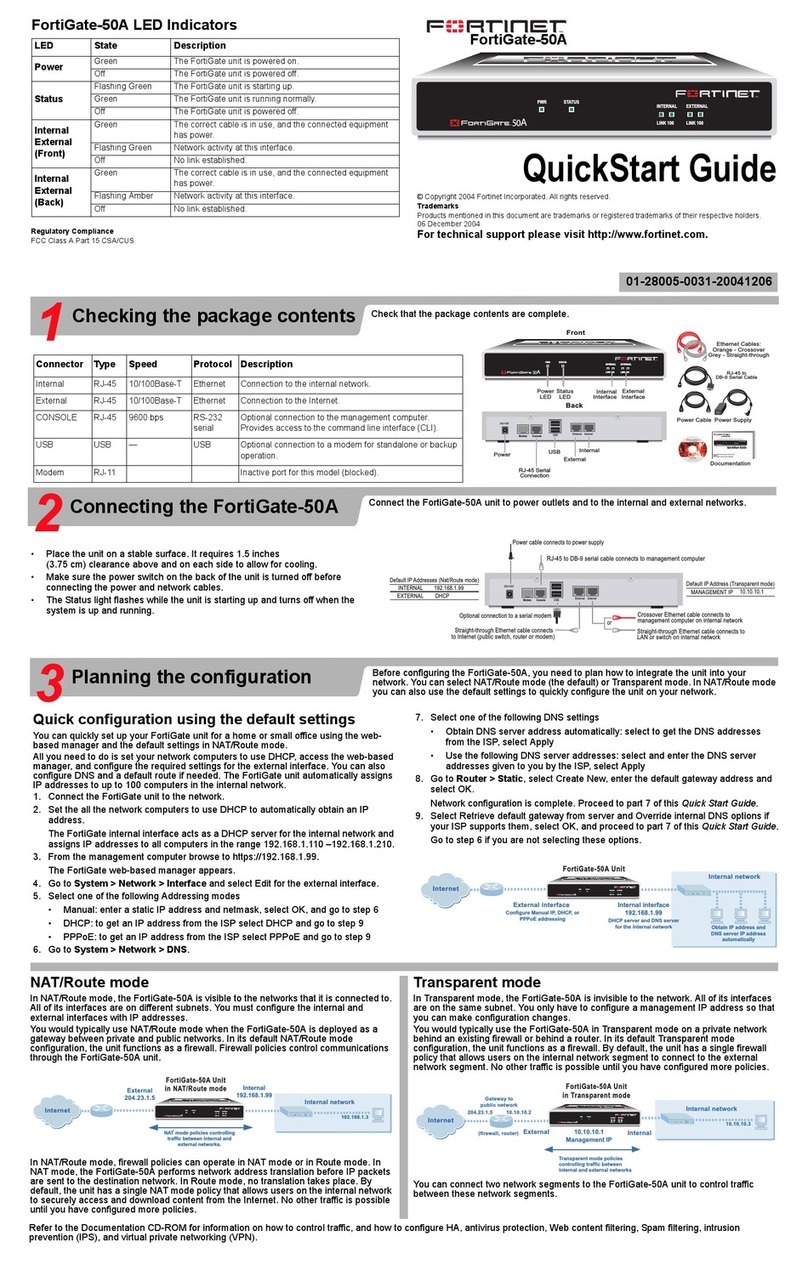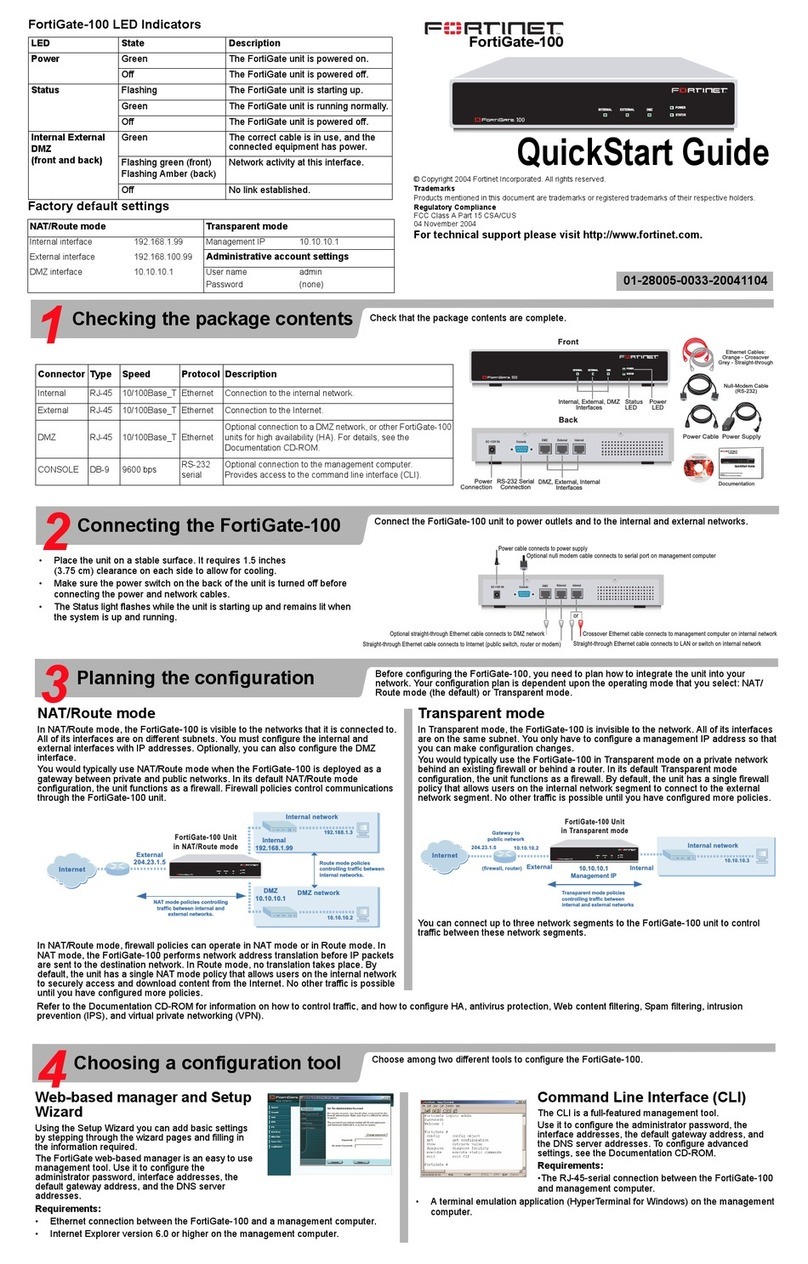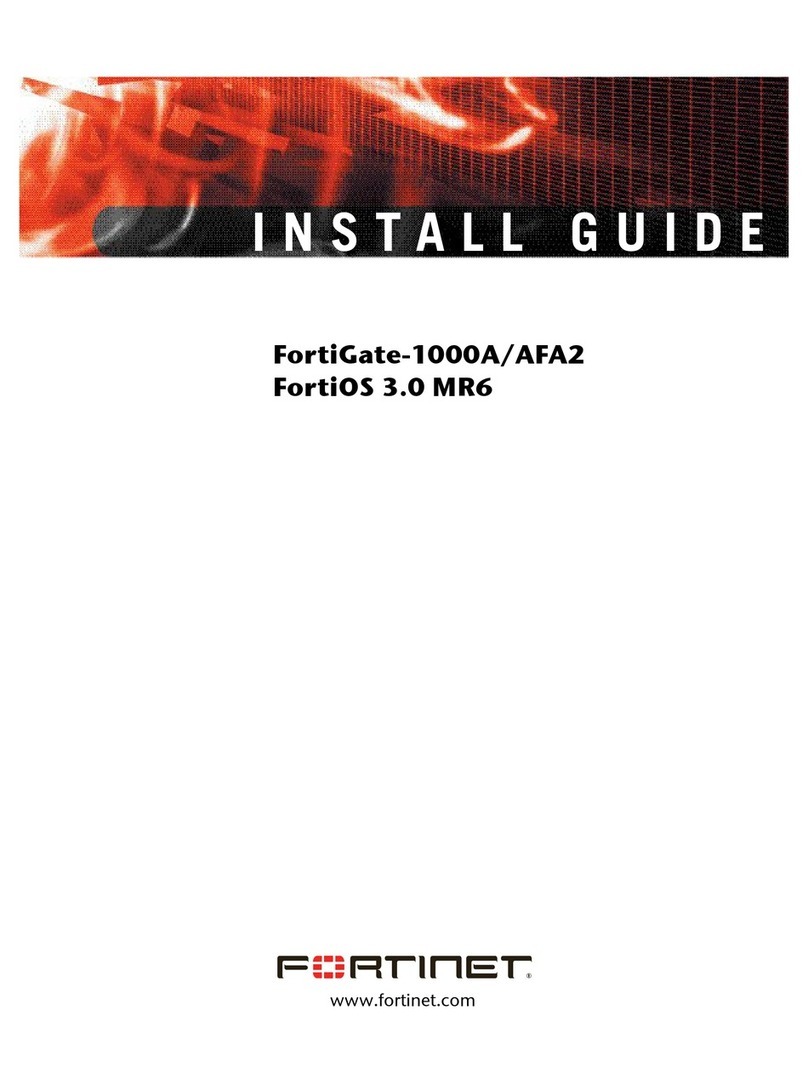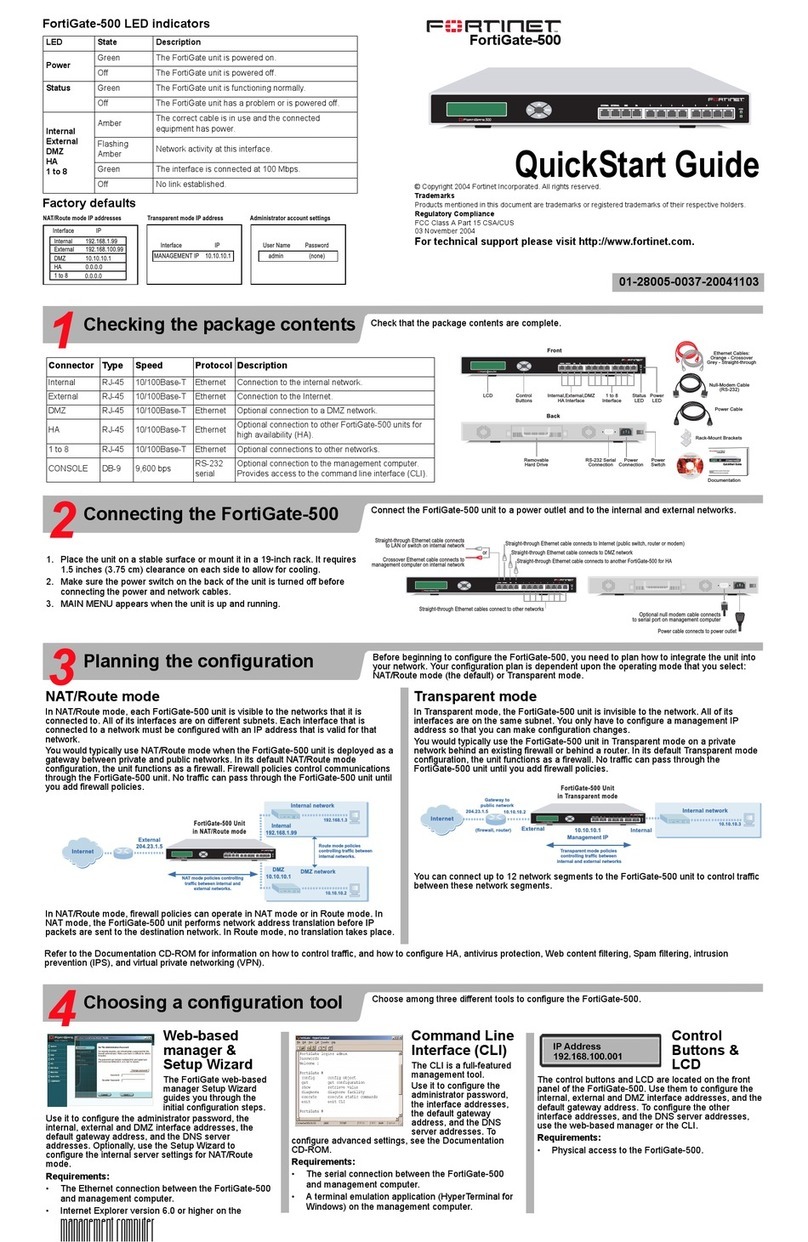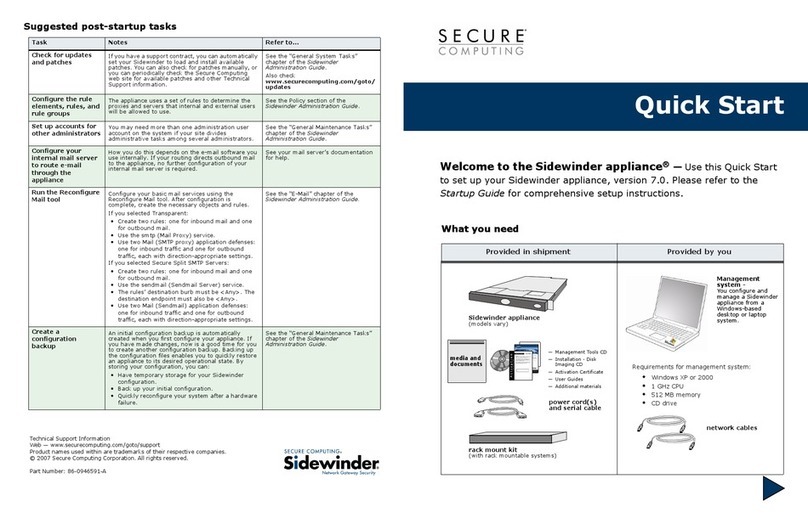Installing the FMC Module
Visit these links for more information and documentation for your Fortinet product:
• Technical Documentation - http://docs.fortinet.com
• Fortinet Knowledge Center - http://kb.fortinet.com
• Technical Support - http://support.fortinet.com
• Training Services - http://training.fortinet.com
It is important to carefully seat the FMC-C20 module all the way into the chassis. Only then will the FMC-C20 module power-on and
start up correctly. To complete this procedure, you need:
• An FMC-C20 module
• A FortiGate chassis or blade with an empty FMC opening.
Cautions:
• Fortinet FMC-C20 modules are not hot swappable. The procedure for inserting the FMC-C20 module into a FortiGate slot re-
quires the Fortinet unit, or chassis to be powered off.
• FMC-C20 modules must be protected from static discharge and physical shock. Only handle or work with FMC-C20 modules at
a static-free workstation.
To insert a FMC-C20 module into a FortiGate unit or blade
1. Ensure the unit, or chassis is powered off before proceeding.
2. Attach an electrostatic discharge (ESD) wrist or ankle strap to your wrist or ankle and to an ESD socket or to a bare metal sur-
face on the chassis or frame.
3. Remove the panel block on the unit.
4. Press the release latch down rmly until it touches the faceplate.
5. Insert the module by applying moderate force to the front faceplate near the lower edge to slide the module into the slot.
The module should glide smoothly into the chassis or blade. If you encounter any resistance while sliding the module in, the
module could be aligned incorrectly. Pull the module back out and try inserting it again.
6. When the module is in completely, screw in the two panel screws to lock the module into place.
7. Power on the Fortinet unit or chassis.
Removing the FMC module
Should you need to remove the FMC-C20, shut down the unit or chassis using proper shut down procedures.
To remove the FMC-C20 module
1. Ensure the unit or chassis is powered off before proceeding.
2. To avoid any electrostatic discharge (ESD) when handling FMC-C20 modules, install in a static free area.
3. Unscrew the two panel screws.
4. Pull out latch to the extended position.
5. Gently pull the release latch to slide the module out of the unit.
Conguring the FMC module interfaces
When the FMC module is properly installed, the FortiGate unit will automatically detect the ports. To conrm successful installation, log in to the
FortiGate web-based manager and go to System > Network > Interface. The FMC module ports should appear as FMCx/n, where
x is the chassis slot where the FMC is installed and n is the port number. If the ports are not listed, check that the FMC module is
properly seated. If necessary, remove and reinstall it as described above.
Congure the port interfaces as you would any other ports on the FortiGate unit. For more information on conguring ports, see the
FortiGate Administration Guide or the FortiGate CLI Reference. You can nd these documents on the Tools and Documentation CD
shipped with your module and also on the Fortinet Technical Documentation web site at http://docs.fortinet.com/fgt_amc.html.