Fortinet FortiToken-200B User manual
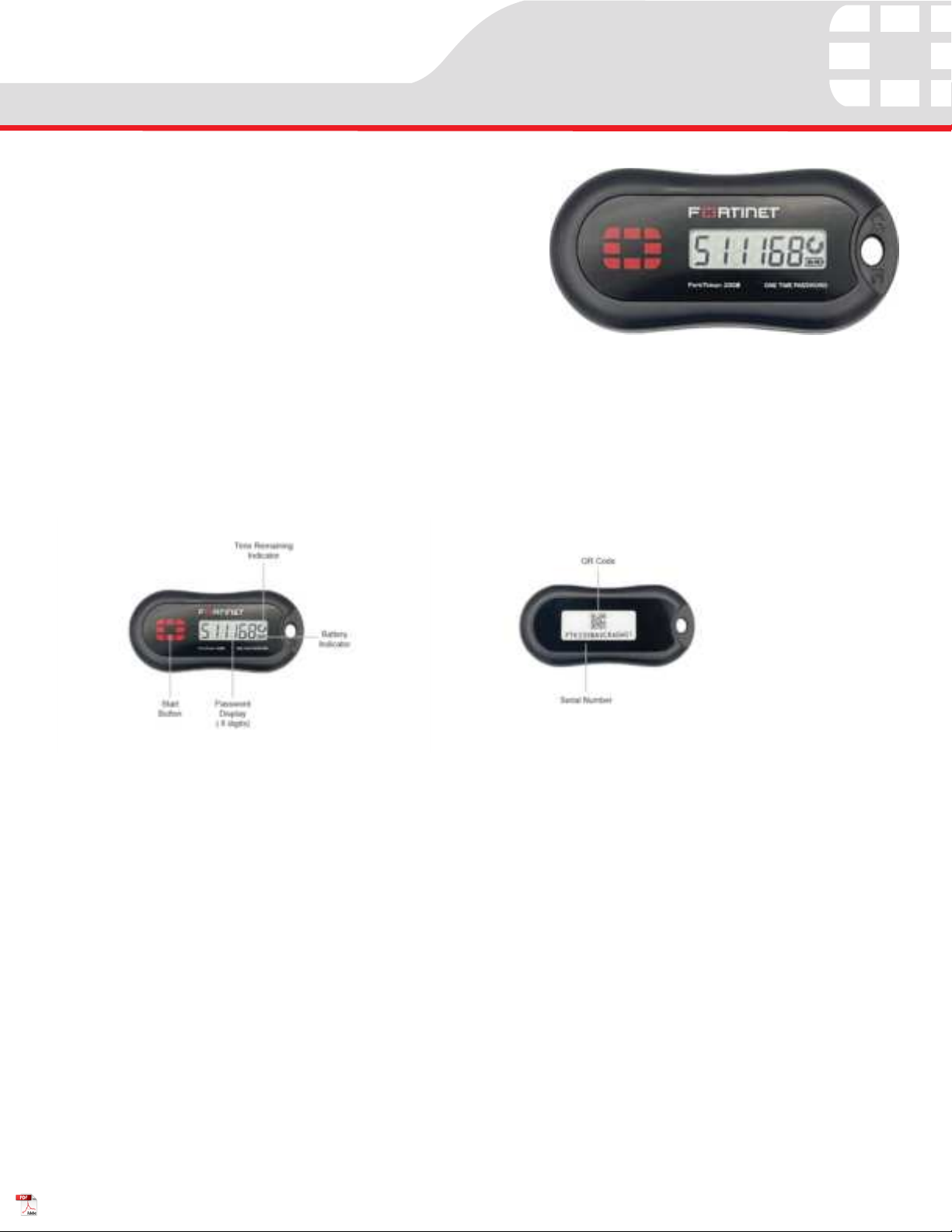
QuickStart Guide
FortiToken-200B
FortiToken-200B is a small hardware One Time Password (OTP) generator,
aka Token, that fits on a key-chain. Simply press the button and the
FortiToken-200B generates and displays a secure one-time password (OTP)
that you enter along with your regular password for secure authentication and
access to critical applications and sensitive data.
The time remaining is shown on a circular time in 10-second increments.
After the 60 seconds is up, the password expires and the FortiToken display
turns off.
Step 1. Unpacking
Open the shipping carton and carefully unpack its contents. The carton should contain the following items:
• FortiToken-200B units
• FortiToken-200B QuickStart Guide (QSG)
If any item is found missing or damaged, please contact your local reseller for replacement.
Package Contents:
Step 2. Activating the FortiToken unit
Before you can successfully use the FortiToken-200B token generator, it must be activated on the FortiGate or FortiAuthenticator system.
The following requirements must be met before you can do this:
• The FortiGate or FortiAuthenticator unit system time must be configured to synchronize with a Network Time
Protocol (NTP) server. Note that with FortiOS, FortiToken identifiers must be entered into the FortiGate unit, which
then contacts FortiGuard servers to verify the information before activating them.
•FortiAuthenticator on the other hand acts as a repository for all FortiToken devices used on your network. It is
a single point of registration and synchronization for easier installation and maintenance
• The FortiGate or FortiAuthenticator unit must be able to access the FortiGuard Distribution Network (FDN).
To activate one or more FortiToken units with your FortiGate unit.
1. Log in to the web-based manager of your FortiGate unit.
2. Go to User > FortiToken > FortiToken. Select Create New. Then add the serial numbers for each FortiToken unit you have and select OK.
3. Each FortiToken unit will automatically activate. The Status field will indicate Activating. Select Refresh, and you should see the Status field
changed to Active.
4. Select the check box for the activated FortiToken unit, then on the toolbar select Synchronization. The Synchronize FortiToken dialog box
appears.
5. Press the Start button of your FortiToken unit and enter the 6-digit token password in the First Code field. Wait until the
FortiToken time expires, then press the Start button again to generate a second password and enter it into the Next Code field. Select OK.
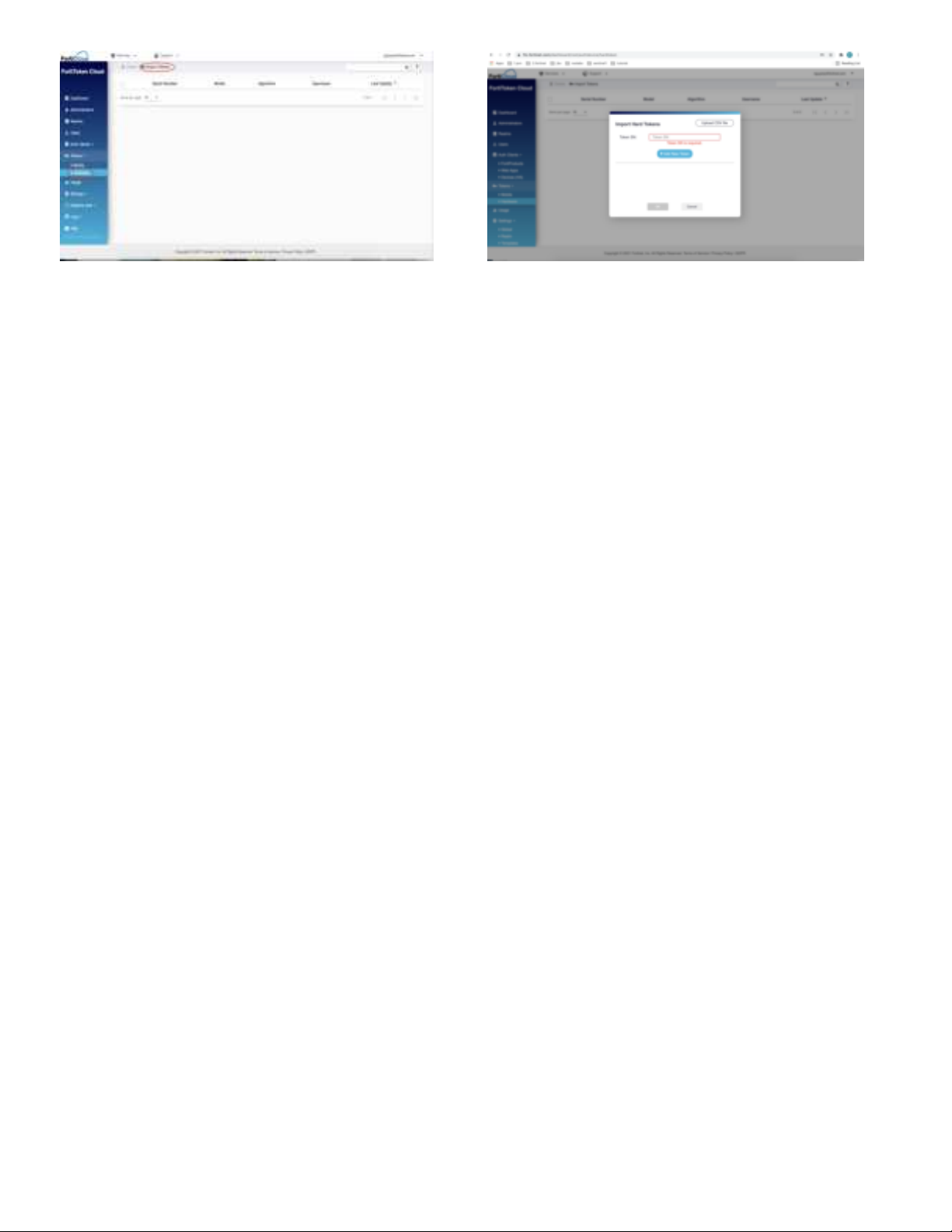
To activate one or more FortiToken units with FortiToken Cloud (FTC).
1. Open your web browser, point to https://ftc.fortinet.com, and press Enter key on your keyboard:
The FTC page opens as shown in Figure 1
2. Use the upper right corner to login to FTC
3. From Figure 1, click on Hardware > Import Tokens
4. From Figure 2, "Import Hard Tokens" window pops up. Follow the steps shown on https://docs.fortinet.com/
document/fortitoken-cloud/latest/admin-guide/506312/hardware-tokens to activate tokens.
Batch-upload hard tokens
You can also batch-upload all the hard tokens you want to add at once if you have access to a .csv file that contains the serial
numbers of the hard tokens to be added.
Be sure to have the .csv file ready before starting the following procedures.
To batch-upload hard tokens:
To add hard tokens manually:
1. On the Hard Tokens page, click the Import Tokens button. The Import Hard Tokens dialog opens.
2. Click where it says "Token SN*", and enter the serial number of a hard token.
3. Click the Add New Token button (if you want to add more than one hard tokens).
4. Repeat Steps 2 through 3 above to add as many hard tokens as you have available.
5. Click OK. The Import Hard Token dialog closes, and a message pops up in the upper-right corner of the Hard Tokens page, informing you
how many hard tokens have been successfully added and how many have failed (if any) to be added. You can either click OK to dismiss the
message, or wait for a few seconds to let it automatically close itself. The serial numbers of the hard tokens that are successfully added now
appear on the Hard Tokens page.
1. On the Tokens > Hardware page, click the Import Tokens button. The Import Hard Tokens dialog opens.
2. In the upper-right corner of the dialog, click the Upload CSV file button. The typical Windows File Upload dialog opens.
3. Locate the .csv file in your file system, and click Open. The Windows Upload File dialog closes, and all the serial numbers of the hard
tokens in the .csv file are now added to the Import Hard Tokens dialog.
4. Click OK. The Import Hard Token dialog closes, and a message pops up in the upper-right corner of the Hard Tokens page, informing you
how many hard tokens have been successfully added and how many have failed (if any) to be added. You can either click OK to dismiss the
message, or wait for it to automatically close itself in a few seconds. The serial numbers of the hard tokens that are successfully added now
appear on the Hardware page.
Step 3. Assigning FortiTokens to Users
To use token authentication, a user account must be enabled to use two-factor authentication and must be assigned the serial number of an
activated FortiToken device. The device serial number cannot be shared by multiple users.
To assign a FortiToken unit to a user when use with FortiGate or FortiAuthenticator
1. Do one of the following:
•To assign a FortiToken to an administrator (super-users only), go to System > Admin > Administrator and select the check box
for the administrator account you want to configure, then select Edit from the toolbar.
•To assign a FortiToken to a regular user, go to User > User > User and select the check box for the user account you want to
configure, then select Edit from the toolbar.
Figure 1 - FTC Dashboard Figure 2 - Import Hard Token

2. In the dialog box, select the Enable Two-factor Authentication check box. Under Deliver Token Code by, select the FortiToken option and then
select the FortiToken serial number you want to assign to the selected user account. Select OK.
To assign a FortiToken unit to a user when use with FortiToken Cloud
1. Open your web browser, point to https://ftc.fortinet.com, and press Enter key on your keyboard: The FTC page
opens
2. Use the upper right corner to login to FTC
A hardware token shown on the Hard Tokens page without a username means that it is free or has not been assigned to any user yet. You can
assign it to any user in your FTC account.
To assign a free hard token to a user:
1. On the main menu, click Users. The Users page opens. See Users.
2. Identify the user of interest and click the MFA Method column. A pop-up list appears showing all the MFA methods that FTC supports.
3. Select FTK.
Delete hard tokens
The Hard Tokens page provides tools to delete hard tokens that are no longer needed. You can delete one, multiple, or all the hardware tokens
at once.
Only free (unassigned) FTK tokens can be deleted.
To delete individual hardware tokens:
1. Identify the hard token(s).
2. Select the corresponding checkbox(es).
3. Click the Delete button. The Delete Hard Tokens warning message appears.
4. Click Yes.
To delete all hardware tokens:
1. Select the checkbox in the header of the checkbox column.
2. Click the Delete Hard Tokens button. The Delete Hard Tokens warning message appears.
3. Click Yes.
Step 4. Logging In with FortiToken
After they have been activated and assigned to users, the FortiToken units can be used to log in securely to your network through the SSL-VPN
client, the standalone FortiClient SSL-VPN tunnel client, the FortiClient console, or the FortiGate Web-based Manager. This section explains
the login procedure for each method.
To log in using the SSL-VPN Client
1. In the SSL-VPN web login page, enter your user name and password and select Sign In. The login page refreshes and the FortiToken
Code field appears.
2. Press the Start button of your FortiToken unit, type the generated token password into the FortiToken Code field on the login page and
then select Login. You must do this within the 60 seconds while the token password is still valid.
To log in using the standalone FortiClient SSL-VPN tunnel client
1. Go to Start > All Programs > FortiClient > FortiClient SSL-VPN.
2. In the FortiClient SSL-VPN client, select the Connection Name from the list.
3. Enter your user name, then press the Start button of your FortiToken unit.
4. In the Password eld, type your password concatenated with the generated token password. For example, if your password is
password and your token code is 123456, you would enter password123456.
5. Select Connect to initiate the connection. You must do this within 60 seconds while the token password is still valid.
To log in using the FortiClient console (IPsec VPN)
1. In the FortiClient console, go to VPN > Connections, select the connection you want to start and select Connect.
2. In the VPN Login dialog box, enter your user name and password and select OK. The login page refreshes and the FortiToken Code field
appears.
3. Press the Start button of your FortiToken unit, type the generated token password into the FortiToken Code field and select OK. You must
do this within 60 seconds while the token password is still valid.
Assign a hard token to a user

Visit these links for more information and documentation for your Fortinet product:
• Technical Documentation: http://docs.fortinet.com
• Knowledge Base: http://kb.fortinet.com
• Technical Support: https://support.fortinet.com
• Training Services: http://training.fortinet.com
© Copyright 2021 Fortinet Incorporated. All rights reserved.
Products mentioned in this document are trademarks or registered trade-
marks of their respective holders.
Regulatory Compliance: FCC Class A Part 15, / CE Mark
October 18, 2021
01-430-749097-20211018
To log in using the FortiGate Captive Web Portal (Firewall Identity Check)
1. Connect to the captive web portal.
2. In the Authentication Required dialog box, enter your user name and password. Then select Continue. The FortiToken Required dialog box
appears.
3. Press the Start button of your FortiToken unit, type the generated token password into the Token Code eld and select Continue. You must do
this within 60 seconds while the token password is still valid.
To log in using the FortiGate Web-based Manager (super-user administrators only)
1. In your web-browser, enter the URL (using https) of the FortiGate unit you want to access.
2. In the Login dialog box, enter your user name and password and then select Login. The login page refreshes and the Token Code eld
appears.
3. Press the Start button of your FortiToken unit, type the generated token password into the Token Code eld and select Login. You must do this
within 60 seconds while the token password is still valid.
Popular Inverter manuals by other brands

BARRON
BARRON EXITRONIX Tucson Micro Series installation instructions

Baumer
Baumer HUBNER TDP 0,2 Series Mounting and operating instructions

electroil
electroil ITTPD11W-RS-BC Operation and Maintenance Handbook

Silicon Solar
Silicon Solar TPS555-1230 instruction manual

Mission Critical
Mission Critical Xantrex Freedom SW-RVC owner's guide

HP
HP 3312A Operating and service manual











