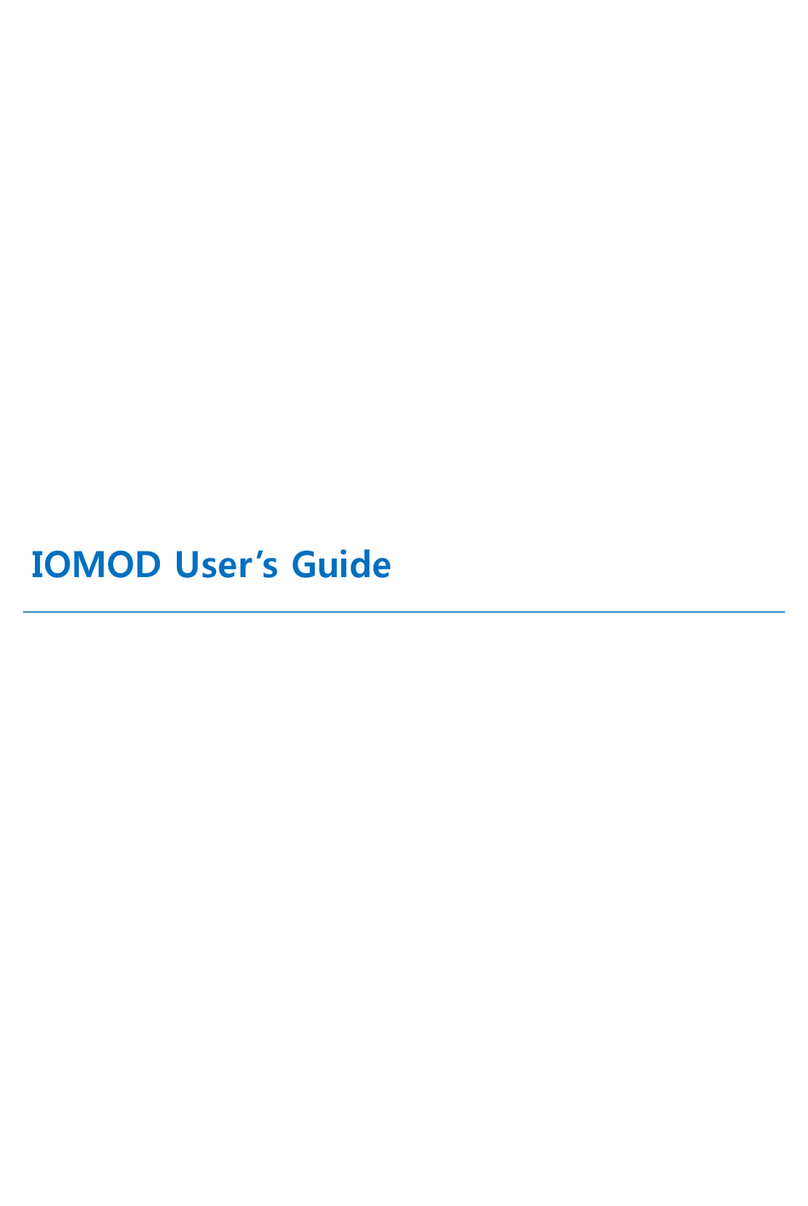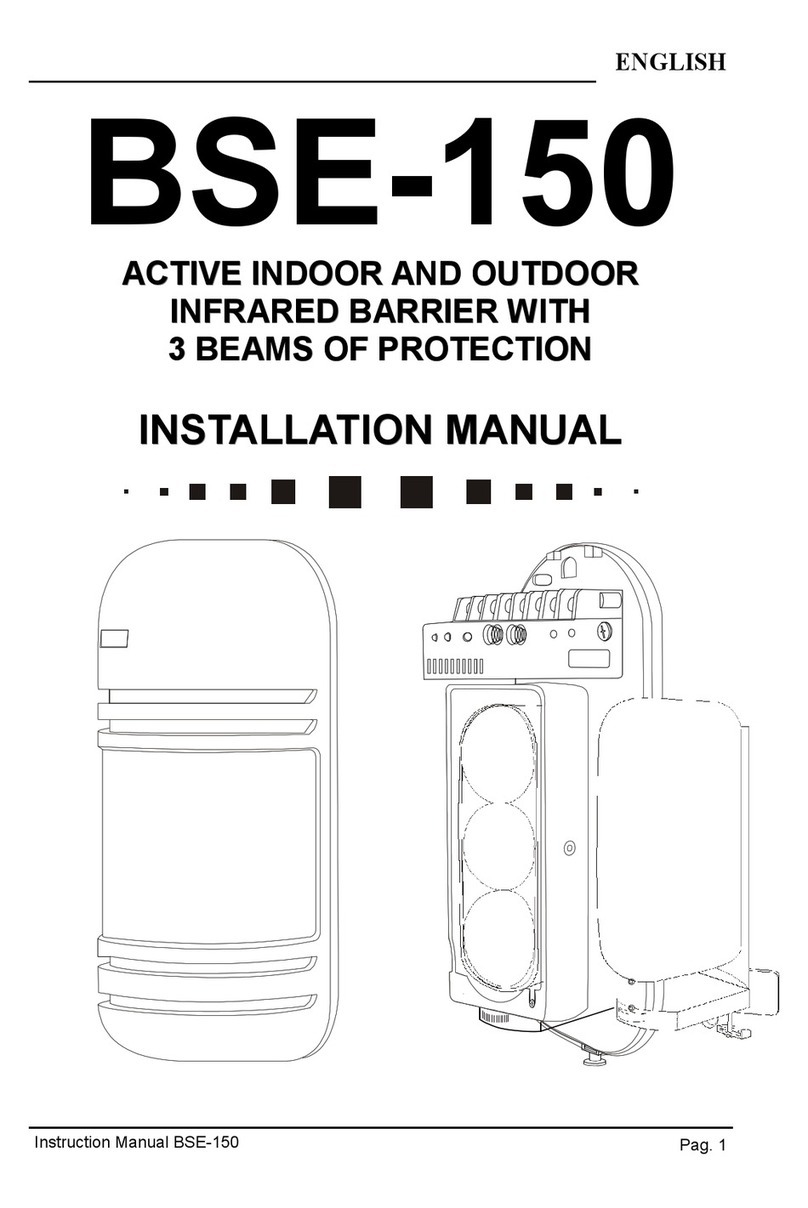Fortress Security Store S02 User manual

S02 ALARM SYSTEM

•
INTRODUCTION
QUICK START
SYSTEM BASICS
ADVANCED SETUP
1
2
7
13
.............................
.................................
.............................
.........................
What’s In The Box?
First-Time Setup and Testing
Installation
Zone Chart
Telephone Setup
Entry Delay Setup
Arming / Disarming
Changing Your Password
Adding / Removing Accessories
Syncing Sirens
Zone Settings
Other System Settings
Entry Delay Time
Exit Delay Time
Siren Chirp
Door Chime
Phone Line Cut Reminder
Ring Count
Siren Alert Time
Controlling Your System Remotely
Support For Wired Sensors
Panel Behavior
Technical Specications
Space For Notes
TABLE OF CONTENTS
2
3
5
6
7
10
10
12
13
15
16
17
17
17
17
17
17
17
17
18
19
20
21
23

1
INTRODUCTION
Welcome to your new S02 alarm system from Fortress Security
Store. This easy-to-use, self-install burglar alarm system works
with one or more loud sirens to alert anyone nearby of a pos-
sible break-in. Using your existing phone line, the system can
also call you and alert you when you’re away from home.
THE BASICS
ADVANCED
In this User Manual, you will nd the following sections:
Learn the basic day-to-day features of your system
Dive into the details of customizing your system
WHERE TO FIND USEFUL INFORMATION
AND VIDEOS
A great collection of FAQ articles and videos for getting started
are available online. Visit our website and click on the Support
tab.
QUICK START
Quickly get up and going with your rst time setup
HOW DOES THE S02 ALARM SYSTEM
WORK?
When the alarm is triggered, any sirens will start making noise
to scare off intruders and alert you. Additionally, if connected
to a phone line, it will call the phone number(s) you program
and play a brief recorded message (which you record). A Zone
Number will also appear on the screen to indicate which sen-
sor triggered the alarm. The system can be armed in Home
mode to protect the perimeter of the house while allowing you
to move around freely inside. Some accessories such as smoke
alarms will trigger the alarm even if the system is disarmed.
https://www.FortressSecurityStore.com

2
If you’re anything like us and don’t want to have to read an
entire manual to set up your system, this quick start guide is
the perfect solution.
Here’s a breakdown of the Quick Start guide:
QUICK START
•All S02 systems come with at least the items above.
We offer multiple sizes of the S02 kit. Look for the size you
purchased on the table on the next page to see what sensors
you have and what zones they are programmed to.
•If you purchased a custom-built kit, this chart may not re-
ect how your system is congured.
WHAT’S IN YOUR BOX?
•What’s In Your Box
•First Time Testing
•Installation
•Zone Chart

3
FIRST TIME TESTING
To turn on your panel for the rst time, plug in the included
power cable to the wall and into your panel, then turn the
power switch ON.
Some sensors will have a battery tab or a plastic protective
covering over them. Before you get started testing, follow
these steps:
GETTING YOUR SENSORS READY
•Remove battery saver tabs
•Turn on any sensors with a power switch
•Plug in sensors that require power
ON / OFF

4
To test your sensors, follow the steps below:
• Arm your system *
• Trigger a sensor **
• Make sure that you see the sensors zone number appear on
the screen (this means the alarm was triggered)
• Disarm the system.
• Repeat the steps above until all sensors have been tested.
* If you have questions on how to arm/disarm the system,
refer to page 10.
** If you are unsure how to trigger one of your sensors, refer
to page 14.
Note: When testing your motion detectors, be sure to arm the
system in Out mode. They will not trigger the alarm in Home
mode.
TESTING YOUR SENSORS
We recommend you test all your sensors/sirens before you
install your system. This will help you ensure that everything
is working as it should.
TESTING YOUR SIRENS
Plug in all sirens and turn on the power switches if applicable,
then trigger your alarm. It does not matter which sensor you
trigger; it is only important that the alarm goes off.
Be sure all sirens are sounding, then disarm your system.
To arm, press and hold ‘Out’ or ‘Home’ until the panel beeps.
To disarm, type in 1234, then press the Disarm button.

5
INSTALLATION DO’S AND DON’TS
This table addresses some common questions you may have
during the setup process. Set it up right the rst time, and save
on painkillers from the headache you avoided!
Note: Do not mount any transmitters directly on metal. This
will ensure that the transmissions from the sensors make it to
the main panel successfully and reliably.
More detail about programming the system can be found in
our advanced setup instructions on page 14. Alternatively, visit
our website and click on the Support Tab.
https://www.FortressSecurityStore.com/

6
ZONE CHART
Before installing your sensors, we recommend you write
down their intended location. This will help you remember
which sensor is in what area.
Each sensor has a number. That number is the zone it is assigned to
Note: If you need more space, there is room at the back of the manual.
01 02
03 04
05 06
07 08
09 10
11 12
13 14
15 16
17 18
19 20
21 22

7
SYSTEM BASICS
This section will teach you how to set up the basics of your se-
curity system, above and beyond the information in the Quick
Start section.
Here’s a breakdown of the System Basics section:
•Telephone Setup
•Entry Delay Setup
•Arming/Disarming [In Depth]
•Setting A New Password
TELEPHONE SETUP
In order for you system to complete calls, you will need to plug
it into a landline. Completing both steps below is not neces-
sary; you will only need to plug your phone base station into
the S02 if you have only one landline wall jack.
Follow these steps to set it up:
•Plug the phone cable from your wall jack into the Out Line
Port on the S02 panel.
•If using on a shared phone line, plug a cable from your tele-
phone port to your phone base station
Note: We recommend using a dedicated phone line for your
alarm system. Sharing a line with anything else can cause dis-
ruptions or keep the security system from being able to make
or receive calls.

8
PROGRAMMING PHONE NUMBERS
The S02 system has a self-monitoring feature, which means
that the system can optionally call up to 6 different phone
numbers and play a brief recorded message. An existing phone
line with a working dial tone is required for this feature.
To program a phone number into slot 31, follow the below
steps:
There are 6 available slots where you can program up to 6
phone numbers. These slots are numbered 31 through 36. The
example above shows how to program a number into slot 31,
but you can use any number between 31 and 36. The system
will call the numbers in the order they are stored.
Note: You can use up to a 14-digit phone number.
RECORD A MESSAGE
When your system calls you, it will play a recorded message.
If you do not record anything on your panel, the line will be
silent when you answer the panel’s outgoing call.
To record a message, follow the steps on the next page.

9
If you would like to listen to your pre-recorded message, you
will need to plug a telephone into the same line as the Main
Panel. To listen on an attached telephone line follow these
steps:
LISTEN TO THE MESSAGE
TESTING THE ALARM PHONE CALL FEATURE
To test the alarm phone call feature, arm your system, trigger
a sensor, then wait for a phone call.
Note: The panel will call each contact three times or until
someone answers and presses #. If no one presses #, the panel
will continue to cycle through each contact.
Alternatively, program a telephone number into your system,
trigger your alarm, then wait for it to call you.

10
ENTRY DELAY SETUP
Each Zone in the system can optionally be set to have
an Entry Delay. For more information about zones
and their settings, see “Zone Settings” on page 16.
ARMING/DISARMING
In Home mode, all sensors with a home type attribute will
be inactive (your motion detectors are set to home mode if it
was programmed by us). All perimeter sensors (door/window
contacts, glass break, etc.) and emergency sensors will remain
active.
In Out mode, all sensors are active by default.
DIFFERENCES BETWEEN OUT AND HOME
There are a few different methods you can use to arm and dis-
arm your system. We recommend testing each of the different
methods, so that you can familiarize yourself with the system’s
behavior, and so you’ll always feel comfortable arming and dis-
arming your system quickly.
To set an entry delay, follow the steps below:

11
WAYS TO ARM/DISARM YOUR SYSTEM
Telephone Arm / Disarm
To utilize this feature, you will need to have your system
plugged into a telephone connection. You can only arm the
system in Out mode when using your phone. (More informa-
tion on page 18.)
•Dial your landline phone number.
•Once your system answers you will hear a beep
•Type in your password followed by #
•Press 1 to arm your system in Out mode or press 2 to dis-
arm your system
•Press # to hang up the call
Remote Control Arm / Disarm
•Press the button that looks like a locked padlock to arm in
Out mode
•Press the button that looks like a house to arm in Home
mode.
•This will start the exit delay countdown.
•Press the button that looks like an unlocked padlock to
disarm the system.
•This will arm the system immediately.
Main Panel Arm / Disarm
•Press and hold Out button for 2 seconds to arm in Out
mode.
•This will start the exit delay countdown.
•This will arm the system immediately.
•Press the Home button for 2 seconds to arm in Home mode.
•Type in your password (Default password is 1234) then
press Disarm to disarm your system.

12
CHANGING YOUR PASSWORD
Your system’s default password is 1234. Make sure to change
this password as soon as you nish setting up your system. We
recommend keeping your password in a safe location so you
don’t forget it.
Follow the below steps to change your password:

13
ADVANCED SETUP
Now that we know how to set up the system and start using it,
you may be interested to know what other customizations and
settings can be applied to make the system truly yours.
ADDING/REMOVING ACCESSORIES
STOP! New systems are already pre-programmed!
You should only need to program new items added later.
Since you bought a new system from us, everything has been
programmed for you. Each sensor will have its zone number
on the box or on the sensor itself. The only time you will need
to program a sensor is if you purchase new ones after you have
already received your system, or a customer service represen-
tative suggests that you do.
Note: Your system will remain programmed even if the main
panel loses power.
GETTING IN / OUT OF PROGRAMMING MODE
To get into Programming Mode on your S02 panel, type in
your password then press # (By default, the password is
1234.)
•You will hear two beeps if you successfully entered
Programming Mode, and the Out and Home LEDs will be lit.
To exit Programming Mode, either press Return or wait 20
seconds.
•You will hear two beeps if you successfully exited Program-
ming Mode.

14
PROGRAMMING SENSORS
If you are unsure on how to trigger your sensor, see the table
below:
STOP! New systems are already pre-programmed!
You should only need to program new items added later.

15
DELETING SENSORS
Before you decide to delete all the sensors from your system, keep in
mind that you will have to reprogram all your sensors and remotes
again. This is not a full factory reset of the system. Other settings,
such as your password and your programmed phone numbers will
still remain the same.
Deleting All Sensors and Remotes:
SYNCING SIRENS
To program a siren, follow the steps below. The siren will need to
be placed into programming mode, and it’s different for each siren.
•Disconnect any other sirens rst to prevent them from going off
•Get your siren into programming mode
•Press an emergency button (remote, panic button, or main panel)
•Your siren will beep several times
•Disarm the system.
•Turn off and unplug the siren for at least 10 seconds.

16
ZONE AND SYSTEM SETTINGS
ZONE SETTINGS
The S02 alarm system has 32 numbered Zones (01-32). Each
Zone may contain up to 10 accessories each.
Each Zone can have one attribute assigned to it which controls
how the accessories within that Zone will behave.
To change the attribute of any zone, follow the below
instructions:

17
SYSTEM SETTINGS
All System changes will begin with your password followed
by #. This gets you into Programming Mode (both Out and
Home lights will be lit). Once you have entered in the com-
mand, press Return to exit programming mode.
ZZ stands for zone number. Be sure that you are entering a
2-digit number like 05 instead of 5.
XX stands for a time increment. Be sure to use a 2-digit
number and that it is an accepted value.

18
CONTROLLING YOUR SYSTEM REMOTELY
SELF MONITORING
If you would like to monitor your system, you will need to pro-
gram a phone number into your system and have your panel
plugged into an active landline. If you are unsure on how to
set this up, see page 7.
When Calling The Main Panel
Calling your main panel will only work if there is no other de-
vice on the line that picks up before it (like a fax or answering
machine). If you have your S02 set up correctly (See page 7),
follow the steps below:
•Dial the landline’`s phone number.
•The S02 will answer and emit one beep (You will be able to
hear this on the panel and the phone you are calling from)
•Enter your password on the phone followed by #
•Press the command key on your phone from the table be-
low that you would like to perform.
When Recieving A Call From The Main Panel
If the panel calls you, you do not need to enter your password.
You can press # to prevent the system from calling other num-
bers in the list, then you can place a call into the panel, enter
your password, and arm or disarm the system as needed.
Table of contents
Popular Security System manuals by other brands

Security Alarms
Security Alarms AR6000 installation instructions

Clarity
Clarity ALERTMASTER AL10 user guide

Digital Alert Systems
Digital Alert Systems DASDEC-III DAS3-EX quick start guide

Tyco
Tyco 3G4000W installation manual
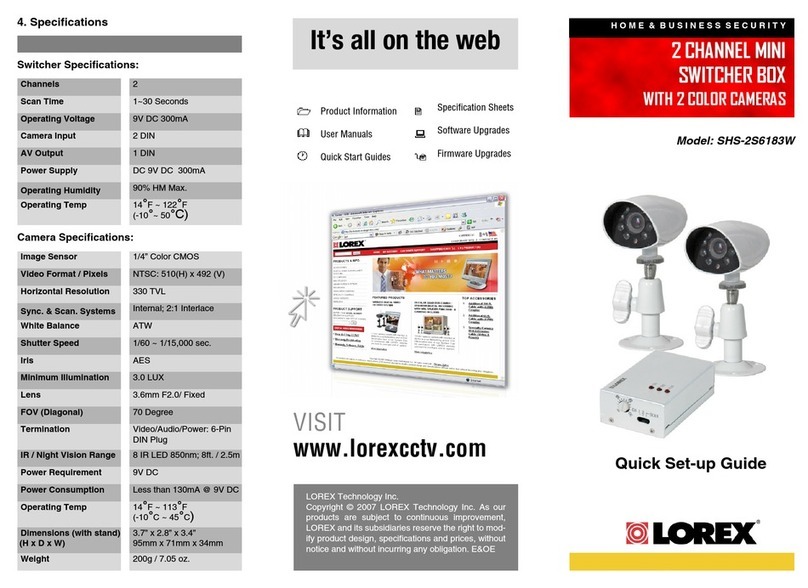
Lorex
Lorex SHS-2S6183W Quick setup guide

SVAT
SVAT ClearVu Q1404 instruction manual

Dräger
Dräger X-zone 5500 quick start guide
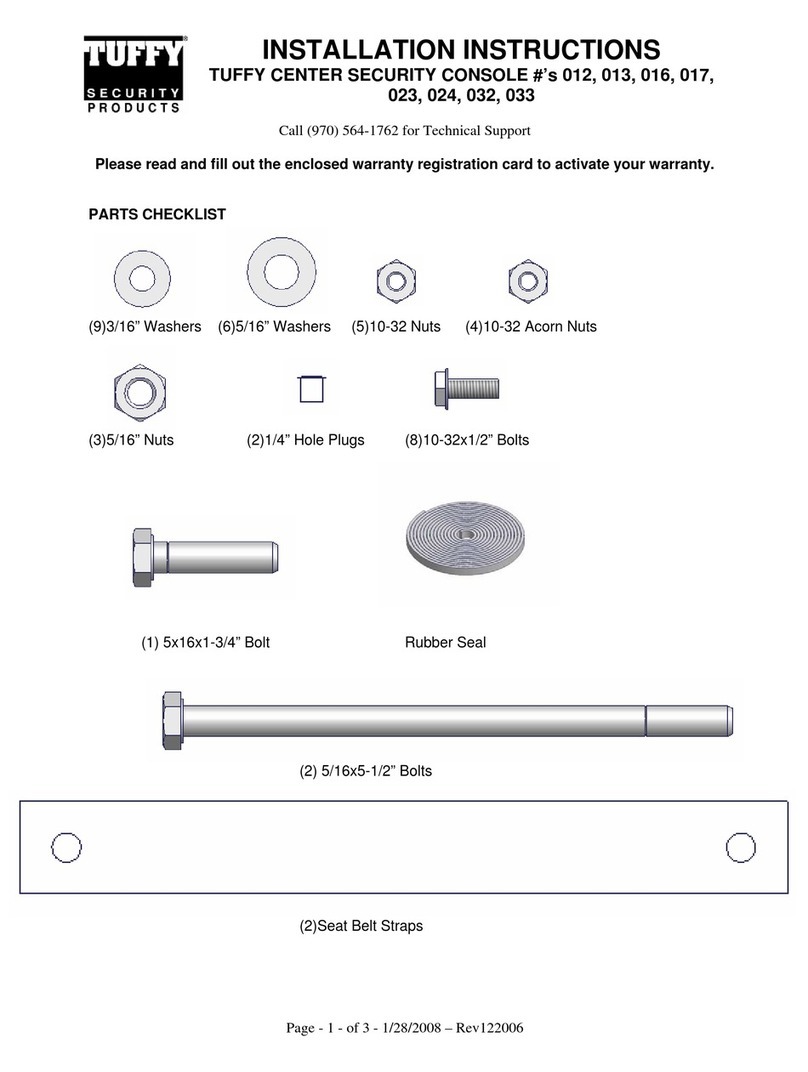
Tuffy
Tuffy 012 installation instructions

Panasonic
Panasonic Arbitrator-CP reference guide

Assa Abloy
Assa Abloy Yale HSA6610 Installation, Programming, Operating Manual
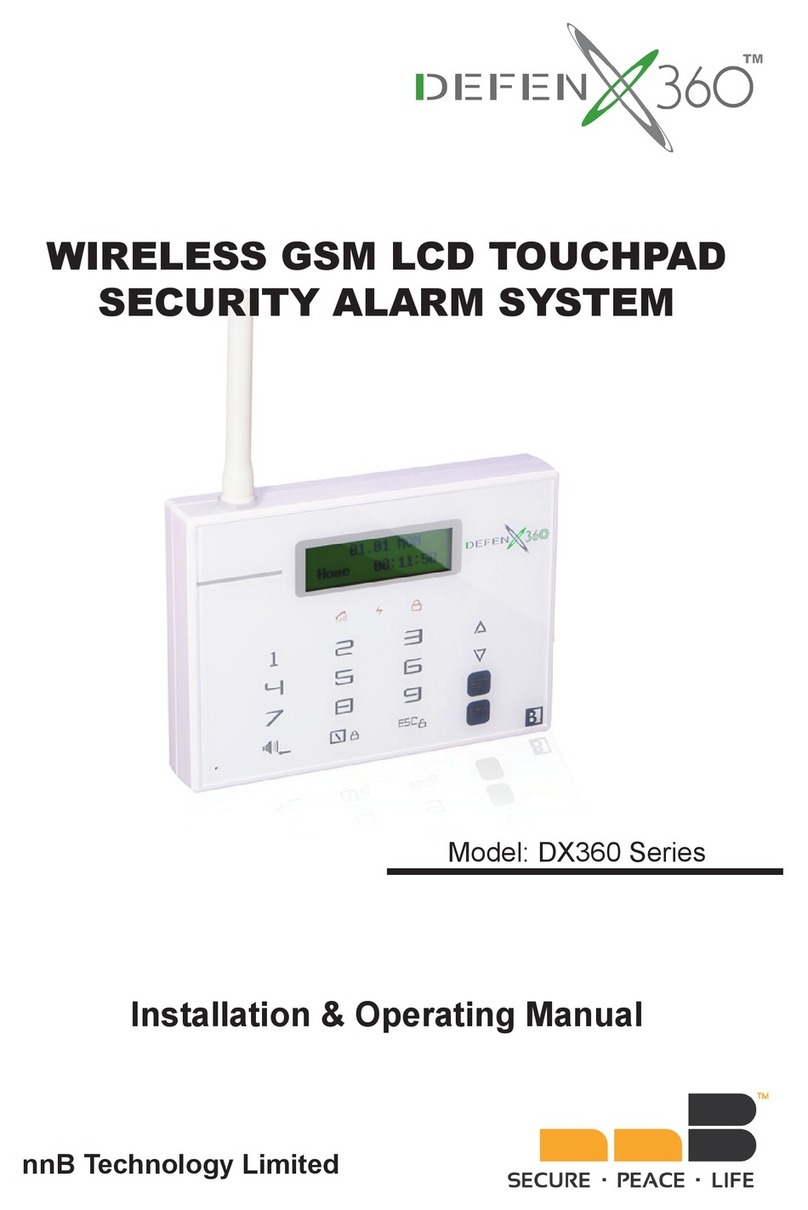
nnB Technology
nnB Technology DefenX360 Series Installation & operating manual

deconta
deconta Telealarm GSM instruction manual