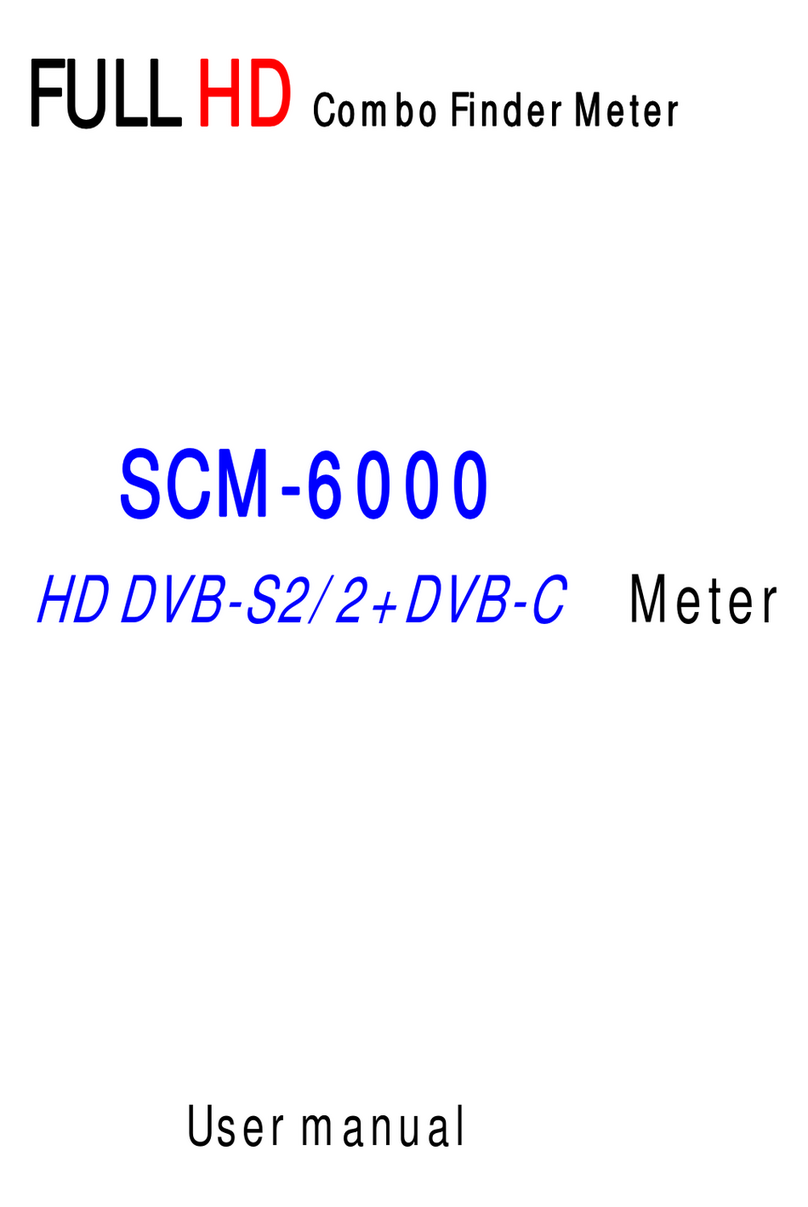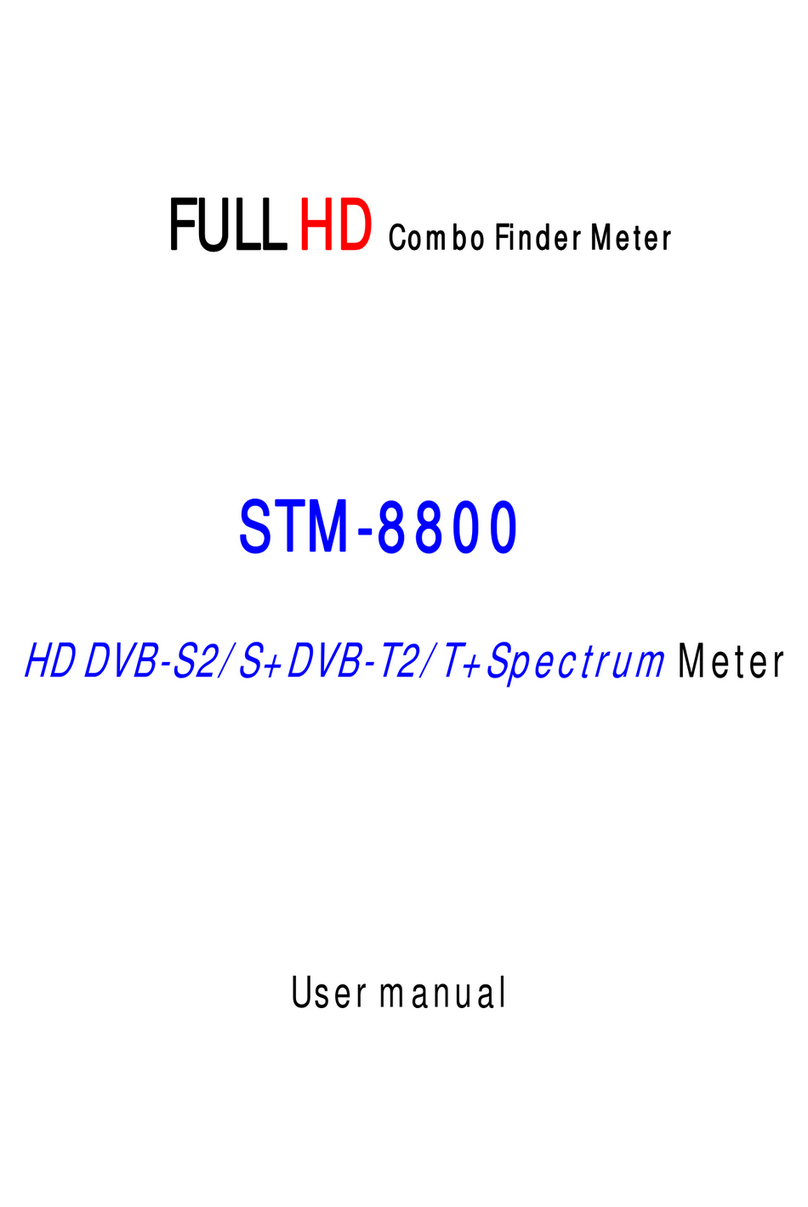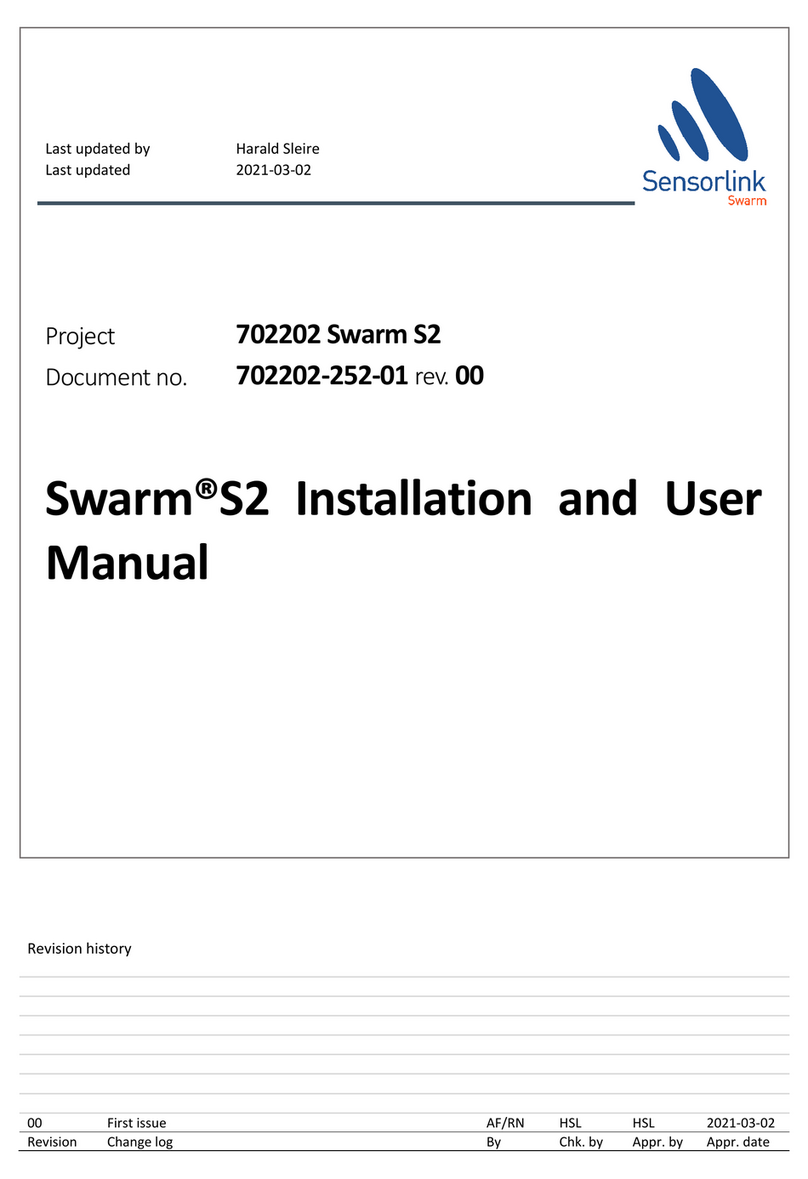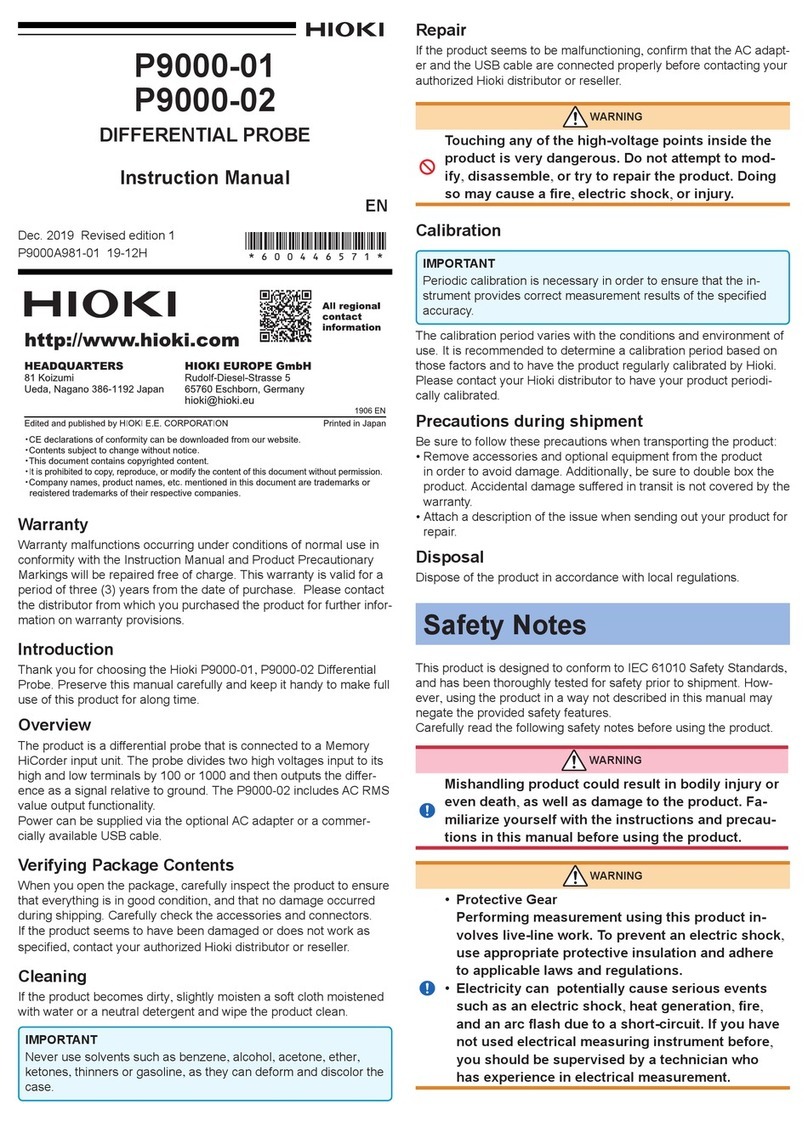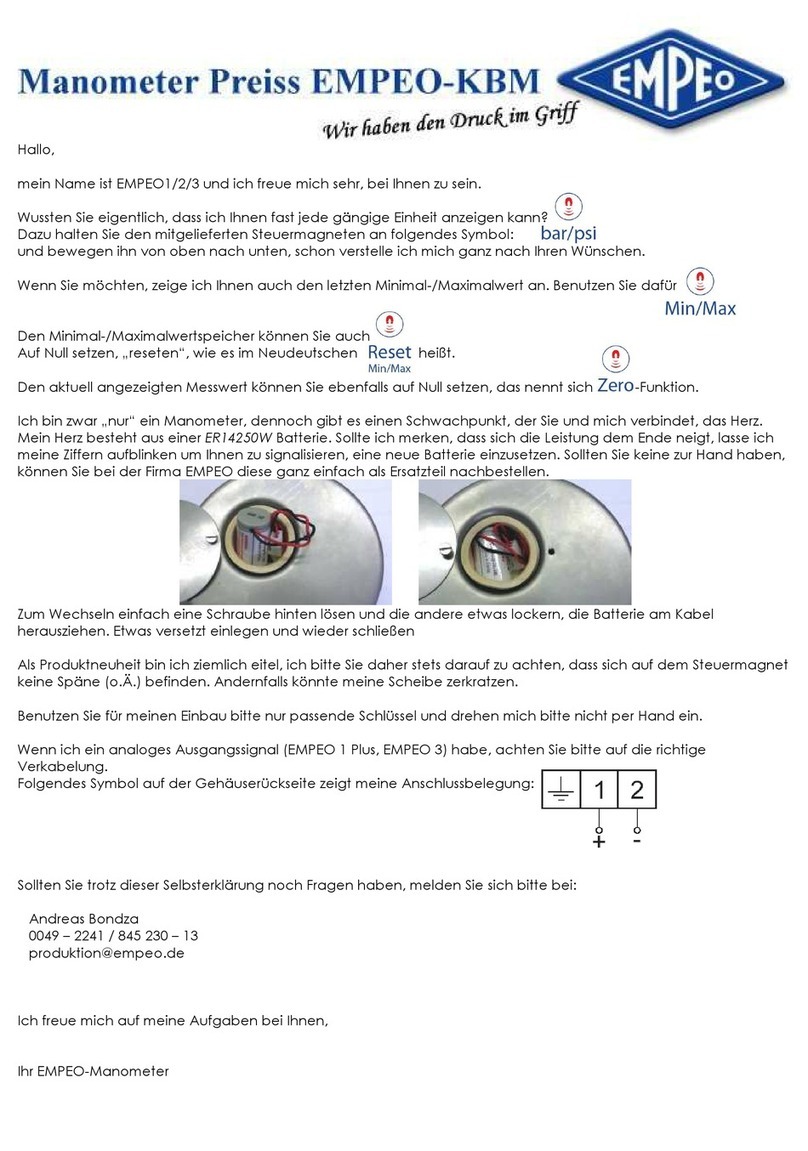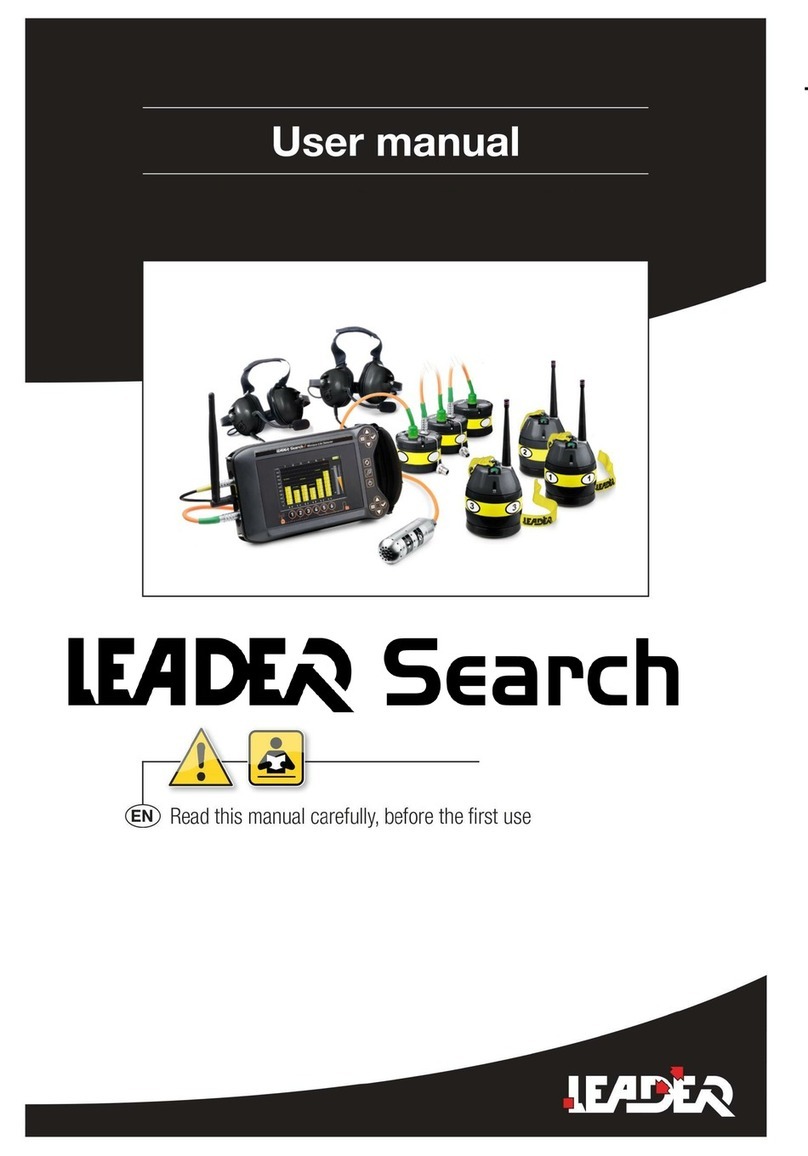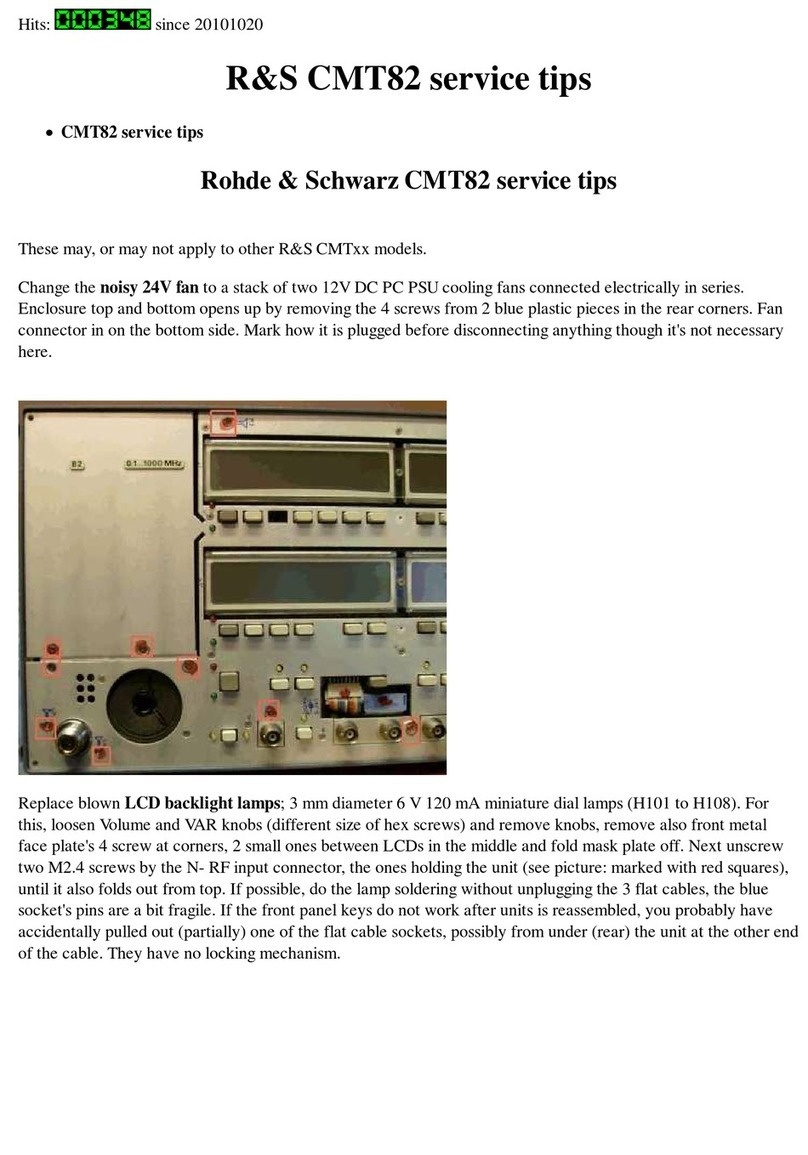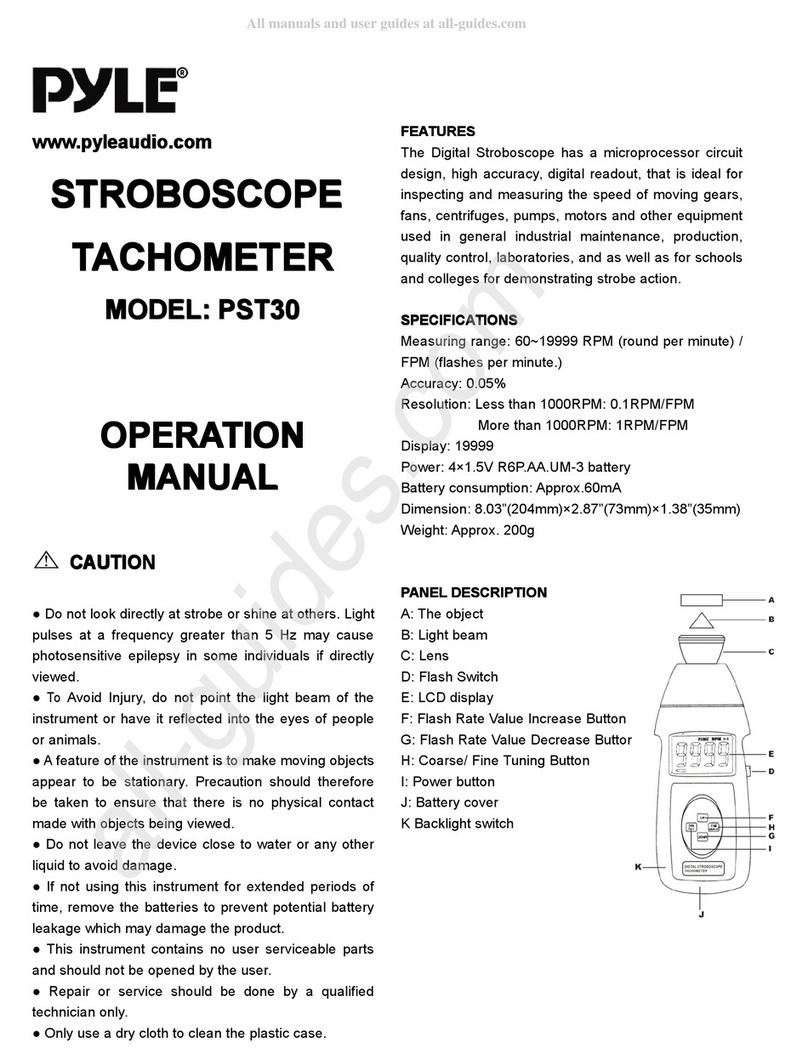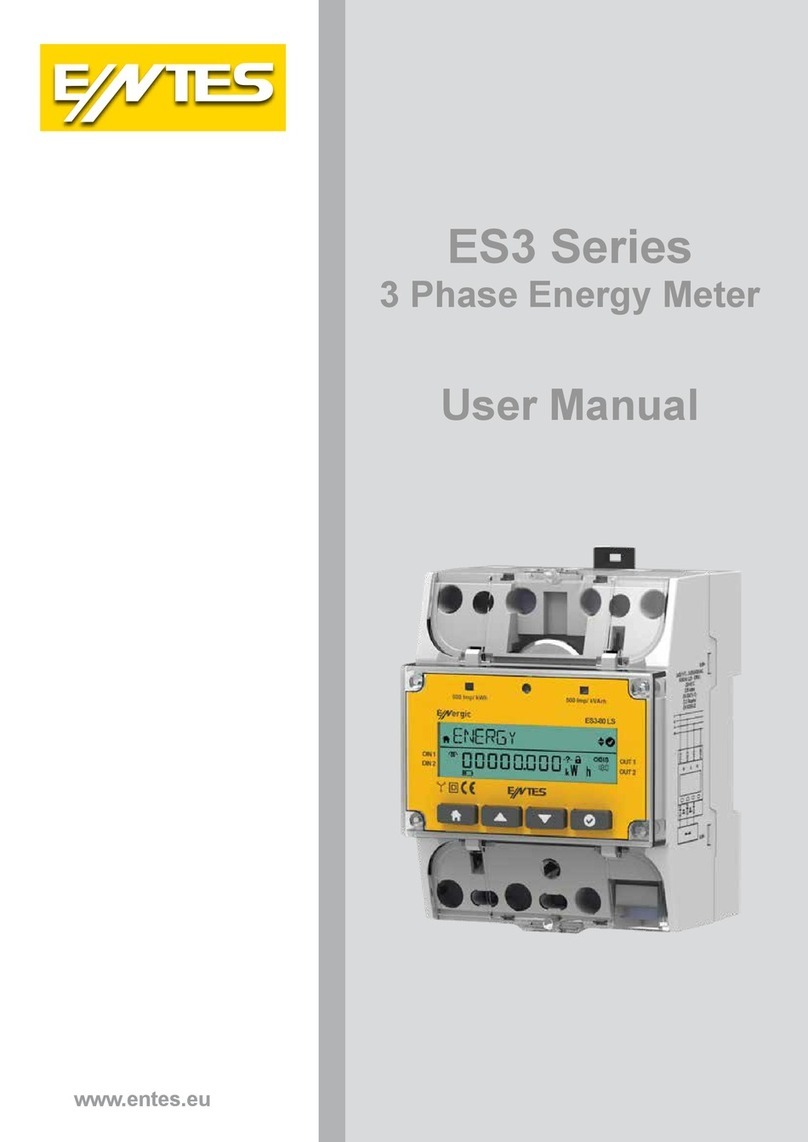Forward STM-6000 User manual

User manual
HD Digital Meter
Satellite & Terrestrial
STM-6000

STM
6000
2
E
N
CO
M
B
-
M
et
e
Table of Content
s
Description.......................................................................................................4
Safety instructions ..........................................................................................4
Safety of persons...............................................................................................4
General information...........................................................................................5
Appropriate Usage ..........................................................................................6
Delivery range..................................................................................................6
Device overview...............................................................................................7
Start of operation.............................................................................................9
Battery ...............................................................................................................9
Switch-on the Device.........................................................................................9
Lithium-ions-battery......................................................................................10
Charging the battery........................................................................................10
Storing of the batteries ....................................................................................10
System setting...............................................................................................11
Language Setup..............................................................................................11
INFO...................................................... .........................................................12
Factory Default.................................................................................................12
Factory reset..................................................................................................14
Satellite finding..............................................................................................15
Finding channels manual.................................................................................16
Lining satellite aerial up...................................................................................16
T/T2 finding…………………………………………………………………………..18
Finding channels manual..................................................................................19
Lining T2 antenna up.......................................................................................20

ST
M6000
CO
M
B
O
M
ete
r
3 |
E
N
Satel
l
ite settin
g
.............................................................................................
22
USB...............................................................................................................25
Updating and Backup Data..................................................... .....................25
Angle calculation.........................................................................................28
S
pectru
m
A
na
l
y
z
e
r
.......................................................................................29
Technical specifications..............................................................................31
Warrenty........................................................................................................33

STM
6000
4
E
N
CO
MBO
-
M
eter
Descriptio
n
The Satellite meter is a handy digital antenna measuring device for an quick
and easy alignment of satellite antennas. If a satellite is found, the m
eter
shows it on the display and emits a audible signal. Signal strength and quality
are displayed as numerical values and bar graphs. Another measurem
ent
value is the forward error correction (FEC) and the bit error rate (BER). I
n
addition, the picture quality can be revised on the high-resoluted 3.5-inch
TFTLCD screen. Many satellites are pre-programmed in order to an quick
antenna adjustm
ent.
The scope of supply contains, among the charger, a USB cable which allow
s
you to update software
.
A carrying case serves as protection and for the transport. It cares f
or better
readability of the display at sunshin
e.
Safety instructi
ons
Attention!
Please read the safety instructions carefully before operati
ng
the devic
e.
Please follow all warnings and instructions on the equipm
ent
and in the operating manual
.
Safety of pers
ons
Ensure that nobody can be hurt by falling tools or parts of the satelli
te
antenna during the adjustment and installation of the antenna. For your o
wn
security use a rope on sloping roofs
.

STM
6000
CO
M
B
O
M
ete
r
5 |
E
N
General informatio
n
Attention!
The devise should only be operated with the supplied
AC
adapter at the mains
.
Do not open the meter or the included AC adapter. There is
danger of life through electric shock!
Wrong usage of the ports can lead to the destruction of the
measuring devic
e.
Proceed carefully with the measuring devic
e:
·
Avoid low temperatures (below 0 °C) or to high humidity
.
·
The TFT display can be damaged by mechanical impacts
.
·
Avoid excessive input voltages
.
Do not operate with the devic
e:
·
if it has visible dam
age,
·
if there are loose parts in the devic
e,
·
if the device was located outdoors or in damp rooms a extended period of
tim
e.

STM
6000
6
E
N
CO
M
BO
-
M
et
er
Appropriate Us
age
The measuring device meter was developed to measure signals o
f
digital satellite antennas and satellite systems. It is exclusively for this purpos
e
and should only be used for this purpose. Use the equipment only f
or the
purpose, which is described in this manual
.
Follow all information in this manual, particularly the safety instructions
on
page
5.
Any other usage is rated as not properly and can result in damage or even
injury
.
There will be no liability for damages caused by a non-intended use.
Delivery ran
ge
Please check if the delivery is compl
ete.
Included in delivery:
·
device m
eter,
·
a carrying b
ag ,
·
an extern c
harger,
·
an power cabl
e.
·
an user manual
,
If the delivery should be incomplete, contact your specialist deal
er

STM6000
CO
M
B
O
M
ete
r
7
|
E
N
Device overview
Figure 1: Front of the met
er

ST
M6000
8 |
E
N
CO
M
BO
-
M
et
er
No. Description
1 LNB-IN Digital satellite signal inpu
t
2 LC-Display Display of the TV picture, the menu and the
measured values
3 POWER-LED Display of the energy state:
Operati
on:
red: the measuring devise is switched on
.
Off: the measuring devise is switched off
.
In charge:
Green: The battery is charged
Red: The battery is full charged
4 LOCK-LED LED lights when a signal is received.
5 FUNCTION
keys
F1: shortcut key
F2: shortcut key
F3: shortcut key
F4: shortcut key
5.1 22K/13V/18V
-LEDs
Lights if 22K/13V/18V signals are received
6
6.1
Navigation-
cross
OK - button
Navigation through menus
,
switching programs ▲, ▼
volume control ◄, ►
OK button: confirmation of a selection
7 Numeric keys Direct enter of numbers
8 FIND-button FIND menu: for a quick and easy alignment of a
satellite antenna
9 Menu-button Display the main menu
10 EXIT-button Leave the current menu, cancel operation
11 ANGLE-
button
Display the calculation menu
12 SYSTEM-
button
Configuration of all system param
eter.
Display current software version.
13 POWER-
button
Switch devise on/o
ff
14 SCAN-button Display the auto scan men
u
15 AC adapte
r
port
Low volt port – for power supply connection
16 USB-Port USB port for PC connectio
n
17 SPTRUM
button
Display the menu of spectrum

STM6000
CO
M
B
O
M
ete
r
9
|
E
N
Start of operati
on
Battery
Before the first operation with the measuring device charge the battery
completely. (see also chapter “Lithium-Ion battery” on page
11).
Load the accumulator during the first loading procedure at least
5
hours
.
The maximum battery charging time is approximately 12 hours
.
Switch-on the Devi
ce
ðPress 2 seconds the red power button on the m
eter.

ST
M6000
10 |
E
N
CO
M
BO
-
M
et
er
Lithium-ions-battery
Explosion danger!
Never the two poles (+ and -) connect with each other!
Attention!
Storing or operating accumulator no more than 40° C.
Not burning or damaging accumul
ator.
Not taking accumulator to contact with wat
er.
Charging the battery
The maximum battery charging time is approximately 12 hours
..
A charging circuit in the measuring device provides an optimal charge of
the
battery. The device is charged if it is switched off
.
èTurn the device off, if it is not already off
.
èConnect the Euro-main cable with the external AC ada
pter.
èConnect the external AC adapter to the power gri
d.
èConnect the AC adapter to the low-voltage port at the bottom
.
èThe battery is charged as soon as you connect the AC adapter to
the
m
eter
The Power-LED shows the battery status
:
·
green: the battery is char
ged
·
red: the battery is completely load
ed
Storing of the batte
ries
Storing the batteries between 0° Celsius and 40° Celsius
.
Loading the accumulator at a longer storage every two weeks to
avoid a depth disch
arge.

STM6000
CO
M
B
O
M
ete
r
11
|
E
N
System setting
èPress the MENU button
.
èSelect the point system setting
.
èConfirm your selection using the OK butto
n.
Figure 2: System settin
g
l
anguage Setup
Press the SYSTEM button to change the menu language.
_
Select the point Language setup
.
_
Choose your desired language using the ◄- or ►- butto
n.
_
After your selection press the EXIT button and follow the instructions o
n.

ST
M6000
12 |
E
N
CO
M
BO
-
M
et
er
INFO
Factory Defau
lt
Press the SYSTEM button to change the menu langua
ge.
_
Select the point Factory Default
.
_
Press OK to make the factory setti
ng

STM6000
CO
M
B
O
M
ete
r
1
3 |
E
N
.Figure 3: Factory Defaul
t

ST
M6000
14 |
E
N
CO
M
BO
-
M
et
er
Factory rese
t
Attention!
All programs and settings, configured by you, will be res
et to
delivery status
.
Note!
After reset to factory default you will have to enter the
.

STM6000
CO
M
B
O
M
ete
r
15
|
E
N
Satellite finding
In this menu you have the option to search for single channels or using th
e
display for lining a satellite dish u
p.
ðPress the FIND button to display the Satellite Finding m
enu..

ST
M6000
16 |
E
N
CO
M
BO
-
M
et
er
Figure 4: Satellite Findi
ng
Finding channels m
anual
ðPress the S/S2 FIND button to display the menu satellite finding
.
ðPress the ◄- or ►- button to select a satellite
..
ðPress the ▼- button to choose between the following points
..
·
LNB-type
·
Low L.O.F.
·
High
L.O.F.
·
Frequency
·
Symbol rate
·
Polarisati
on
ðPress the ◄- or ►- button to select a LNB typ
e..
ðInput the symbol rate using the NUMERIC buttons.(press◄- or ►firs
t,
then input the number you
want)
ðPress the ◄- or ►- button to select the polarisatio
n.
Lining satellite aeri
al up
-> Press the FIND button to display the menu satellite finding
.
ðChoose a satellite
.
ðTurn the receiving dish as long as the LOCK- LED lights, or the joists
of
the signal level and signal quality are gree
n.

STM6000
CO
M
B
O
M
ete
r
17
|
E
N
Once a signal is found, the bar graph shows the signal strength and quality. In
addition C/N, FEC and a.BER (after BER) are displayed. In addition an
acoustic signal is represent
ed.
Notice!
The satellite call sign (see Figure 4) registers which satellite yo
u
receive at the moment. At some satellites, as for example "Türksat",
a wrong satellite call sign is cosent on single transponders, hence,
the announcement can be falsified. Therefore, we recommend
to
leave the setting on the preset first transponder with the search of a
satellite. Therefore the right satellite call sign is indicated in general
always
.
ðSet up the satellite antenna exactly to receive the best signal
.
Notice!
The C/N value should amount 6dB at least. Values of 10dB an
d
more are urgently if you liked to have a certain bad weather reserve
.
Or in the case if the signal about a multicounter should be distribut
ed
to several buyers
.
The higher the C/N value, the b
etter.
The BER value behind “10E” is important. The higher, the better. T
he
value should be minimal 10E-4. The optimum is > 10E-
6.

ST
M6000
18 |
E
N
CO
M
BO
-
M
et
er
T/T2 fin
ding
In this menu you have the option to search for single channels or using th
e
display for lining a T/T2 antenna
up.
ðPress the Menu to choice T/T2 Finer pic to display the T/T2 Finding
m
enu..
Figure 5:T/T2 Finder munu

STM6000
CO
M
B
O
M
ete
r
19
|
E
N
Finding channels m
anual
Figure 6:T/T2 Findin
g
ðPress the T/T2 Finder button to display the menu T/T2 finding
.
ðPress the ◄- or ►- button to select Scan method at Manual/Auto.
.
ðPress the ◄- or ►- button to select Kind of service at All services/Onl
y
free services/Only encrypted services
ðPress the ◄- or ►- or 0---9 NUMBERIC button to select Select ch
annel
frequency at 177.5MHz--858MHz
.
ðPress the ◄- or ►button to choose Bandwidth at 6MHz/7MHz/8MHz
ðPress the F1- button to display T/T2 signal inf
o..

ST
M6000
20 |
E
N
CO
M
BO
-
M
et
er
Figue 7:T/T2 Signal inf
o
ðPress the ◄- or ►- button to select the T/T2 frequency
ðPress the F1 button to back T/T2 Finder m
enu
ðPress F2 button to screen c
apture
Lining T/T2 antenna
up
-> Press the T/T2 Finder button to display the menu T/T2 finding
.
ðChoose a T/T2 Frequency and .Bandwidt
h
ðTurn the receiving antenna as long as the LOCK- LED lights, or the joists
of the signal level and signal quality are gree
n.
Once a signal is found, the bar graph shows the signal strength and quality. In
addition C/N, SNR, PowerLevel and a.BER (after BER) are displayed. In
addition an acoustic signal is represente
d.
Notice!
The satellite call sign (see Figure 7) registers which frequency you
receive at the moment. At some frequency, as for example "474MHz
8M", a wrong frequency call sign is cosent on single transponders,
hence, the announcement can be falsified. Therefore, w
e
recommend to leave the setting on the preset first transponder with
the search of a frequency. Therefore the right frequency call sign is
Table of contents
Other Forward Measuring Instrument manuals