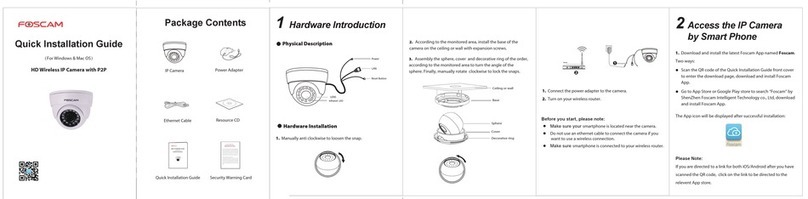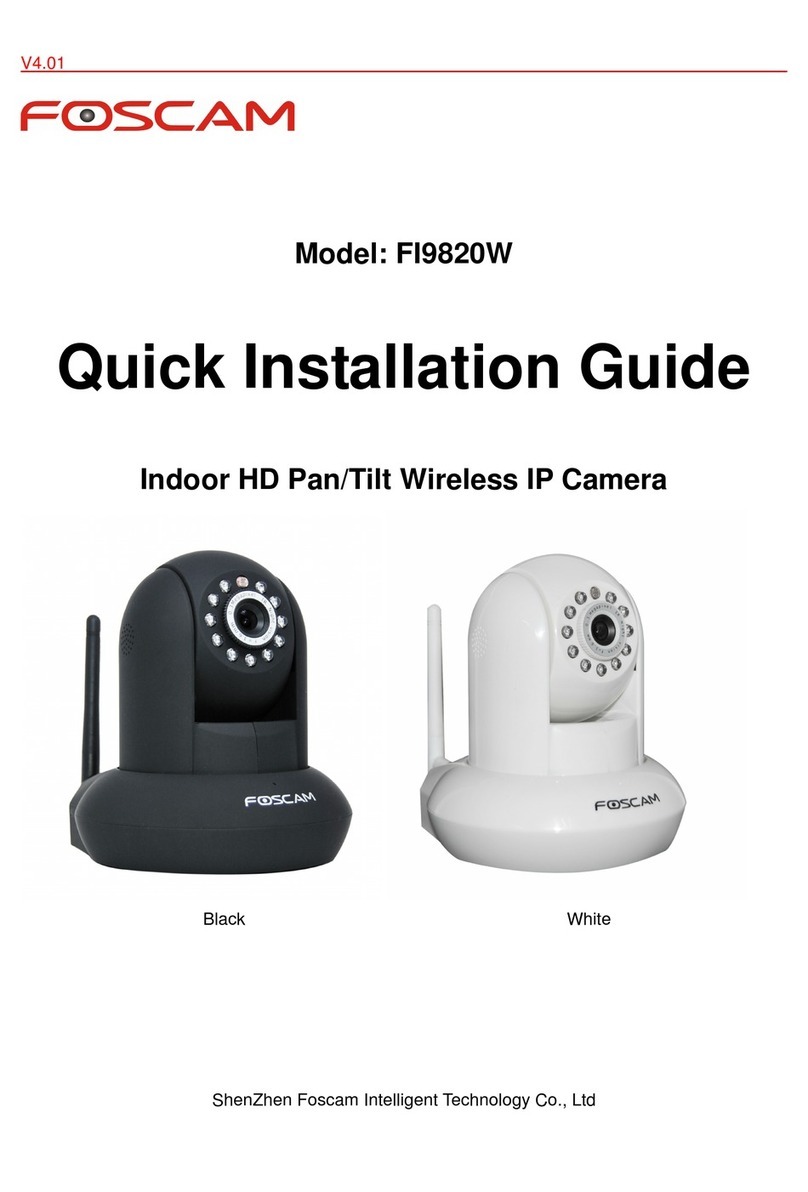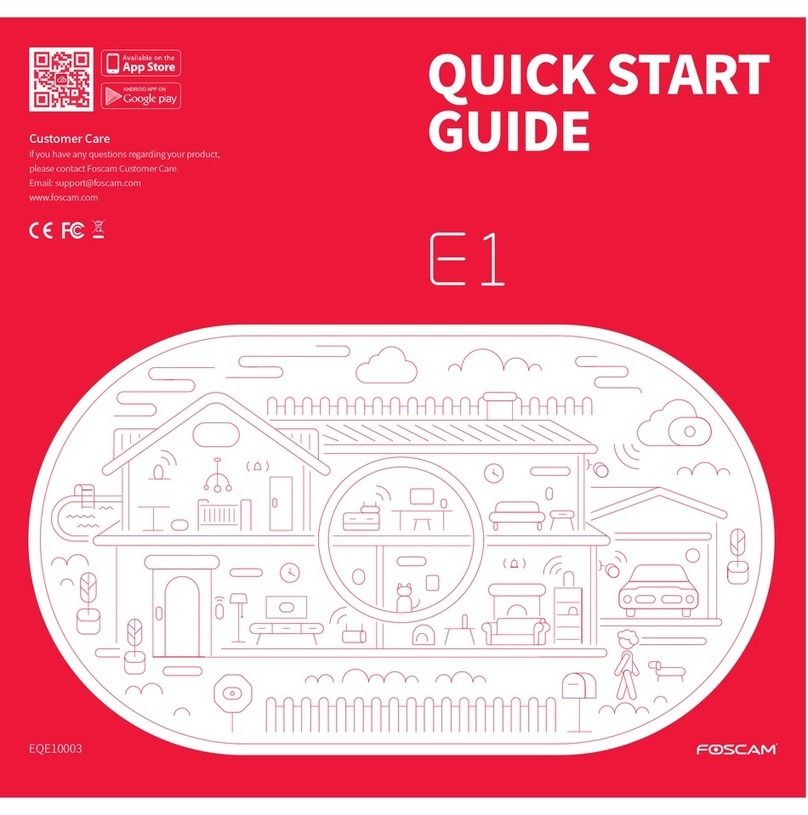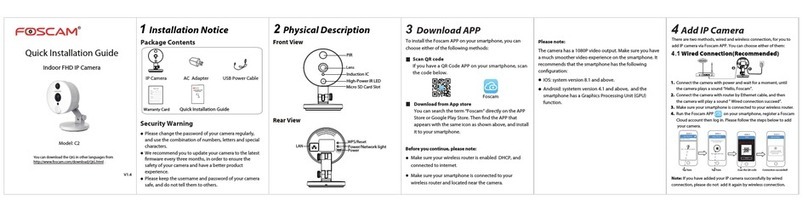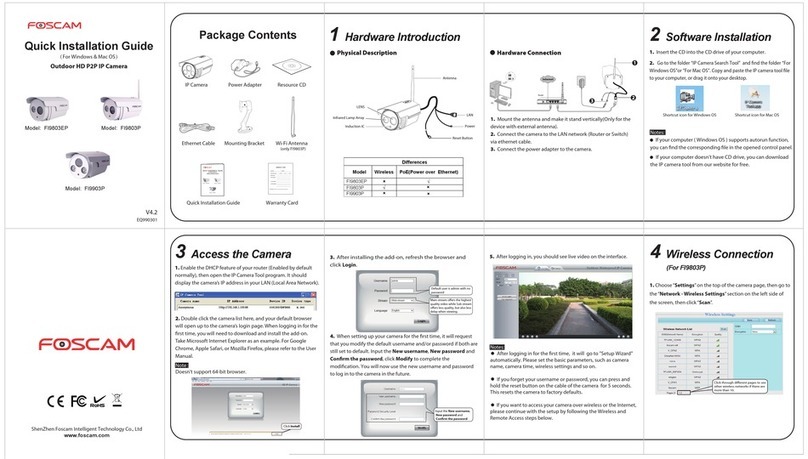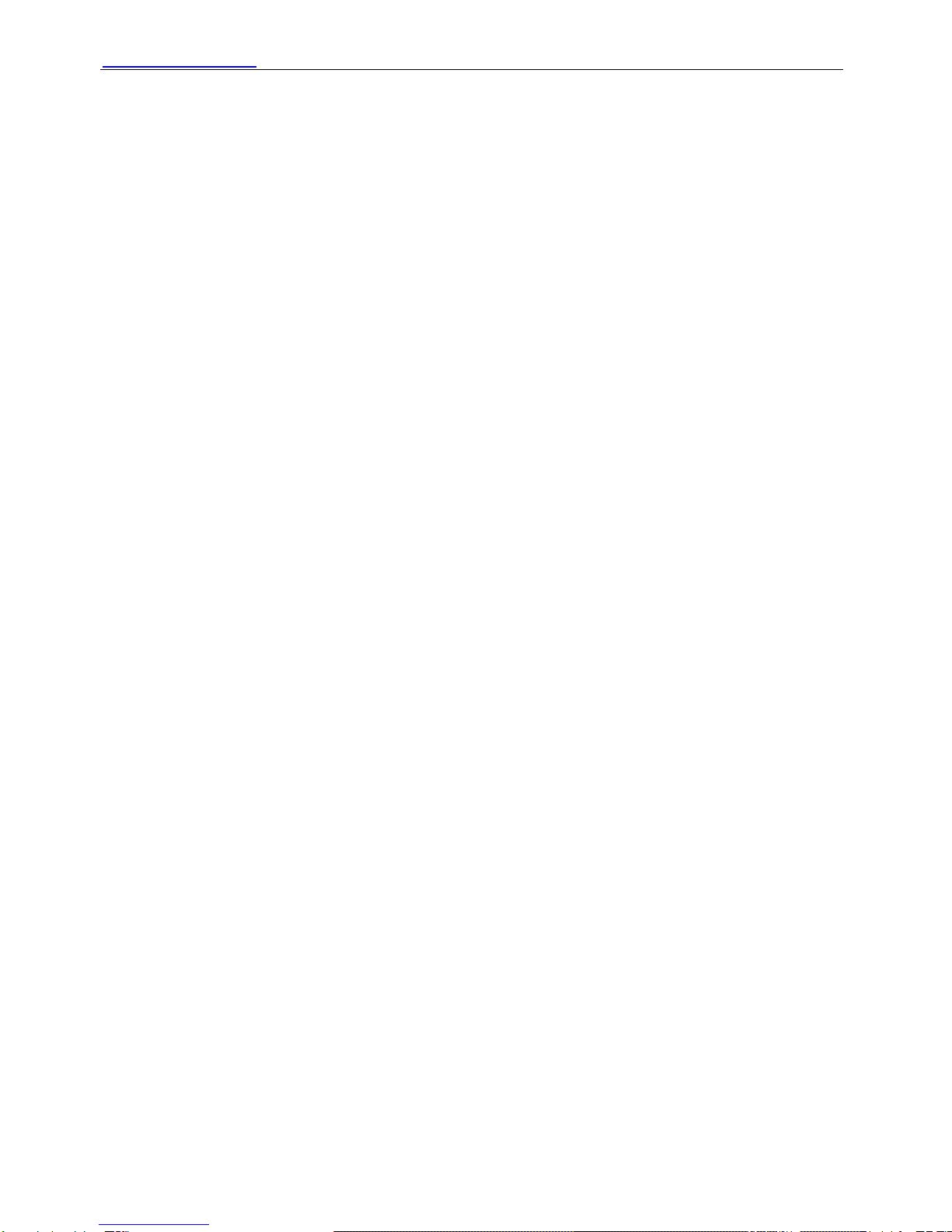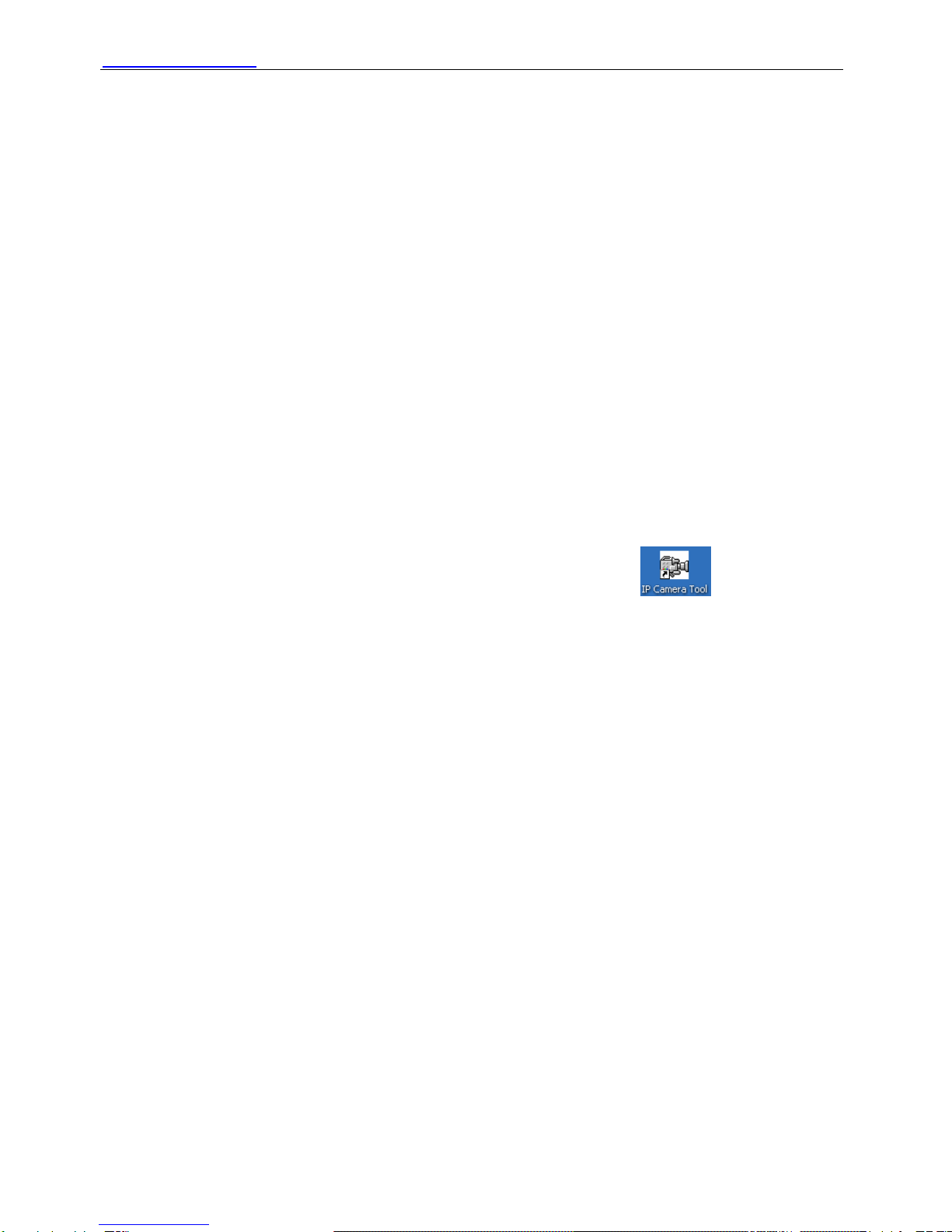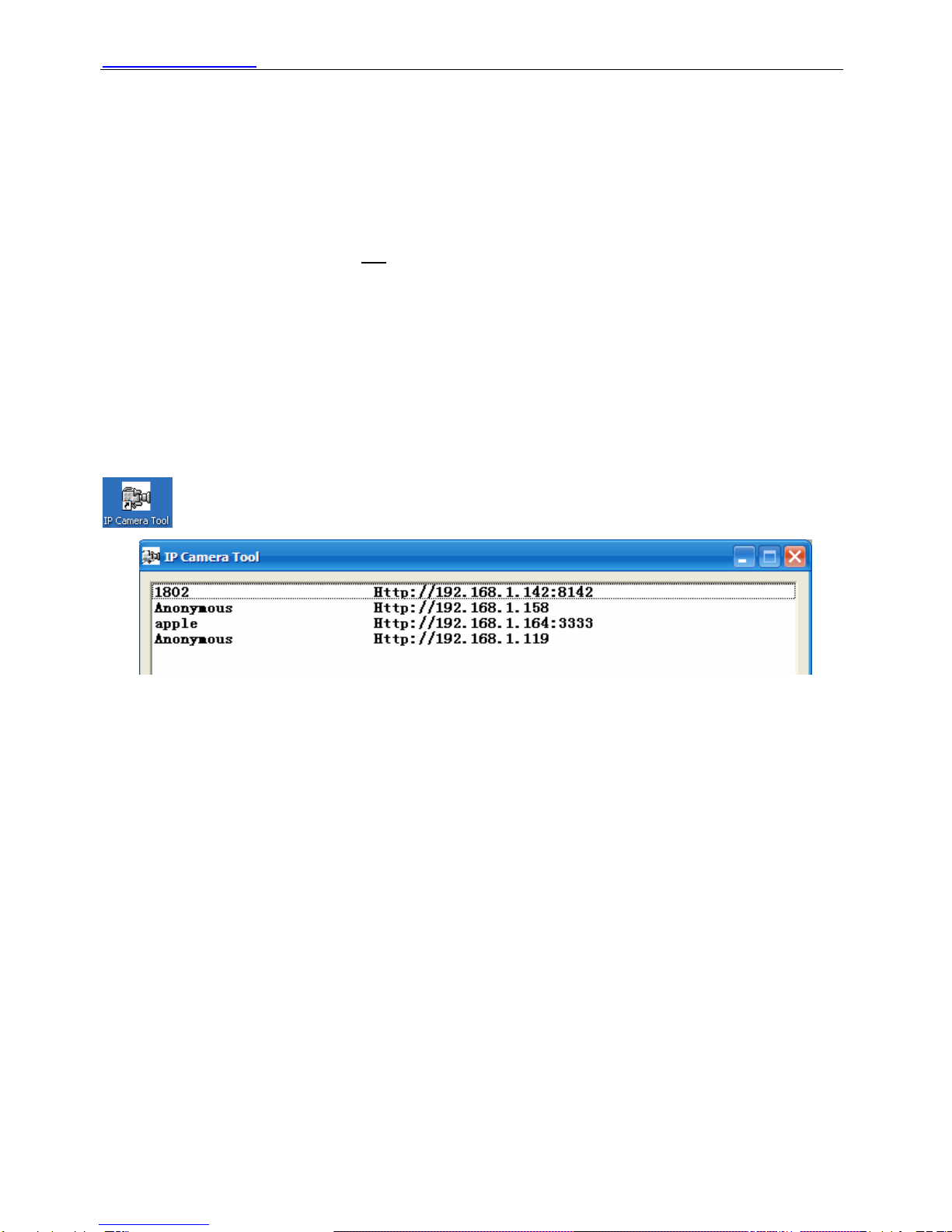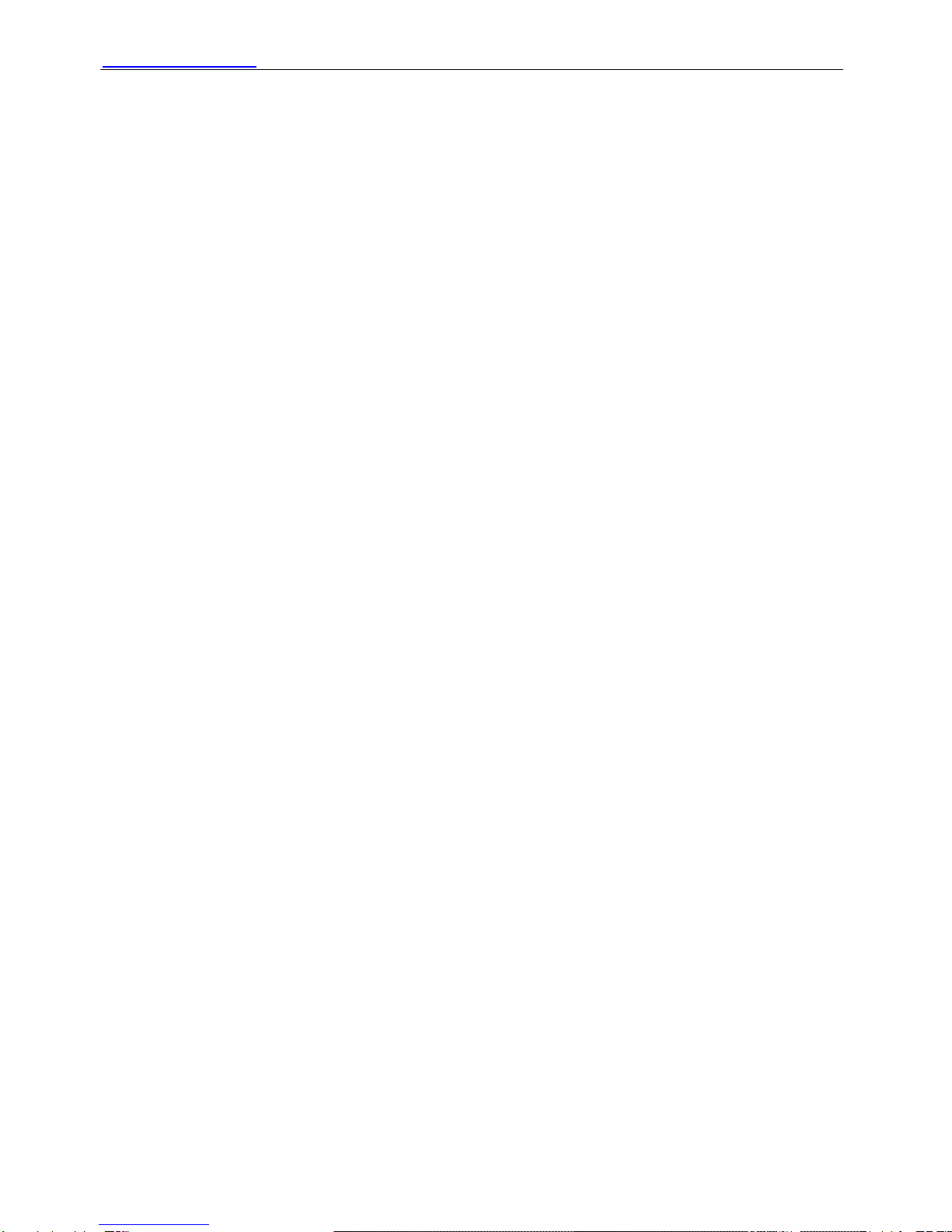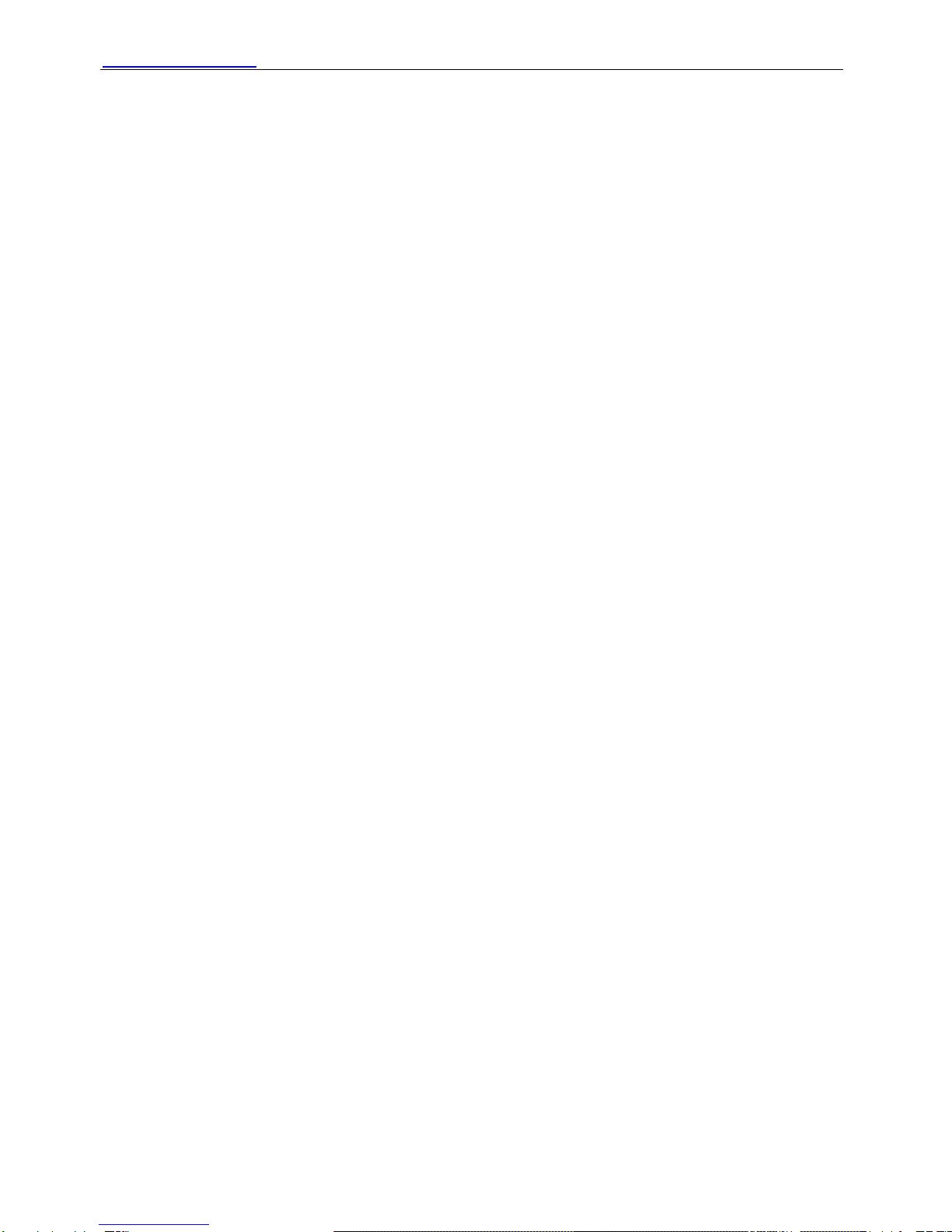CONTENTS
1 WELCOME..................................................................................................................................................... 1
1.1 Features .................................................................................................................................................. 1
1.2 Packing List ............................................................................................................................................. 2
1.3 Product views .......................................................................................................................................... 2
1.4 Preparations before use .......................................................................................................................... 4
2 SOFTWARE OPERATION............................................................................................................................. 6
2.1 IP Camera Tool........................................................................................................................................ 6
2.2 Camera Login.......................................................................................................................................... 9
2.3 Device Status......................................................................................................................................... 13
2.4 For Visitor .............................................................................................................................................. 15
2.5 For Operator.......................................................................................................................................... 16
2.6 For Administrator ................................................................................................................................... 17
3 How to configure settings in For Administrator............................................................................................. 19
3.1 Alias Settings......................................................................................................................................... 18
3.2 Date & Time Settings............................................................................................................................. 18
3.3 User Settings......................................................................................................................................... 19
3.4 Multi-Device Settings............................................................................................................................. 20
3.5 Basic Network Settings.......................................................................................................................... 24
3.6 Wireless LAN Settings........................................................................................................................... 26
3.7 ADSL Settings........................................................................................................................................ 26
3.8 UPnP Settings ....................................................................................................................................... 27
3.9 DDNS Service Settings.......................................................................................................................... 27
3.10 Mail Service Settings........................................................................................................................... 27
3.11 MSN Settings....................................................................................................................................... 28
3.12 FTP Service Settings........................................................................................................................... 30
3.13 Alarm Service Settings......................................................................................................................... 32
3.14 Upgrade Device Firmware................................................................................................................... 36
3.15 Backup & Restore Settings.................................................................................................................. 36
3.16 Restore Factory Settings ..................................................................................................................... 37
3.17 Reboot Device..................................................................................................................................... 37
3.18 Log....................................................................................................................................................... 37