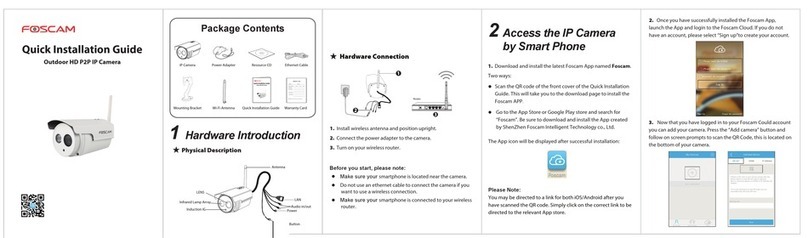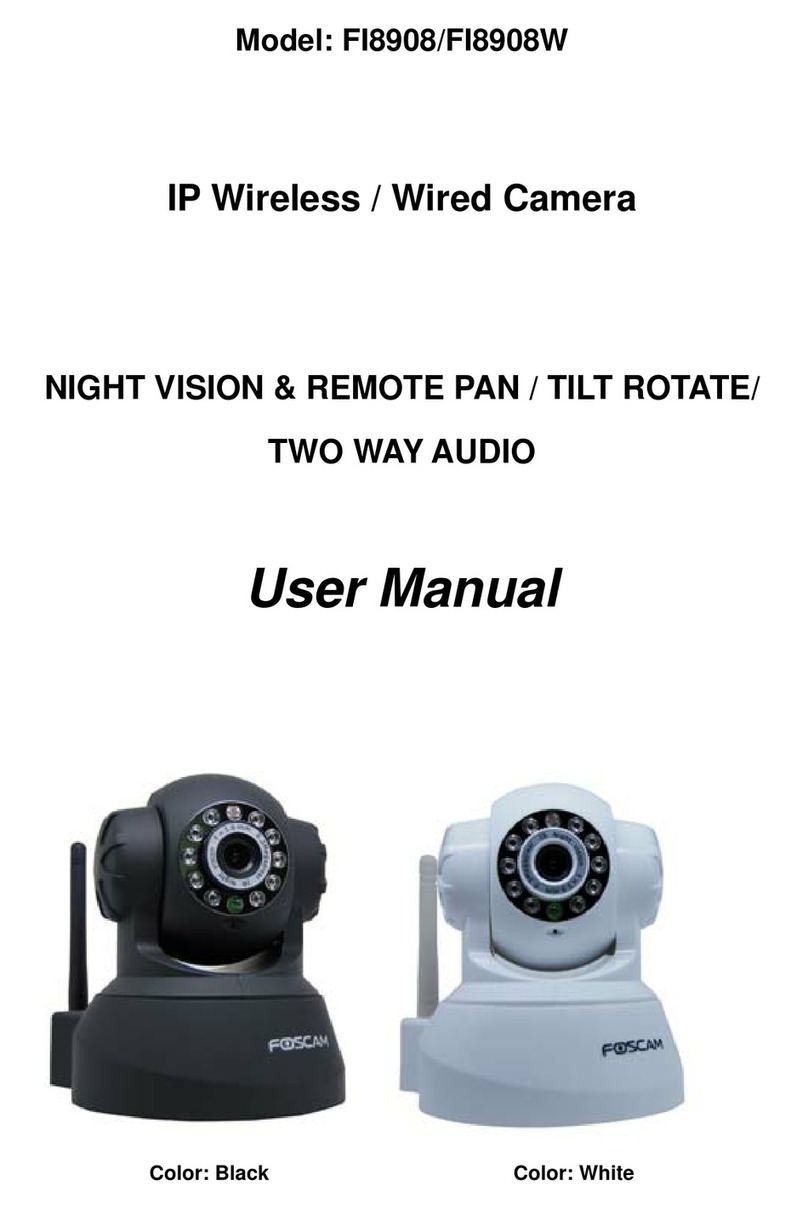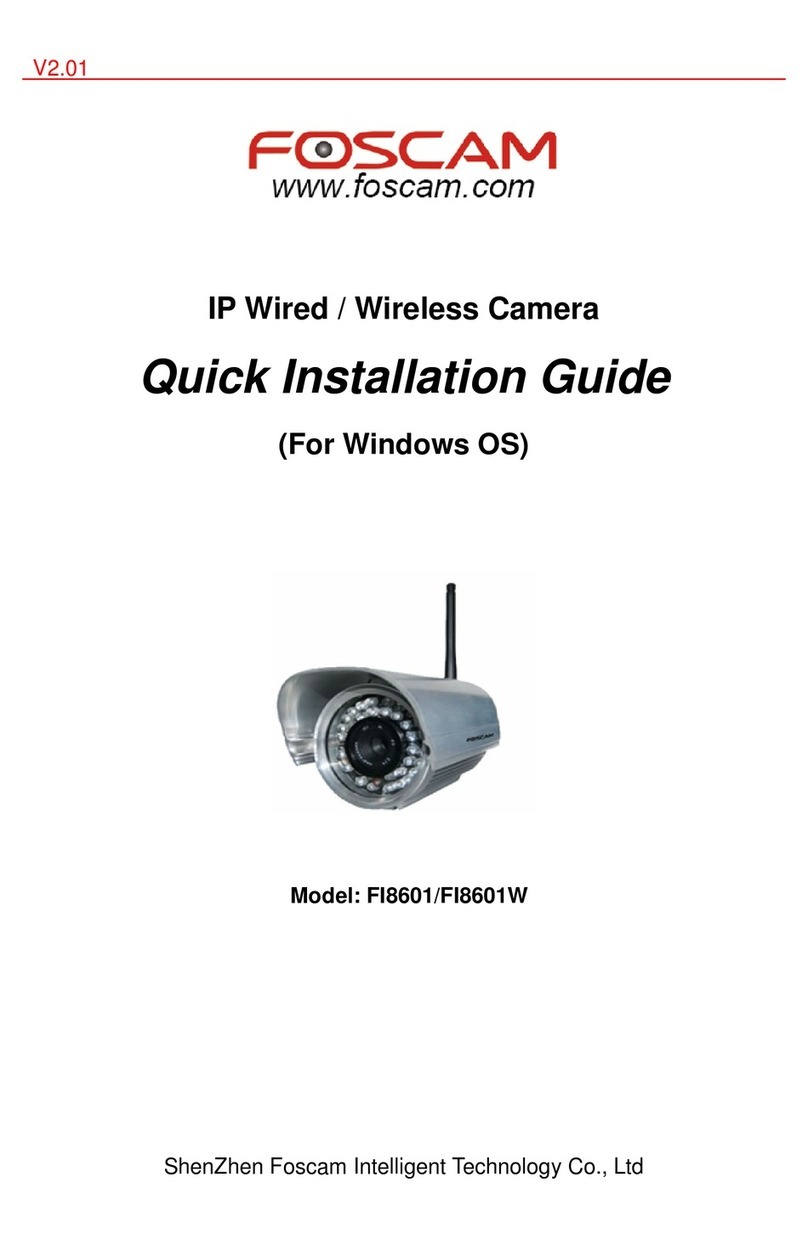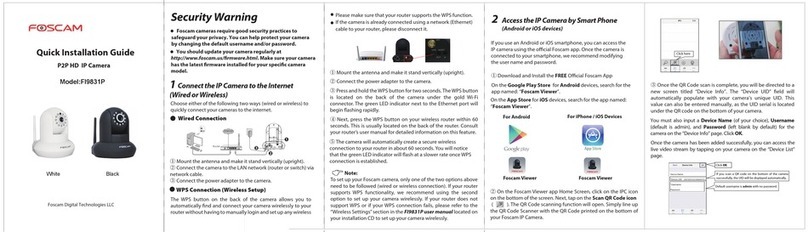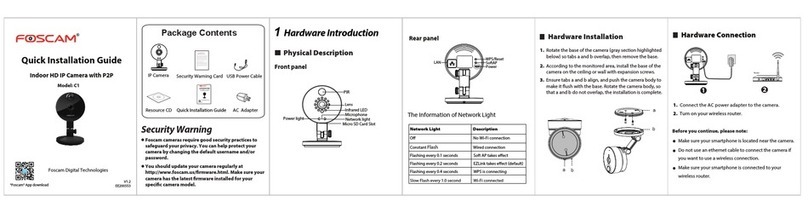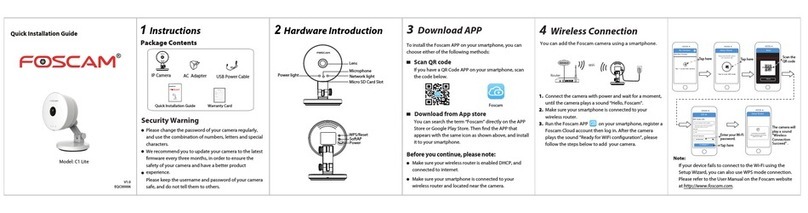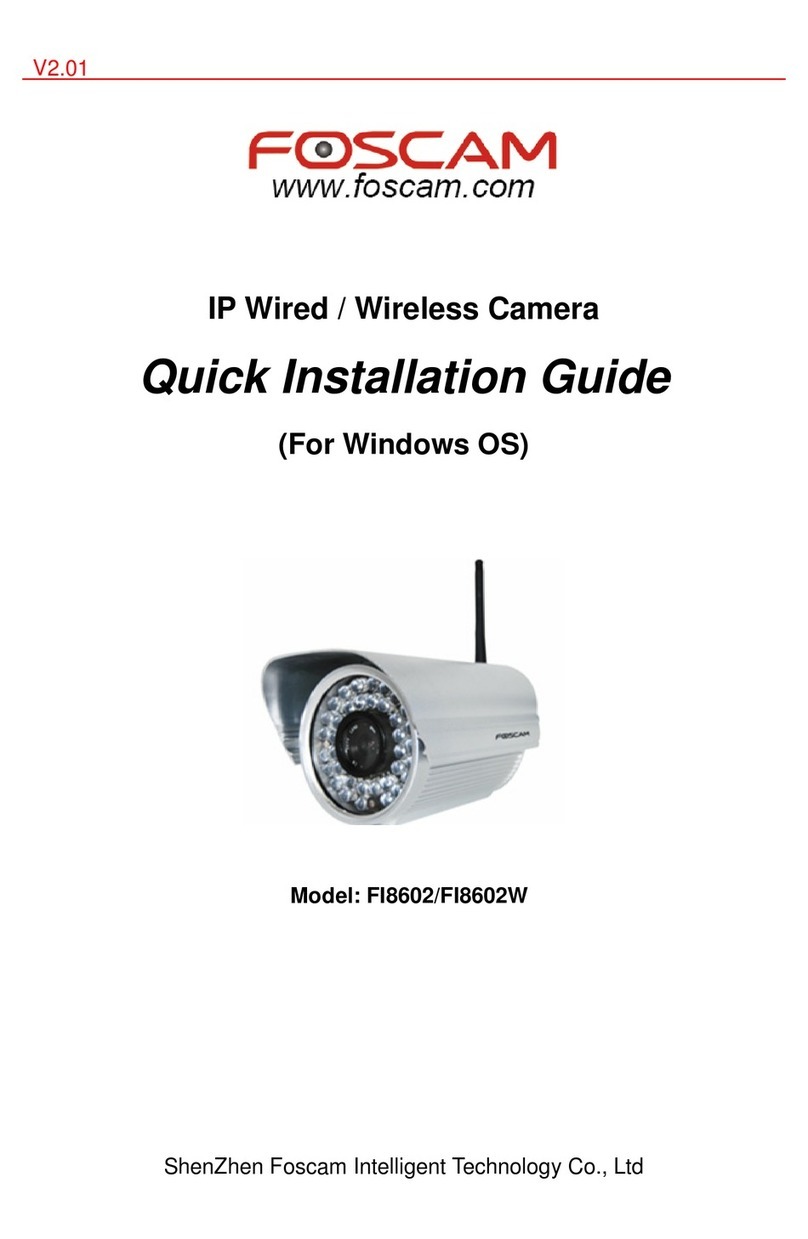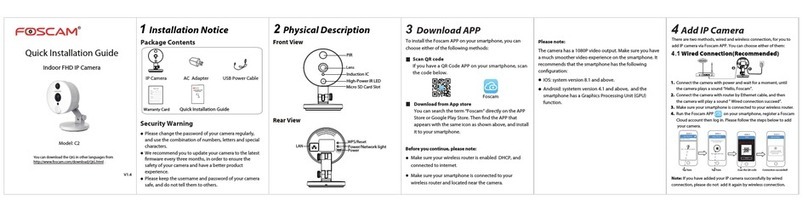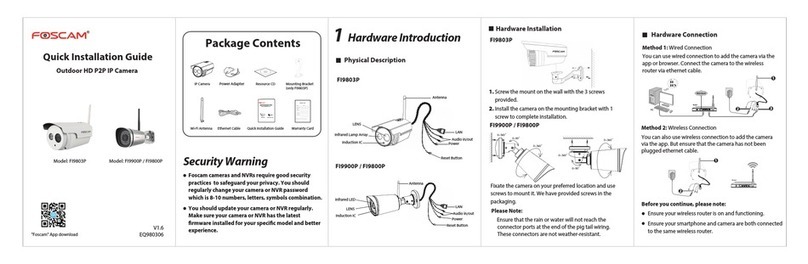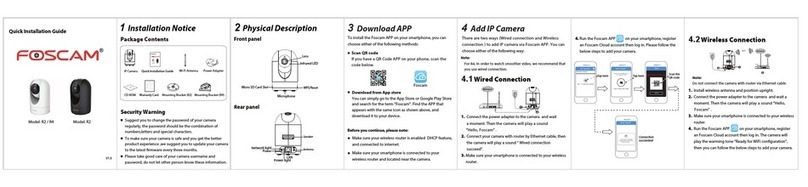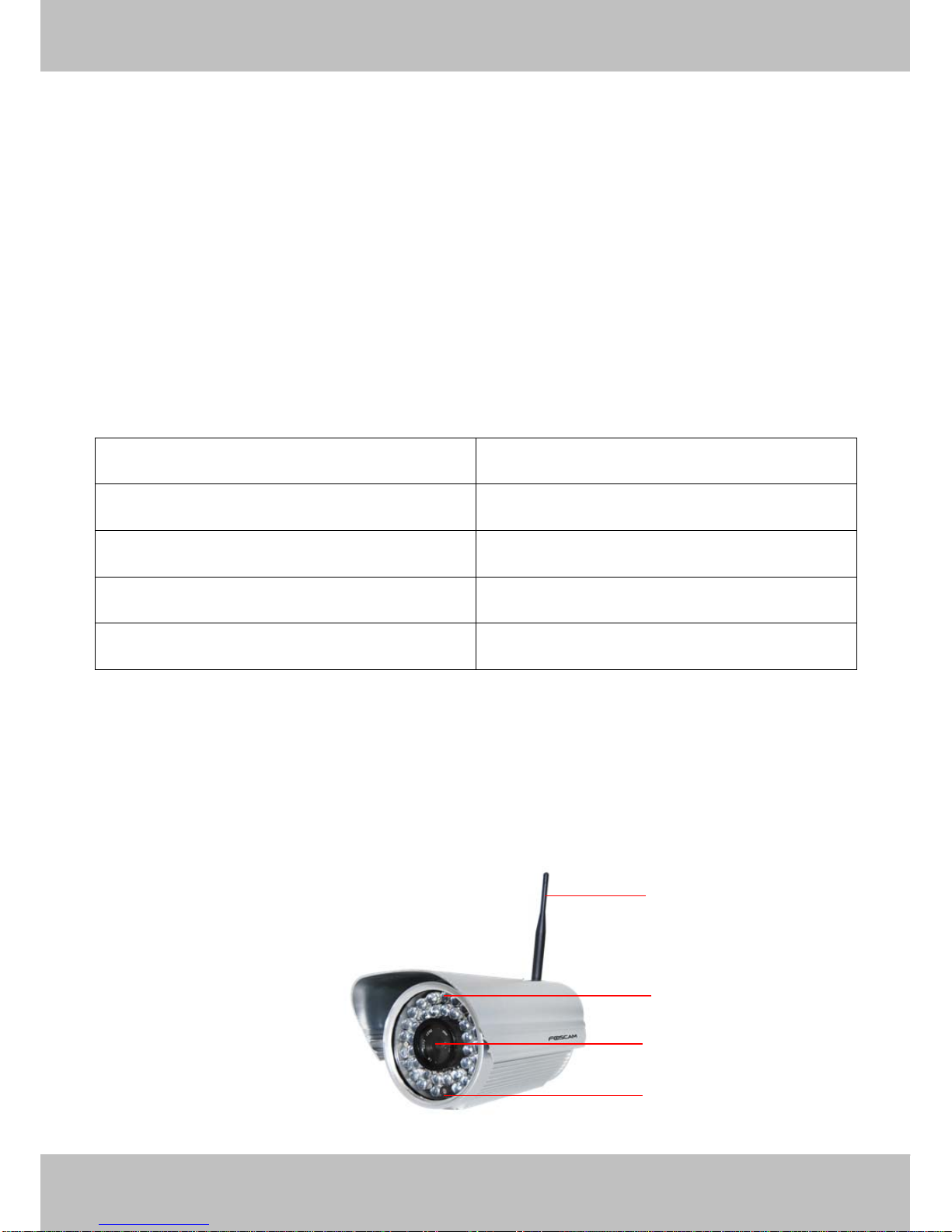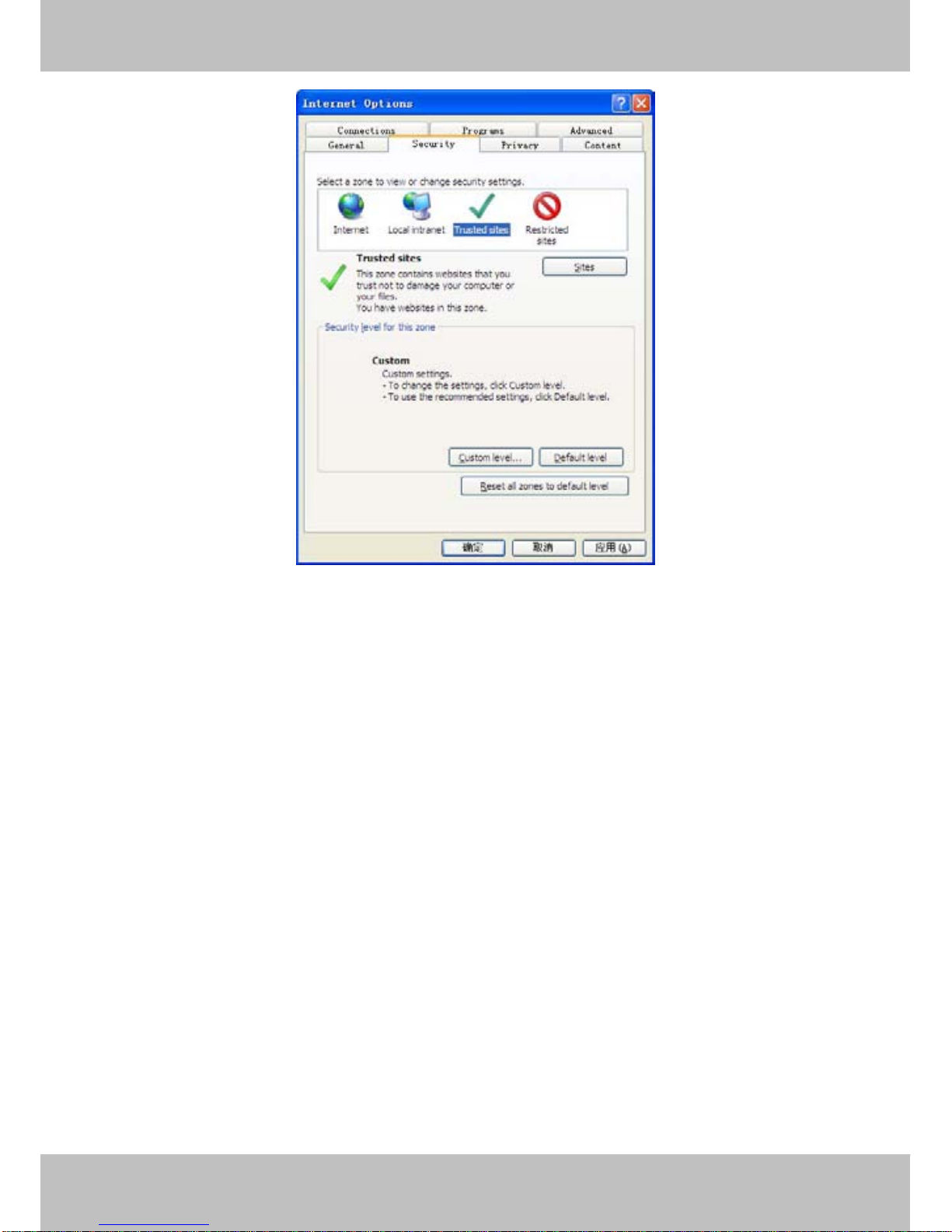Co.,
Co., Limited
Limited
Tel:
Tel: 86
86 755
755 2674
2674 5668
5668 Fax:
Fax: 86
86 755
755 2674
2674 5168
5168 1
Table of Contents
1 Overviews............................................................................................................................................................... 3
1.1 Key Features.......................................................................................................................................................................3
1.2 Read Before Use................................................................................................................................................................4
1.3 Packing Contents...............................................................................................................................................................4
1.4 Physical Description.......................................................................................................................................................... 4
2 Accessing the Network Camera........................................................................................................................6
2.1 Access the Camera in LAN...............................................................................................................................................6
2.2 Access the Camera in WAN...........................................................................................................................................10
2.3 Using the VLC player...................................................................................................................................................... 16
3 Surveillance Software GUI............................................................................................................................... 19
3.1 Login Window...................................................................................................................................................................19
3.2 Surveillance Window.......................................................................................................................................................21
4 Advanced Camera Settings..............................................................................................................................26
4.1 Device Status....................................................................................................................................................................26
4.2 Basic Settings...................................................................................................................................................................29
4.2.1 Camera Name...............................................................................................................................................................29
4.3 Network..............................................................................................................................................................................41
4.4 Video..................................................................................................................................................................................56
4.5 Alarm..................................................................................................................................................................................58
4.6 Record............................................................................................................................................................................... 62
4.7 Path Settings.................................................................................................................................................................... 62
4.8 Firewall.............................................................................................................................................................................. 64
4.9 System...............................................................................................................................................................................64
5 Playback................................................................................................................................................................68
6 Phone APPs..........................................................................................................................................................69
6.1 APP for Android cell phones...........................................................................................................................................69
6.2 APP for iPhones...............................................................................................................................................................78
7 APPENDIX.............................................................................................................................................................85
7.1 Frequently Asked Questions.......................................................................................................................................... 85
7.2 Default Parameters..........................................................................................................................................................91