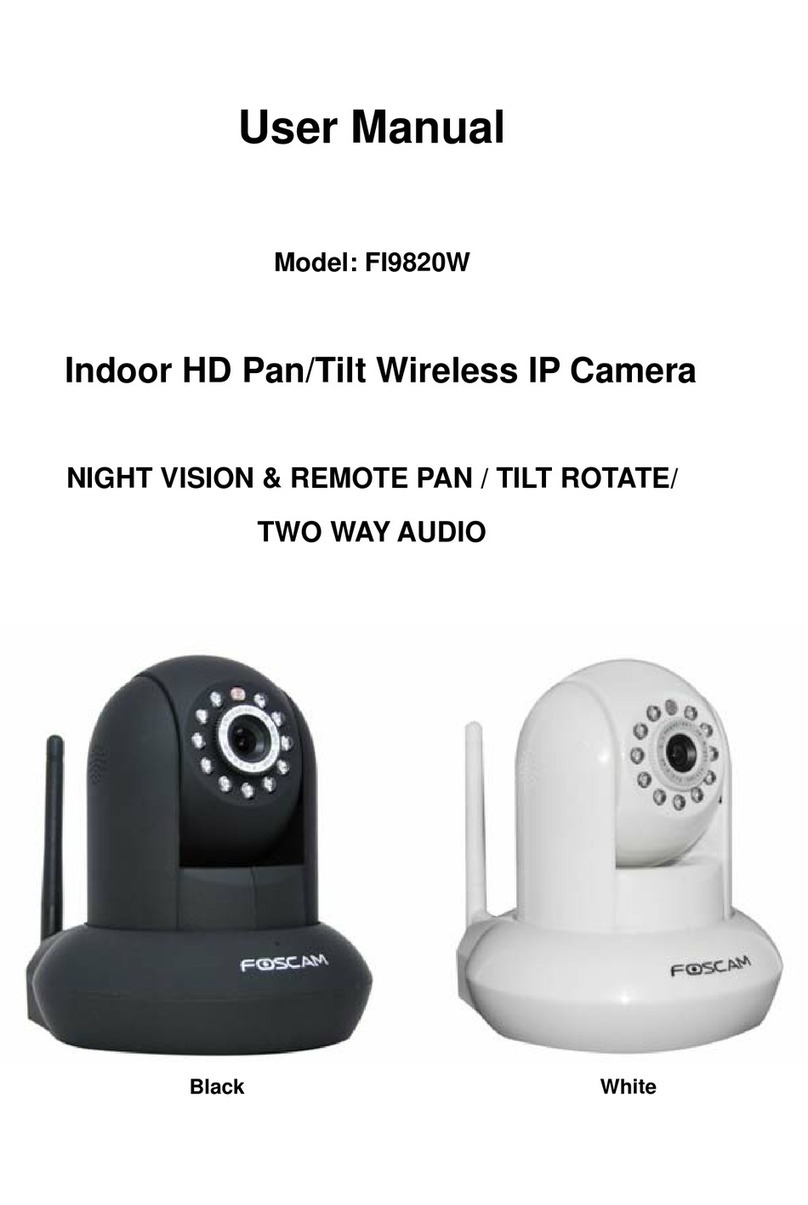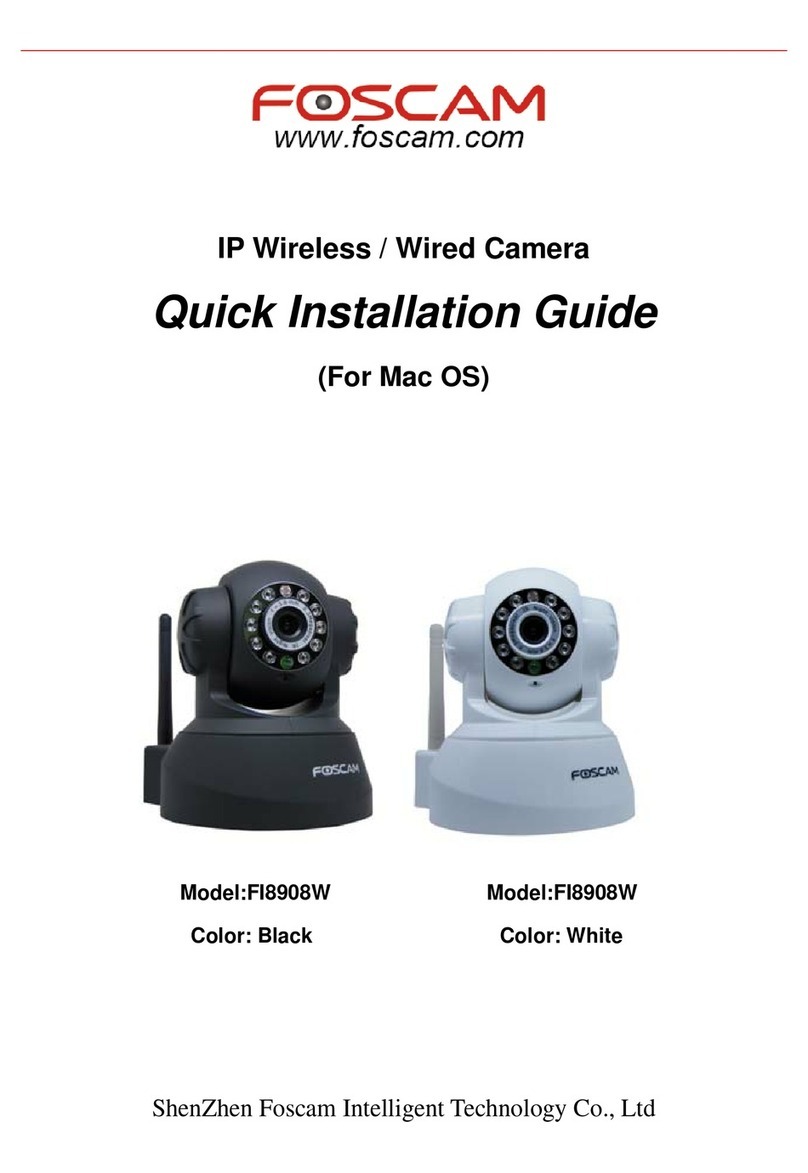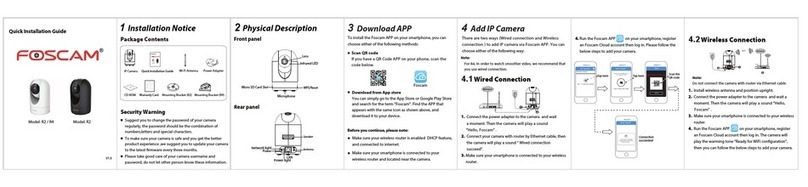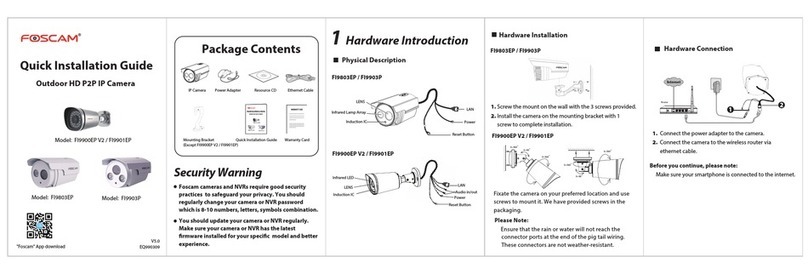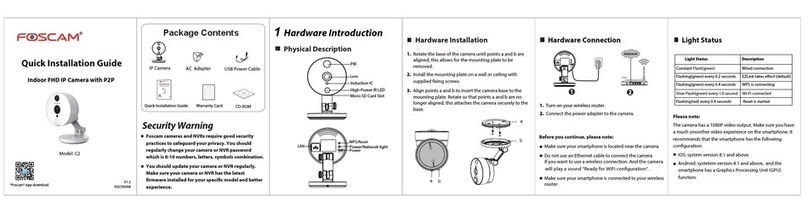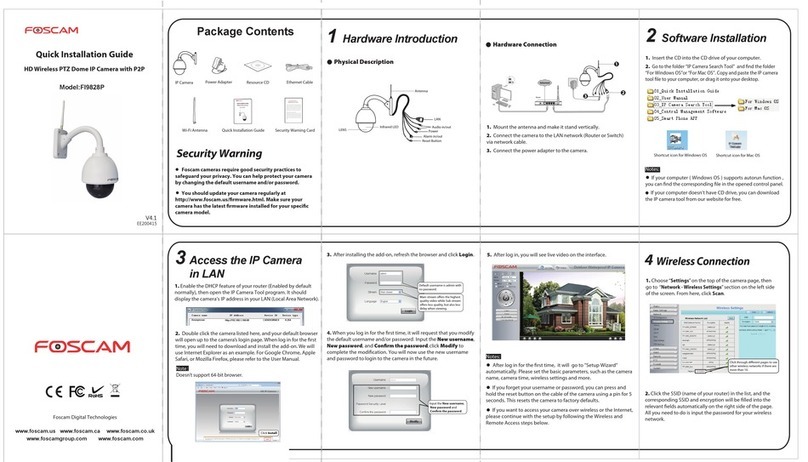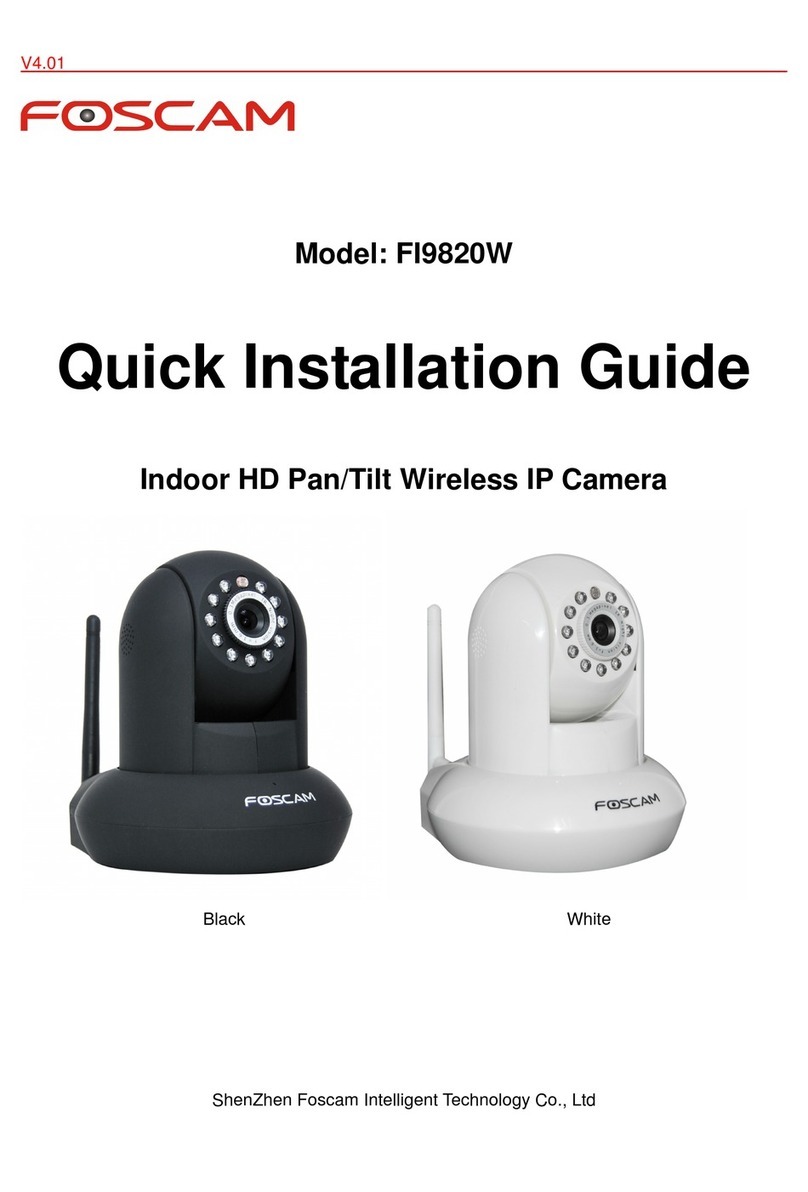www.foscam.com
CE Certificate Website:
http://www.foscam.com/company/ce-certificate.html
. 264
. 264
EHardware Installation
Your Foscam Cloud service account and password may be used to
access both Foscam App and the Foscam Cloud service website.
Therefore, you may register the account username & password on
either one.
Foscam Cloud Service Account Username & Password
Storage Media
Your camera supports cloud, NVR (Network Video Recorder), and
Micro SD card (maybe some models do not support SD card) storage
formats.
If you wish to record and playback large amounts of video, we
recommend using a Foscam NVR device as well.
You can upgrade the rmware of your camera with Foscam App by
using the new "One-key Online Upgrade" feature (Open Foscam APP,
select Settings > Firmware Upgrade).
You also can download the latest version to upgrade your camera
from our ocial website http://www.foscam.com (Select Support >
Download Center > Firmware Downloads).
Firmware Upgrade
Safety Tips
Please ensure that the proper power supply is used before using
the camera.
Please install the camera and bracket (maybe some models do not
provide bracket) securely using the screws provided.
To avoid the risk of re or electric shock, please keep your camera
in a cool, dry place.
Please keep the camera out of reach of small children.
Change your default port to a greater range to help ensure the
safety of your connection.
Check the logs of your Foscam cameras frequently. Foscam
Cameras have embedded logs reminding you which IP addresses
are accessing the camera.
FImportant Notice
The camera username & password are used to access and manage
your camera. Having a strong password can improve the security of
your camera signicantly.
If you have forgotten either of them, please press the "Reset" button
and hold it for more than 15 seconds while the camera is powered
on. After hearing the voice prompt (if the device is connected with
the audio output device), release the button. The camera will
automatically reboot and the default settings will be restored. The
default username / password will then become admin / (blank),
respectively.
After restoring to the factory default settings, please delete the
camera from Foscam App, and then add it again.
Camera Username & Password
D
Other Ways to Access Your Camera
You can access the camera via the Foscam Cloud website:
https://www.myfoscam.com
Some of the benets of viewing your camera in the cloud:
It’s simple and convenient to remotely access and manage all your
WiFi security cameras.
Enjoy the latest features rst through Foscam Cloud including cloud
storage, video sharing, and more.
Getting started is fast—if you have already registered an account
through Foscam App, you can directly use your login credentials for
Foscam Cloud.
Foscam Cloud Service
Foscam Cloud
Web User Interface
(Firefox and Internet Explorer)
If you would like to manage your camera more professionally, we suggest
you access your camera via browser. You can download the“Equipment
Search Tool” from
http://foscam.com/downloadcenter/software-tools.html to your
computer, then access the camera directly via Firefox or Internet Explorer.
Questions? For any issues that occur during the setup process,
FI9900EP / FI9901EP
FI9803EP / FI9903P
1. Fasten the mount to the desired wall using the 3 screws provided.
2. Install the camera on the mounting bracket using the last screw to
complete mounting installation.
Please Note:
Ensure that the rain or water will not reach the connector ports at
the end of the pig tail wiring. These connectors are not weather-re-
sistant.
0~90°
0~90°
0~360°
0~360°
0~360°
0~360°
Fixate the camera on your preferred location and use the screws
provided to mount it.