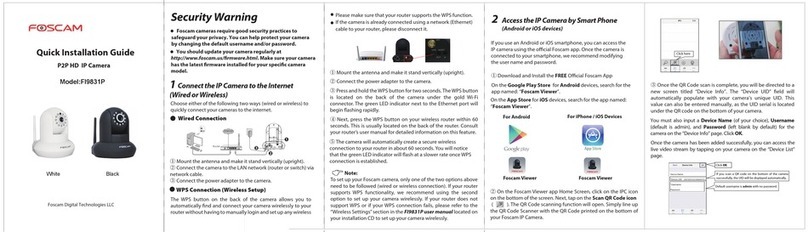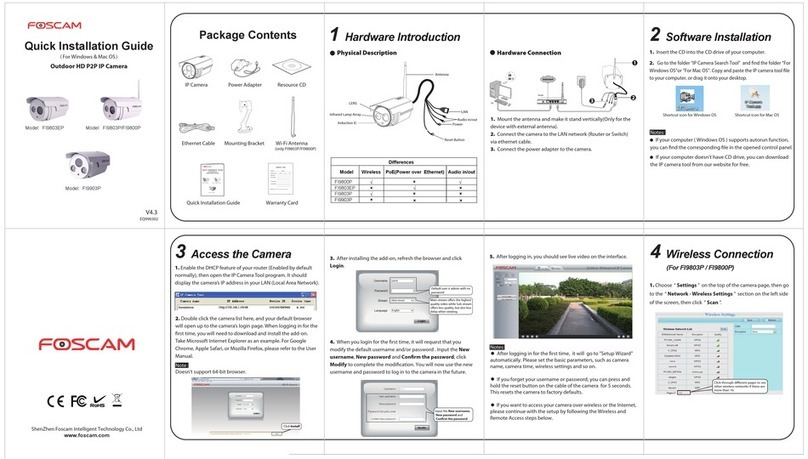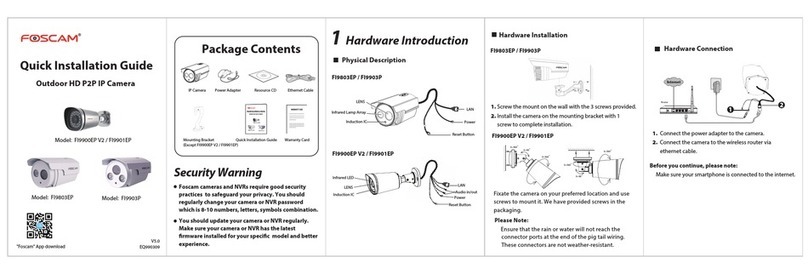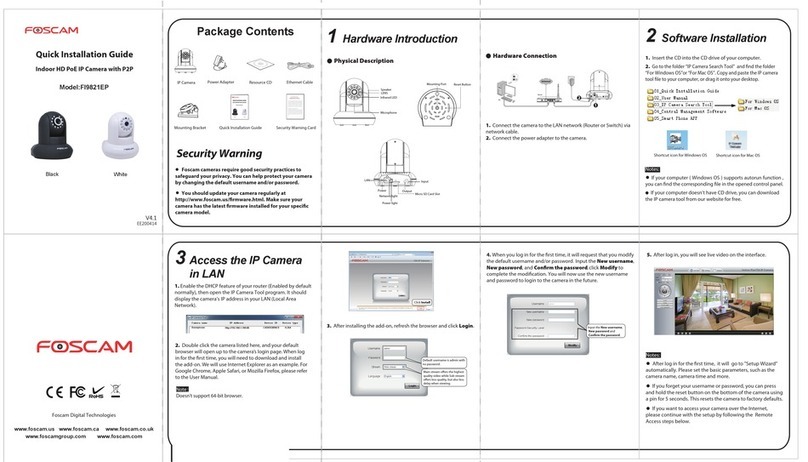8Technical Support
5Hardware Installation 6-1 Access the IP Camera 6-2 Access the IP Camera 7-1 Important Notice 7-2 Important Notice
If you have problems with your Foscam IP Camera, please
contact the Foscam reseller you purchased from,or you can
e-mail the Foscam headquarter technical support team:
Your valuable comments and suggestions on improving
Foscam products are welcomed!
ShenZhen Foscam Intelligent Technology Co., Ltd
www.foscam.com
CE Certicate Website:
http://www.foscam.com/company/ce-certificate.html
Browser Access
Foscam Cloud Service
If you want more complicated features, you can
download the ”Equipment Search Tool” from
http://www.foscam.com to your computer and access
the camera directly with it.
You can view the video of your camera via the Foscam
APP anytime, anywhere.
Only with the “Foscam” APP, you can experience new
features including EZLink, Online-Update, Message Push,
etc. Any third-party APP (other than "Foscam") does not
experience these features.
Foscam cloud service account/password is the
Account / Password that registered on Foscam cloud
APP or Foscam cloud service website.
Foscam APP Foscam cloud service Account / PasswordCamera Username / Password
Please download the latest version to upgrade your
camera from www.myfoscam.com regularly.
You also can nish upgrading on Foscam APP with
new feature "One-key Online Upgrade".
The camera username / password is used to access
your camera management interface. The factory
default value is admin / (blank).
If you have forgotten the camera's username or
password, you need to press and hold the "Reset"
button on the camera with the camera powered on.
After hearing the voice prompt, release the button.
The camera will automatically reboot and restored
factory settings.
After restoring to factory settings, you need to
re-congure the Wi-Fi connection of your camera.
Firmware Upgrade
Please check the power adapter before using the
camera.
Please lock and x the camera and brackets for
avoiding falling.
For reducing the risk of re or electric shock, please
preventing cameras to damps and rains.
Cameras are precision electronic equipments, please
put it in a position where children can't reach.
Change your default port in greater range, because
hackers often target default ports.
Check the logs of your Foscam cameras often. Foscam
Cameras have embedded logs which tell you which IP
addresses are accessing the camera.
Safety Tips
It is recommended to use our web protal:
www.myfoscam.com on PC.
You can have the following good experience on this web.
It’s so easy to access and operate all of your cameras.
You will use the latest features rst on the website. For
example you can use cloud storage and play your record
on cloud, etc.
If you have registered on the Foscam APP, you also can use
this account log in and access the camera directly via
browser.
1. Rotate the base of the camera until points a and b are
aligned, this allows for the mounting plate to be
removed.
2. Install the mounting plate on a wall or ceiling with
supplied xing screws.
3. Align points a and b to insert the camera base to the
mounting plate. Rotate so that points a and b are no
longer aligned, this attaches the camera securely to the
base.
a
ab
b
Foscam Cloud