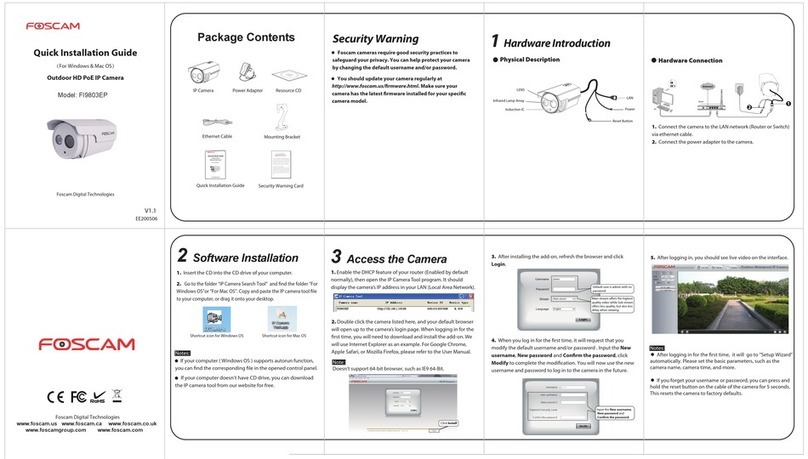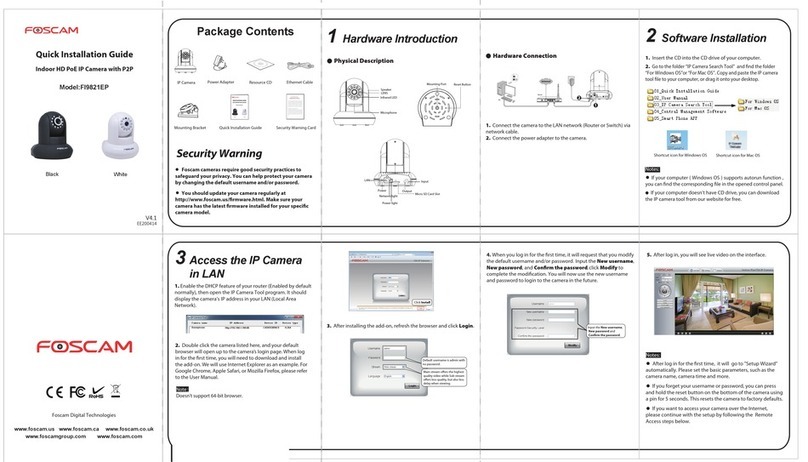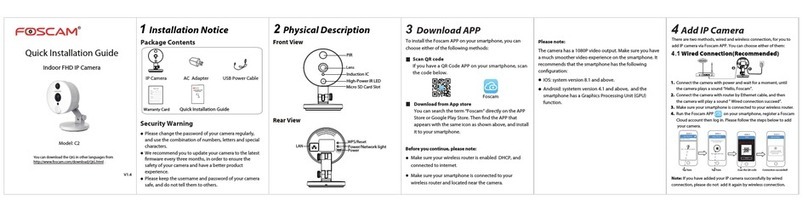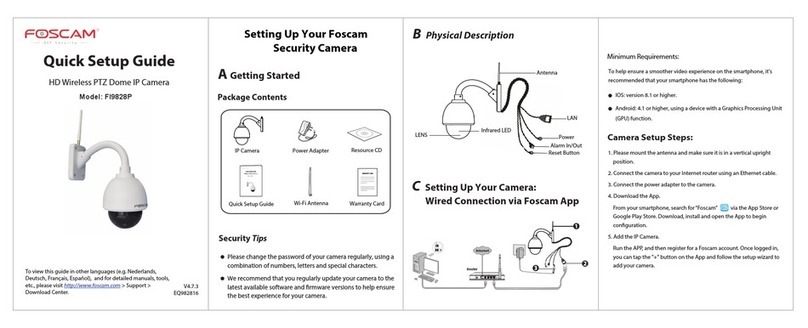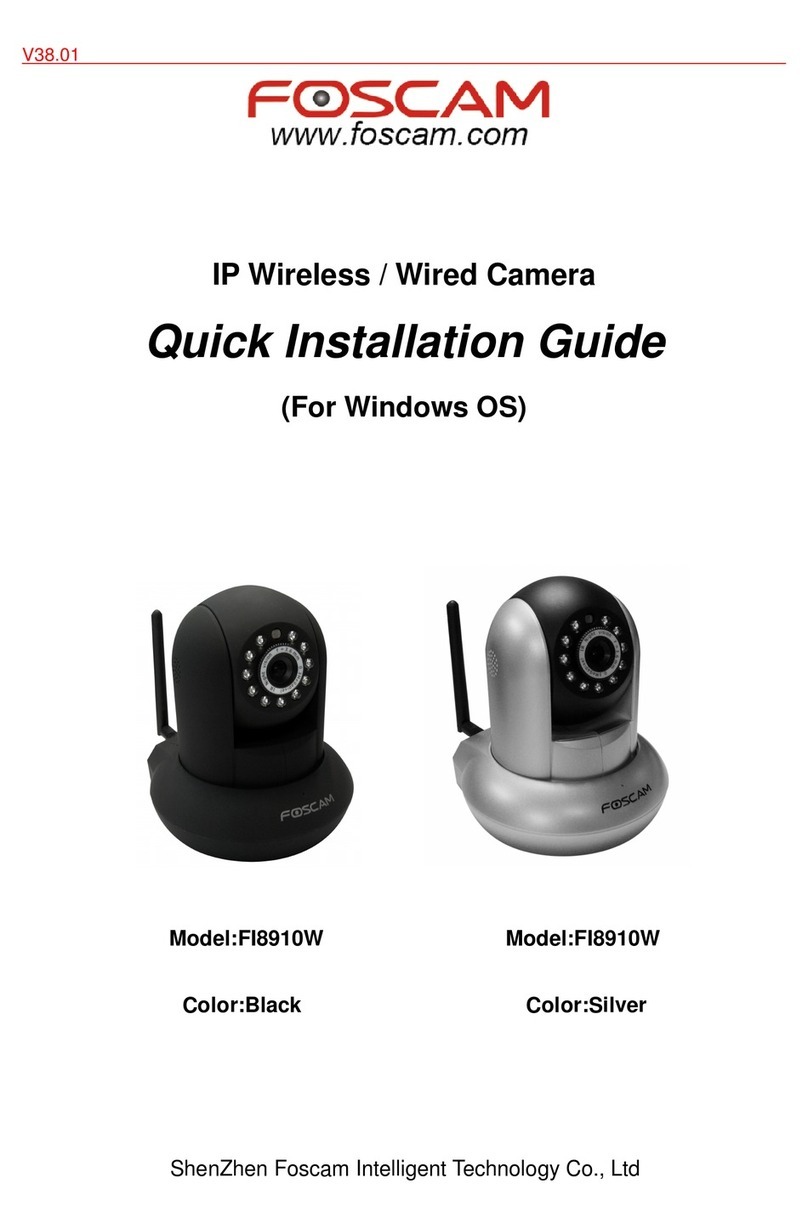. 264
Configure the Wireless Connection
Manually
★
If your wireless router doesn't support WPS function, please
setup by the following steps.
1. Click the SSID (name) of your router,
and the corresponding information will
be filled in the fields.
2. Input the password of
your wireless network.
3. Click the Save button and disconnect the network cable. Do
not power off the camera until it can be displayed in the IP Camera
Tool. If the camera does not show up, try unplugging the power
cable from the camera and plugging it back in. It should connect
to the wireless network automatically.
1.
Choose “Settings” on the top of the camera page, then
go to the “Network - Wireless Settings” section on the left
side of the screen, then click Scan.
Click through different pages to see
other wireless networks if there are
more than 10.
2. Click the SSID (name of your router) in the list, and the
corresponding SSID and encryption will be filled into the relevant
fields automatically on the right side of the page. All you need to
do is input the password for your wireless network.
5 Remote Access
2. Enable UPnP and DDNS in the camera’s settings page. We
recommend you to use the Foscam DDNS by factory default, but if
you want to use the third party DDNS, please check the user
manual for further instructions.
Select Yes and click Save.
Click Enable DDNS and click Save.
The content in the Manufacture’s
DDNS column is the domain name
of your camera.
Click here
④ When you finish the QR code scanning, the UID will be input
automatically, then input Device Name, Username (default is
admin), Password (blank by default), click OK.
If you scan a QR code on the bottom of the
camera successfully, the UID will be displayed
automatically.
Default username is admin with no password.
Note:
If the QR code scanning is not successful, click , please input
the UID on the bottom of the camera manually. The procedure for
inputting data is as follows. Click OK.
Select High Definition.
Select P2P UID.
Please input the UID on
the bottom of the camera.
Default username is admin
with no password.
⑤ So far, the camera has been added successfully. You can click it
from the list to check the live video.
Tap here to connect
the camera.
A green dot indicates the connection is
successful. A red dot indicates issues
with the connection.
NOTES:
If it is the first time to login with Foscam App, the username is
set to admin and the password field is left blank by default. When
you connect your camera to the Foscam app, it will request that
you modify the default username and/or password if both are still
set to default. This is highly recommended and serves as a
Input New Username,
New Password and
Confirm password.
If it is the first time to login with Foscam App, it will go to
"Setup Wizard” automatically. Please set the basic parameters,
such as camera name, camera time, wireless settings and so on.
If you would like to read more details on the Android App,
please refer to the Android App User Manual.
If you would like to read more details on the iOS App, please
refer to the iOS App User Manual.
7Technical Support
If you have problems with your Foscam IP Camera, please
contact the Foscam reseller you purchased from,or you can
e-mail the Foscam headquarter technical support team:
Your valuable comments and suggestions on improving
Foscam products are welcomed!
③In the IPC management interface, click . Your phone will go
into the QR code scanning mode.
6Access the IP Camera
by Smart Phone
(Android or iOS operating system)
If you use android or iOS mobile device, you can access the IP
camera by Foscam App. Mobile phone connecting the camera
after the success, recommend that you modify the user name
and password.
This document takes Android system as an example, the iOS
and android interface only subtle differences, you can still
complete the operation in accordance with this example.
①Download and Install the Foscam App.
Search and install Foscam Viewer on App Store or Google Play
for iOS or Android devices.
②Click the Foscam Viewer on your phone to run the App.
Click Add New.
Input the port and IP address
of your camera and click Save.
443
443
5. Now you can access your IP camera by https://domain
name: HTTPS port via the Internet.
If you want to access your camera by web browser outside of your
LAN, you need to configure some settings.
1. Choose “Settings” on the top of the camera web page, then go
to the “Network > IP Configuration” section on the left side of the
screen, then uncheck the Obtain IP DHCP.
IP Address: Set this in the same subnet as
your computer , or keep it as default.
Subnet Mask: Keep it as default.
Gateway and DNS Server: Set it to the IP
address of your router.
3. You can see the port of your camera here. If you want to set
Remote Access for several cameras on the same network, you will
need to change the HTTPS port for each camera.
4. If the UPnP of the router has been enable, you do not need to
perform floolowing steps.
Configure HTTP port forwarding on your router. We will be using
the TP-LINK brand wireless router as an example.
1. Press the WPS button of your camera for two seconds.
2. Press the WPS button of your wireless router
for two
seconds
within 60 seconds.
3. The camera will automatically create a secure wireless
connection to your router in about 60 seconds.
After connect successfully, the indicator begins to twinkle at
low frequency. Then you could see
the camera’s IP address
in the IP Camera Tool program again.
If there is a UPnP function in your router. Choose “Forwarding
> UPnP”, make sure that the
Current UPnP Status is Enabled.
If there is a UPnP function in your router. Choose
“Forwarding > Virtual Servers”, configure the following
information.