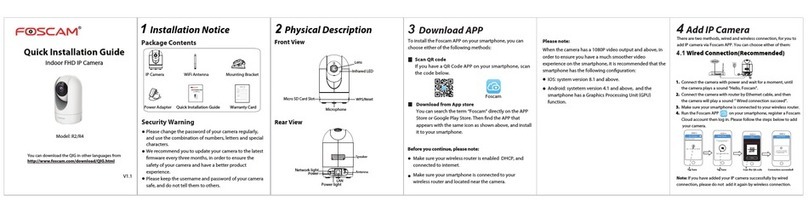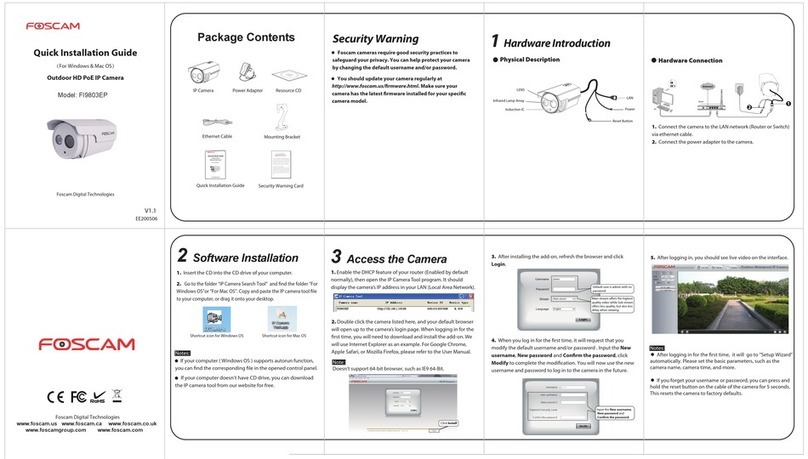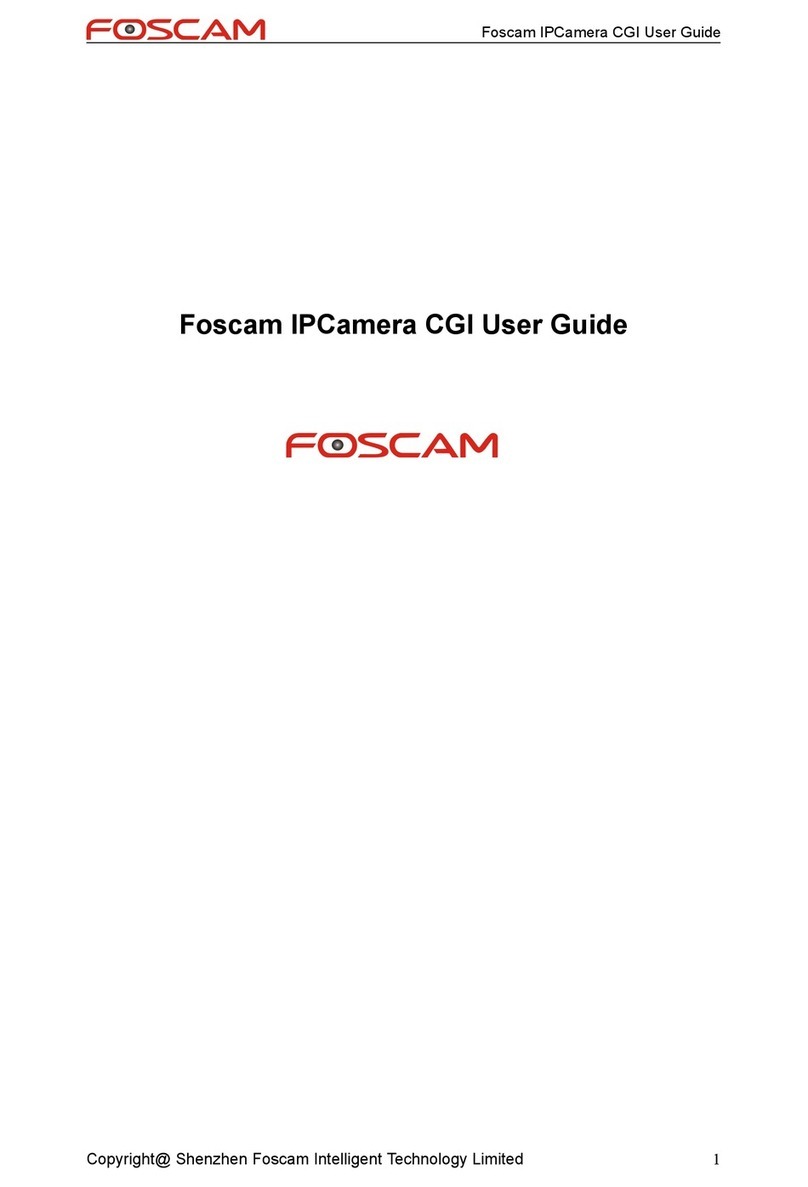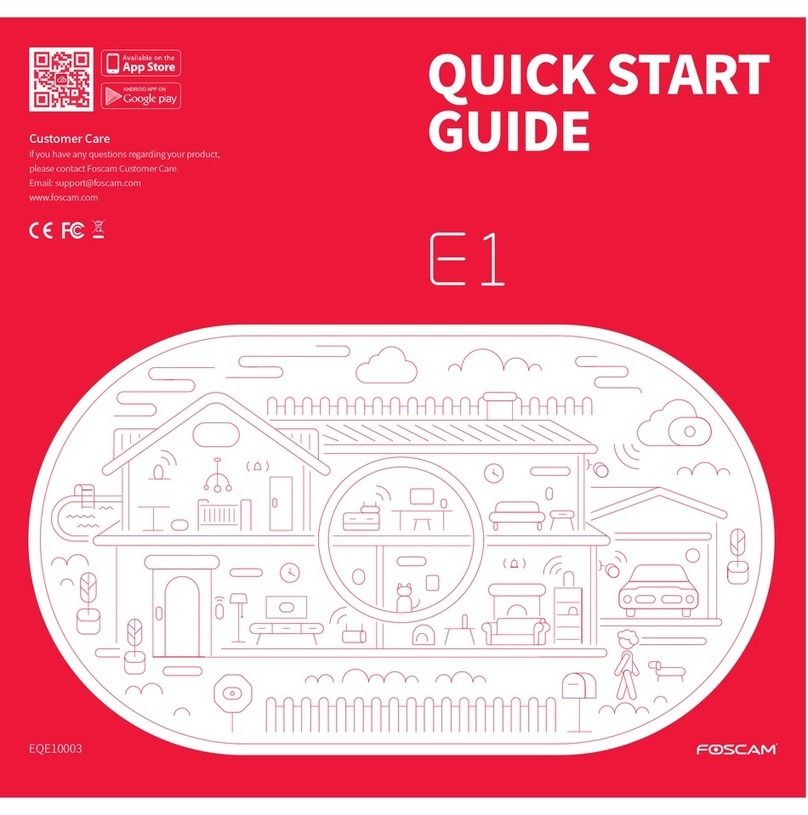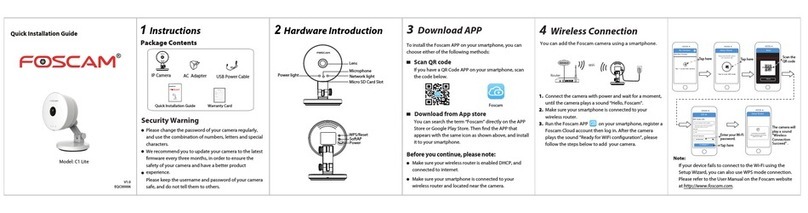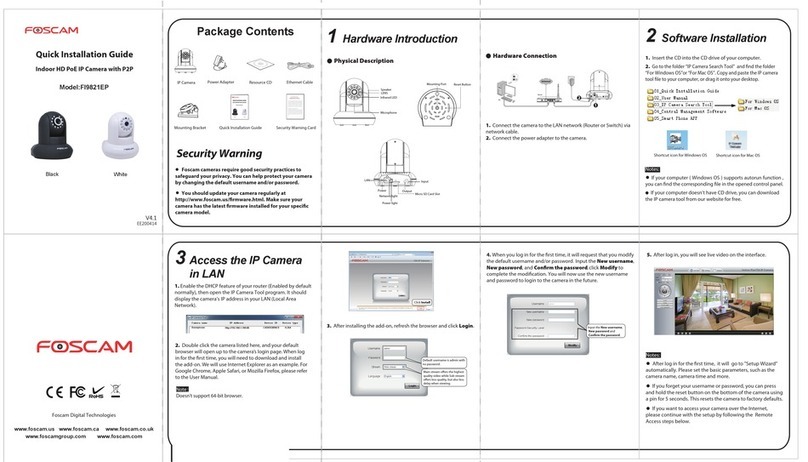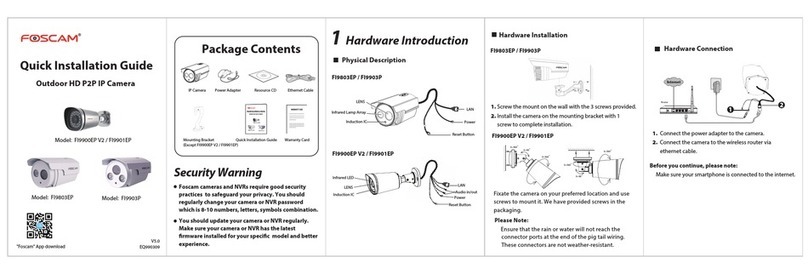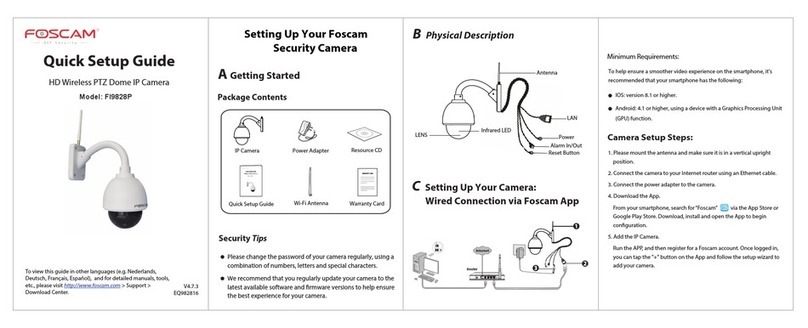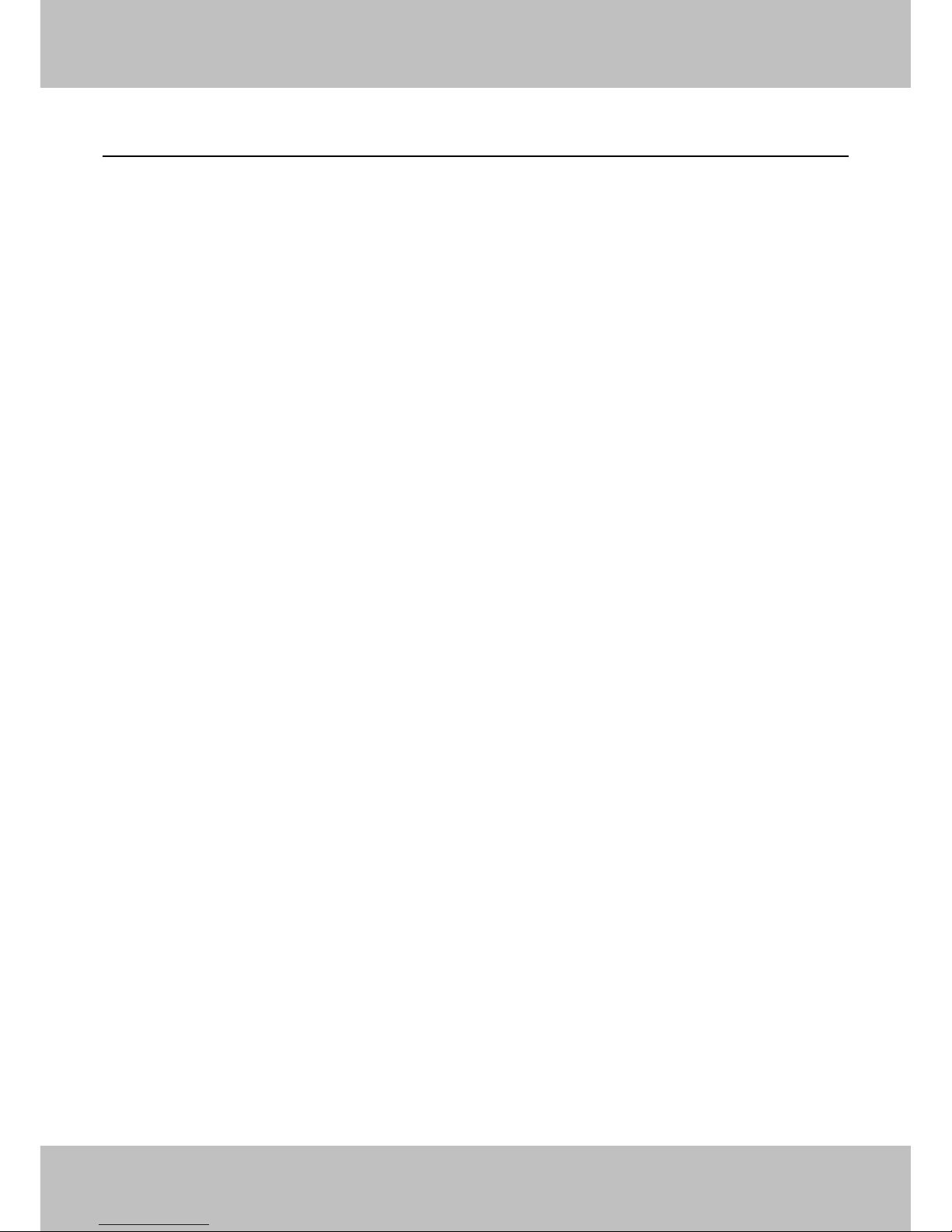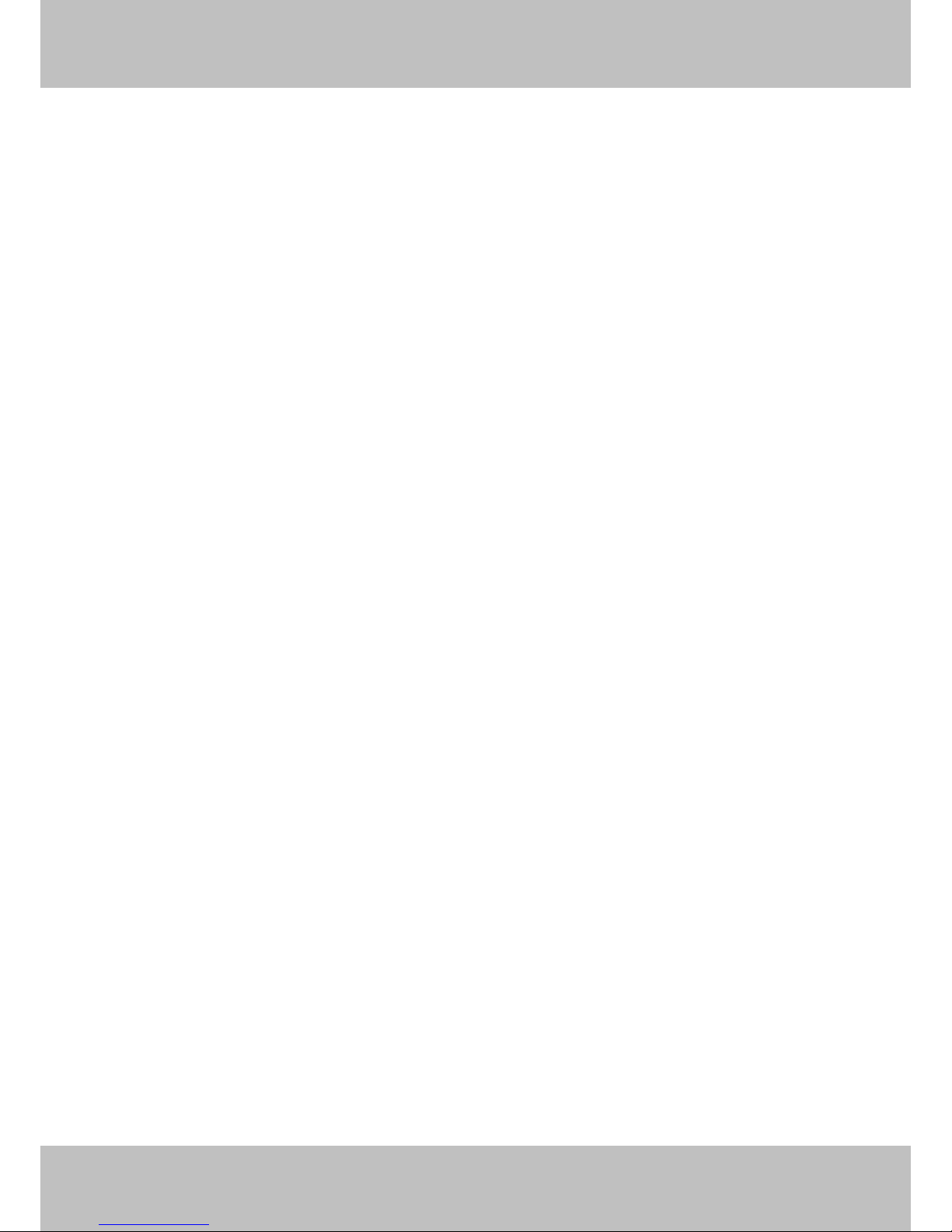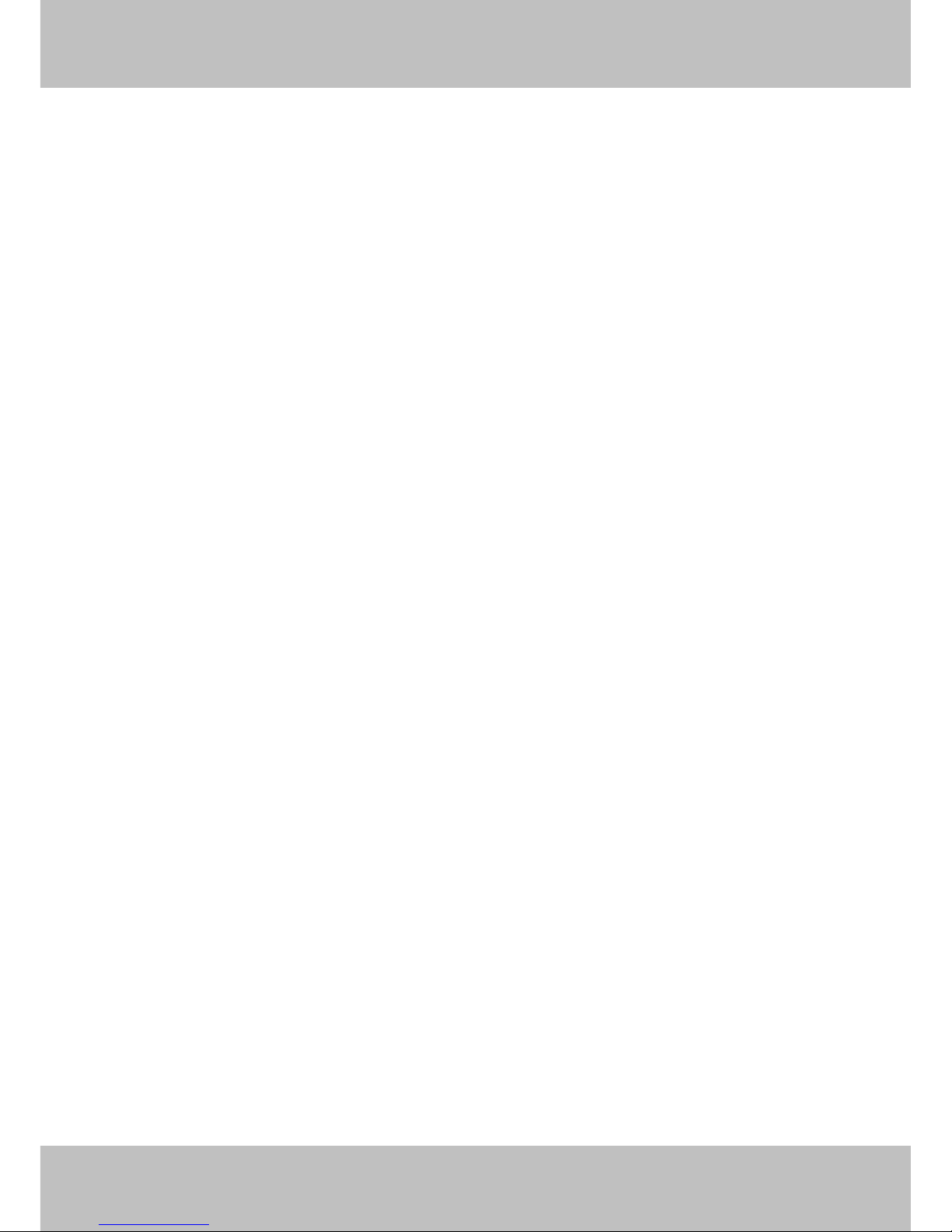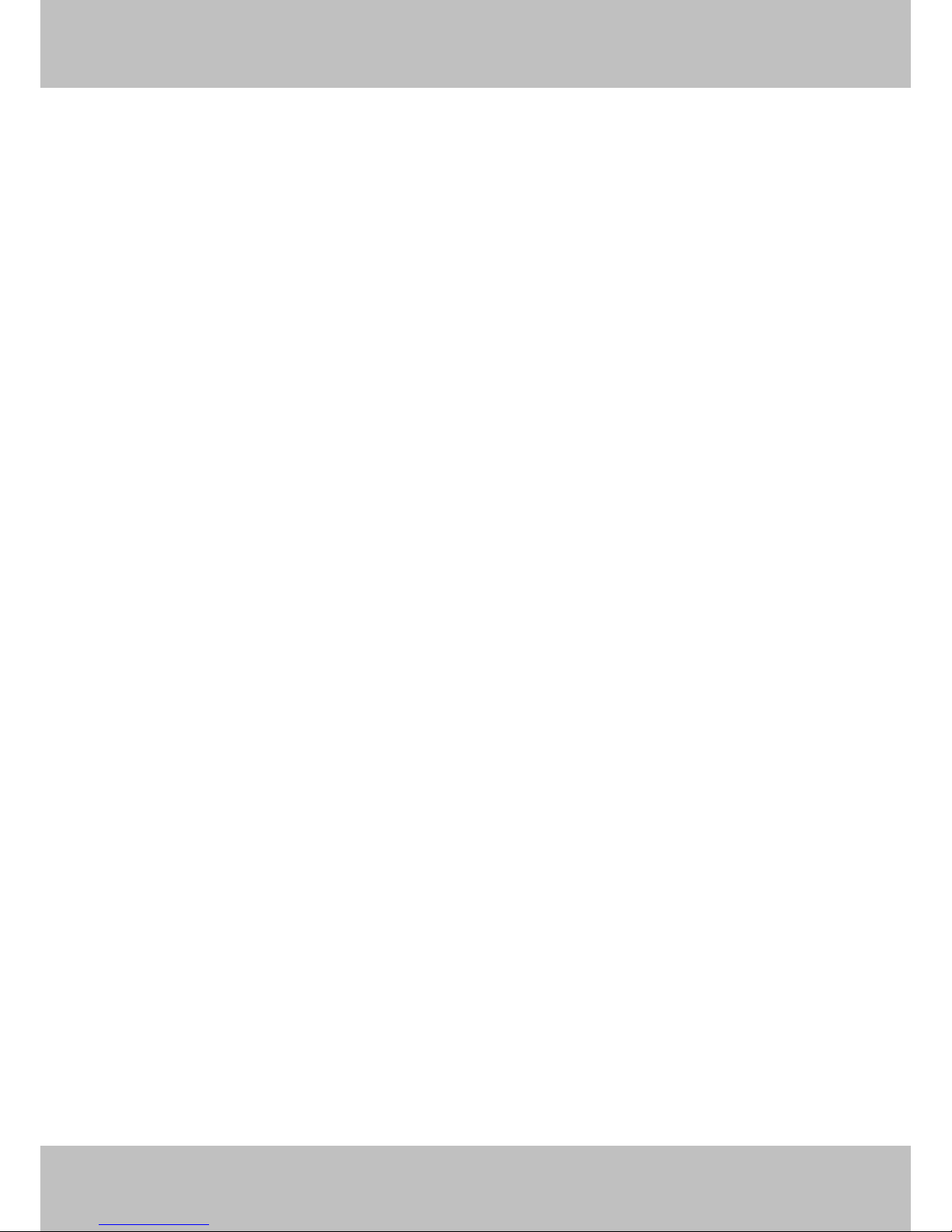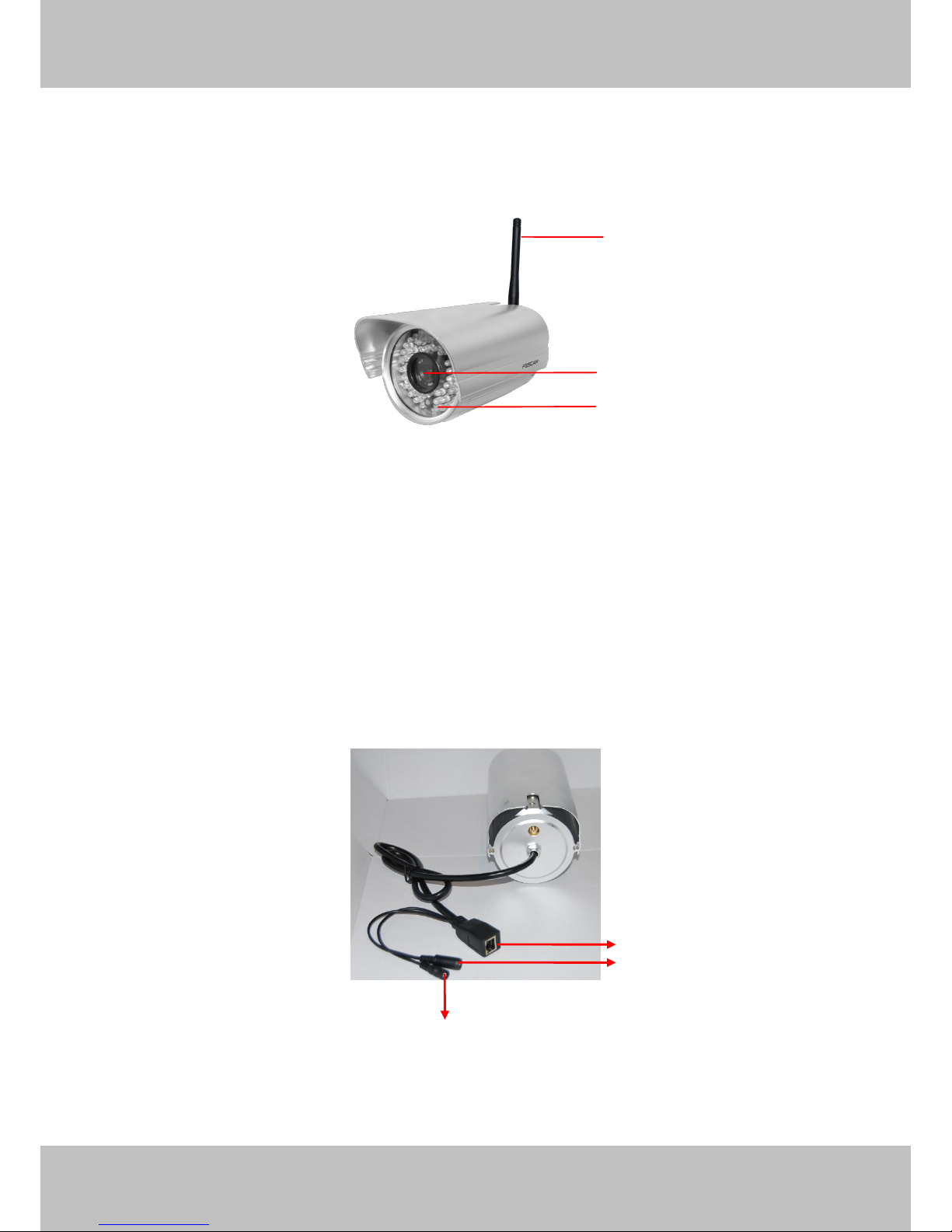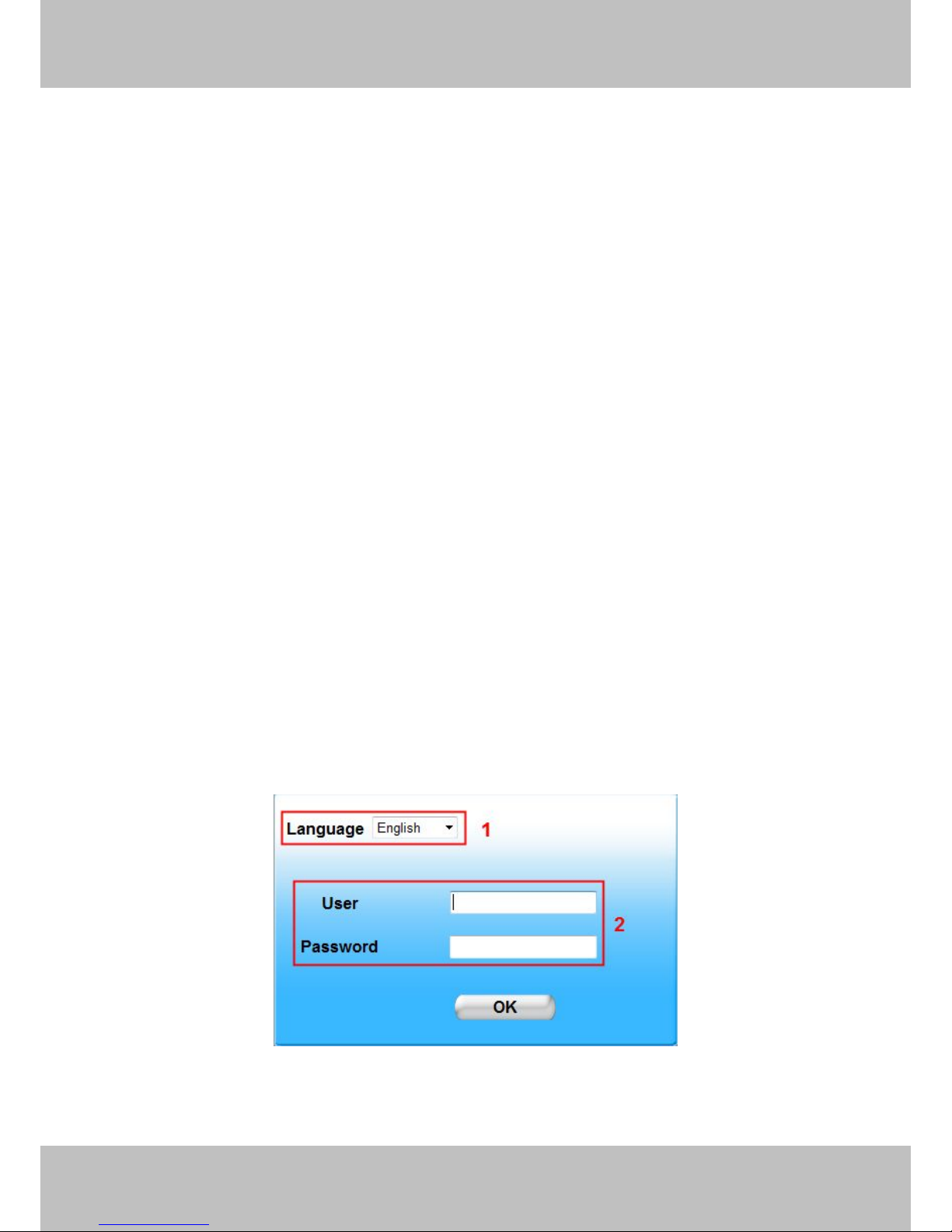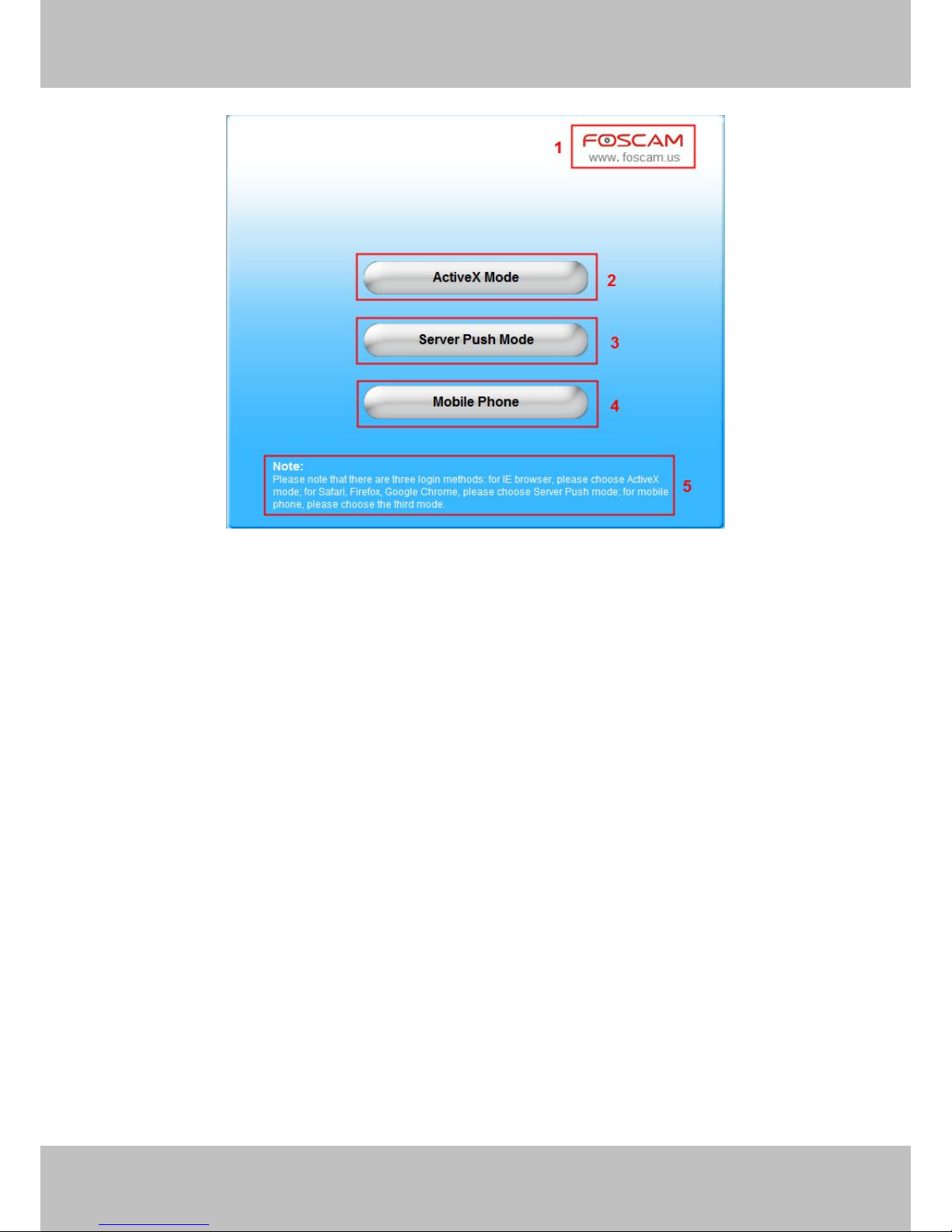Table of Contents
Security Warning......................................................................................................................................... 3
1 Overviews................................................................................................................................................. 3
1.1 Key Features.......................................................................................................................................................................4
1.2 Read Before Use................................................................................................................................................................ 5
1.3 Packing Contents............................................................................................................................................................... 5
1.4 Physical Description.......................................................................................................................................................... 5
2 Surveillance Software GUI..................................................................................................................... 7
2.1 Login Window..................................................................................................................................................................... 7
2.2 Surveillance Window....................................................................................................................................................... 10
3 Advanced Camera Settings................................................................................................................. 15
3.1
3.1 Device
Device Status
Status....................................................................................................................................................................16
3.2
3.2 Alias Settings.................................................................................................................................................................... 17
3.3
3.3 Date & Time Settings.......................................................................................................................................................18
3.4 User Settings.................................................................................................................................................................... 19
3.5 Multi-Device Settings.......................................................................................................................................................20
3.6 Basic Network Settings................................................................................................................................................... 27
3.7 Wireless Settings............................................................................................................................................................. 31
3.8 ADSL.................................................................................................................................................................................. 35
3.9
3.9 UPnP Settings.................................................................................................................................................................. 36
3.10 DDNS Service Settings.................................................................................................................................................37
3.11 Mail Service Settings..................................................................................................................................................... 42
3.12 MSN Setting....................................................................................................................................................................44
3.13 FTP Service Settings.....................................................................................................................................................46
3.14 Alarm Service Settings..................................................................................................................................................49
3.15 Upgrade Device Firmware............................................................................................................................................55