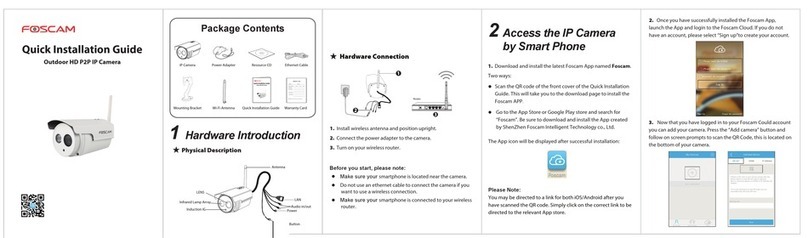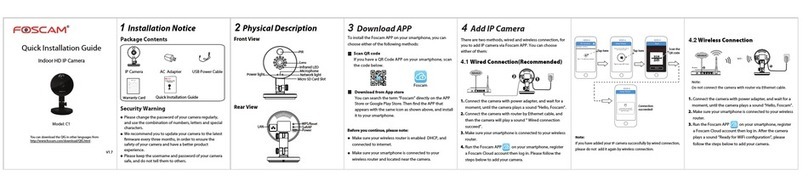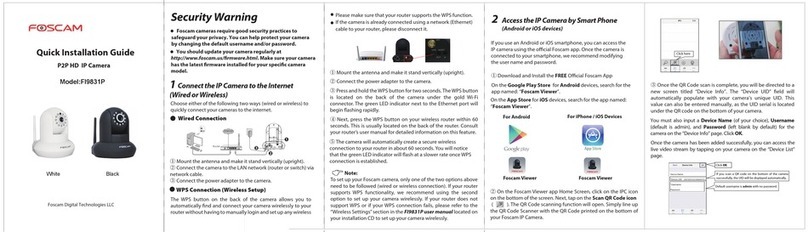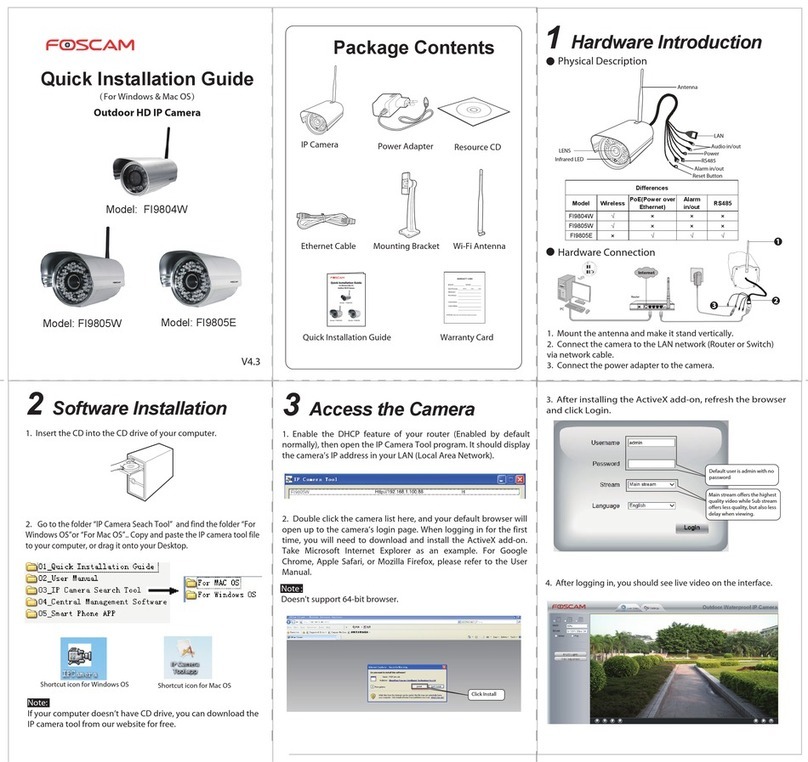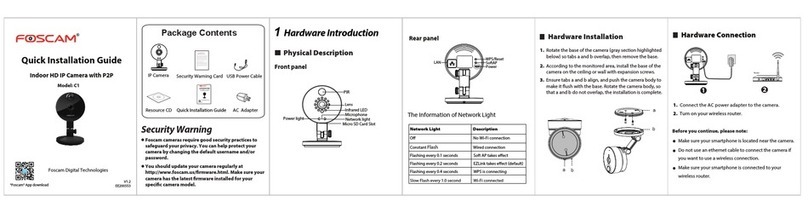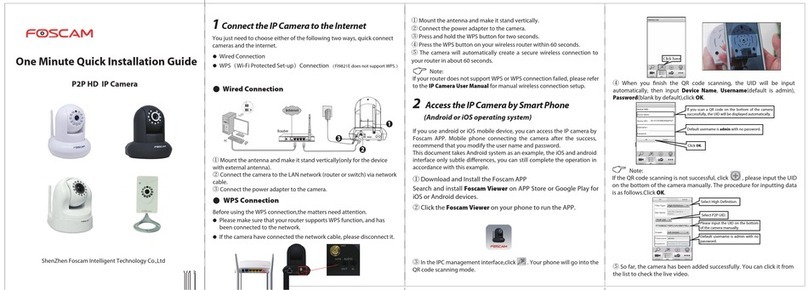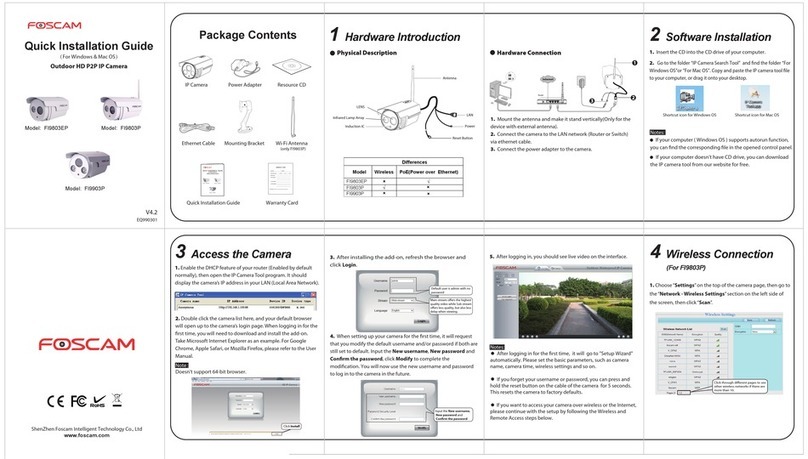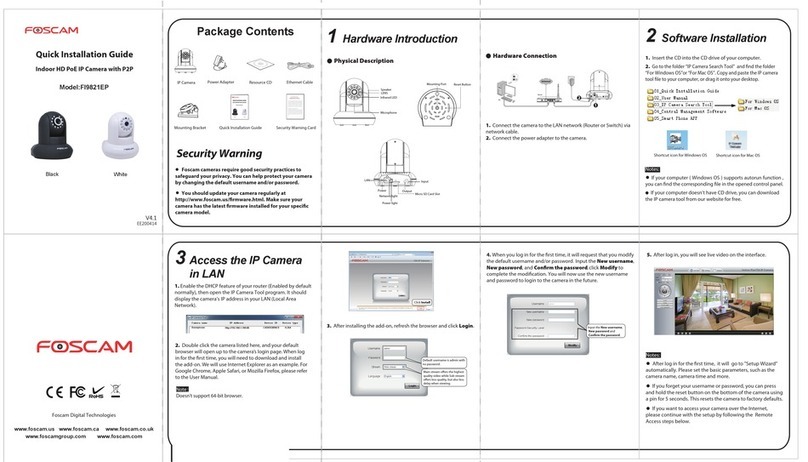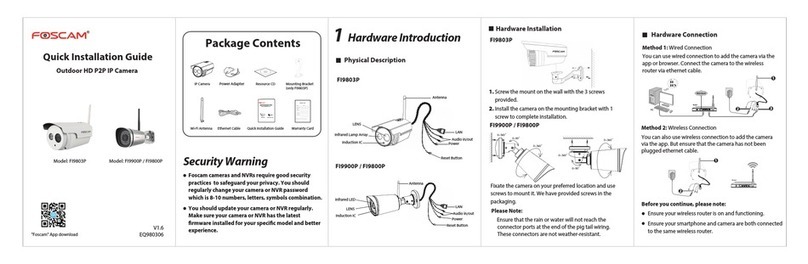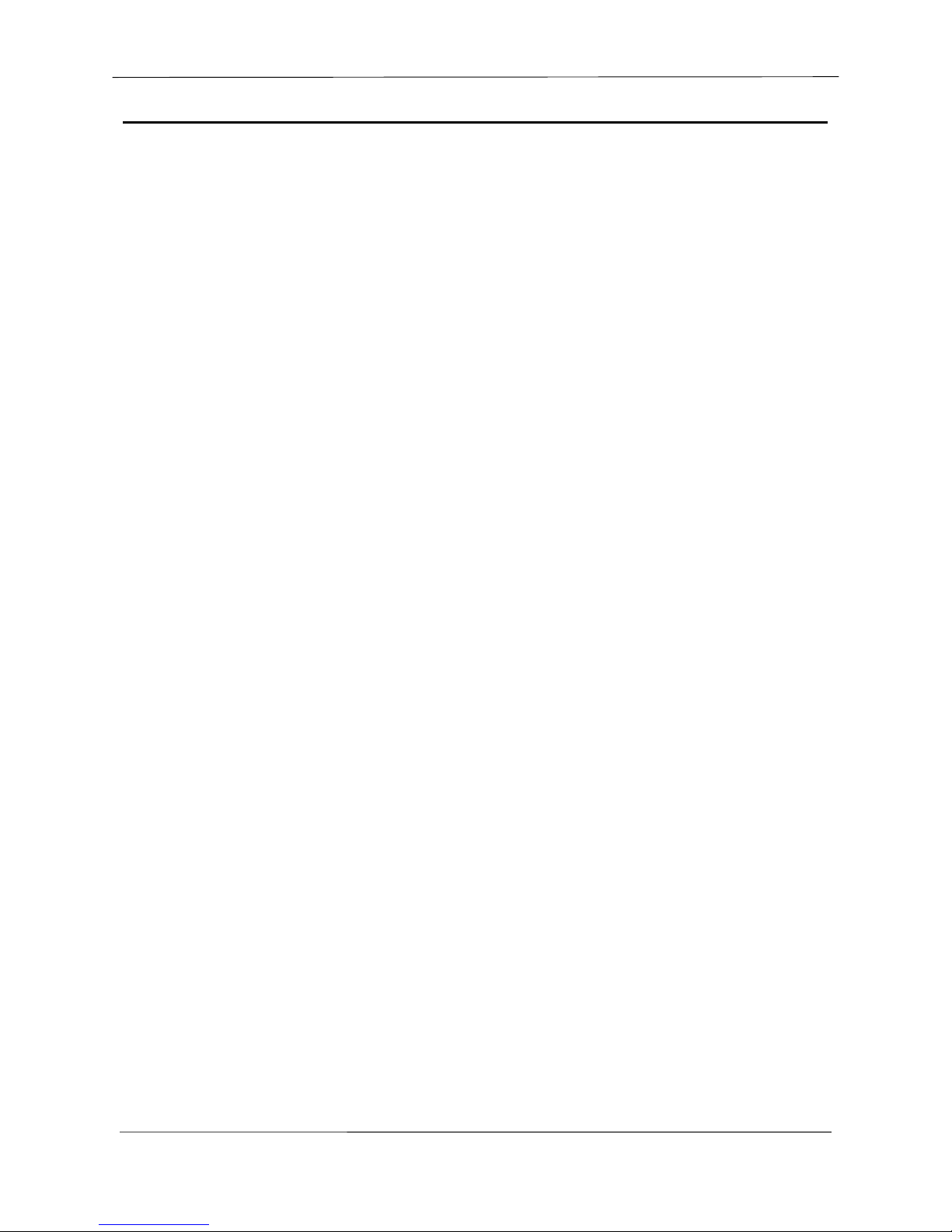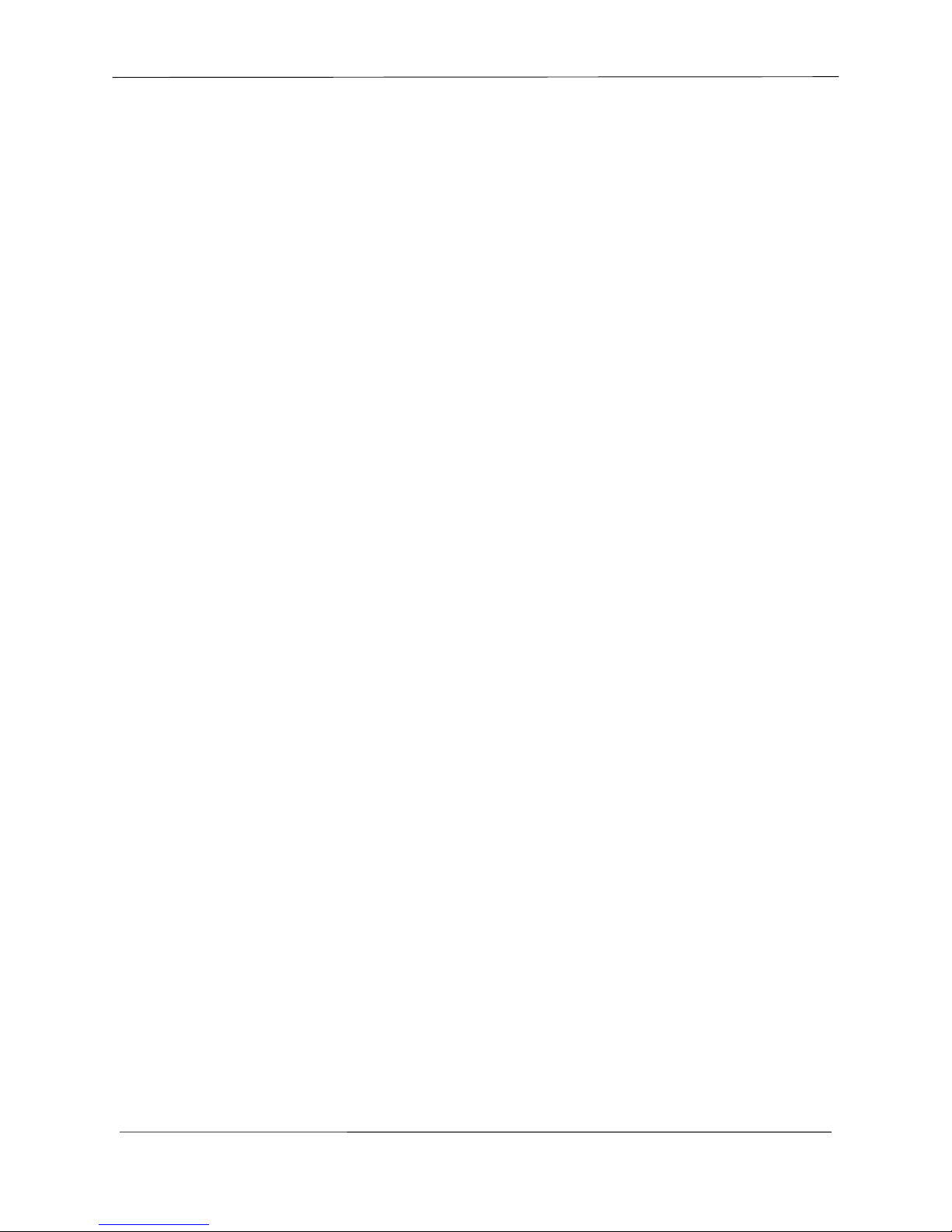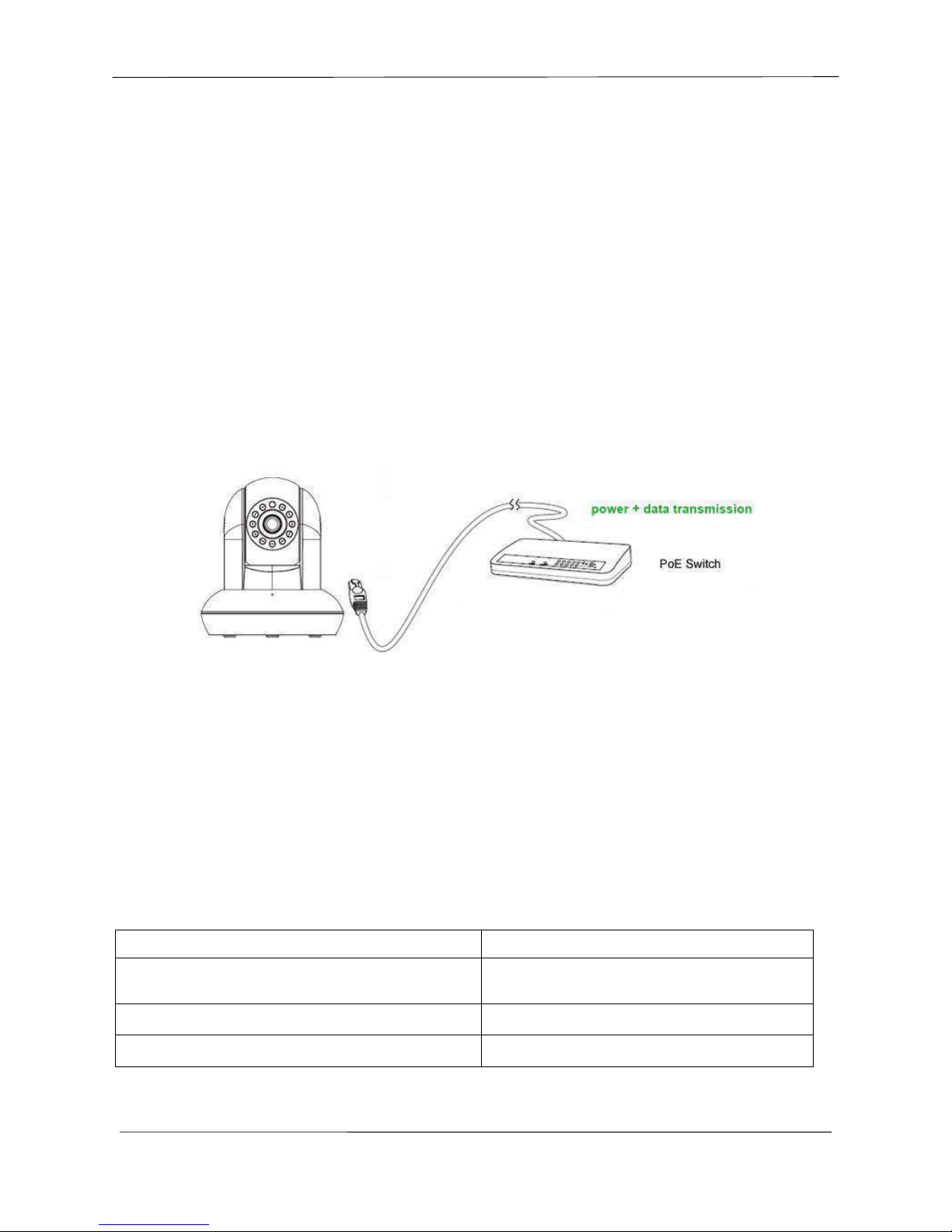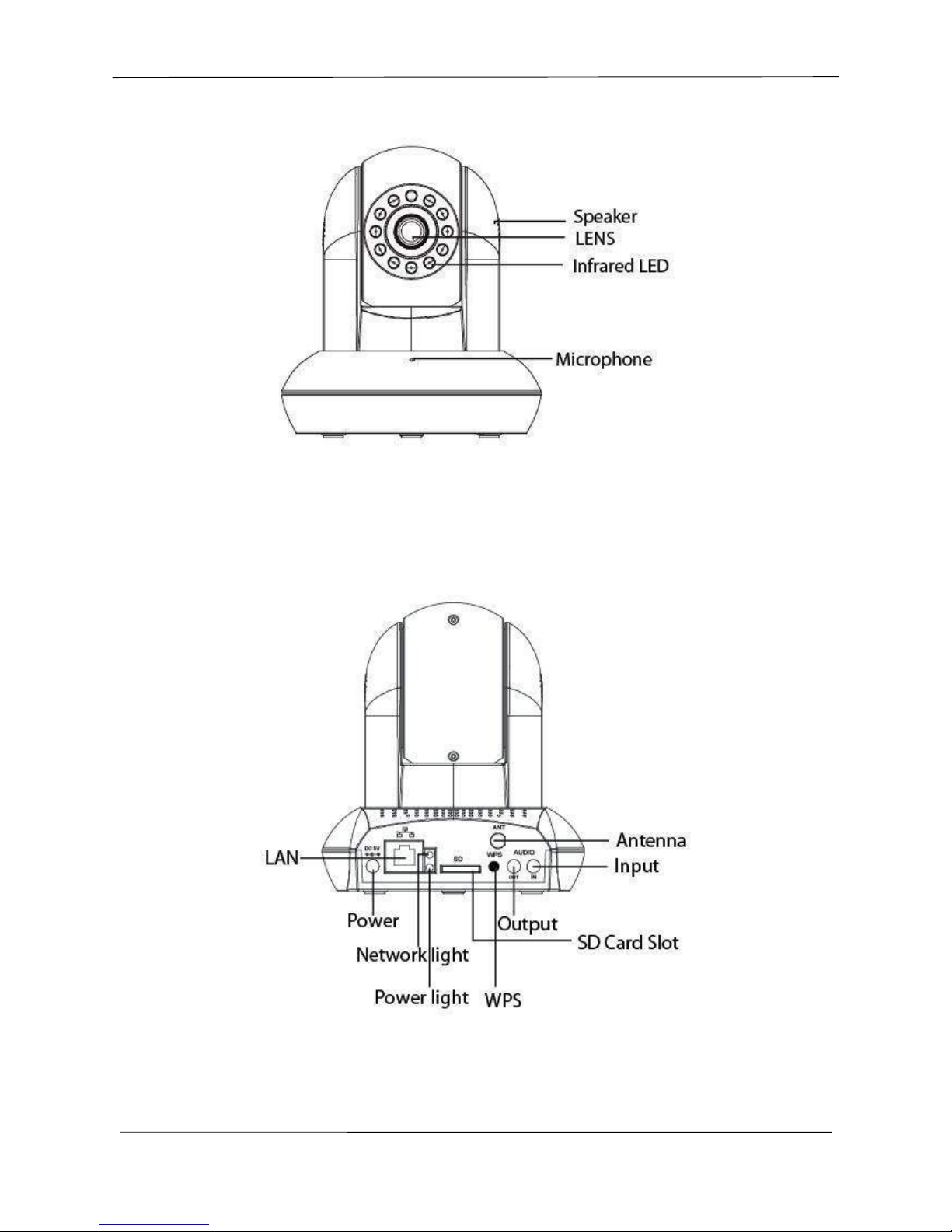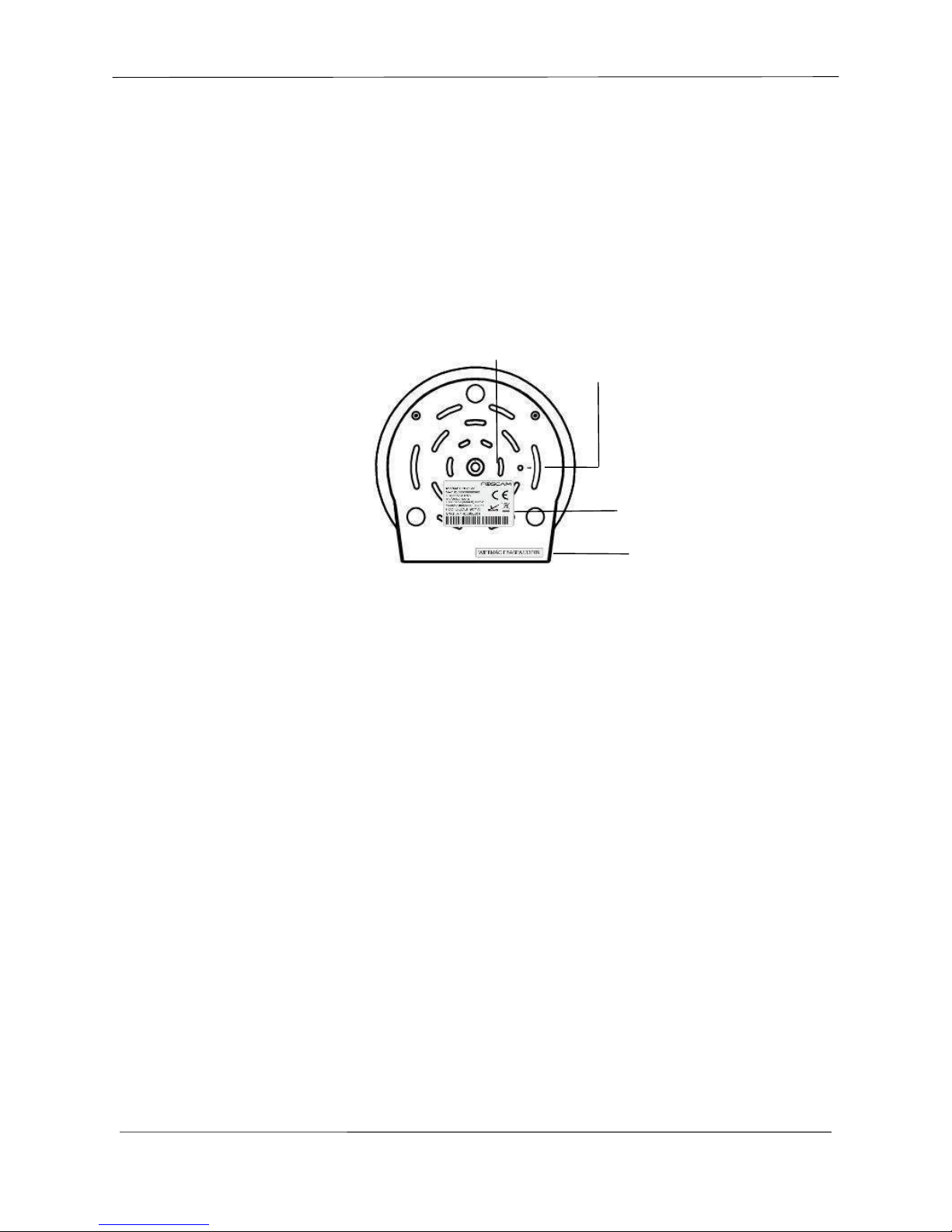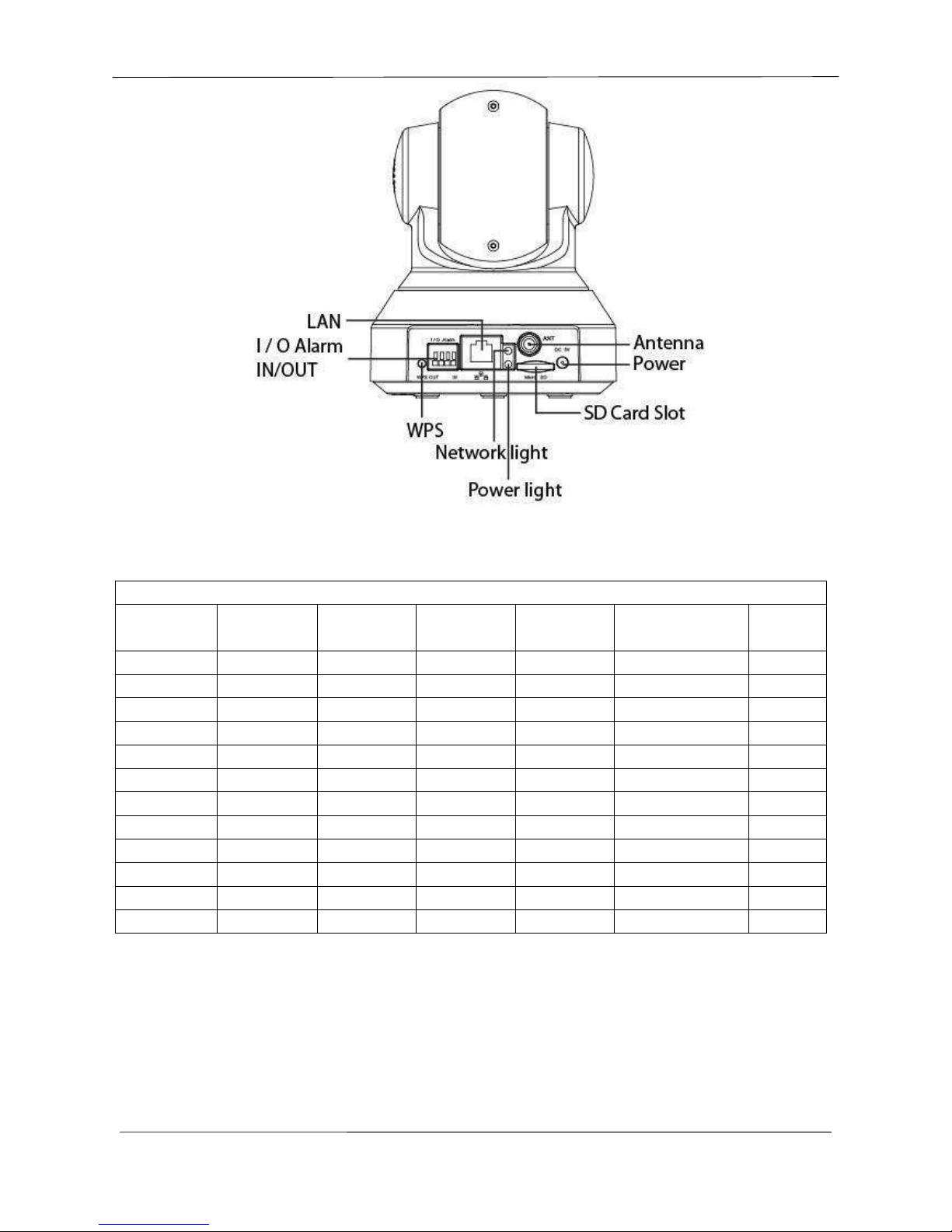www.foscam.com
Shenzhen Foscam Intelligent Technology Co., Limited
Tel: 86 755 2674 5668 Fax: 86 755 2674 5168
Table of Contents
1 Overview.................................................................................................................................................................. 1
1.1 Key Features................................................................................................................................................1
1.2 PoE (Power over Ethernet)........................................................................................................................2
1.3 Read Before Use.........................................................................................................................................2
1.4 Package Contents.......................................................................................................................................2
1.5 Physical Description................................................................................................................................... 3
2Access the IP Camera........................................................................................................................................... 6
2.1 Access the Camera in LAN........................................................................................................................6
2.2 Access the Camera in WAN...................................................................................................................... 9
2.3 Using the VLC player............................................................................................................................... 14
2.4 IP camera connection to the server....................................................................................................... 16
3 Surveillance Software GUI..................................................................................................................................17
3.1 login Window..............................................................................................................................................17
3.2Setup Wizard............................................................................................................................................. 18
3.3 Surveillance Window................................................................................................................................ 21
4Advanced Camera Settings................................................................................................................................ 28
4.1 Setup Wizard............................................................................................................................................. 28
4.2 Status.......................................................................................................................................................... 29
4.3Basic Settings............................................................................................................................................ 31
4.4Network.......................................................................................................................................................39
4.5Video........................................................................................................................................................... 59
4.6 Alarm........................................................................................................................................................... 63
4.7 Record.........................................................................................................................................................70
4.8PTZ.............................................................................................................................................................. 73
4.9Firewall........................................................................................................................................................78
4.10 System......................................................................................................................................................78
5Playback.................................................................................................................................................................83
6 Appendix................................................................................................................................................................ 84
6.1 Frequently Asked Questions................................................................................................................... 84
6.2Default Parameters...................................................................................................................................91
6.3Specifications.............................................................................................................................................92
6.4CE &FCC................................................................................................................................................ 102
6.5 Warranty................................................................................................................................................... 103
7 Obtaining Technical Support............................................................................................................................ 106