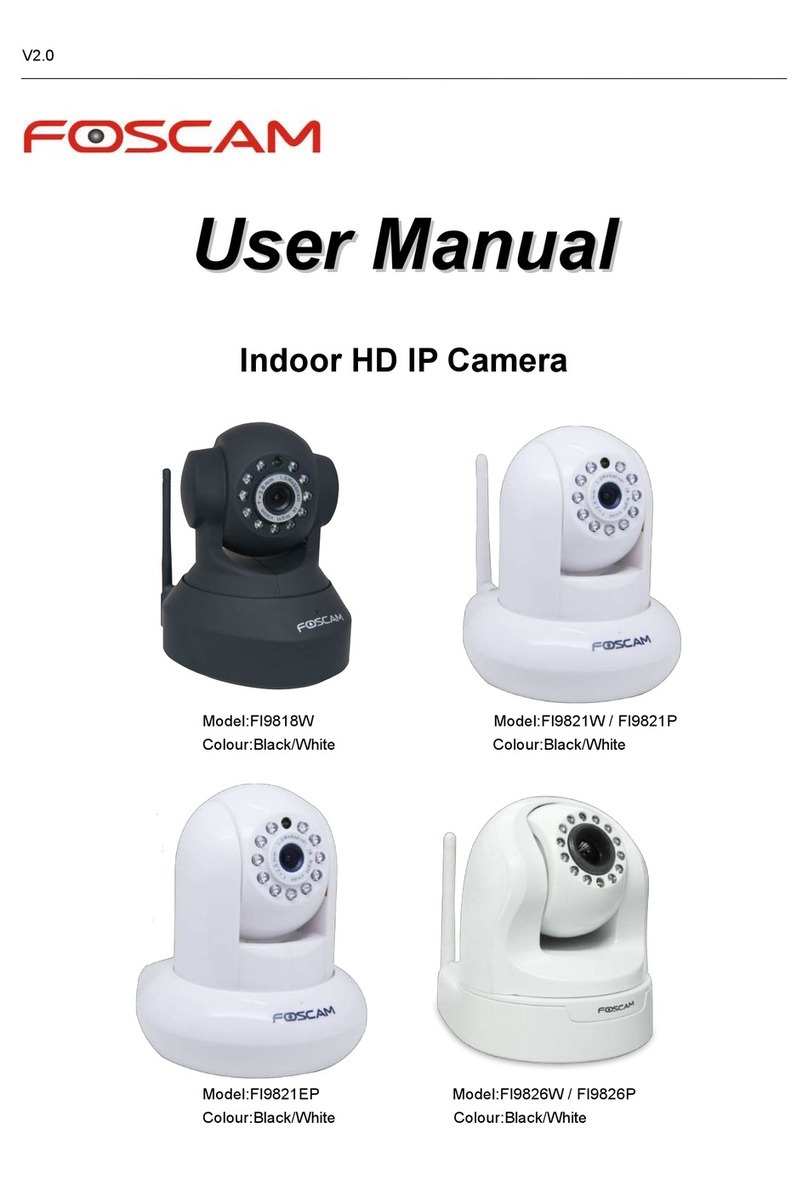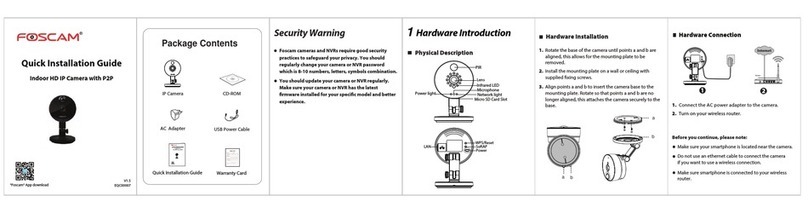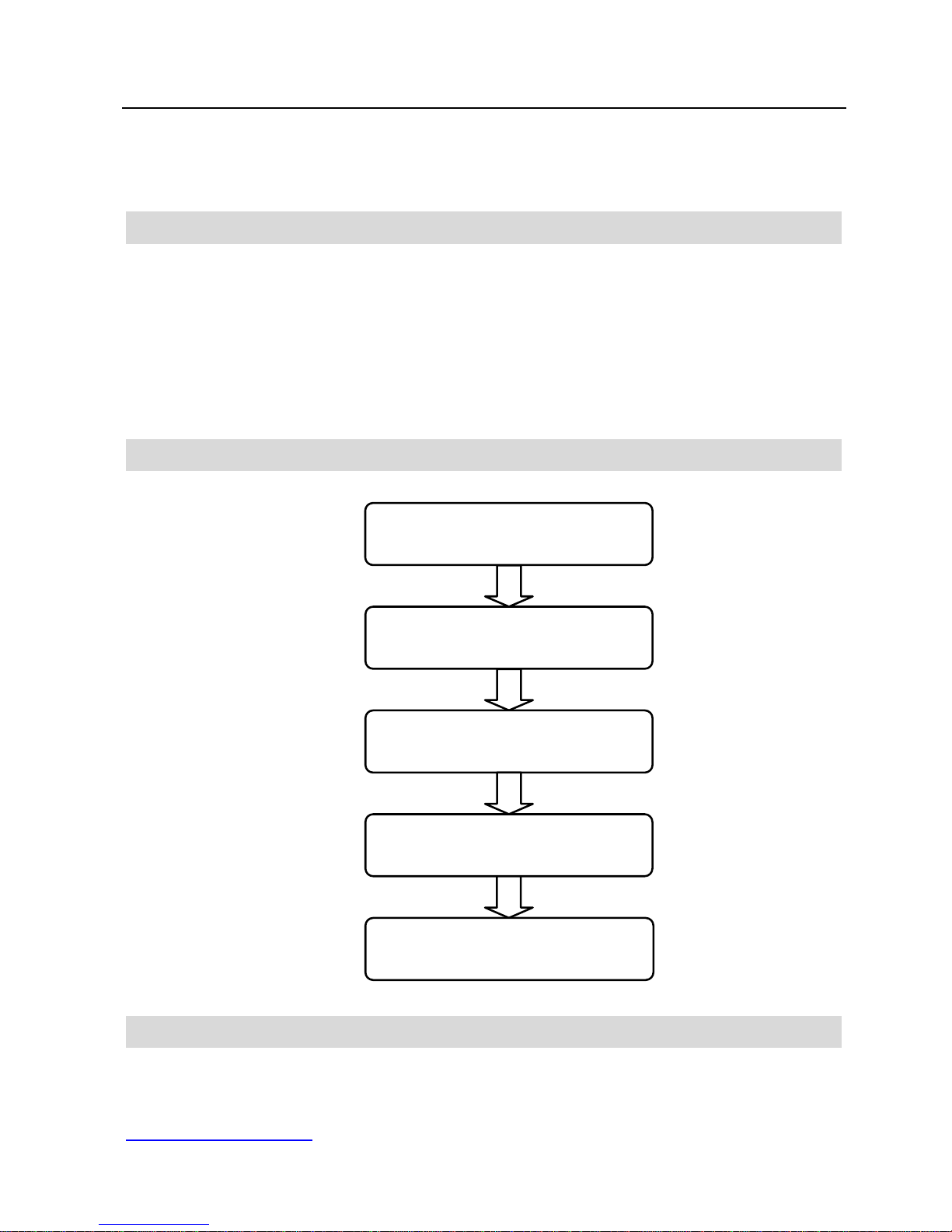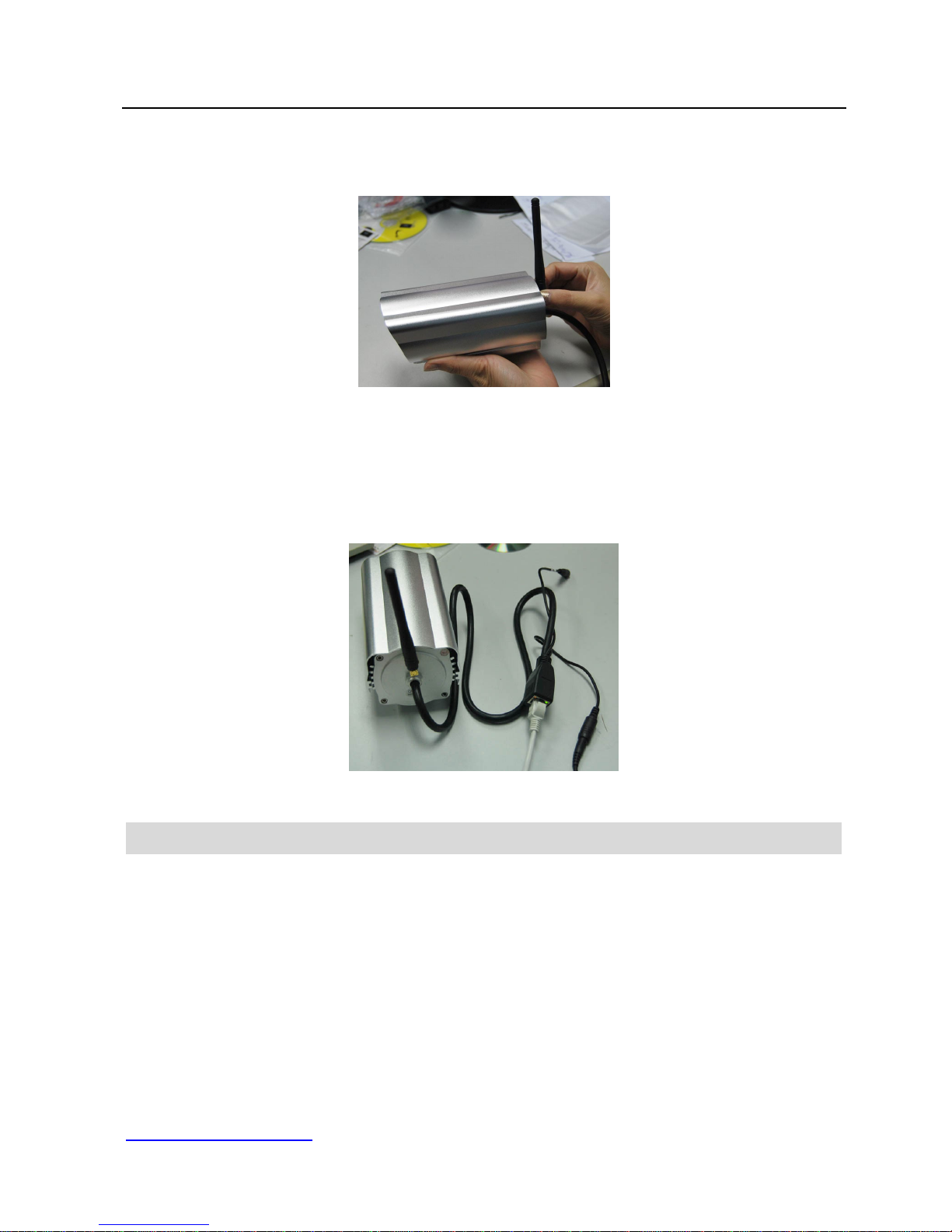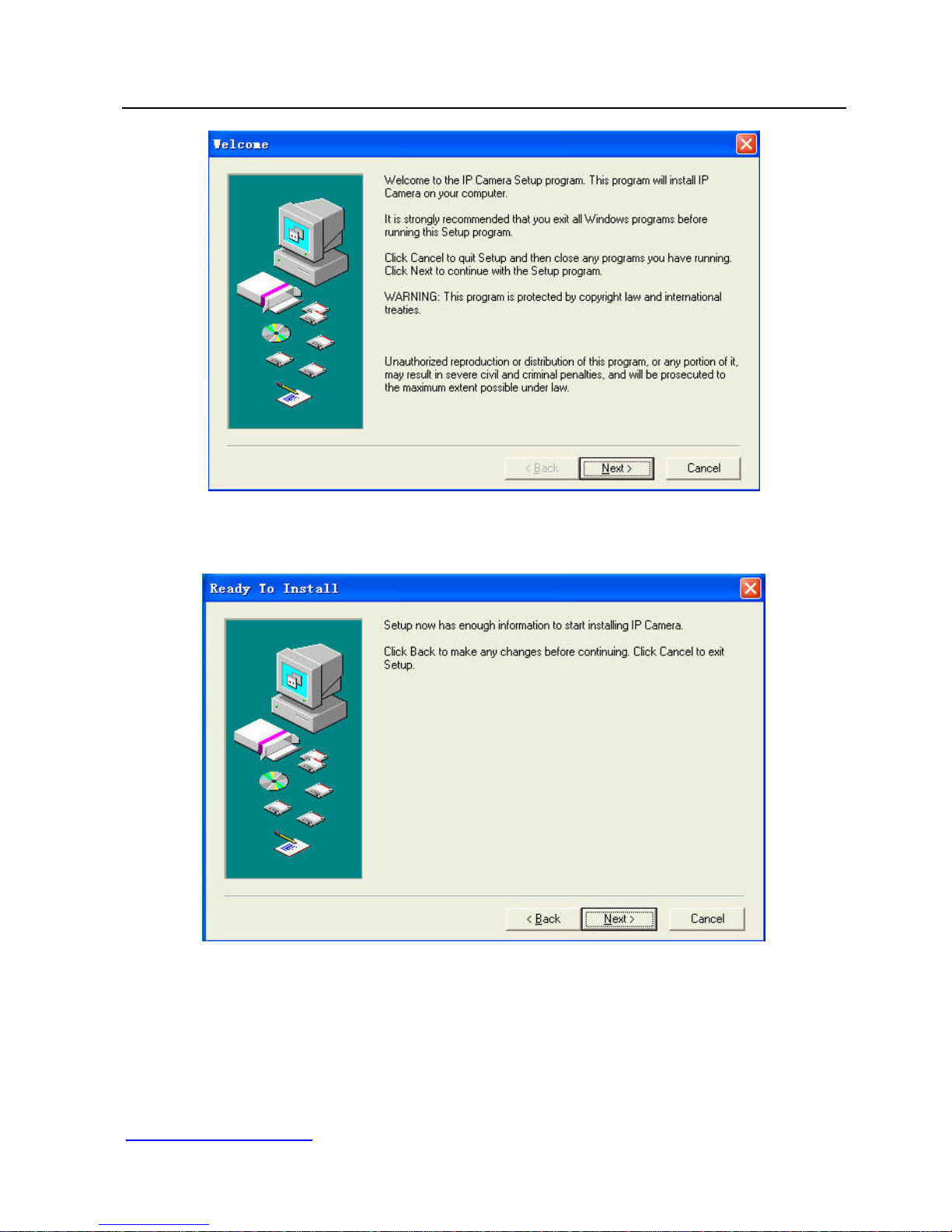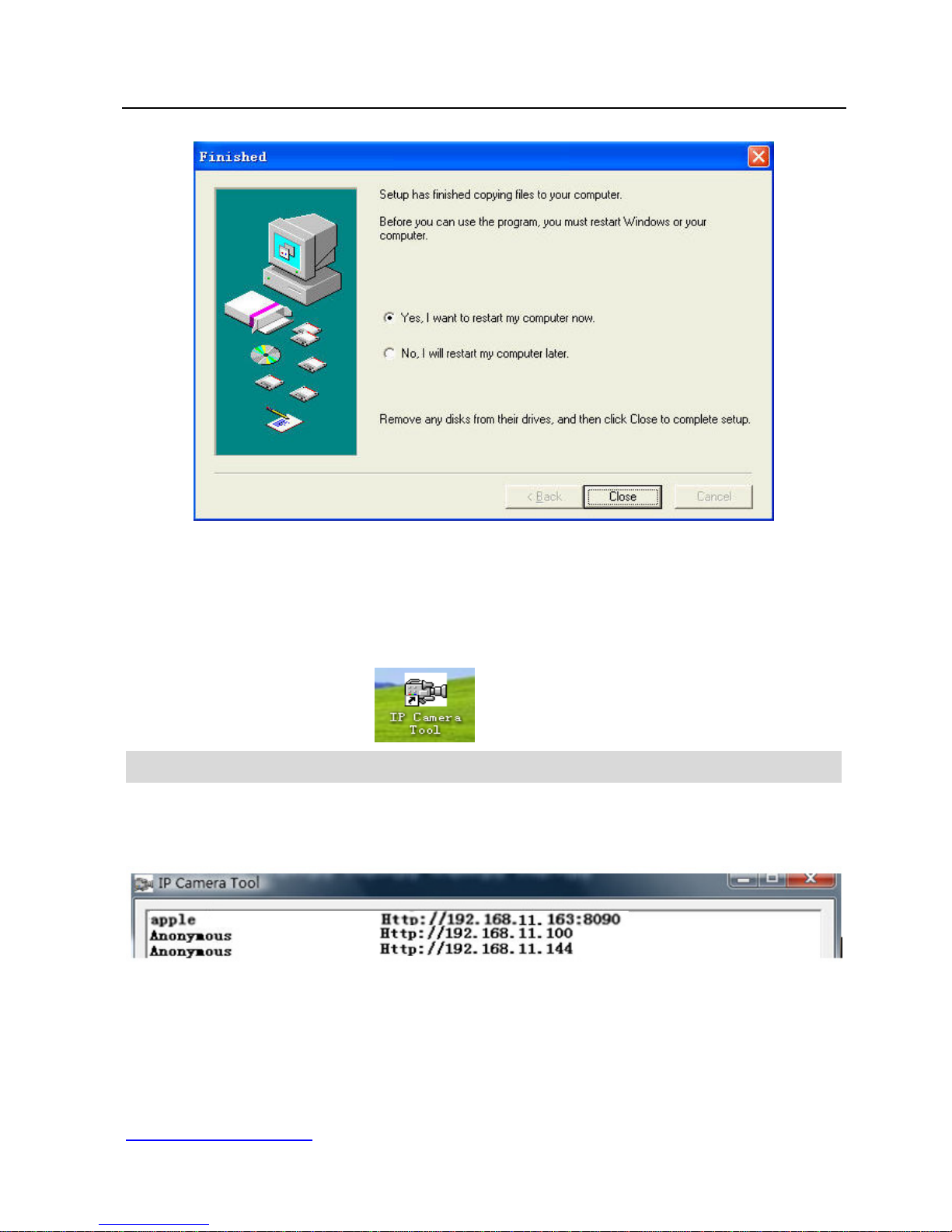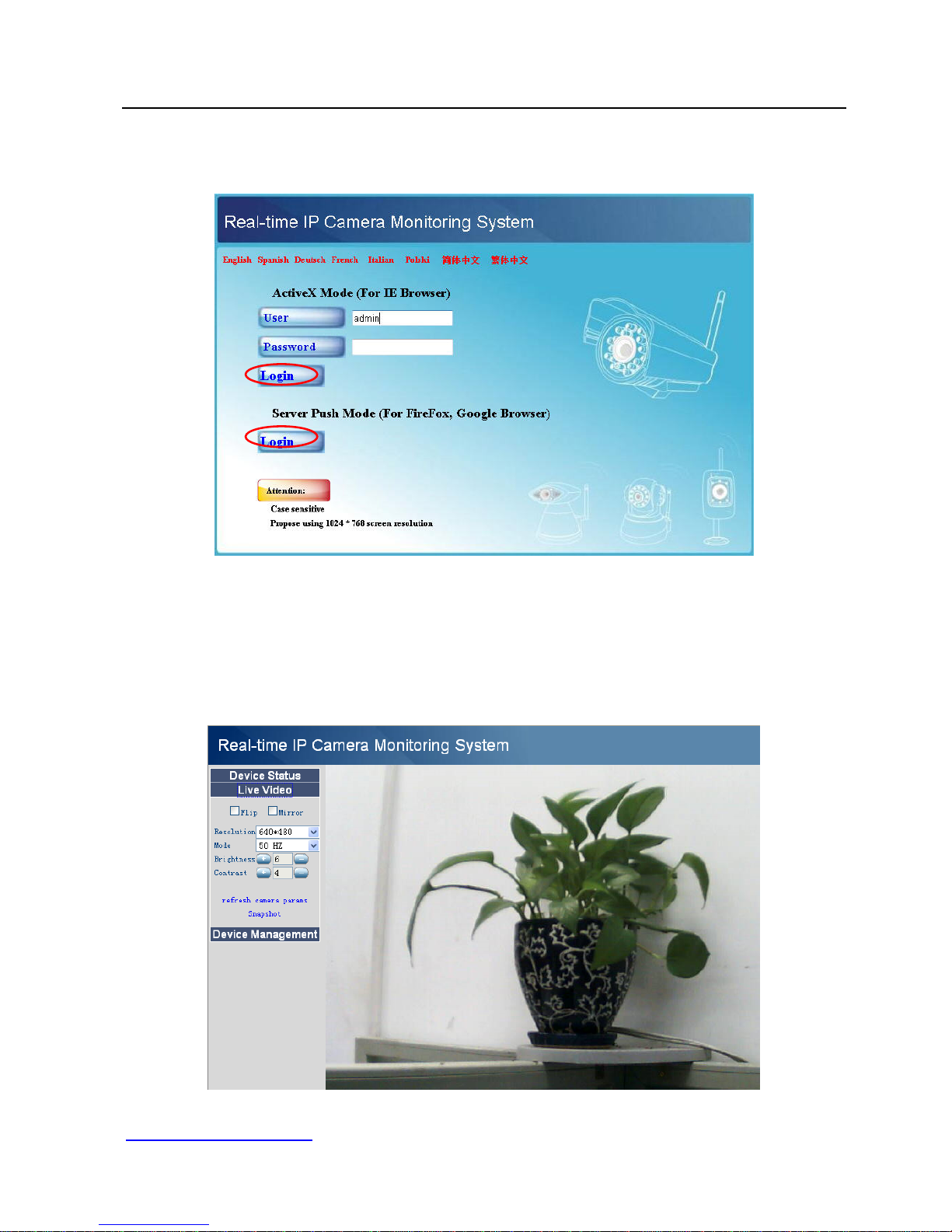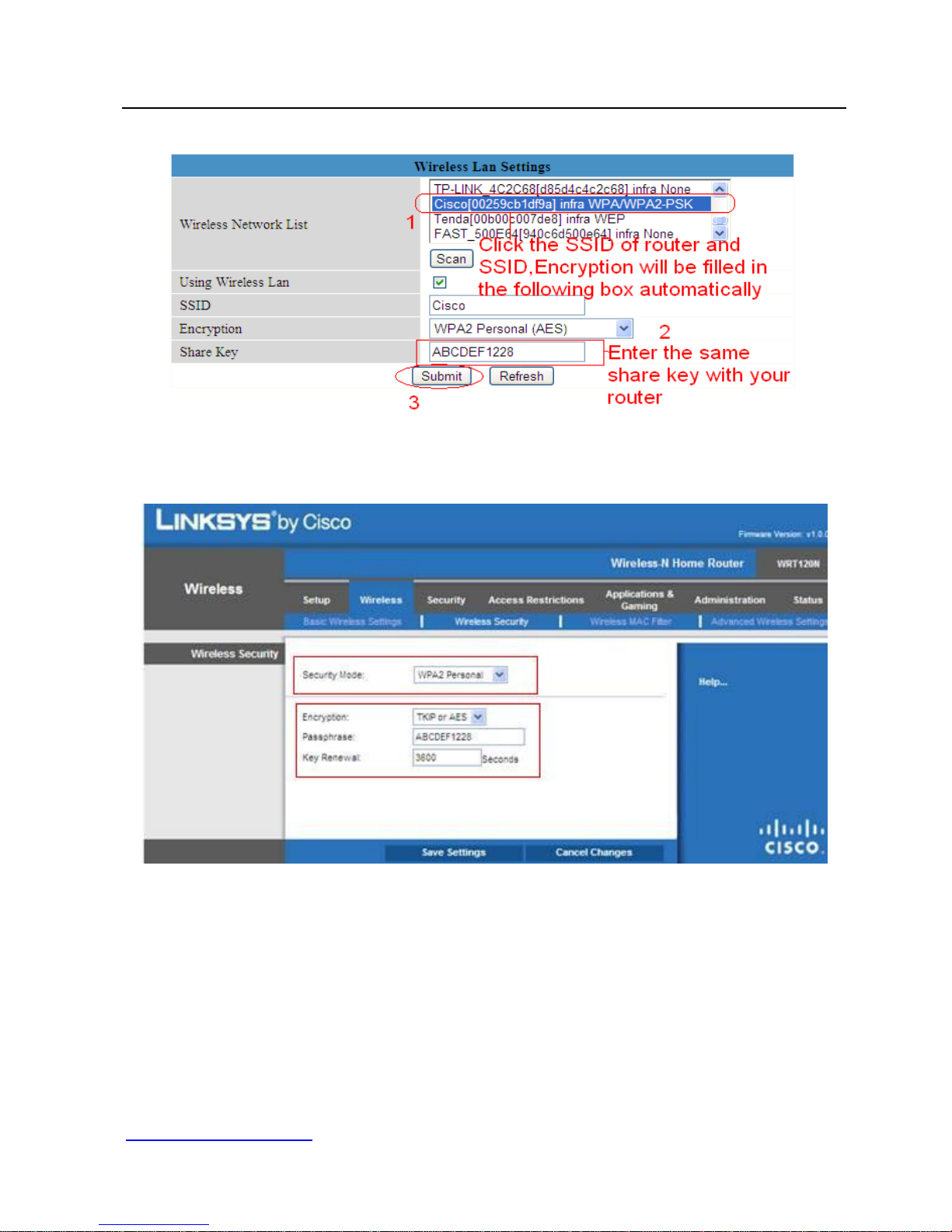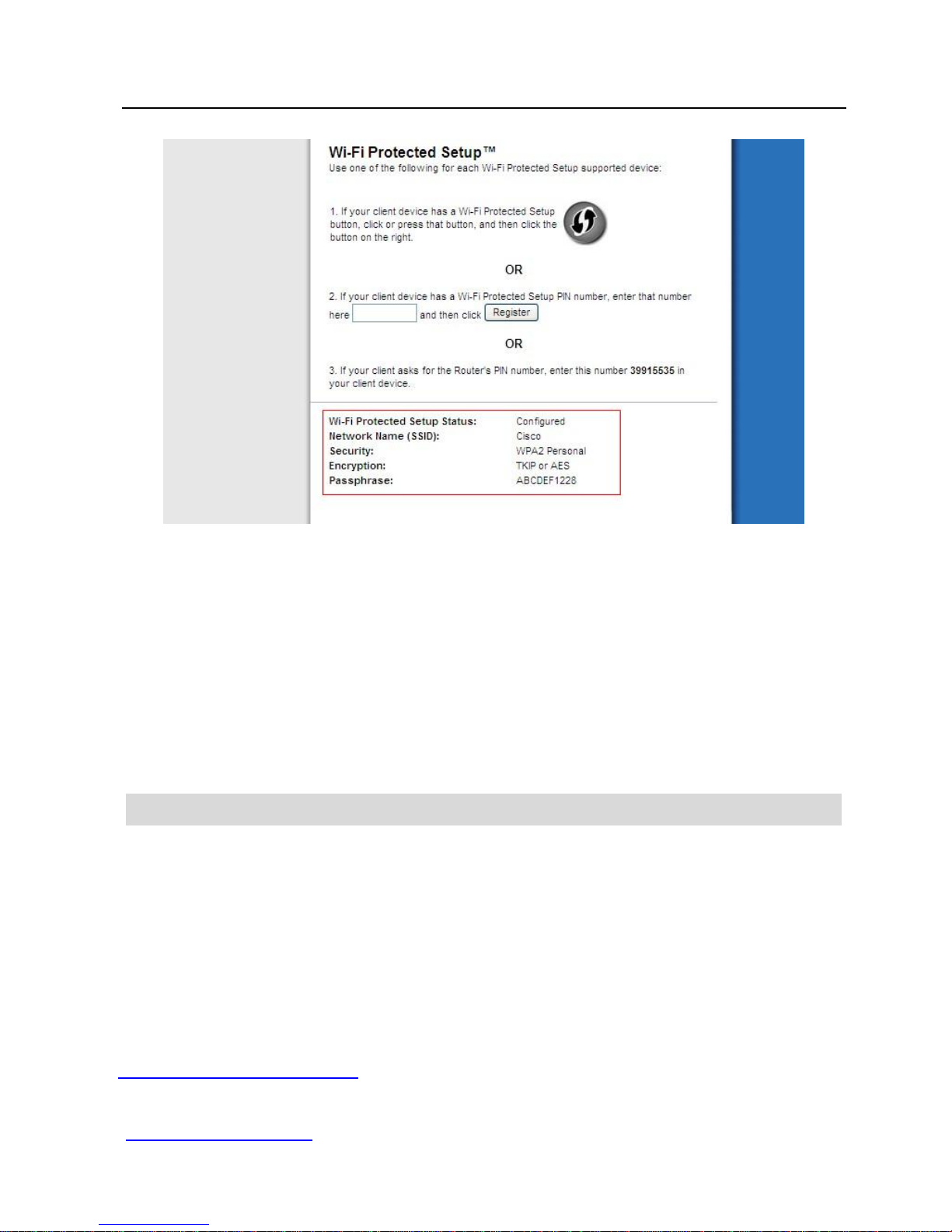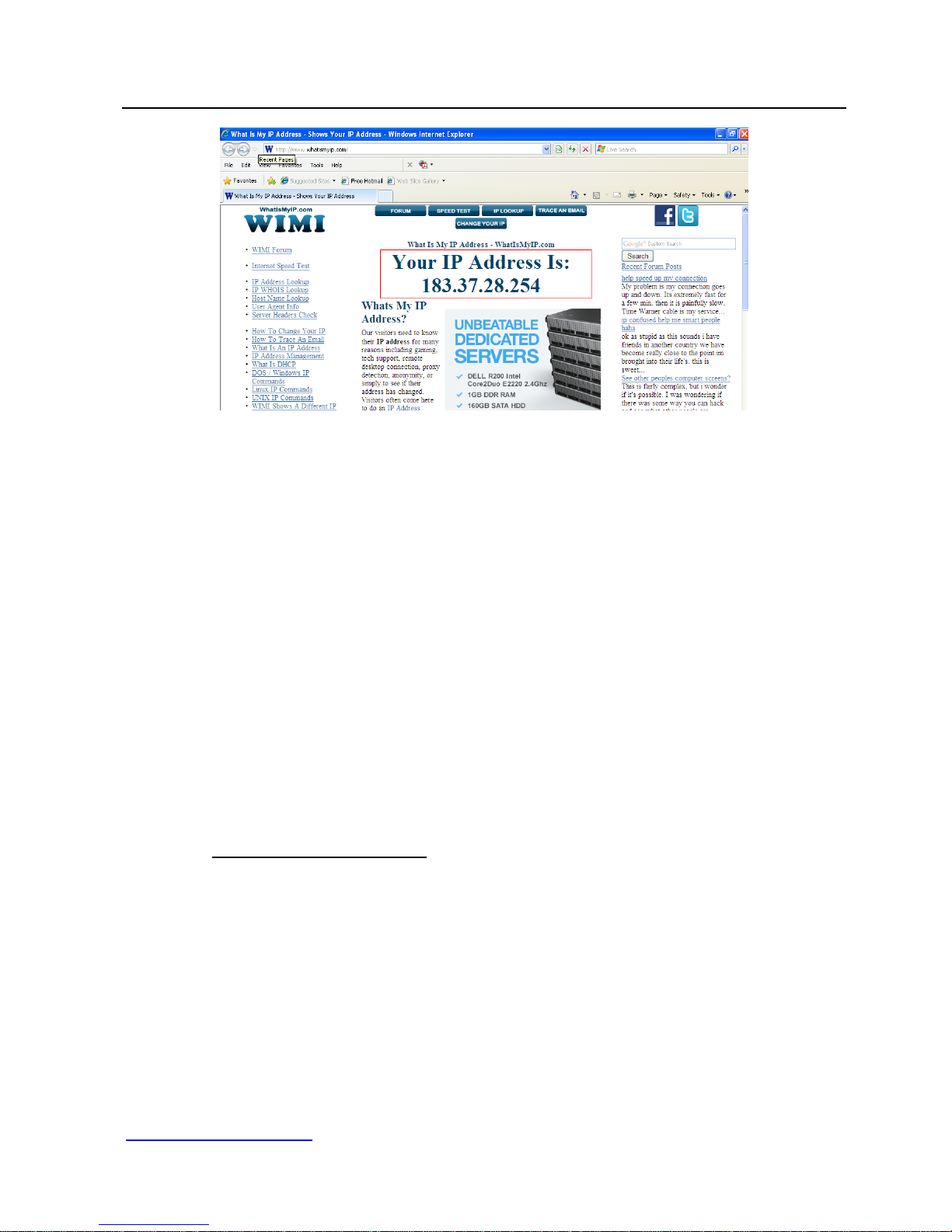Foscam FI8903W User manual
Other Foscam IP Camera manuals

Foscam
Foscam FI9818W User manual

Foscam
Foscam FI9818W User manual

Foscam
Foscam C1 Lite User manual

Foscam
Foscam R2 User manual

Foscam
Foscam FI8910W User manual
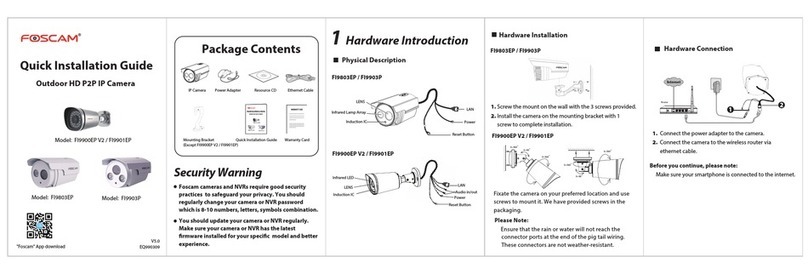
Foscam
Foscam FI9901EP User manual

Foscam
Foscam FI8916W User manual
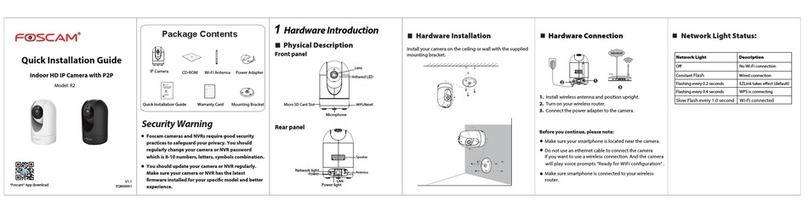
Foscam
Foscam R2 User manual

Foscam
Foscam FI8903W User manual

Foscam
Foscam C1 Lite User manual
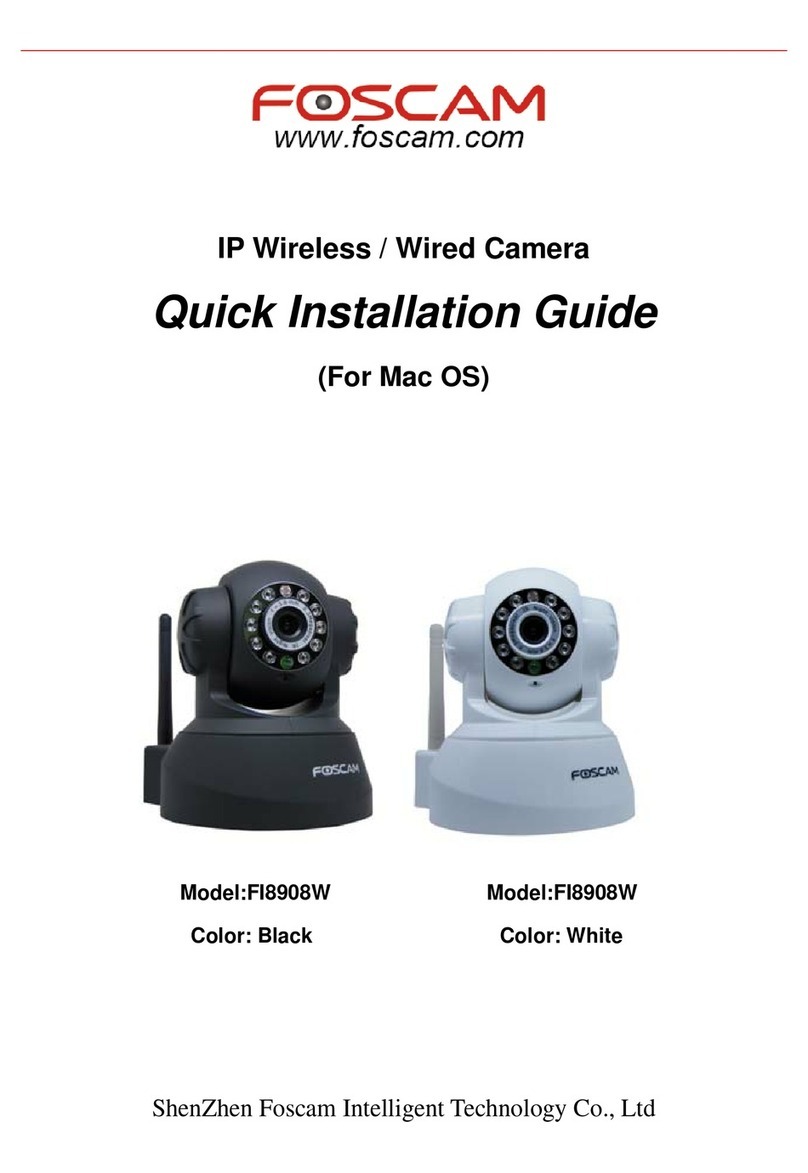
Foscam
Foscam FI8908W User manual

Foscam
Foscam FI9853EP User manual
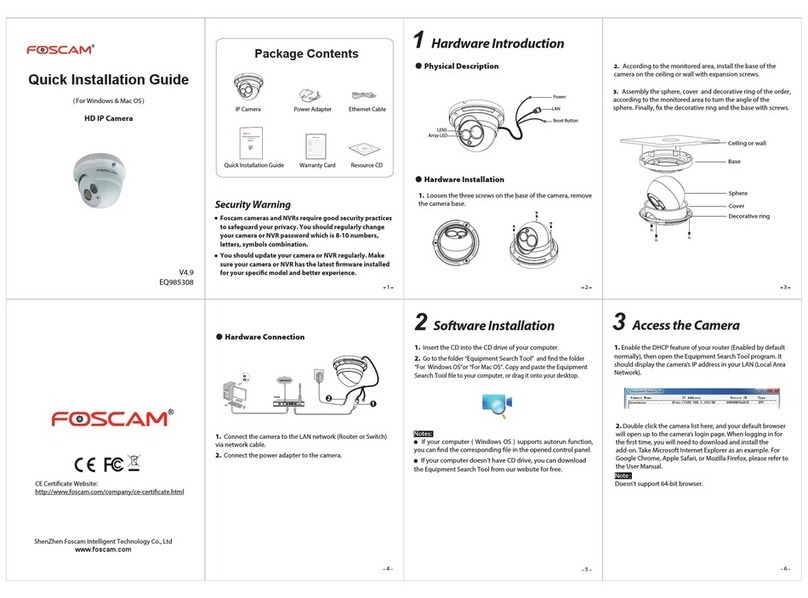
Foscam
Foscam FI9853EP User manual
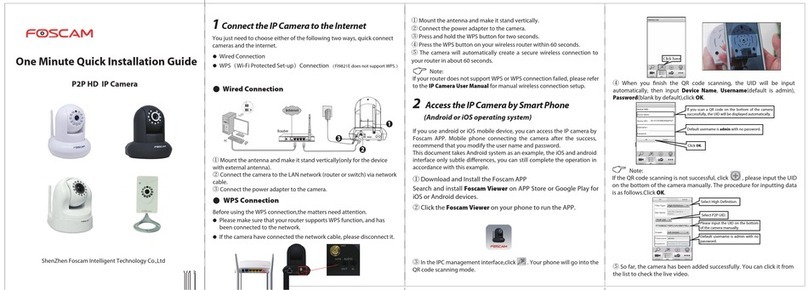
Foscam
Foscam P2P User manual
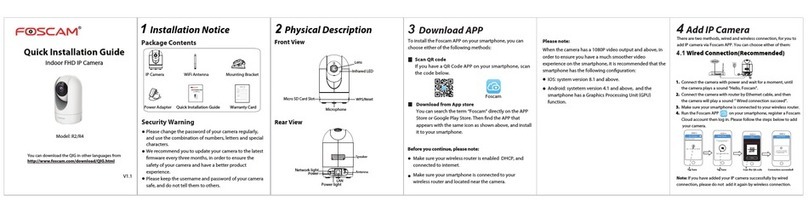
Foscam
Foscam R2 User manual
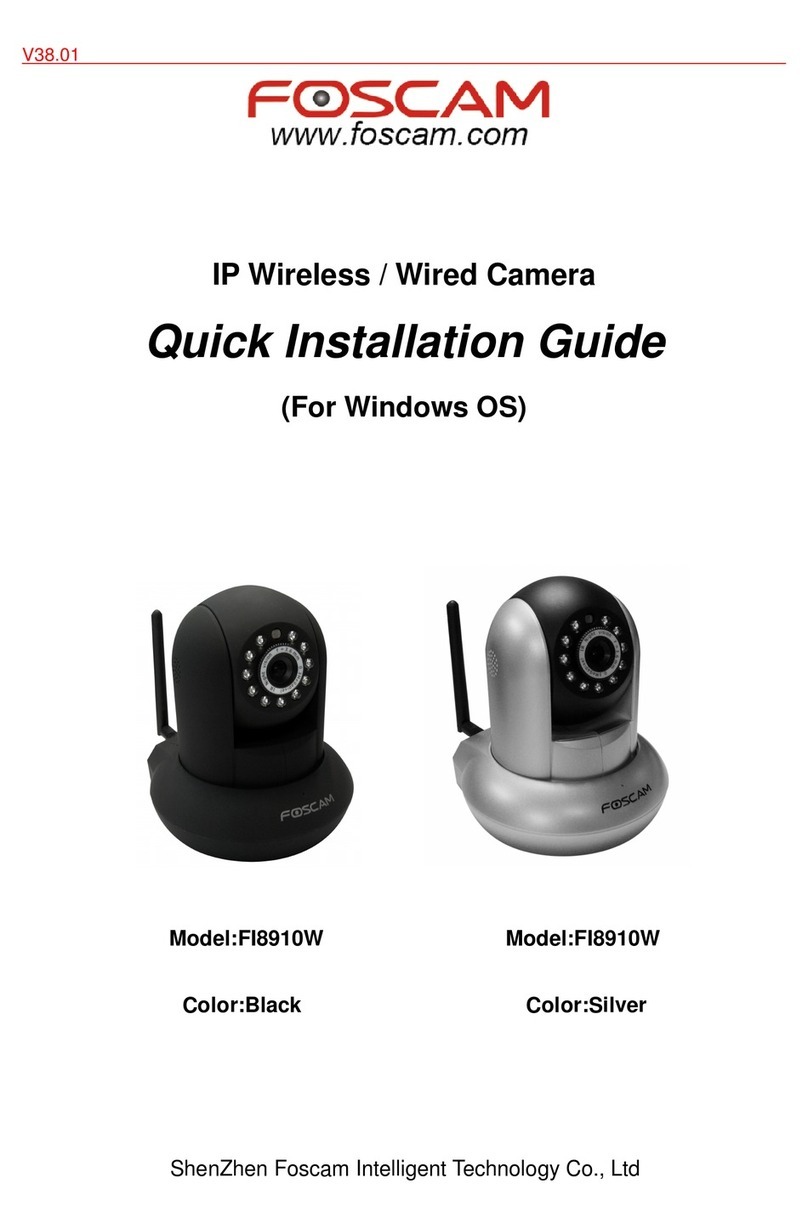
Foscam
Foscam FI8910W User manual

Foscam
Foscam FI8908W User manual

Foscam
Foscam FI9801W User manual

Foscam
Foscam FI9804W User manual

Foscam
Foscam FI9828P User manual