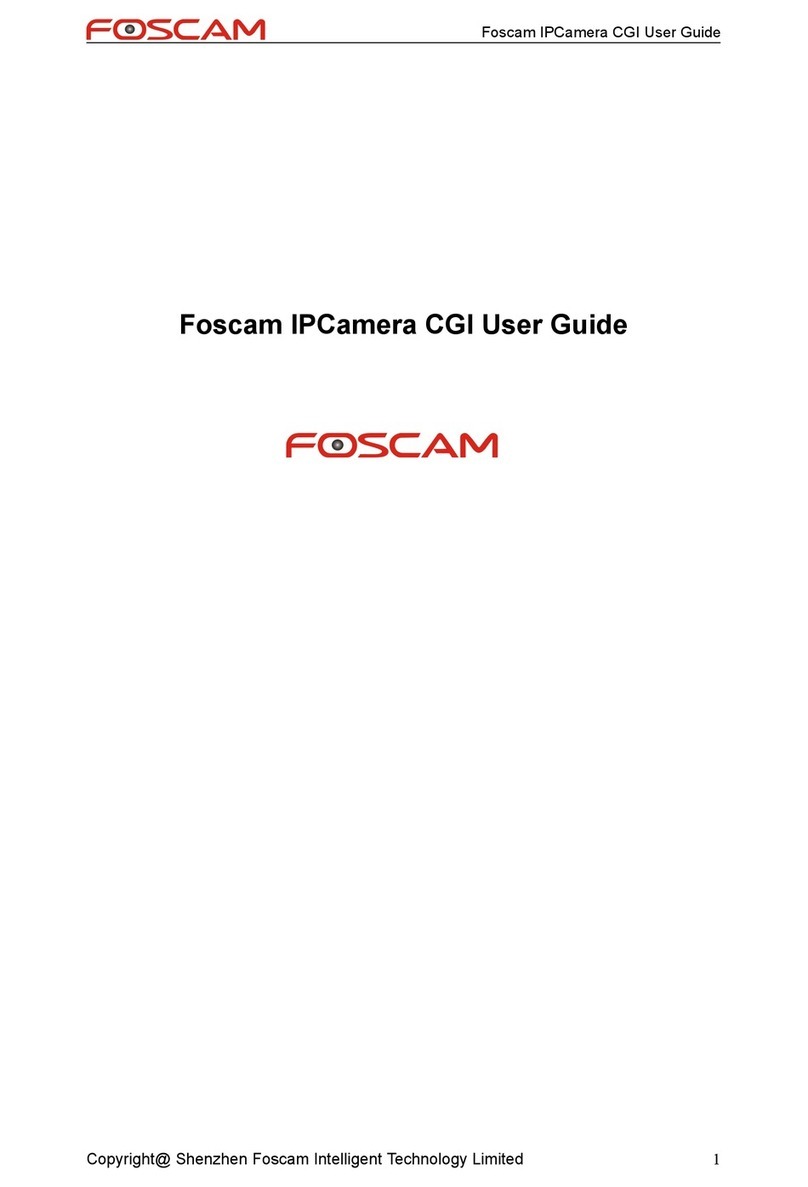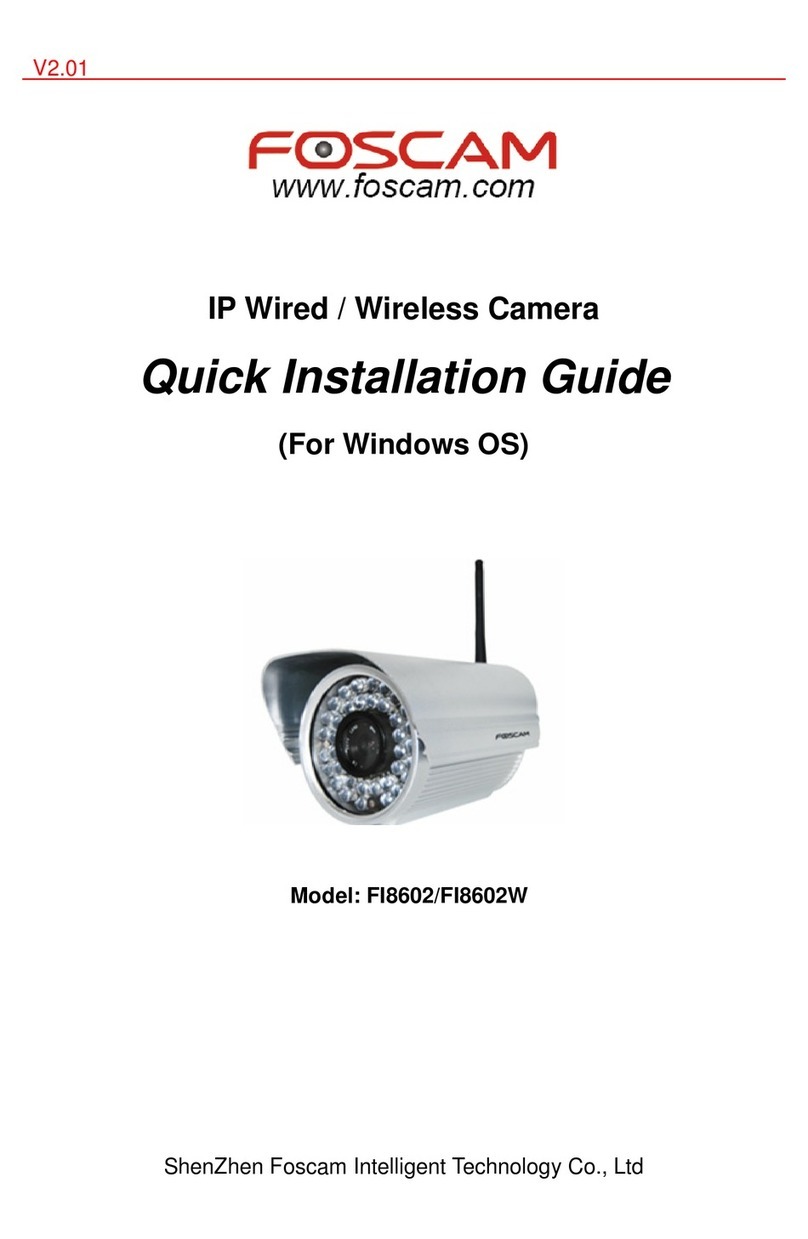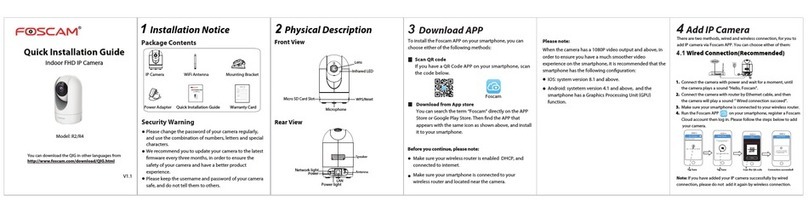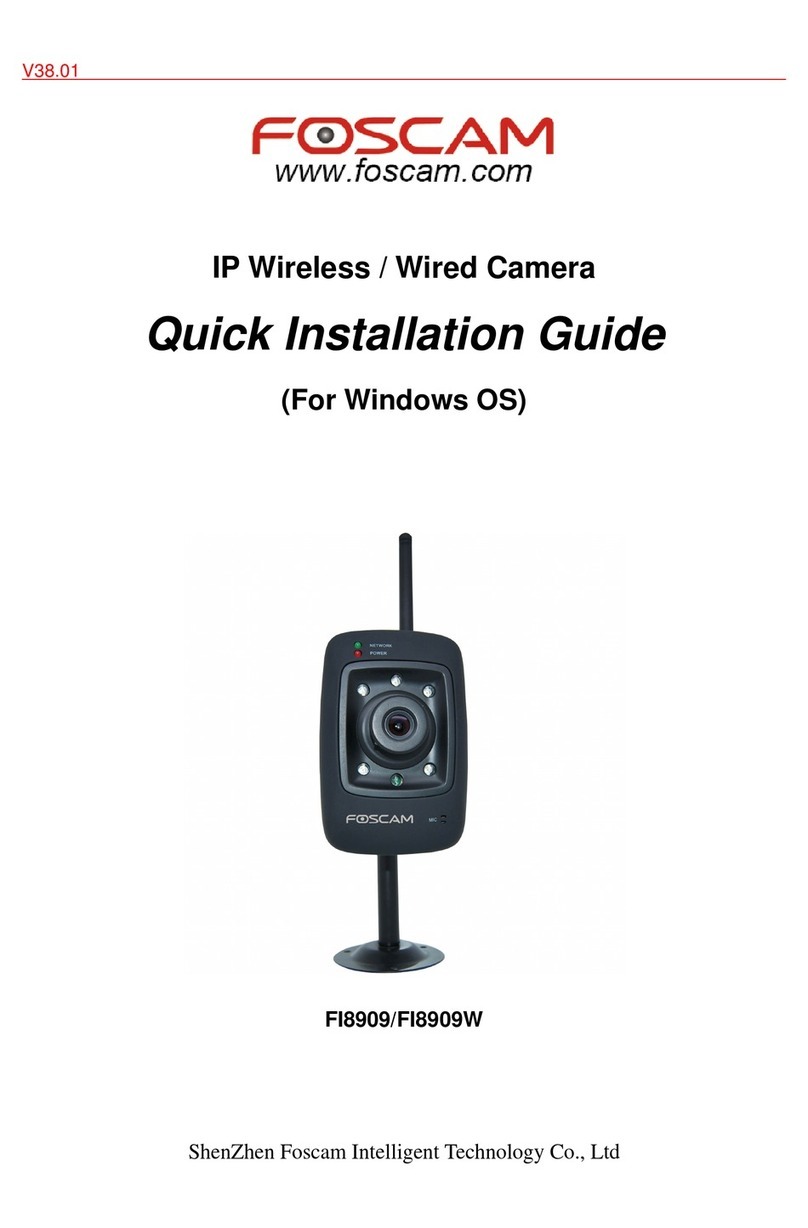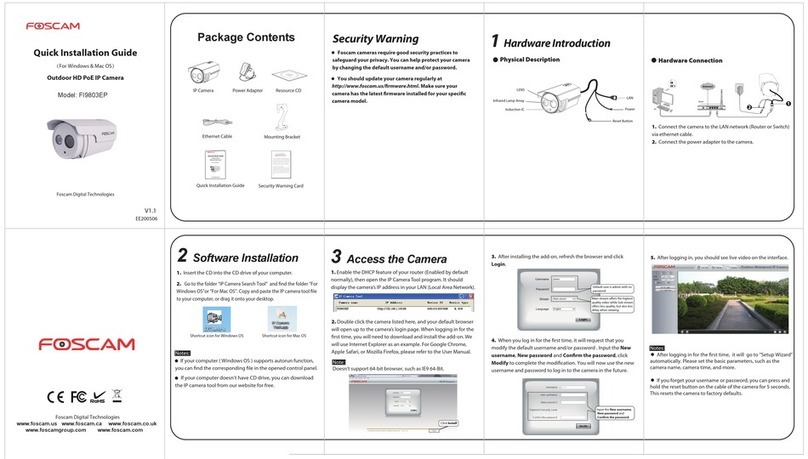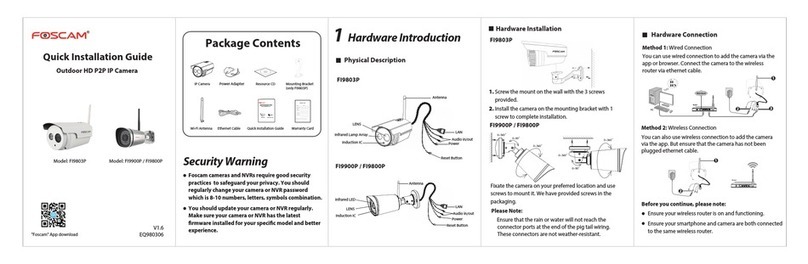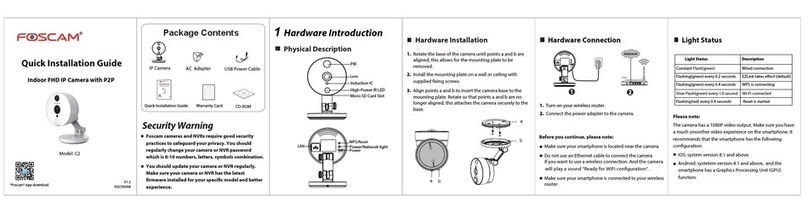5. After logging in, you will see live video on the interface. 4 Wireless Connection 2. Click the SSID (name of your router) in the list, and the
corresponding SSID and encryption will be filled into the
relevant fields automatically on the right side of the page.
All you need to do is input the password for your wireless
network.
1. Choose “Settings” on the top of the camera page, then go to
the “Network - Wireless Settings” section on the left side of the
screen, then click Scan.
3. Click the Save button and disconnect the network cable.
Don’t power off the camera until it can be displayed in the
IP Camera Tool. If the camera does not show up, try
unplugging the power cable from the camera and plugging
it back in. It should connect to the wireless network
automatically.
7Technical Support
If you have problems with your Foscam IP Camera, please
contact the Foscam reseller you purchased from,or you can
e-mail the Foscam headquarter technical support team:
Your valuable comments and suggestions on improving
Foscam products are welcomed!
WPS (Wi-Fi Protected Set-up)
We recommend that you use WPS function to setup wireless
connection.
If your wireless router doesn't support WPS function,please
setup by the following steps.
OUT
IN
ANT
SD
DC 5V
WPS Button
1. Press and hold the WPS button for two seconds.
6Access the IP Camera
by Smart Phone
If you want to access your camera on smart phone, please
search and install Foscam Viewer on APP Store or Google
Play for iOS or Android devices.
For details, please refer to the app user manual on the
Foscam website(www.foscam.com).
Click through different pages to see
other wireless networks if there are
more than 10.
1. Click the SSID (name) of your router,
and the corresponding information will
be filled in the fields.
2. Input the password of
your wireless network.
2. Press the WPS button on your wireless router within 60 seconds.
The WPS button is usually on the front or back of your router. If you
are not sure about the WPS function of your router, please refer to
your router’s User Manual.
3. The camera will automatically create a secure wireless
connection to your router in about 60 seconds. If you have
connected the network cable, please disconnect it.
Note:
Please set the security mode of your router to
WPA-PSK/WPA2-PSK, or the WPS settings may be failed.
Notes:
After logging in for the first time, it will go to "Setup
Wizard” automatically. Please set the basic parameters, such
as camera name, camera time, wireless settings and so on.
If you forget your username or password, you can press
and hold the reset button on the bottom of the camera
using a pin for 5 seconds. This resets the camera to factory
defaults.
If you want to access your camera over wireless or the
Internet, please continue with the setup by following the
Wireless and Remote Access steps below.
5 Remote Access
2. Enable UPnP and DDNS in the camera’s settings page. We
recommend you to use the DDNS by factory default.
Select Yes and click Save.
cg8881.myfoscam.org
Click Enable DDNS and click Save.
The content in the Manufacture’s
DDNS column is the domain name
of your camera.
Input the port and IP address
of your camera and click Save.
443
443
IP Address: Set this in the same subnet
as your computer , or keep it as default.
Subnet Mask: Keep it as default.
Gateway and DNS Server: Set it to the
IP address of your router.
3. You can see the port of your camera here. If you want to set
Remote Access for several cameras on the same network, you
will need to change the HTTPS port for each camera.
If there is a UPnP function in your router.
Choose “Forwarding > UPnP”, make sure that the Current
UPnP Status is Enabled.
If there is no UPnP function in your router.
You need to manually add port forwarding, refer to the
following steps. You need go to the “Forwarding > Virtual
Servers” panel for setup.
Click Add New.
If you want to access your camera via web browser outside of
your network, you need to configure some settings.
1. Choose “Settings” on the top of the camera web page,
then go to the “Network > IP Configuration” section on the
left side of the screen. From here, uncheck the Obtain IP
DHCP.
5. Now you can access your IP camera by https://domain name:
HTTPS port via the Internet.
For example, you can type the following in a web browser:
https://cg8881.myfoscam.org:443
4. If UPnP has been enabled in the router, you do not need to
perform the following steps. If UPnP is disabled, you need to
select one of the following methods to configure port
forwarding on your router. For these steps, we will be using the
TP-LINK brand wireless router as an example.