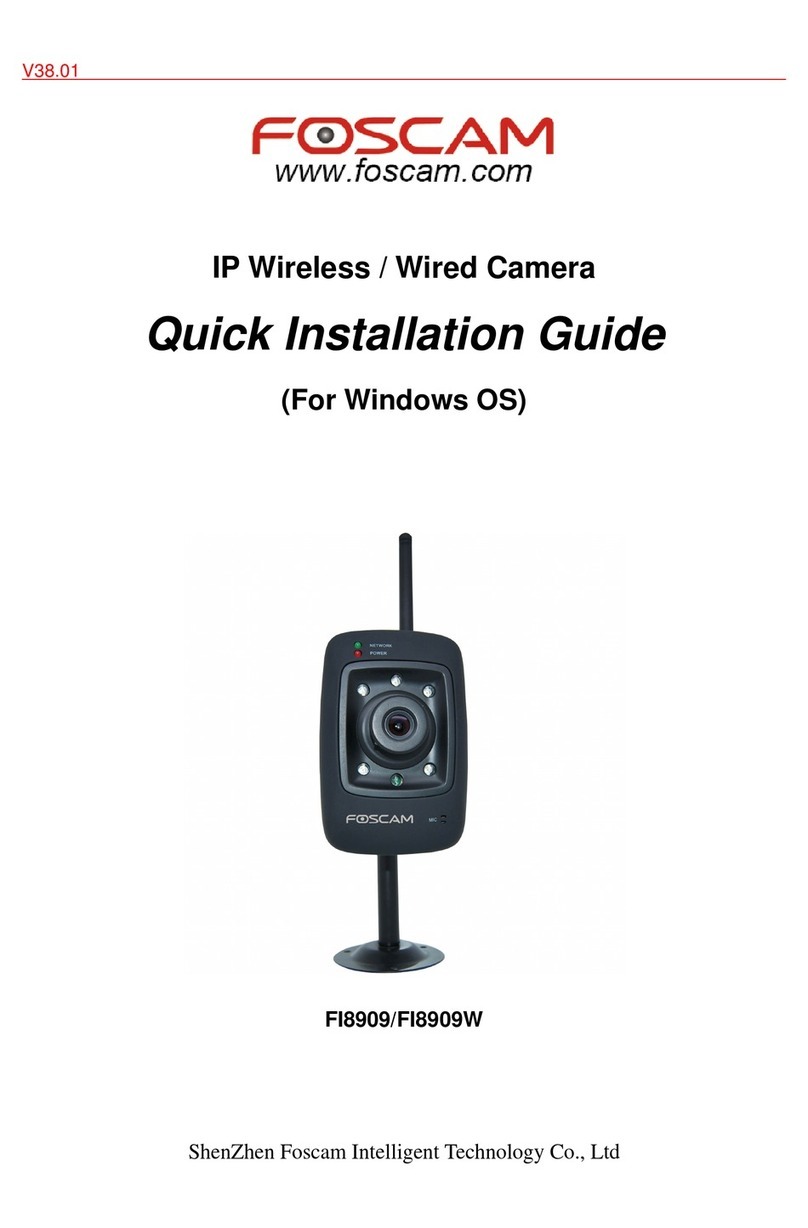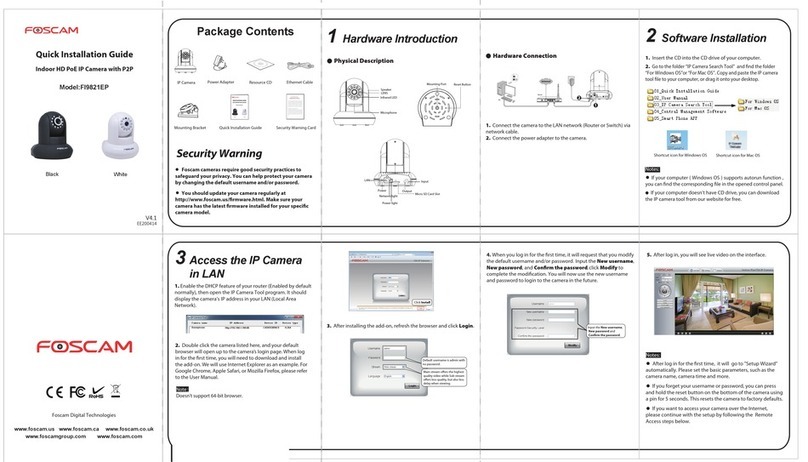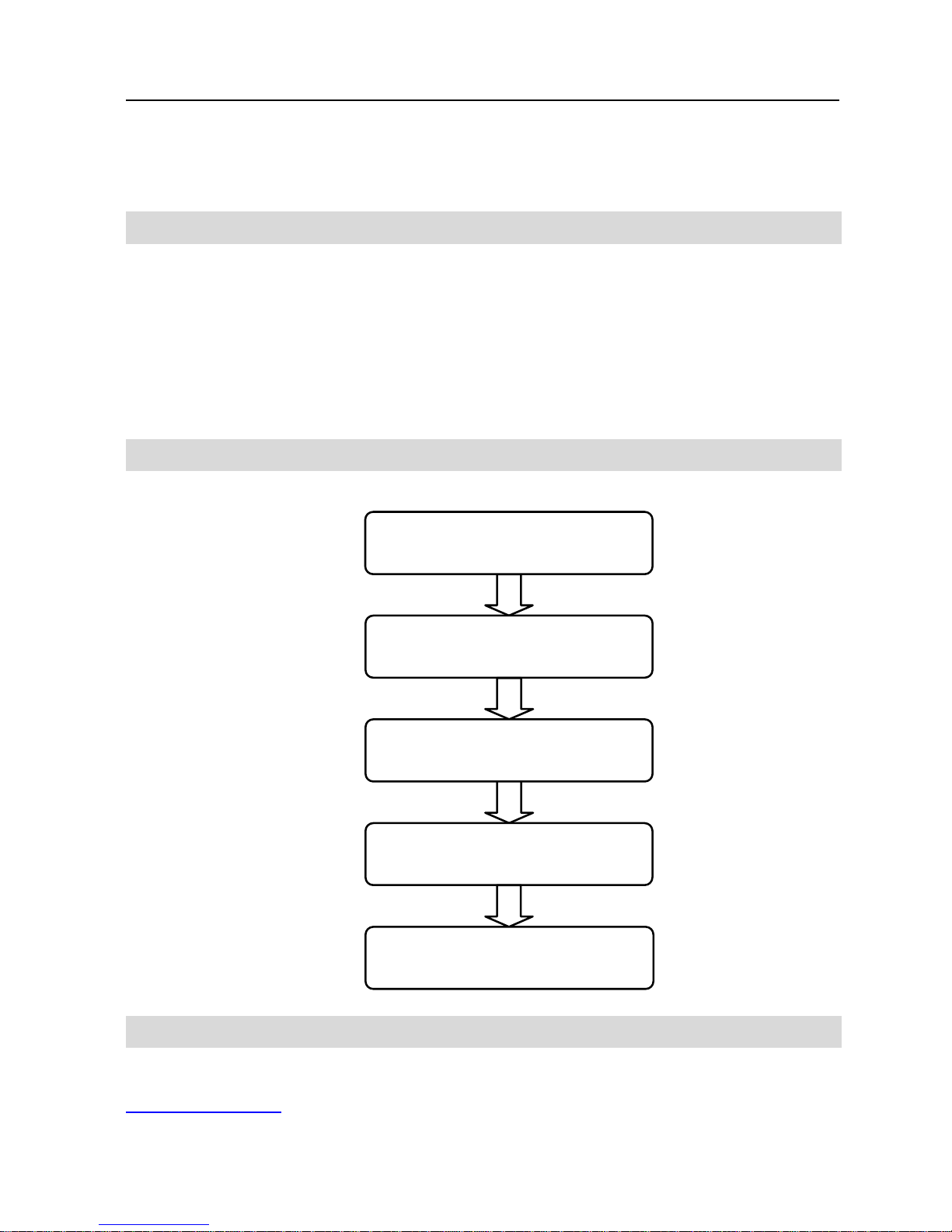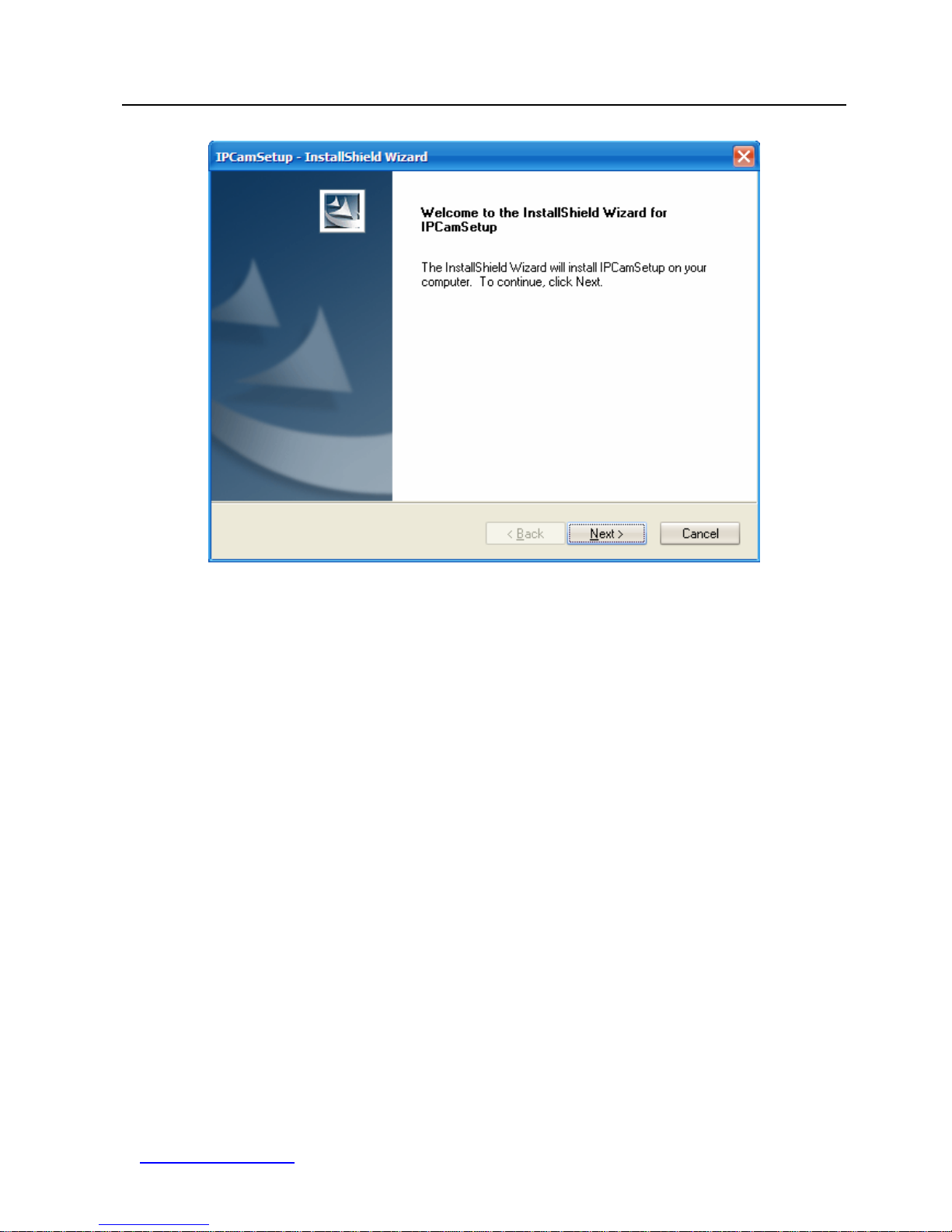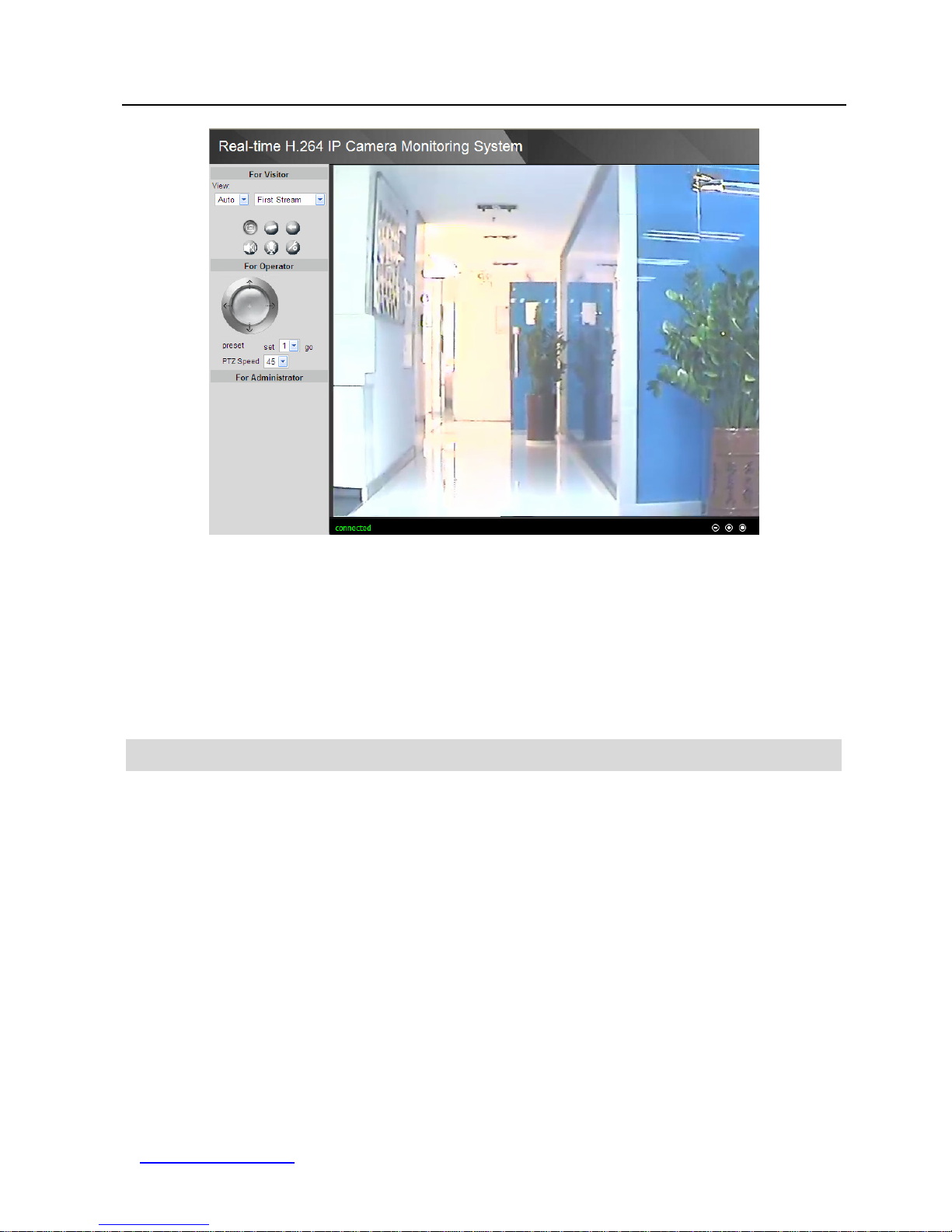Foscam FI8601 User manual
Other Foscam IP Camera manuals

Foscam
Foscam R2 User manual

Foscam
Foscam FI8909W User manual

Foscam
Foscam Huntvision User manual

Foscam
Foscam FI8910W User manual

Foscam
Foscam FI8910W User manual

Foscam
Foscam FI9821P User manual

Foscam
Foscam FI9804P User manual

Foscam
Foscam C1 Lite User manual
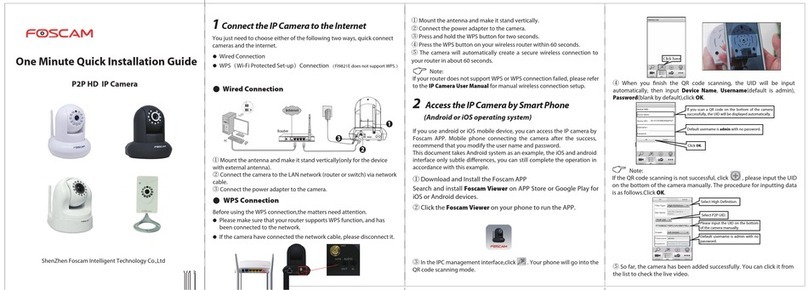
Foscam
Foscam P2P User manual

Foscam
Foscam FI9818W User manual

Foscam
Foscam FI8918W User manual

Foscam
Foscam FI9828W User manual

Foscam
Foscam FI8903W User manual

Foscam
Foscam FI9801W User manual

Foscam
Foscam FI9826P User manual
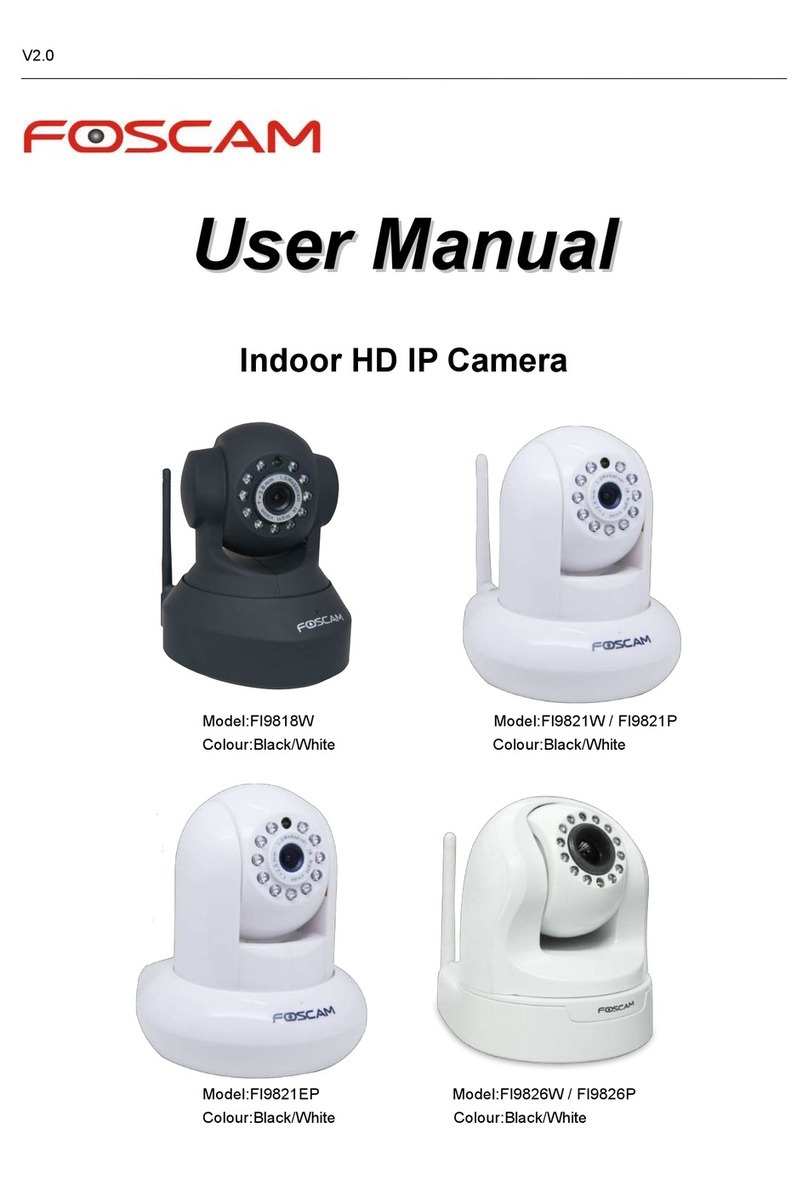
Foscam
Foscam FI9818W User manual
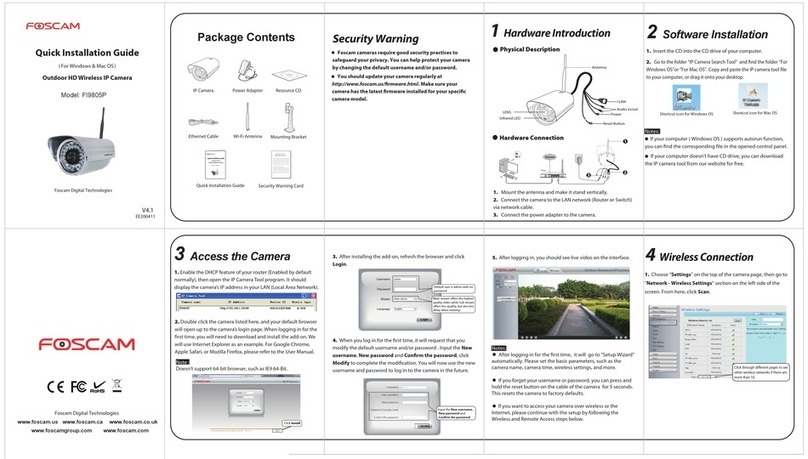
Foscam
Foscam FI9805P User manual

Foscam
Foscam FI9828P User manual

Foscam
Foscam FI9820W User manual
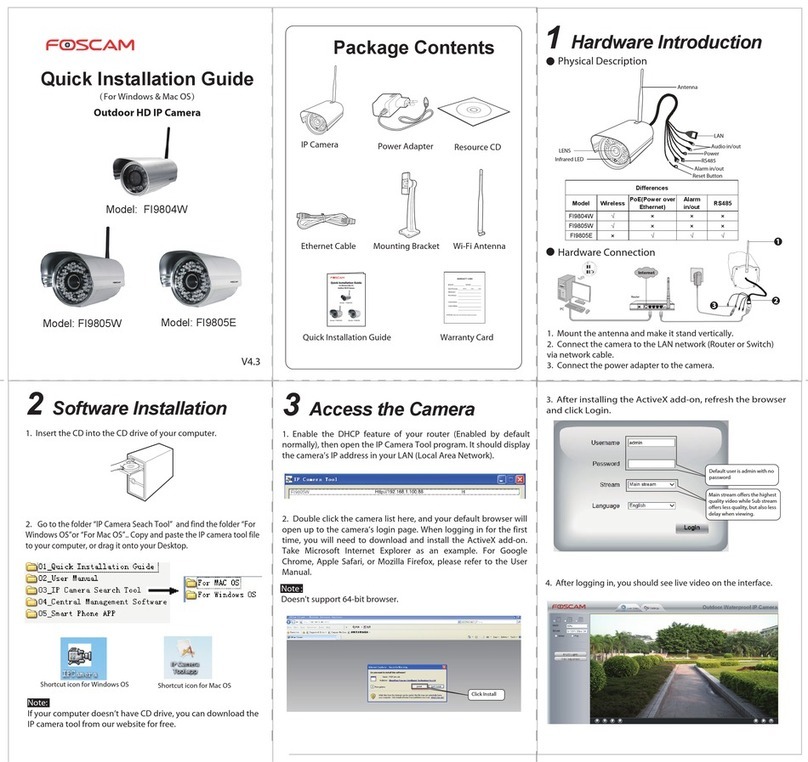
Foscam
Foscam FI9804W User manual