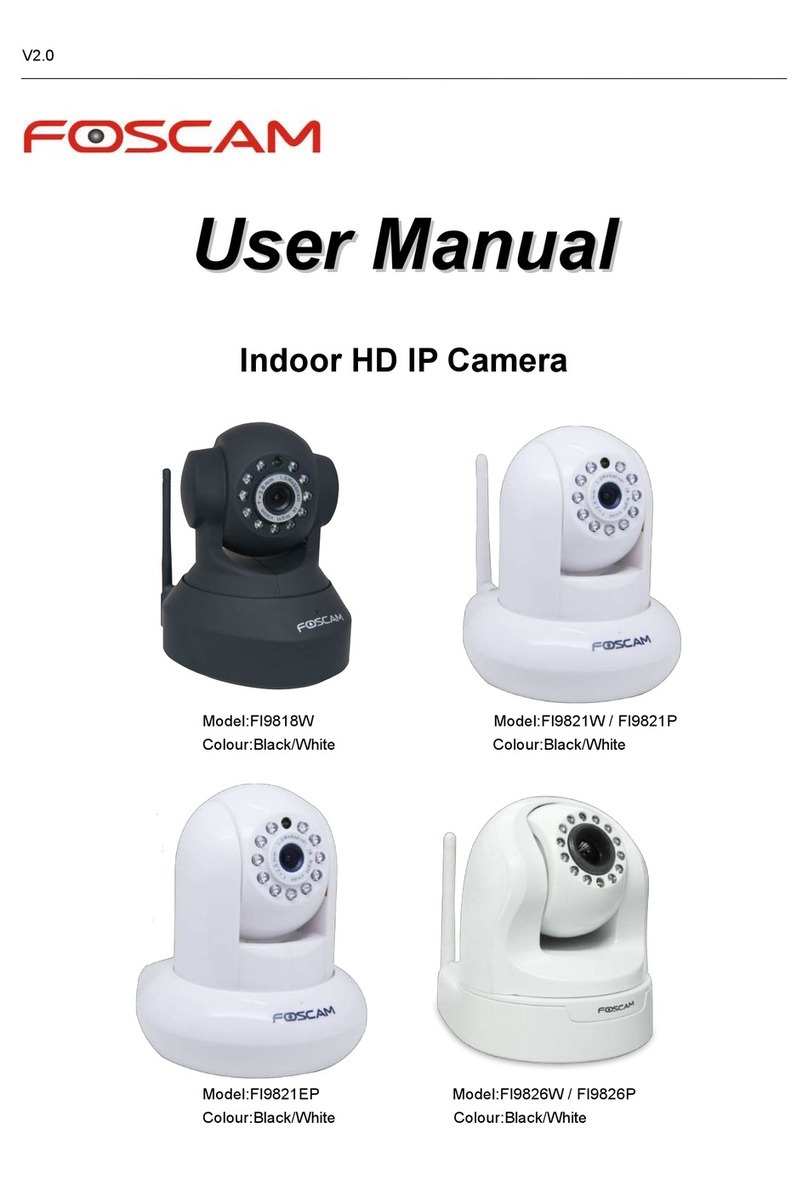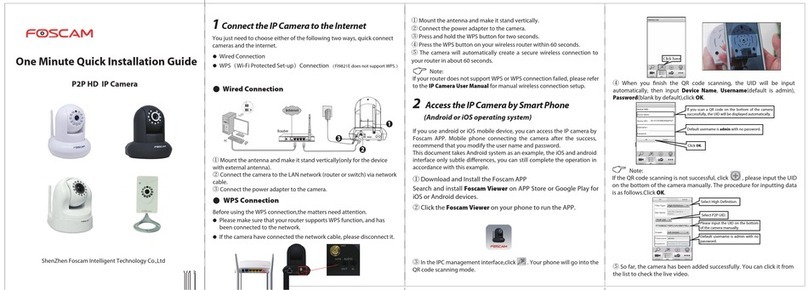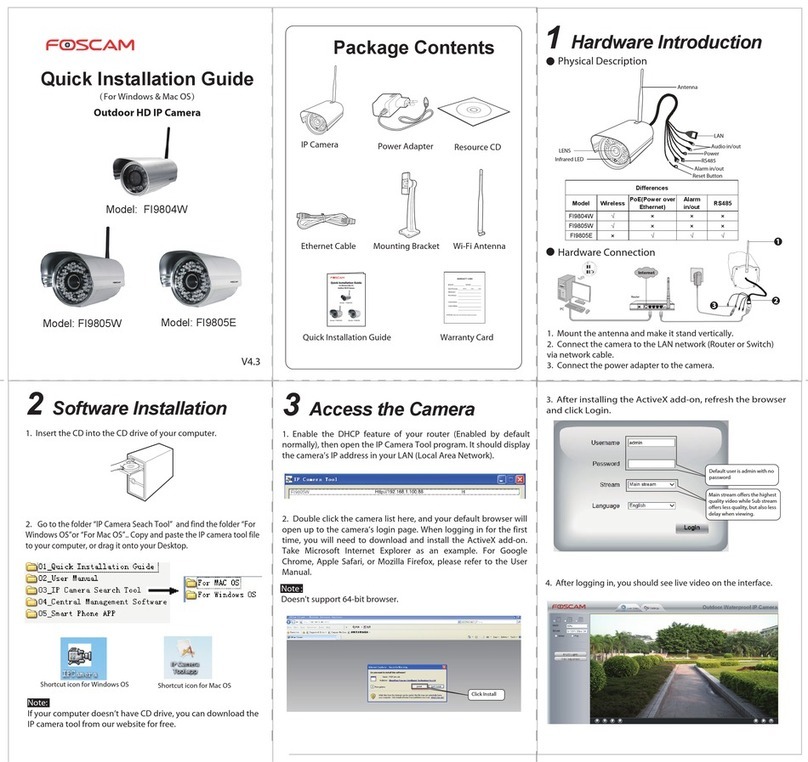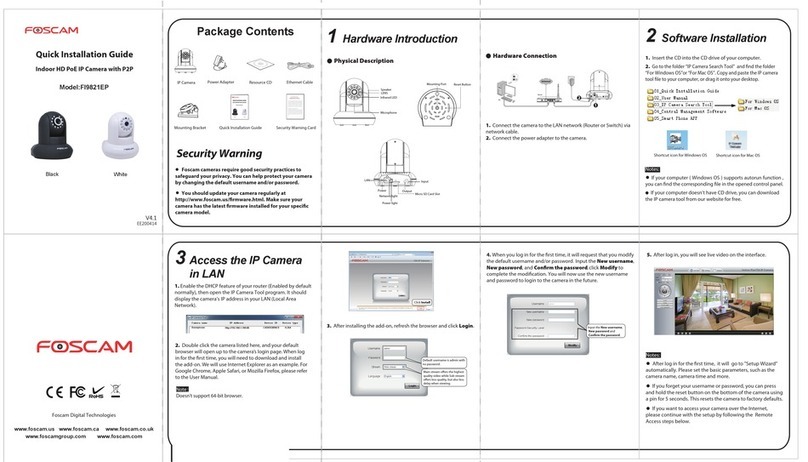8Technical Support
6Hardware Installation 7Important Notice
Foscam cloud service Account / Password
Camera Username / Password
Firmware Upgrade
Storage Media
Safety Tips
WPS
WiFi
1. Screw the mount on the wall with the two screws
provided.
2. Loosen the thumb screws to adjust the mount to the
desired position. Once the position is set, tighten the
screws securely.
The camera username / password are used to access and
manage your camera on computer. They can improve the
security of your camera significantly.
If you have forgotten either of them, you need to press and
hold the "Reset" button on the camera powered on. After
hearing the voice prompt, release the button. The camera
will automatically reboot and the default settings will be
restored. Then the default username / password become
admin / (blank).
After restoring to the factory default settings, you need to
delete the camera from Foscam APP, and then add it again.
Foscam cloud service account / password is used to access
Foscam APP or Foscam cloud service website, you can
register the account / password on one of them.
Support cloud storage, NVR(Network Video Recorder),
Micro SD card.
If you hope to video for a whole day, it is suggested to use
the Foscam NVR.
You can upgrade the firmware on Foscam APP with new
feature "One-key Online Upgrade"(Enter Foscam APP, select
“Settings > Firmware Upgrade”).
You also can download the latest version to upgrade your
camera from office website http://www.foscam.com (Select
“Support > Download Center > Firmware Downloads”).
Please check whether the power supply is matched
before using the camera.
Please fix the camera and brackets with the provided
locating screws to avoid falling down.
To avoid the risk of fire or electric shock, please keep
your camera in dry and cool place, and do not let the
camera be affected with damp.
The camera is electronic equipment, please keep it away
from children.
Change your default port to a greater range to avoid
hackers’ invasion.
Check the logs of your Foscam cameras often. Foscam
Cameras have embedded logs reminding you which IP
addresses are accessing the camera.
If you have any problems with your Foscam IP Camera,
please contact the Foscam reseller you purchased from. If
your problem still can’t be solved, please send your e-mail
to the technical support team of Foscam headquarter at
Your valuable comments and suggestions on improving
Foscam products are welcomed!
www.foscam.com
4.2 Wireless Connection
Note: Do not connect the camera with router via Ethernet
Tap here
5Access the IP Camera
Foscam Cloud Service
Foscam Cloud
If you want to manage your camera more professionally, we suggest
you to access your camera via browser. You can download the
”Equipment Search Tool” from http://www.foscam.com to your
computer, then access the camera directly via the search tool.
You can use Foscam APP to view the video on your smartphone
anytime, anywhere.
Note: You can experience new features, including EZLink, Online-Update,
Message Push, etc., ONLY on “Foscam” APP. Any other third-party APP,
other than “Foscam”, can’t support all these new features. If the resolution
of your Foscam camera is 1080P, only the "Foscam" APP supports it.
Foscam APP
Web UI
EZLink
WLAN:
WLANPassword:
Connectyourphone to Wi-Fi and input Wi-Fi
passwordforcamera to connect.
NPU5YHSZSADVC59D111ABZZZ
doc
QRCode UID
CONNECT
EZLink
Pleaseput the QR code within the frame. Put the
barcodeoutside the frame to avoid interference.
Album
Scan
Taphere Taphere
Scan the
QR code
The camera will
play a sound
“Wireless
Connection
Succeed” .
Enter your Wi-Fi
password.
Tap‘+’ to add new camera
AddNew Camera
My Cameras
Tapto scan QR Code
Pleasescan the QR code on
your camera to add.
Setup Wizard
轻触扫描二维码
√
Connectionsucceeded!
Tapthe camera in the list to
watchlive video.
Setup Wizard
1.
Install the wireless antenna and make it upright.
2. Connect the camera with power and wait for a moment, until
the camera plays a sound “Hello, Foscam”.
3. Make sure your smartphone is connected to your wireless router.
4. Run the Foscam APP on your smartphone, register a Foscam
Cloud account then log in. After the camera plays the sound
”Ready for WiFi configuration”, please follow the steps below to
add your camera.
CE Certificate Website:
http://www.foscam.com/company/ce-certificate.html
Note: If you fail to add your camera to smartphone for several times, press
the “Reset” button to reset it, or you can refer 4.1 wired connection which is
recommended to ensure 100% successful connection.
You can access the camera via Foscam cloud website:
www.myfoscam.com .
You can enjoy good experience on this website as below.
It’s quite easy to remotely access and manage all your IP cameras.
You can enjoy the latest feature firstly on the website, for example
cloud storage, video sharing, etc.
If you have already registered an account on Foscam APP, you can
directly use this account to log in.