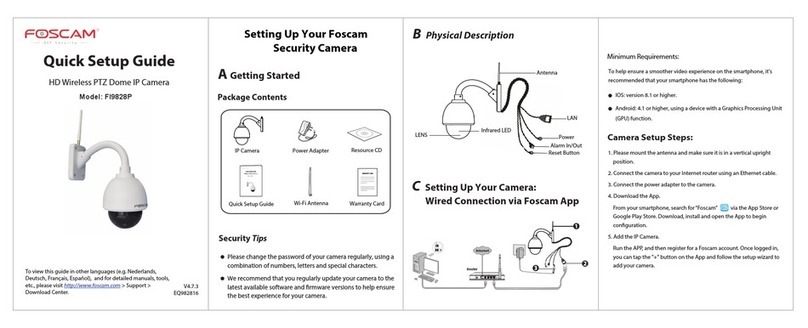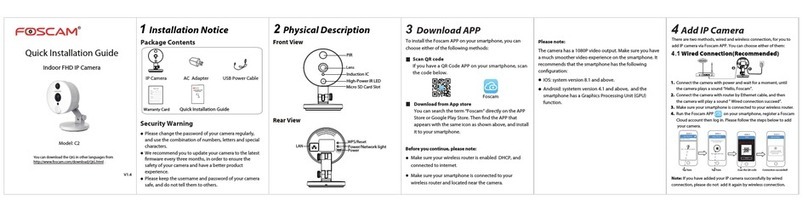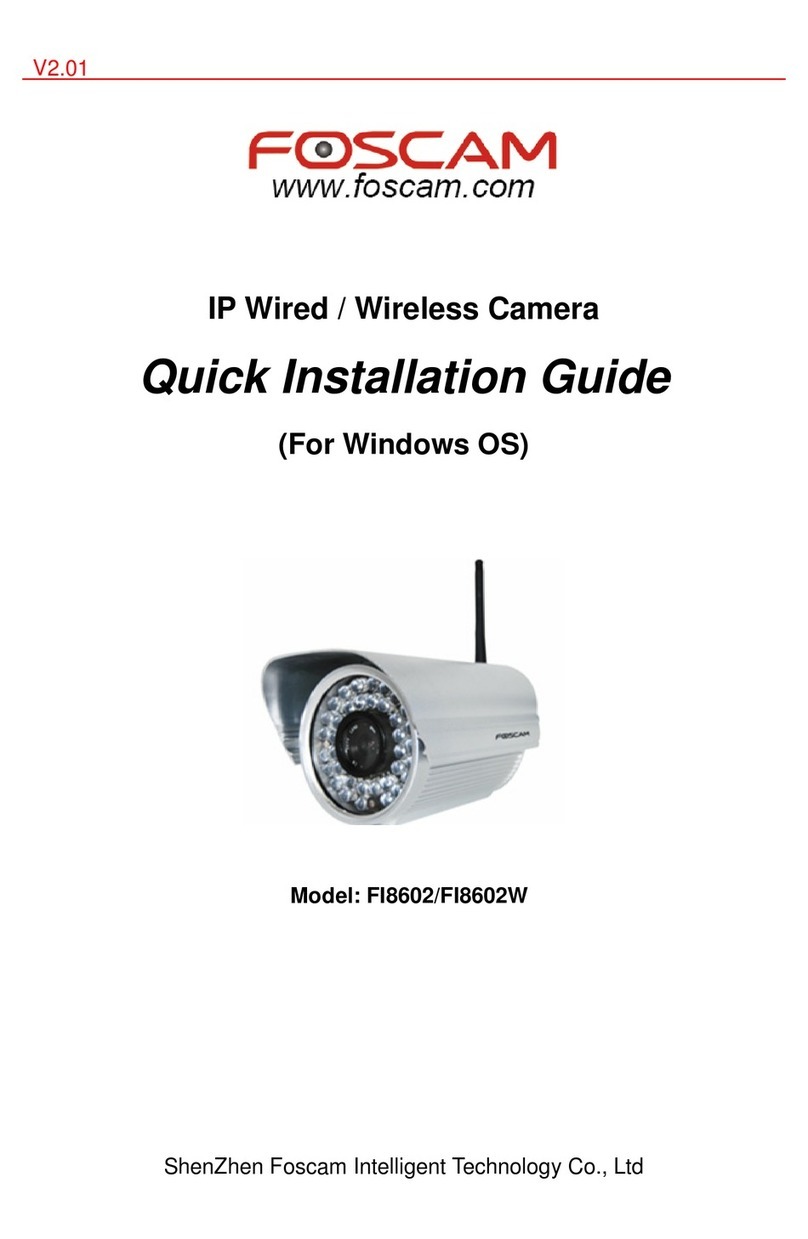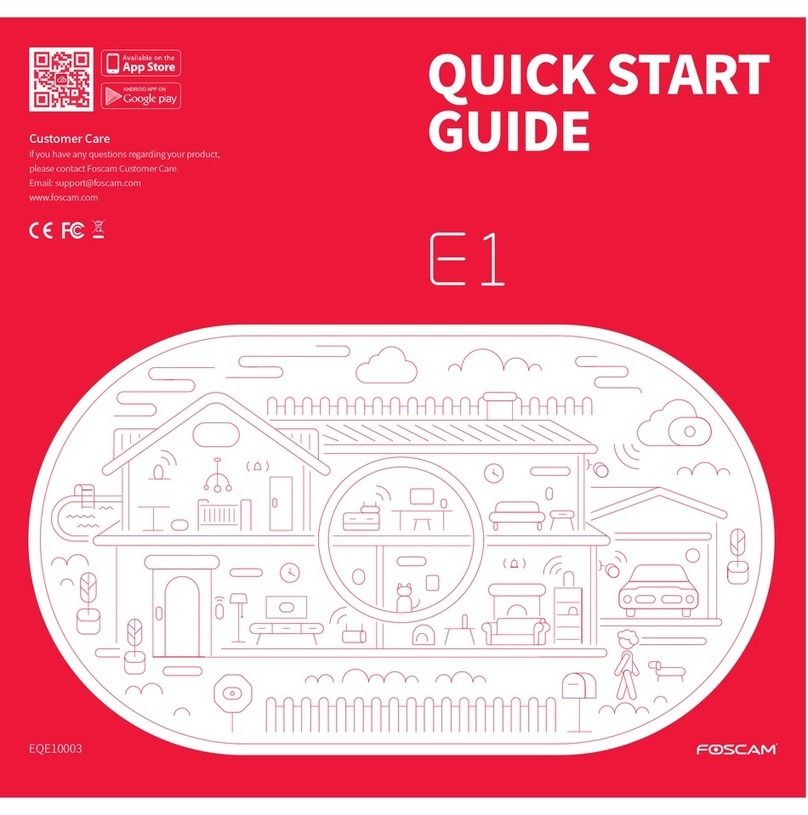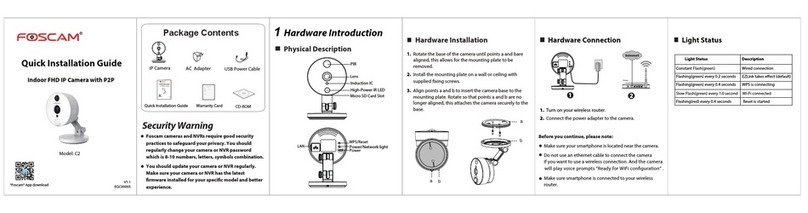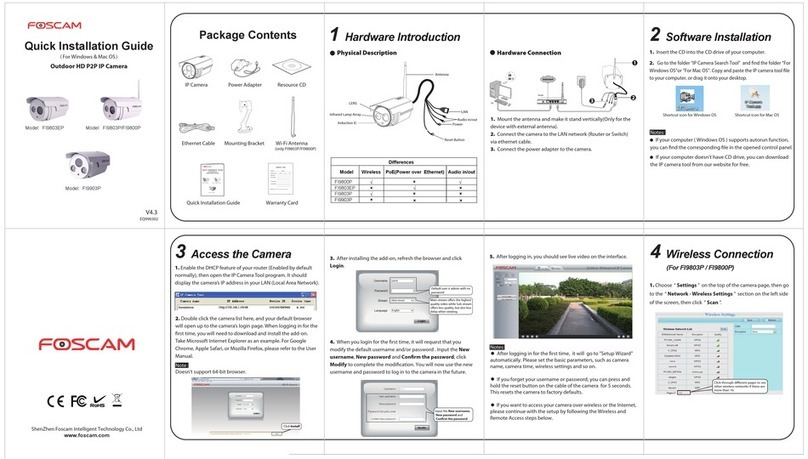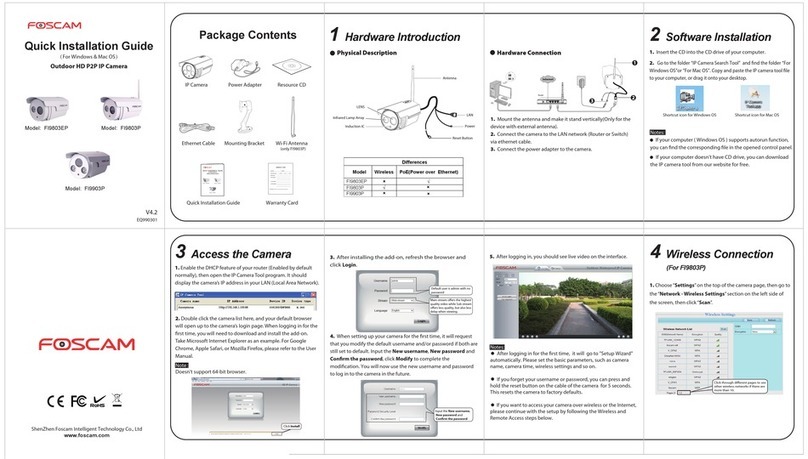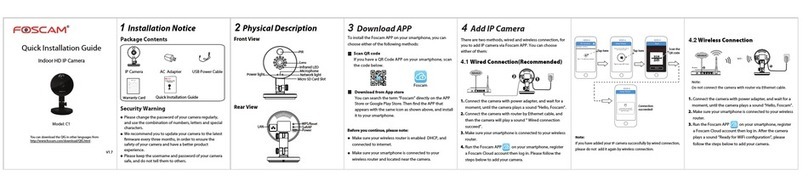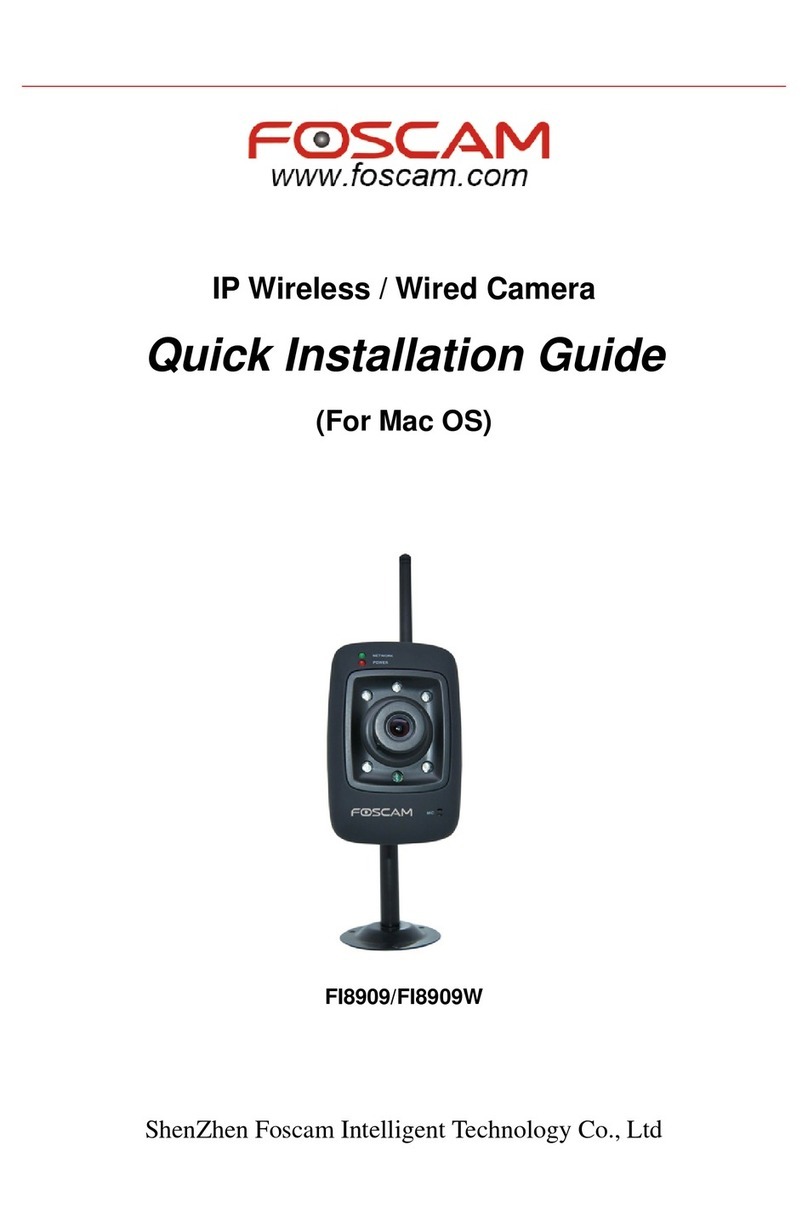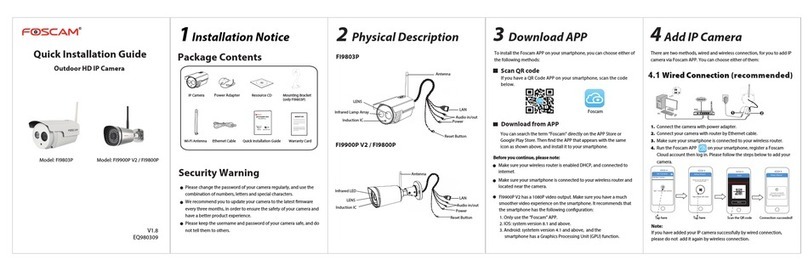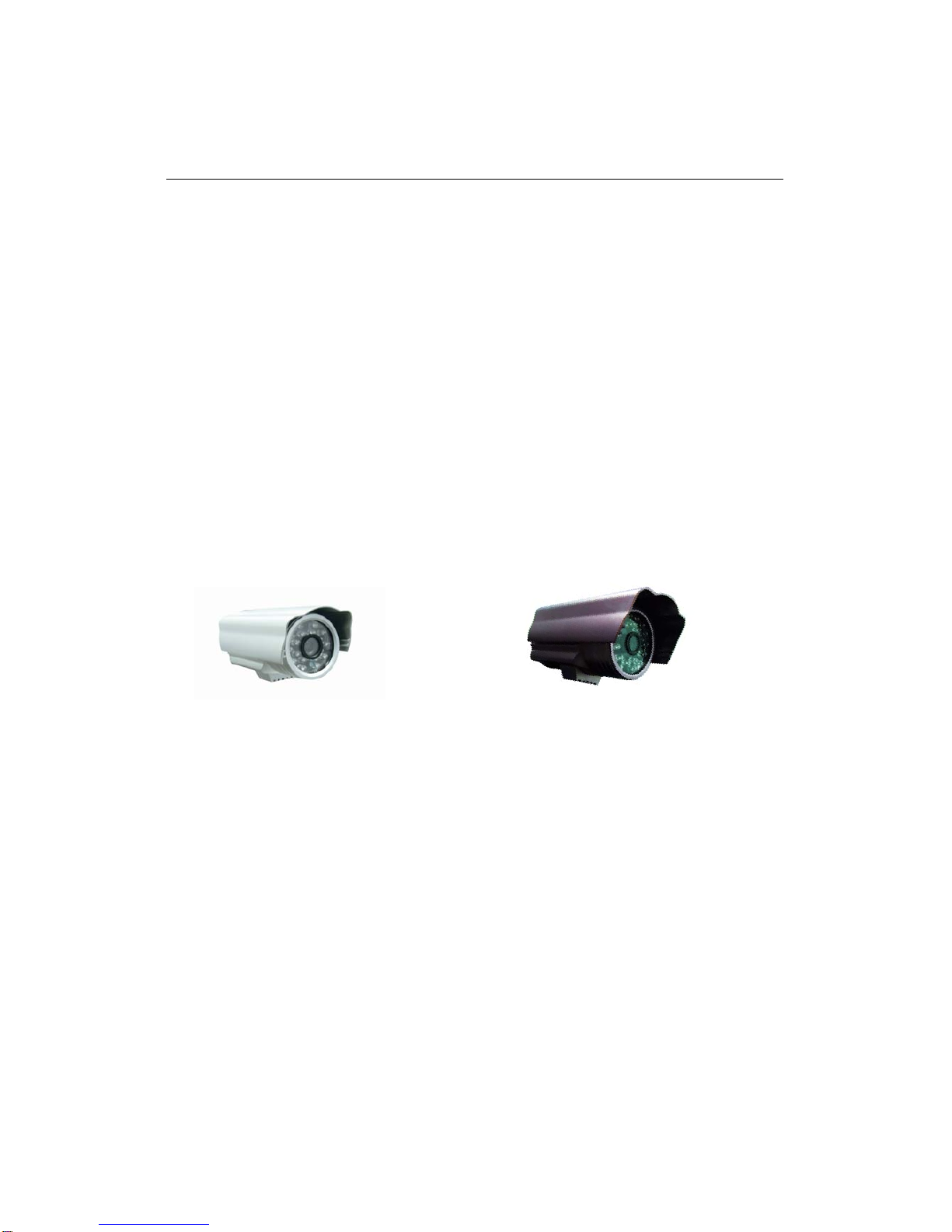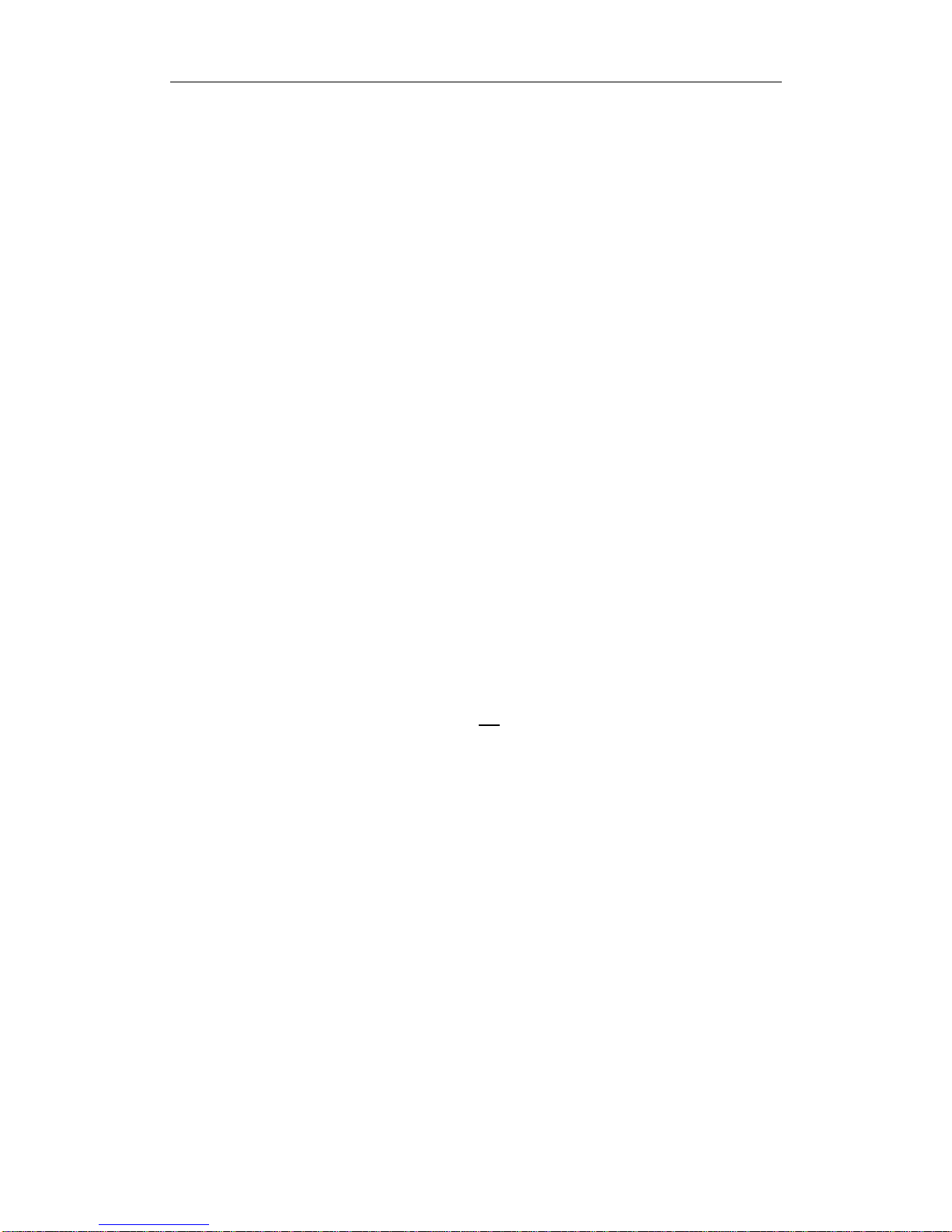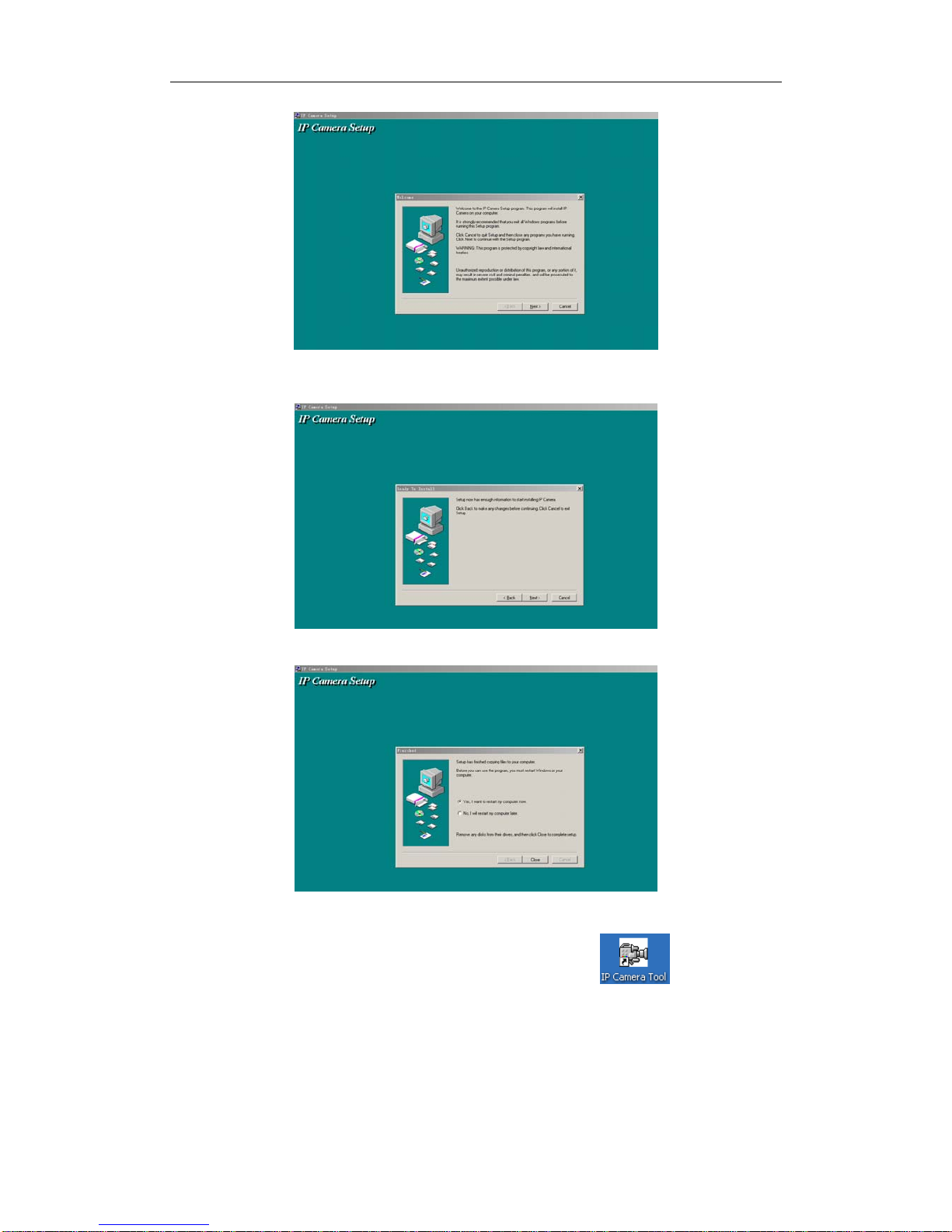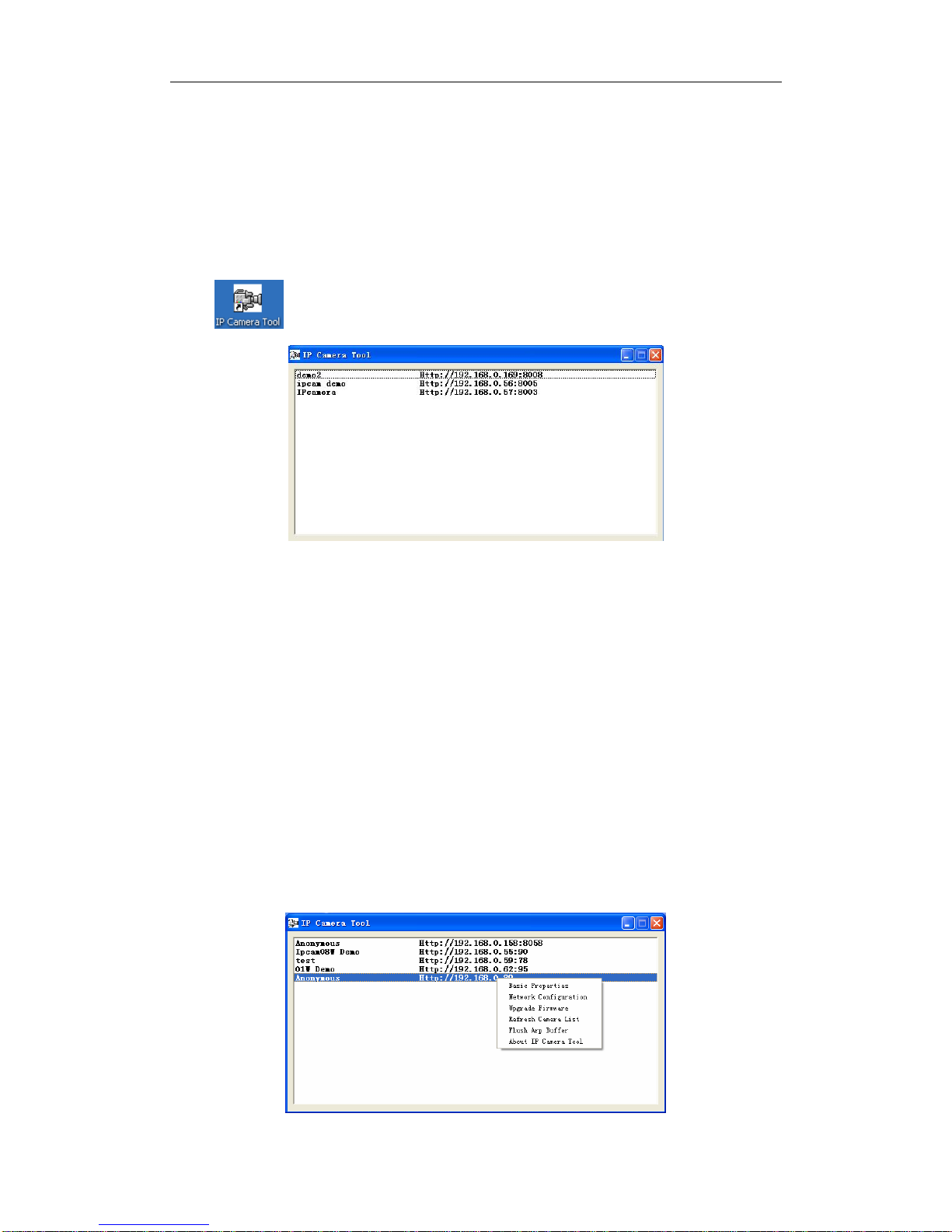IPCAM User Manual
- 2 -
Contents
1 WELCOME ............................................................................................................................... - 1 -
1.1 Features................................................................................................................................ - 1 -
1.2 Packing List.......................................................................................................................... - 2 -
1.3 Product views....................................................................................................................... - 2 -
1.3.1 Front View................................................................................................................. - 2 -
1.3.2 Interface .................................................................................................................... - 3 -
1.4 PC System Requirements..................................................................................................... - 3 -
1.5 Hardware Instruction............................................................................................................ - 3 -
1.6 Software installation ............................................................................................................ - 3 -
2 SOFTWARE OPERATION....................................................................................................... - 6 -
2.1 IP Camera Tool.................................................................................................................... - 6 -
2.2 Camera Login....................................................................................................................... - 9 -
2.3 For Visitor.......................................................................................................................... - 10 -
2.4 For operator.........................................................................................................................- 11 -
2.5 For Administrator............................................................................................................... - 12 -
2.5.1 Multi-Device Settings ............................................................................................. - 13 -
2.5.2 Network Settings..................................................................................................... - 15 -
2.5.3 DDNS Service Settings........................................................................................... - 16 -
2.5.4 Mail and FTP Service.............................................................................................. - 17 -
2.5.5 Motion Detection .................................................................................................... - 19 -
2.5.6 Log.......................................................................................................................... - 20 -
3 HOW TO USE......................................................................................................................... - 21 -
3.1 Step by step to use.............................................................................................................. - 21 -
3.2 Setting Wi-Fi of IP Camera................................................................................................ - 21 -
3.3 Connected to the Internet through ADSL directly ............................................................. - 22 -
3.4 Using a router to access the Internet.................................................................................. - 22 -
3.5 Static IP user ...................................................................................................................... - 23 -
3.6 How to use DDNS.............................................................................................................. - 24 -
3.7 How to use mobile telephone to enter ipcam.................................................................... - 25 -
4 APPENDIX................................................................................................................................... - 26 -
4.1 Frequently Asked Questions.............................................................................................. - 26 -
4.1.1 I have forgotten the administrator username and/or password................................ - 26 -
4.1.2 IPAddress configuration......................................................................................... - 26 -
4.1.3 Network Configuration ........................................................................................... - 26 -
4.1.4 No pictures Problems.............................................................................................. - 26 -
4.1.5 Problems with network bandwidth.......................................................................... - 27 -
4.1.6 For example: Register procedure from a DDNS web ............................................. - 27 -
4.1.7 Why pop-up the prompt”Fail to connect to the device…”?.................................... - 30 -
4.1.8 Can’t access the ipcamera in the internet? .............................................................. - 30 -