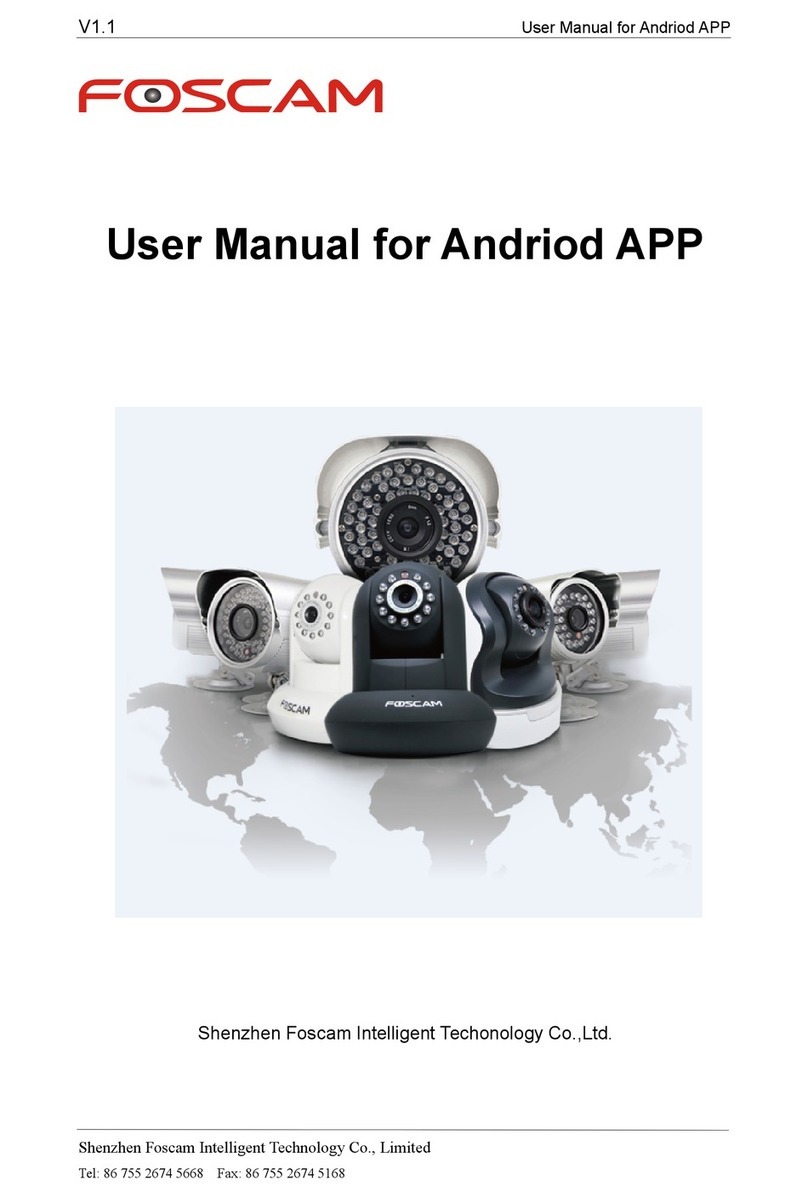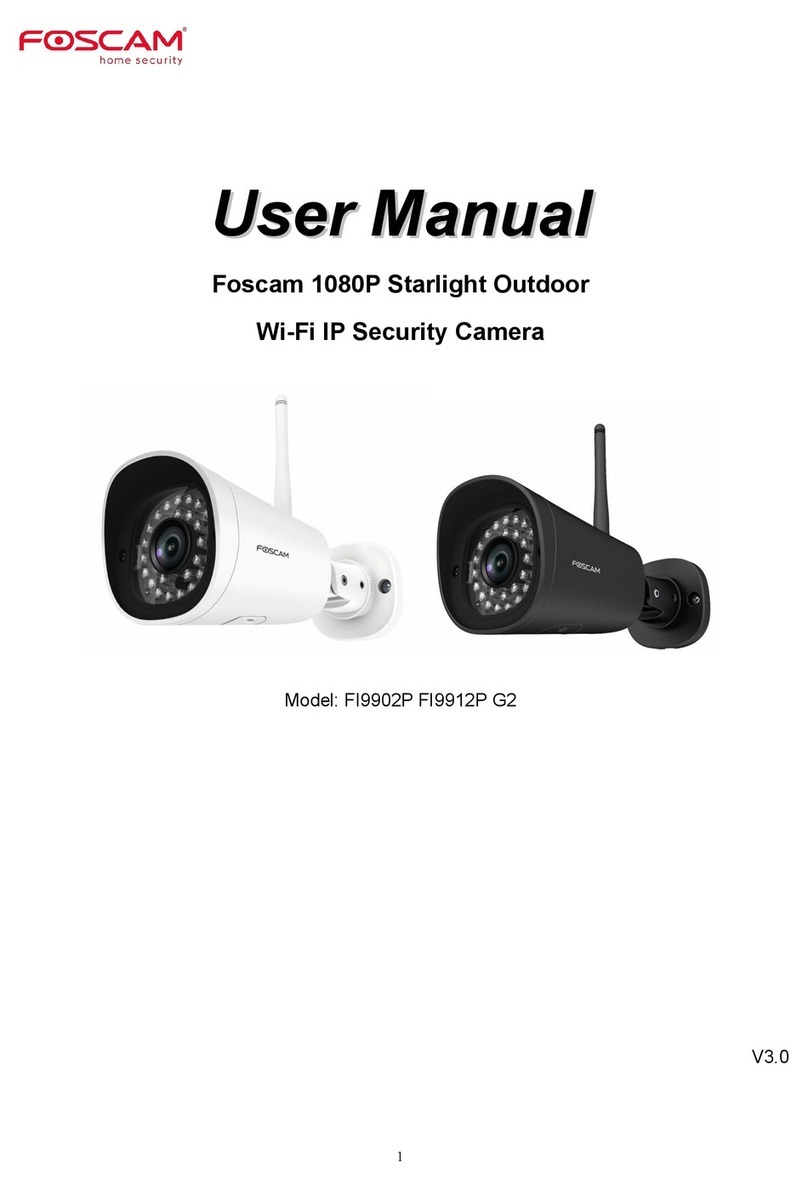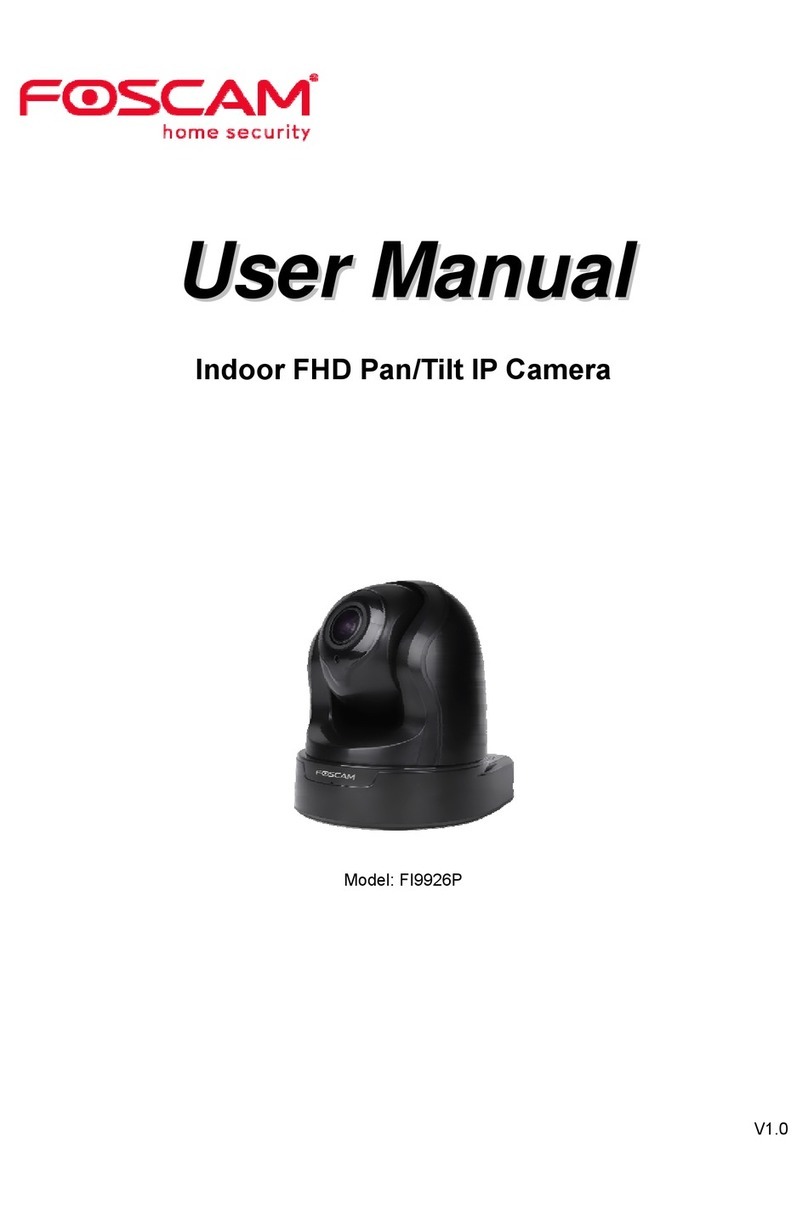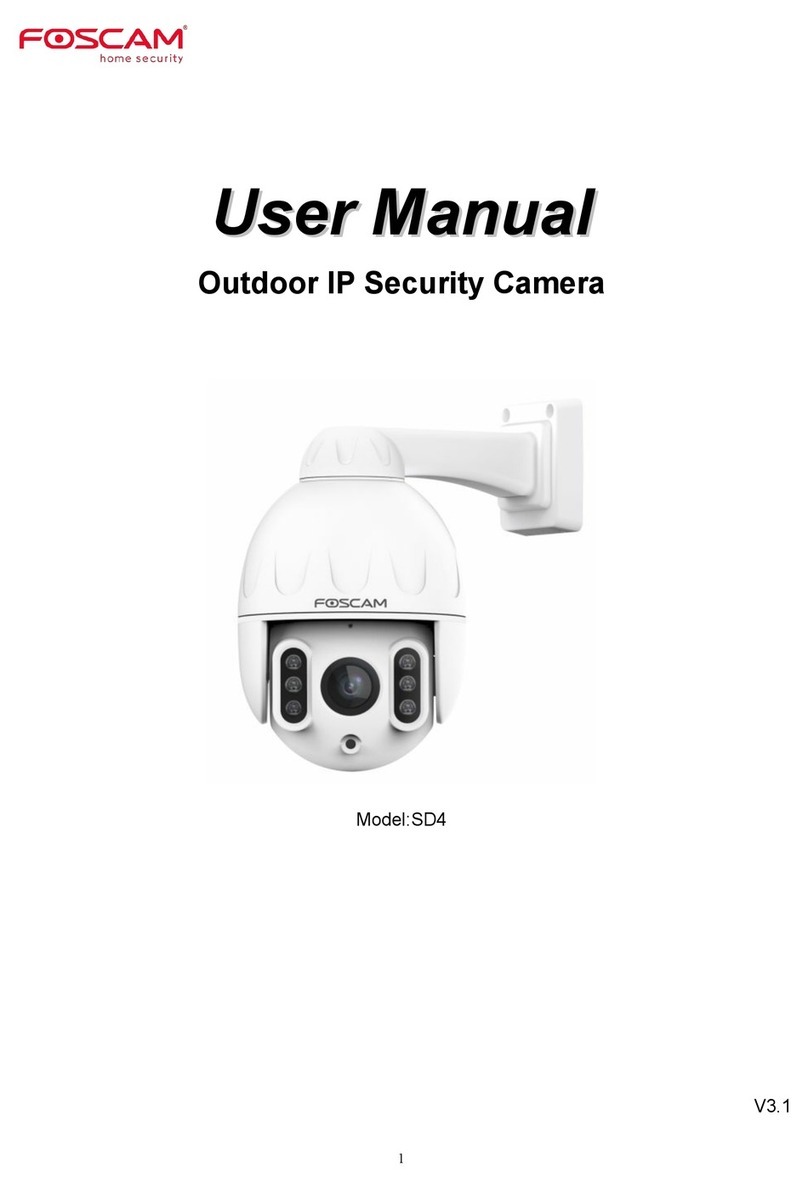D. Connecting Your Camera Over WiFi E. Other Ways to Access Your Camera F. Hardware Installation
Foscam Cloud Service
Web User Interface (Firefox
and Internet Explorer)
You can access the camera via the Foscam Cloud website:
www.myfoscam.com
Some of the benets of viewing your camera in the cloud:
If you would like to manage your camera more professionally, we
suggest you access your camera via browser. You can download
the “Equipment Search Tool”from foscam.com/tools to your
computer, then access the camera directly via Firefox or Internet
Explorer.
1. Screw the mount on the wall with the two screws provided.
2. Loosen the thumb screws to adjust the mount to the desired
position. Once the position is set, tighten the screws securely.
It’s simple and convenient to remotely access and manage all
your WiFi security cameras.
Enjoy the latest features rst through Foscam Cloud including
cloud storage, video sharing, and more.
Getting started is fast—if you have already registered an
account through Foscam App, you can directly use your login
credentials for Foscam Cloud.
Once you’ve added your camera successfully using the wired
connection method above, tap your live camera feed from the“My
Cameras” screen tap the gear in the upper-right tap “Network”
tap the WiFi network you wish to connect to and enter your
WiFi password.
Note: You’ll need to connect to the 2.4GHz network if your
wireless router is dual-band—most newer models have 2.4GHz
and 5GHz channels (see illustration below).
Your Foscam Cloud service account and password may be used to
access both Foscam App and the Foscam Cloud service website.
Therefore, you may register the account username & password on
either one.
Foscam Cloud Service Account
Username & Password
The camera username & password are used to access and manage
your camera. Having a strong password can improve the security of
your camera signicantly.
If you have forgotten either of them, please press and hold the
"Reset" button on the camera while it’s powered on to restore it to
factory default settings. After hearing the voice prompt, release the
button. The camera will automatically reboot and the default
settings will be restored. The default username / password will then
become admin / (blank), respectively.
After restoring to the factory default settings, please delete the
camera from Foscam App, and then add it again.
StorageMedia
Your camera supports cloud, NVR (Network Video Recorder), and
Micro SD card storage formats.
If you wish to record and playback large amounts of video, we
recommend using a Foscam NVR device as well.
Camera Username & Password
G. Important Notice
You can upgrade the rmware of your camera with Foscam App by
using the new “one-key-Online Upgrade” feature (Open Foscam
App, select “Settings” > “Firmware Upgrade”).
You also can download the latest version to upgrade your camera
from our ocial website foscam.com/upgrades .
Firmware Upgrades
Please ensure that the proper power supply is used before using
the camera.
Please install the camera and bracket securely using the screws
provided.
To avoid the risk of re or electric shock, please keep your camera
in a cool, dry place.
Please keep the camera out of reach of small children.
Change your default port to a greater range to help ensure the
safety of your connection.
Check the logs of your Foscam cameras frequently. Foscam
Cameras have embedded logs reminding you which IP addresses
are accessing the camera.
Safety Tips
Network
Foscam_2.4G
Foscam_5G
Cherry
Public
Lily
<
www.foscam.com
CE Certificate Website:
http://www.foscam.com/company/ce-certificate.html
Exporter and Importer Information Opened to Public:
http://www.foscam.com/company/open-information.html
Questions? For any issues that occur during the setup process,
As a result of product upgrades and other reasons, this guide may not be
able to update in time, resulting in inconsistent with the ocial website
information, please take the ocial website(www.foscam.com) information
as the standard.