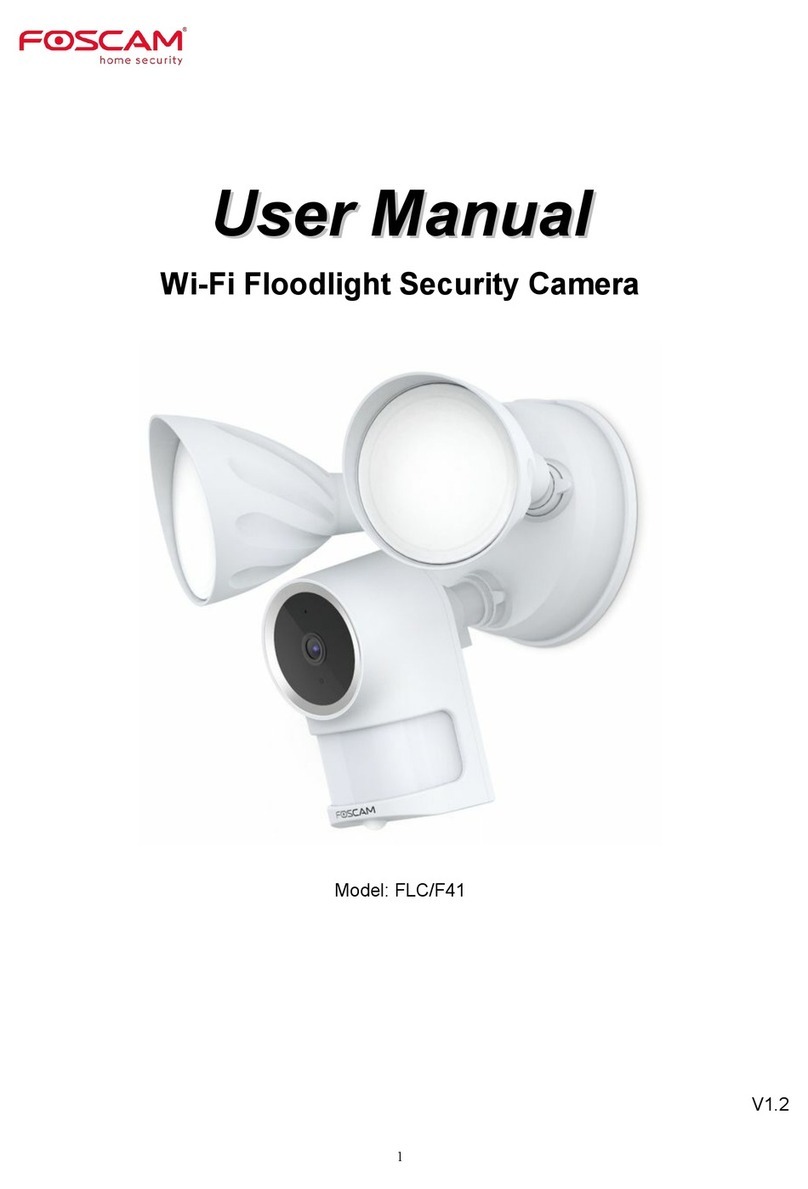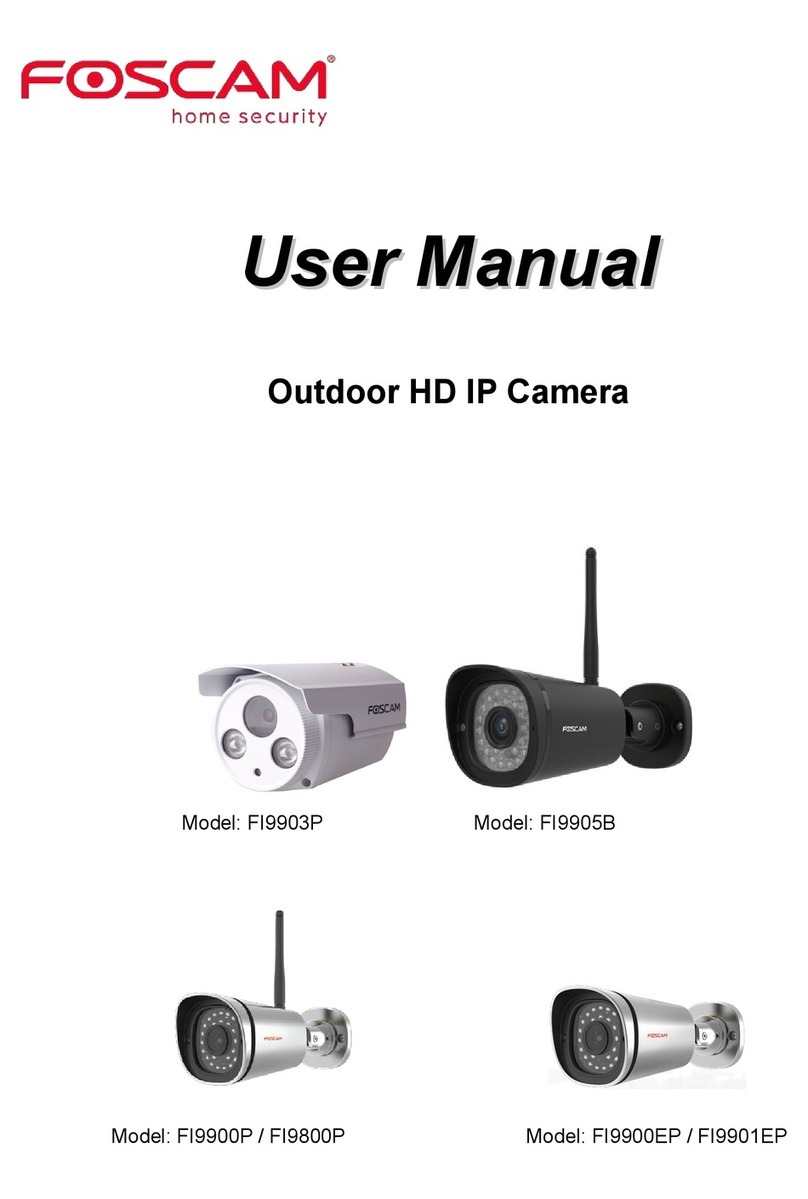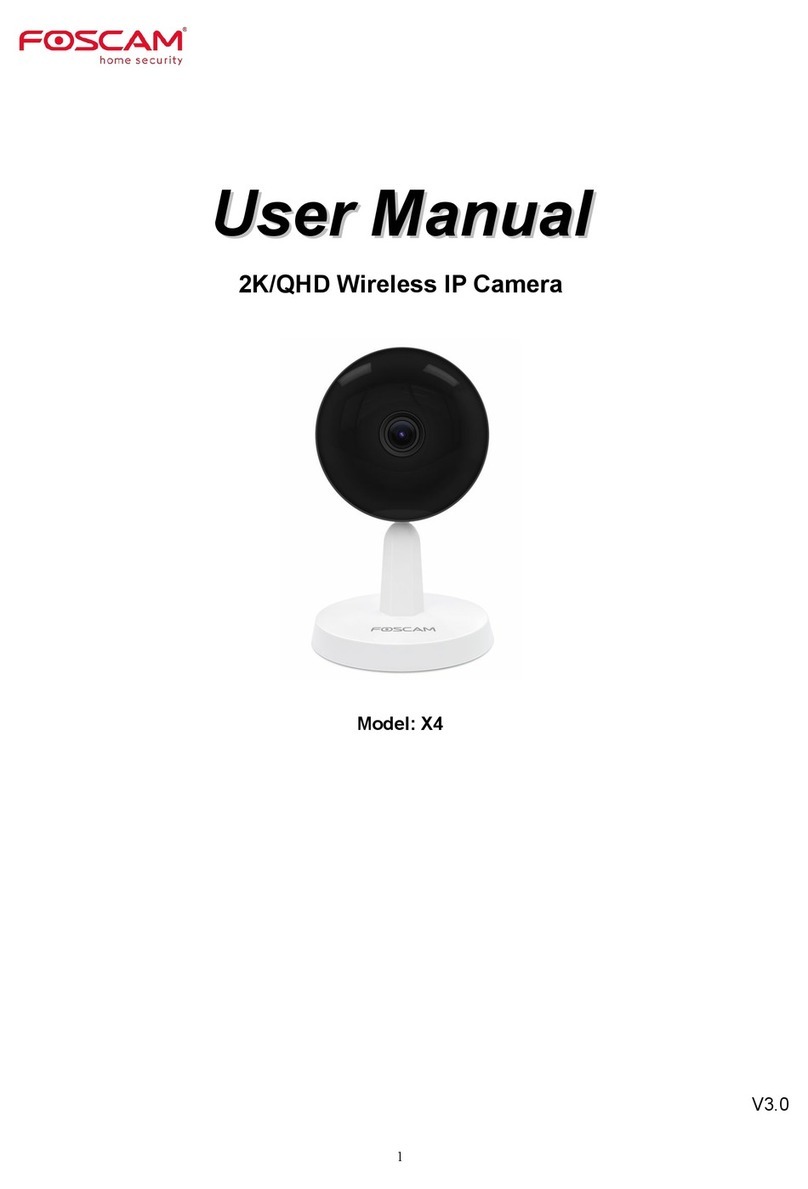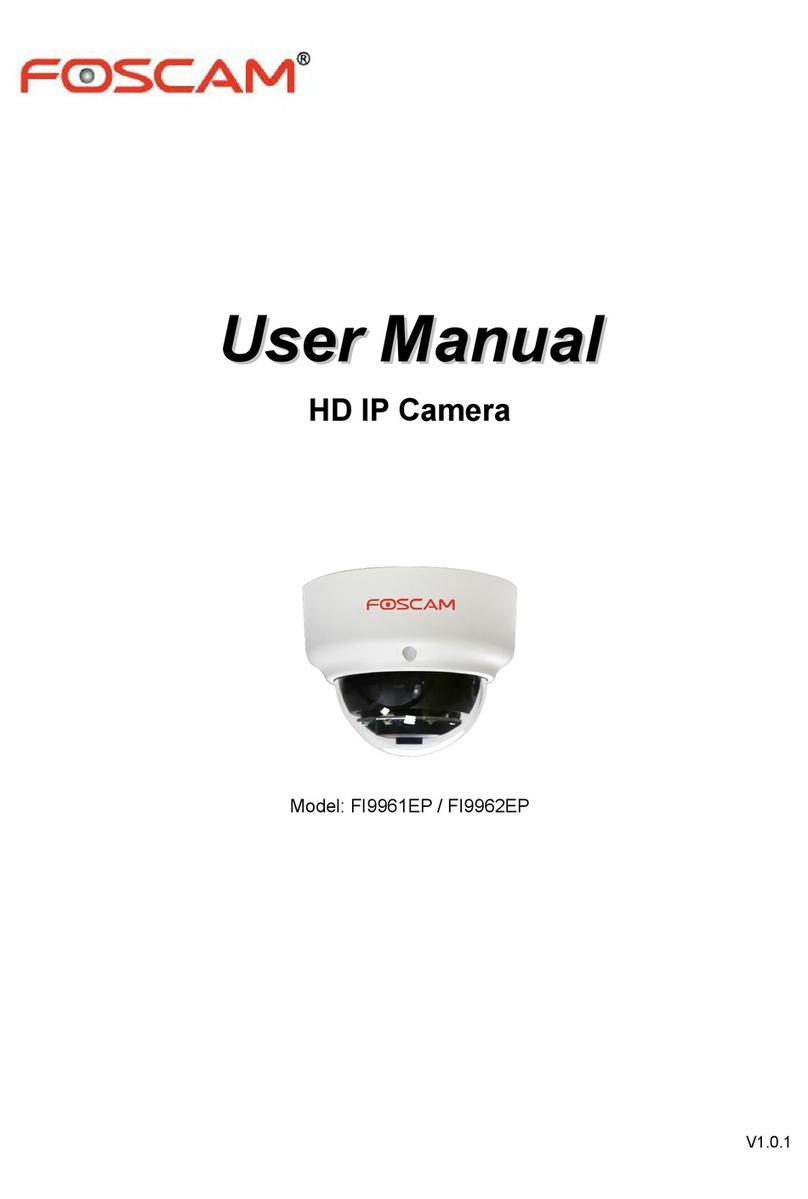www.foscam.com
7Technical Support
CE Certificate Website:
http://www.foscam.com/company/ce-certificate.html
3.2 Wireless Connection
Note: Do not connect the camera with router via Ethernet cable.
Note:
If you fail to add your camera to smartphone for several times, press the
“Reset” button on the camera to reset it, and then try again.
4 Access IP Camera via PC
. 264
. 264
5 Hardware Installation
6 Important Notice
Foscam cloud service account / password is used to access Foscam
APP or Foscam cloud service website, you can register the account /
password on one of them.
Foscam cloud Service Account / Password
The camera username / password are used to access and manage
your camera on computer. They can improve the security of your
camera signicantly.
If you have forgotten either of them, you need to press and hold the
"Reset" button on the camera powered on. After hearing the voice
prompt (if the device with audio fuction), release the button. The
camera will automatically reboot and the default settings will be
restored. Then the default username / password become admin /
(blank).
After restoring to the factory default settings, you need to delete the
camera from Foscam APP, and then add it again.
Storage Media
You can upgrade the rmware on Foscam APP with new feature
"One-key Online Upgrade" (Enter Foscam APP, select Settings >
Firmware Upgrade).
You also can download the latest version to upgrade your camera
from oce website http://www.foscam.com (Access the website,
select Support > Download Center > Firmware Downloads).
Firmware Upgrade
Support cloud storage, NVR (Network Video Recorder), Micro SD card.
If you hope to video for a whole day, it is suggested to use the
Foscam NVR.
If you have any problems with your Foscam IP Camera, please contact
the Foscam reseller you purchased from.
If your problem still can’t be solved, please send your e-mail to the
Your valuable comments and suggestions on improving Foscam
products are welcomed!
1. Connect the camera with power adapter.
2. Install the wireless antenna and make it up right.
3. Make sure your smartphone is connected to your wireless router.
4. Run the Foscam APP on your smartphone, register a Foscam
Cloud account then log in. Please follow the steps below to add your
camera.
Please check whether the power supply is matched before using the
camera.
Please x the camera and bracket with the provided locating screws to
avoid falling down.
To avoid the risk of re or electric shock, please keep your camera in
dry and cool place, and do not let the camera be aected with damp.
The camera is electronic equipment, please keep it away from children.
Change your default port to a greater range to avoid hackers’ invasion.
Check the logs of your Foscam cameras often. Foscam Cameras have
embedded logs reminding you which IP addresses are accessing the
camera.
Safety Tips
Camera Username / Password
WPS
FI9803P
1. Screw the mount on the wall with screws provided.
2. Install the camera on the mounting bracket with 1 screw to
complete installation. (Only for FI9803P)
FI9900P / FI9800P
0~90°
0~90°
0~360°
0~360°
0~360°
0~360°
Please Note:
Ensure that the rain or water will not reach the connector ports at the end
of the pig tail wiring. These connectors are not weather-resistant.
EZLink
WLAN:
WLAN Password:
Connectyour phone to Wi-Fi and input Wi-Fi
passwordfor camera to connect.
NPU5YHSZSADVC59D111ABZZZ
doc
QR Code UID
CONNECT
EZLink
Pleaseput the QR code within the frame. Put the
barcodeoutside the frame to avoid interference.
Album
Scan
Tap here
Tap here
Tap here Scan the
QR code
Enter your Wi-Fi
password.
Tap‘+’ to add new camera
Add New Camera
My Cameras
Tapto scan QR Code
Pleasescan the QR code on
your camera to add.
Setup Wizard
轻触扫描二维码
√
Connectionsucceeded!
Tapthe camera in the list to
watch live video.
Setup Wizard
Connection
succeeded!
1. Visit Foscam Cloud website https://www.myfoscam.com on your PC.
2. Register a Foscam Cloud account. If you have registered an account
on Foscam APP already, you can use this account to log in directly.
3. Click Add New Device, then follow the Setup Wizard to add your
camera.
Foscam Cloud Service
Foscam Cloud
Web Client
1. Connect the camera to power and Ethernet.
2. Download the ”Equipment Search Tool” from Download Center at
http://www.foscam.com to your PC.
3. Run the Search Tool, double click the IP address of the camera listed in
the LAN, the default web browser will be launched to display the login
window.
4. Log in to the camera using default username and password which are
admin and (blank).Please change the username and password once
log in successfully.
Note: Please refer to the User Manual on http://www.foscam.com for the
detail setting and more information.