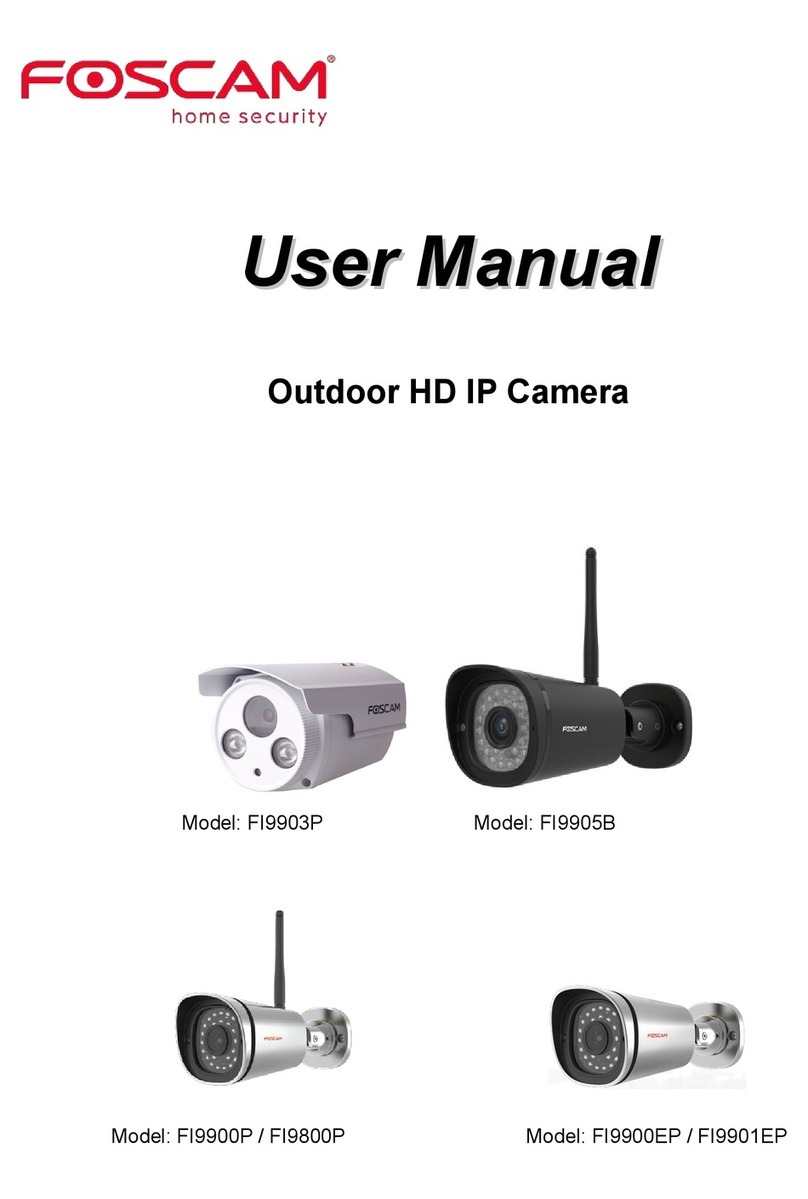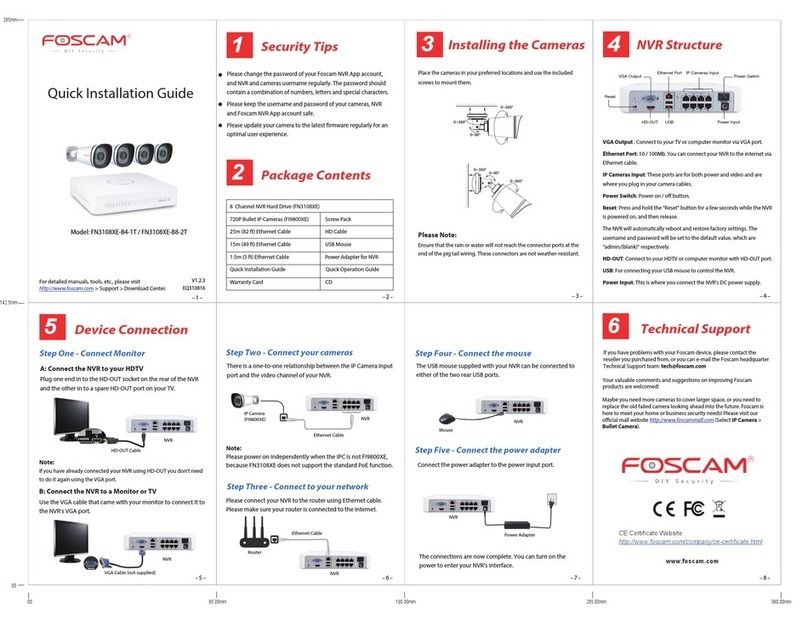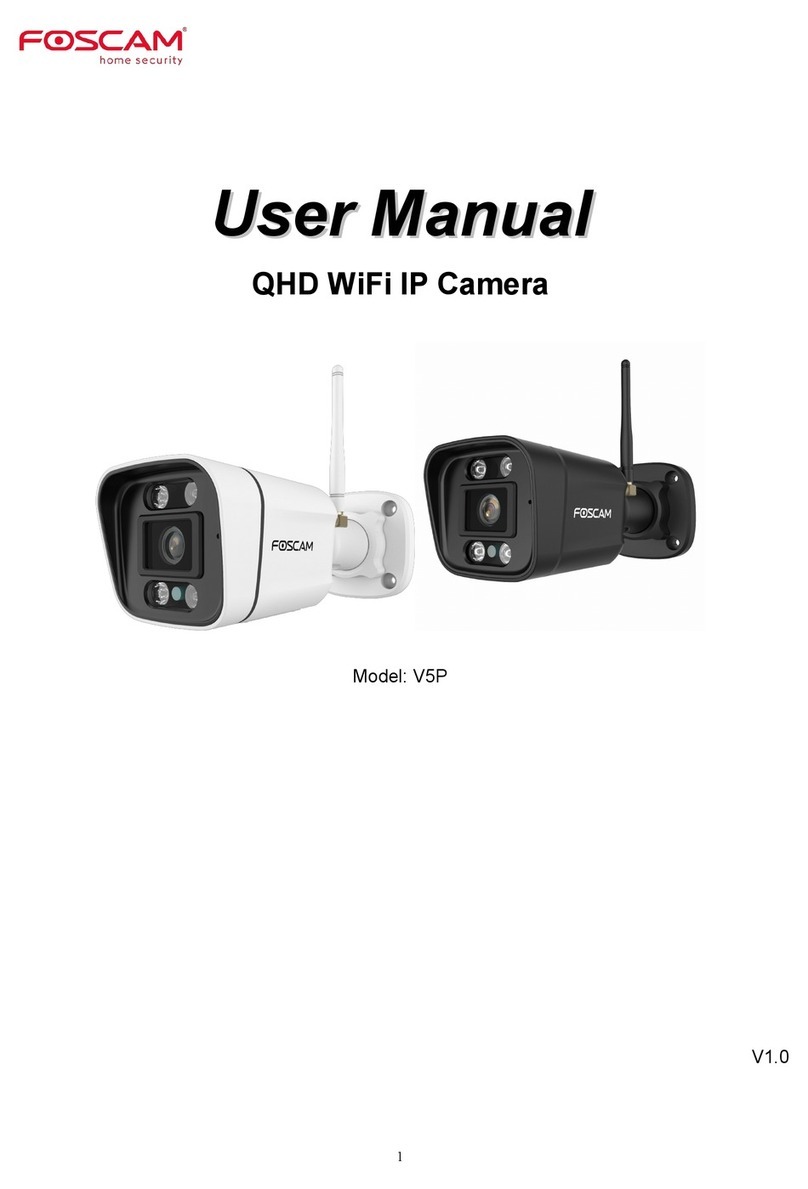www.foscam.com
1
S
Sh
he
en
nz
zh
he
en
n
F
Fo
os
sc
ca
am
m
I
In
nt
te
el
ll
li
ig
ge
en
nt
t
T
Te
ec
ch
hn
no
ol
lo
og
gy
y
C
Co
o.
.,
,
L
Li
im
mi
it
te
ed
d
T
Te
el
l:
:
8
86
6
7
75
55
5
2
26
67
74
4
5
56
66
68
8
F
Fa
ax
x:
:
8
86
6
7
75
55
5
2
26
67
74
4
5
51
16
68
8
Table of Contents
1 Overview ........................................................................................................................................................ 1
1.1 Key Features........................................................................................................................................ 1
1.2 Read Before Use.................................................................................................................................. 2
1.3 Package Contents................................................................................................................................ 2
1.4 Physical Description............................................................................................................................. 2
2 Access the IP Camera.................................................................................................................................... 4
2.1 Access the Camera in LAN .................................................................................................................. 4
2.2 Access the Camera in WAN ................................................................................................................. 8
2.3 Using the VLC player ......................................................................................................................... 13
2.4 IP camera connection to the server.................................................................................................... 15
3 Surveillance Software GUI ........................................................................................................................... 15
3.1 Login Window..................................................................................................................................... 16
3.2 Surveillance Window.......................................................................................................................... 18
4 Advanced Camera Settings.......................................................................................................................... 26
4.1 Status ................................................................................................................................................. 26
4.2 Basic Settings .................................................................................................................................... 28
4.3 Network.............................................................................................................................................. 36
4.4 Video.................................................................................................................................................. 57
4.5 Alarm.................................................................................................................................................. 61
4.6 Record ............................................................................................................................................... 65
4.7 PTZ .................................................................................................................................................... 69
4.8 Firewall............................................................................................................................................... 74
4.9 System ............................................................................................................................................... 74
5 Playback....................................................................................................................................................... 77
6 APPENDIX ................................................................................................................................................... 79
6.1 Frequently Asked Questions .............................................................................................................. 79
6.2 Default Parameters ............................................................................................................................ 84
6.3 Specifications ..................................................................................................................................... 85
6.4 CE & FCC .......................................................................................................................................... 86
6.5 WARRANTY....................................................................................................................................... 87
7 OBTAINING TECHNICAL SUPPORT .......................................................................................................... 90