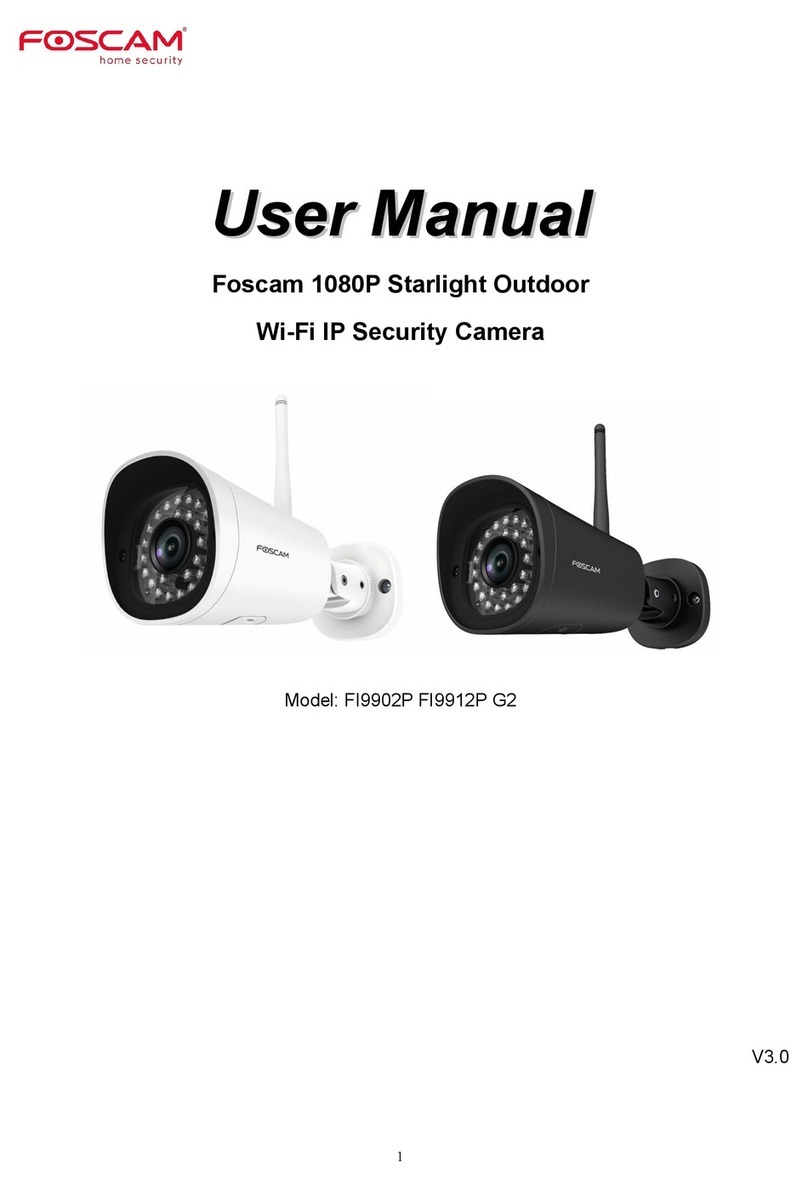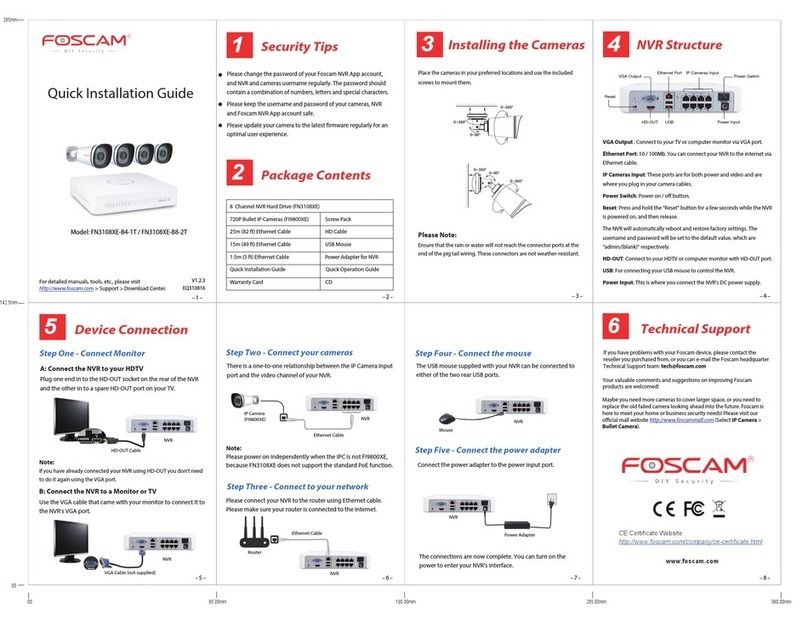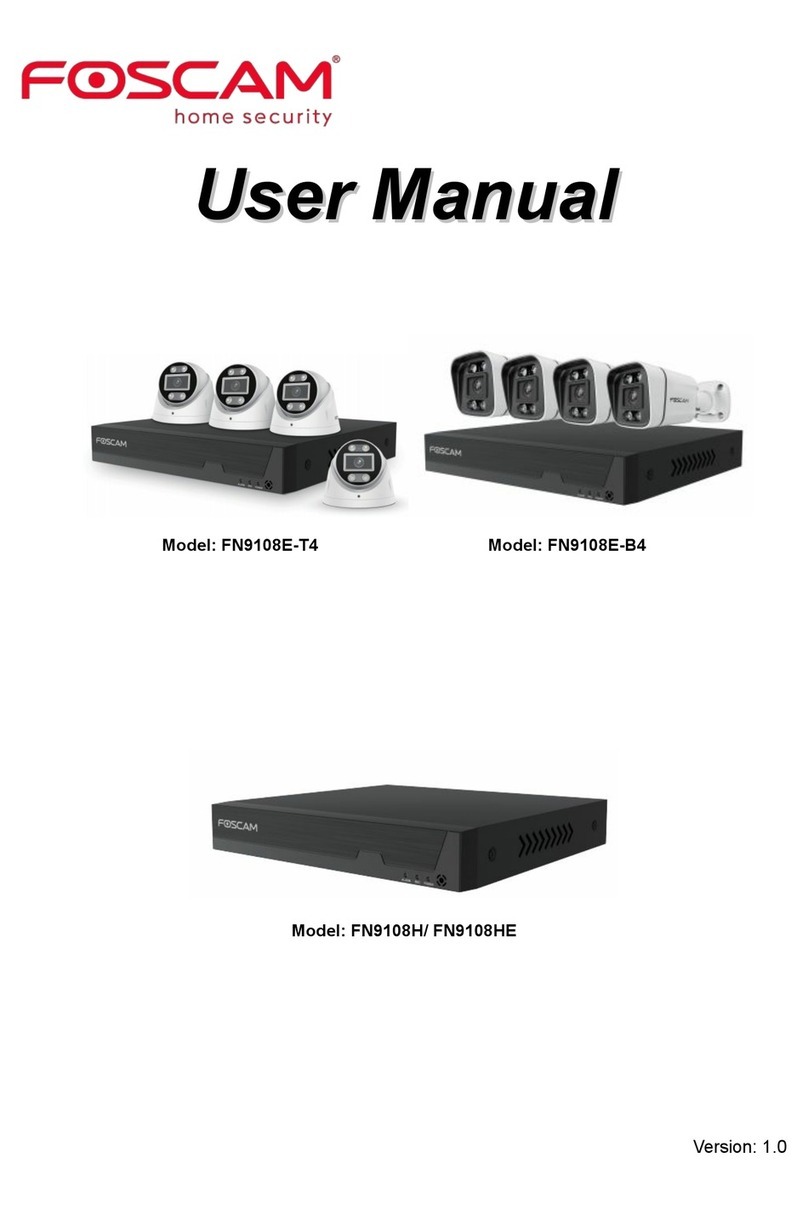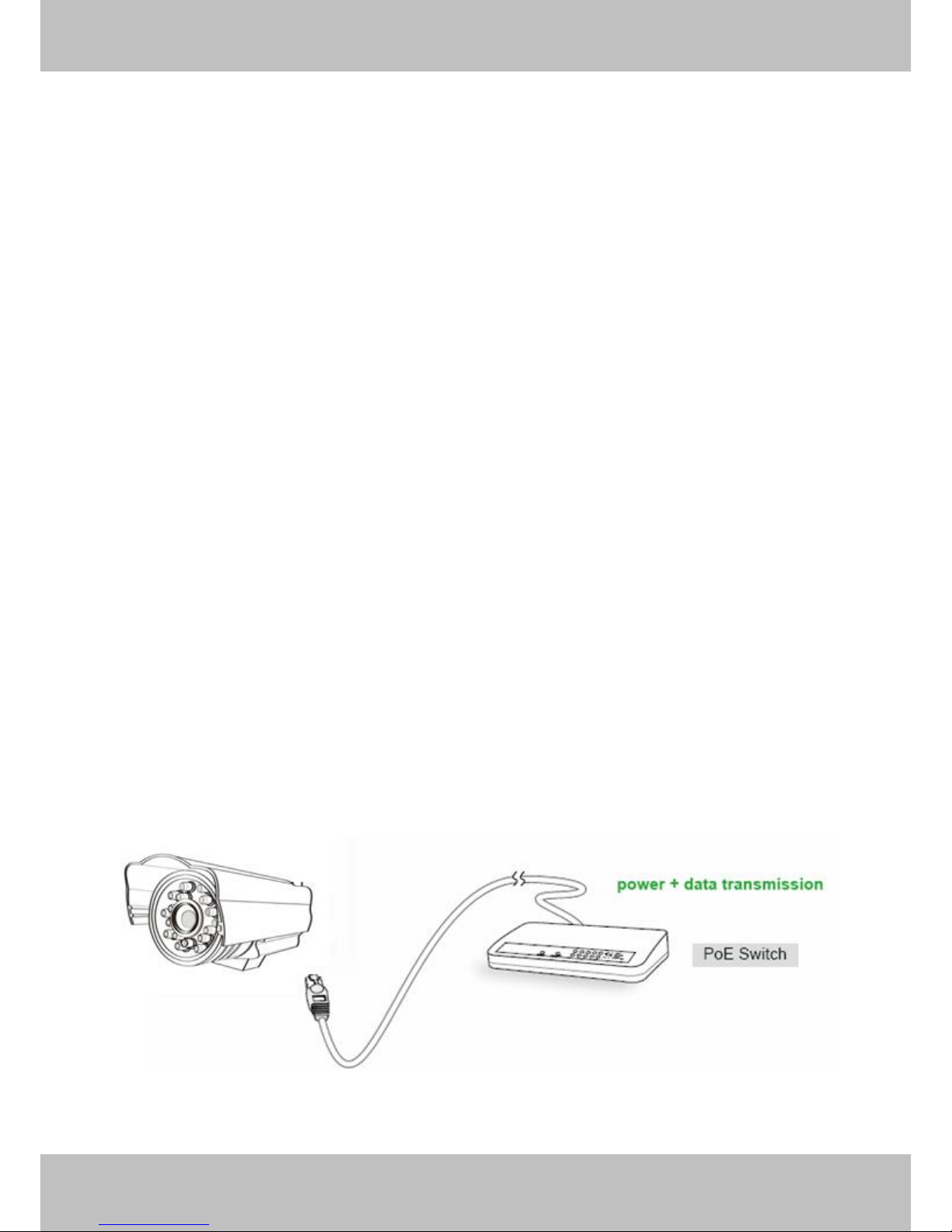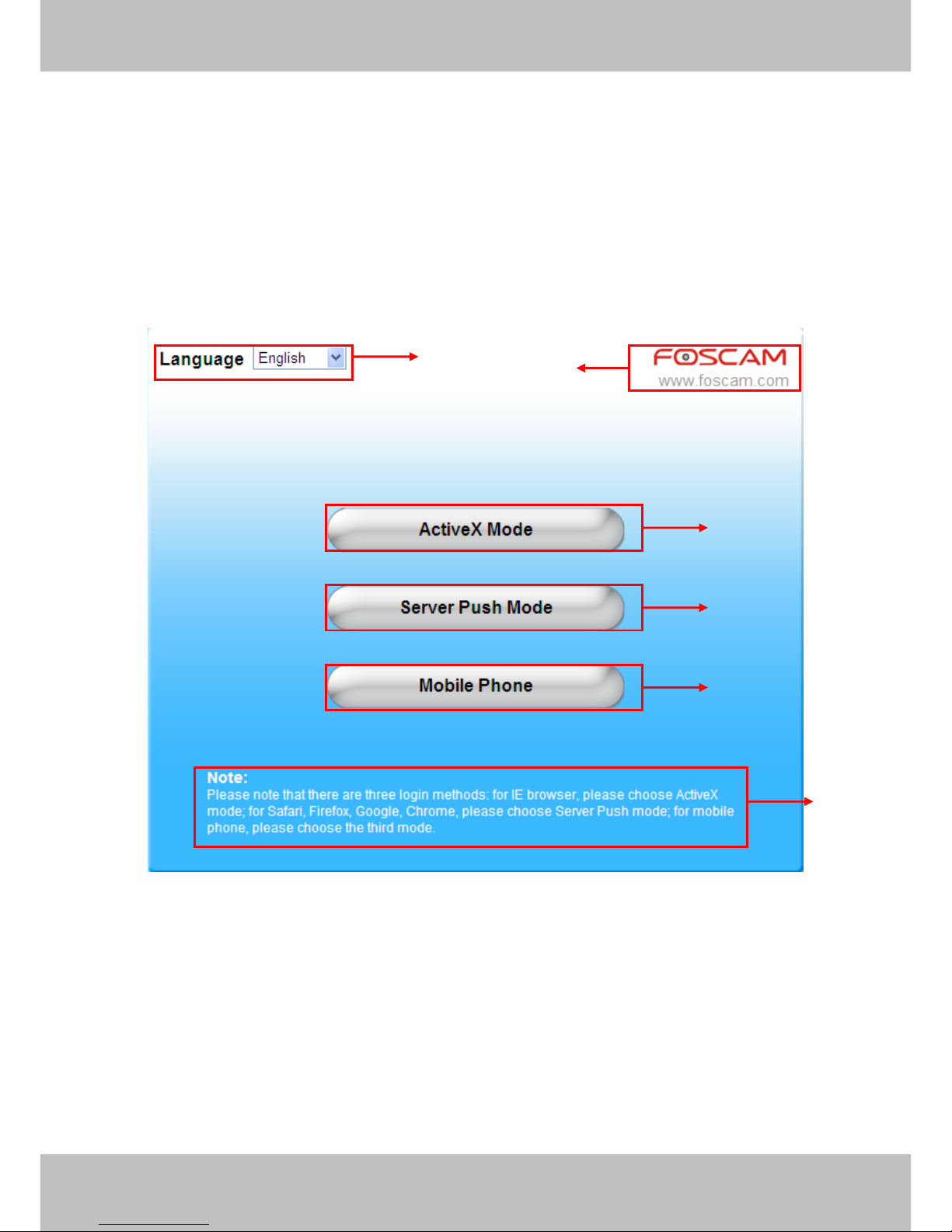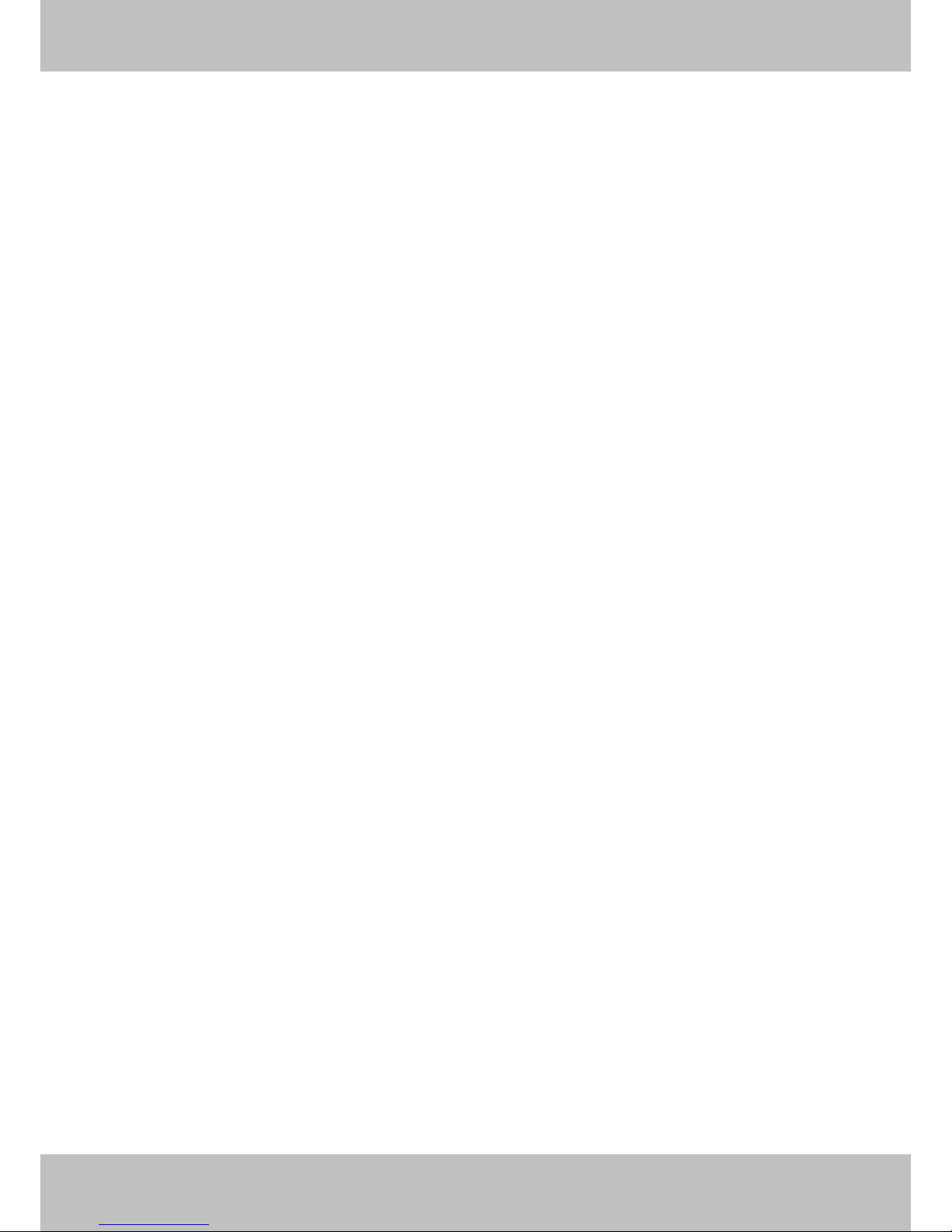Table of Contents
1 Overviews..........................................................................................................................................................2
1.1 Key Features..............................................................................................................................................3
1.2 POE (Power over Ethernet)........................................................................................................................ 3
1.3 Read Before Use........................................................................................................................................4
1.4 Packing Contents .......................................................................................................................................4
1.5 Physical Description...................................................................................................................................4
2 Surveillance Software GUI................................................................................................................................6
2.1 Login Window.............................................................................................................................................6
2.2 Surveillance Window..................................................................................................................................8
3 Advanced Camera Settings............................................................................................................................ 13
3.1 Device Status............................................................................................................................................13
3.2 Alias Settings............................................................................................................................................15
3.3 Date & Time Settings................................................................................................................................15
3.4User Settings.............................................................................................................................................16
3.5 Multi-Device Settings................................................................................................................................ 17
3.6 Basic Network Settings ............................................................................................................................23
3.7 Wireless Settings......................................................................................................................................26
3.8 ADSL.........................................................................................................................................................26
3.9 UPnP Settings ..........................................................................................................................................27
3.10 DDNS Service Settings..........................................................................................................................28
3.11 Mail Service Settings.............................................................................................................................. 33
3.12 MSN Setting ...........................................................................................................................................35
3.13 FTP Service Settings..............................................................................................................................37
3.14 Alarm Service Settings ...........................................................................................................................39
3.15 Upgrade Device Firmware......................................................................................................................45
3.16 Backup & Restore Settings ....................................................................................................................47
3.17 Restore Factory Settings........................................................................................................................47
3.18 Reboot Device........................................................................................................................................48
3.19 Log..........................................................................................................................................................48
3.20 Back........................................................................................................................................................48