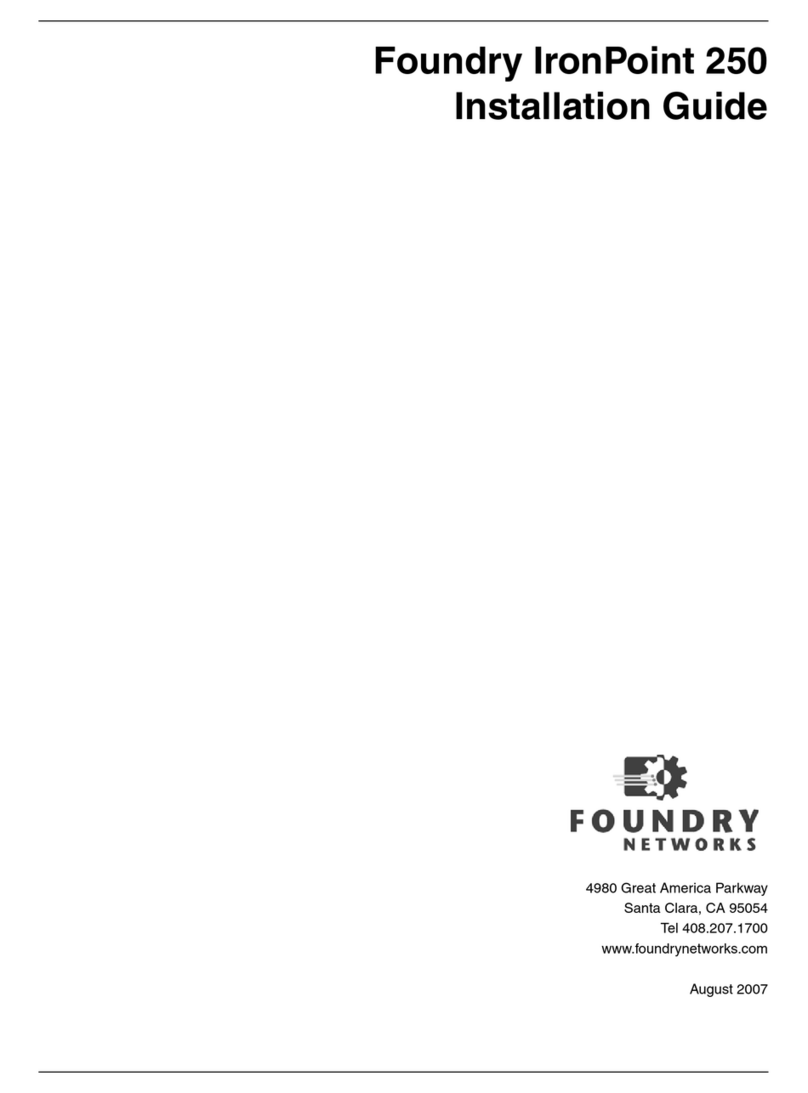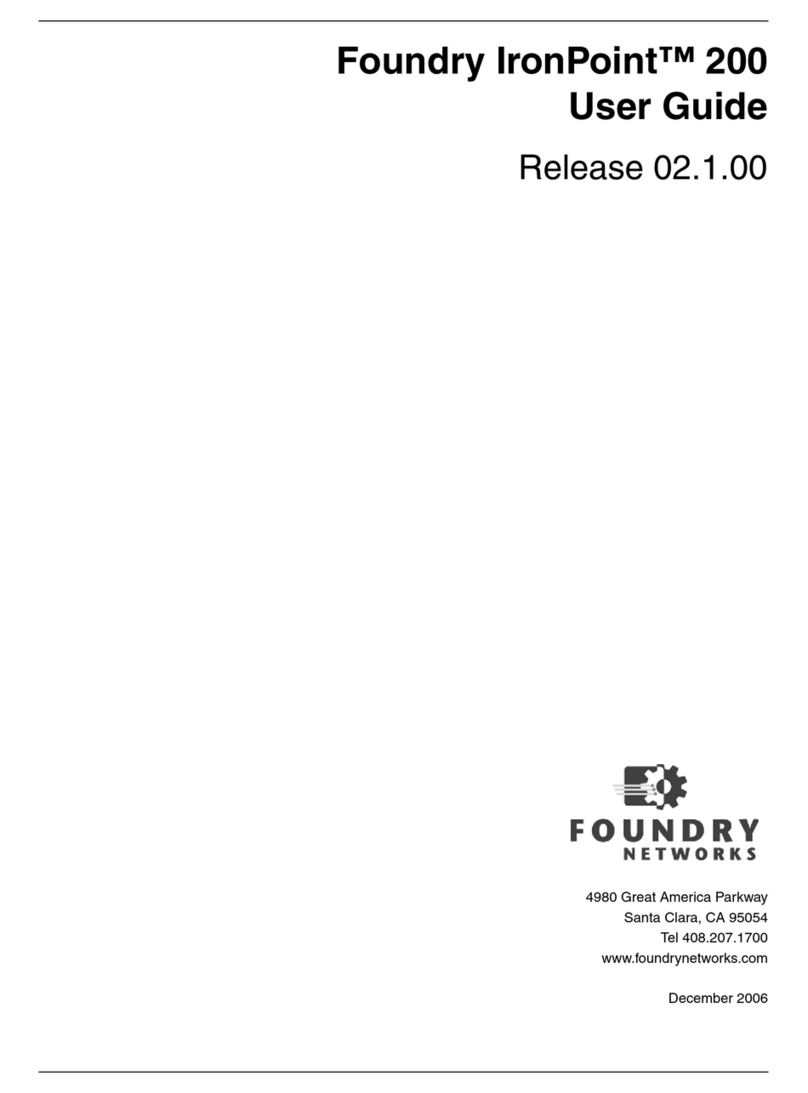Compliances
September 2007 © 2007 Foundry Networks, Inc. v
• This device is restricted to indoor use when operated in the European Community using the 5.15 - 5.35 GHz
band: Channels 36, 40, 44, 48, 52, 56, 60, 64. See table below for allowed 5 GHz channels by country.
• This device is restricted for indoor use when operated in all countries of the European Community using the
2.4 GHz band: Channels 1 - 13.
Operation Using 5 GHz Channels in the European Community
The user/installer must use the provided configuration utility to check the current channel of operation and make
necessary configuration changes to ensure operation occurs in conformance with European National spectrum
usage laws as described below and elsewhere in this document.
By selecting the appropriate country codes detailed on page 4-10 of this guide you will ensure the device oper-
ates within the frequency restrictions detailed above. You are responsible for ensuring the device is used
indoors-only and for private use only as applicable
Transmit Power Control (TPC) for 5GHz Operation
The end-user must operate this device in accordance with European regulatory requirements for Transmit
Power Control. This device employs Transmit Power Control (TPC) to reduce the potential for interference to
other communication systems operating in the 5 GHz frequency bands. The TPC feature implemented in this
wireless LAN device must be configured by the end-user when operating in any European Community country.
The required configuration procedure for TPC is found in the user guide for this product.
Note: The TPC procedure should be repeated when relocating this wireless device within the
current wireless network or to a wireless network in a new location.
Declaration of Conformity in Languages of the European Community
Allowed 5GHz Channels in Each European Community Country
Allowed Frequency Bands Allowed Channel Numbers Countries
5.15 - 5.25 GHz* 36, 40, 44, 48 Austria, Belgium
5.15 - 5.35 GHz* 36, 40, 44, 48, 52, 56, 60, 64 France, Switzerland, Liechtenstein
5.15 - 5.35* & 5.470 - 5.725 GHz 36, 40, 44, 48, 52, 56, 60, 64, 100,
104, 108, 112, 116, 120, 124, 128,
132, 136, 140
Denmark, Finland, Germany,
Iceland, Ireland, Italy, Luxembourg,
Netherlands, Norway, Portugal,
Spain, Sweden, U.K.
5 GHz Operation Not Allowed None Greece
* Outdoor operation is not allowed using 5.15-5.35 GHz bands (Channels 36 to 64).
English Hereby, Foundry Networks, declares that this Radio LAN device is in compliance with the
essential requirements and other relevant provisions of Directive 1999/5/EC.
Finnish Valmistaja Foundry Networks vakuuttaa täten että Radio LAN device tyyppinen laite on
direktiivin 1999/5/EY oleellisten vaatimusten ja sitä koskevien direktiivin muiden ehtojen
mukainen.
Dutch Hierbij verklaart Foundry Networks dat het toestel Radio LAN device in overeenstemming
is met de essentiële eisen en de andere relevante bepalingen van richtlijn 1999/5/EG
Bij deze Foundry Networks dat deze Radio LAN device voldoet aan de essentiële eisen en
aan de overige relevante bepalingen van Richtlijn 1999/5/EC.
French Par la présente Foundry Networks déclare que l'appareil Radio LAN device est conforme
aux exigences essentielles et aux autres dispositions pertinentes de la directive 1999/5/CE