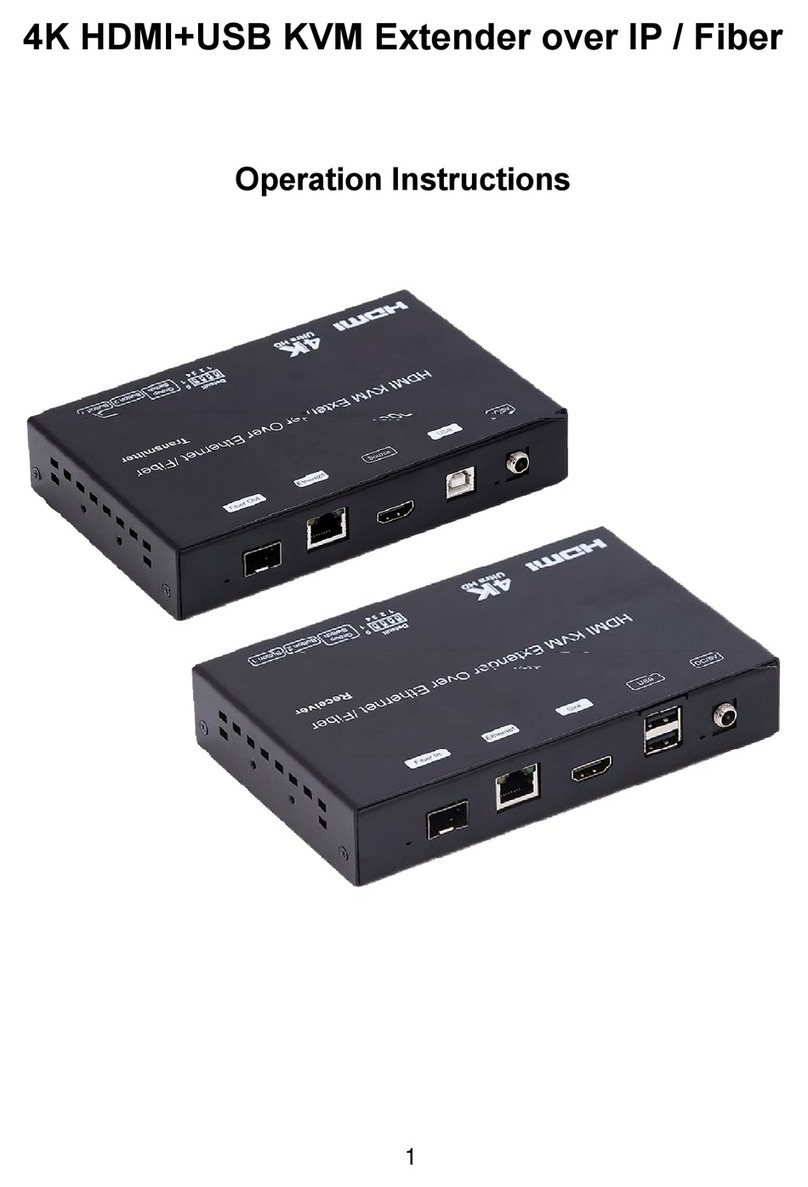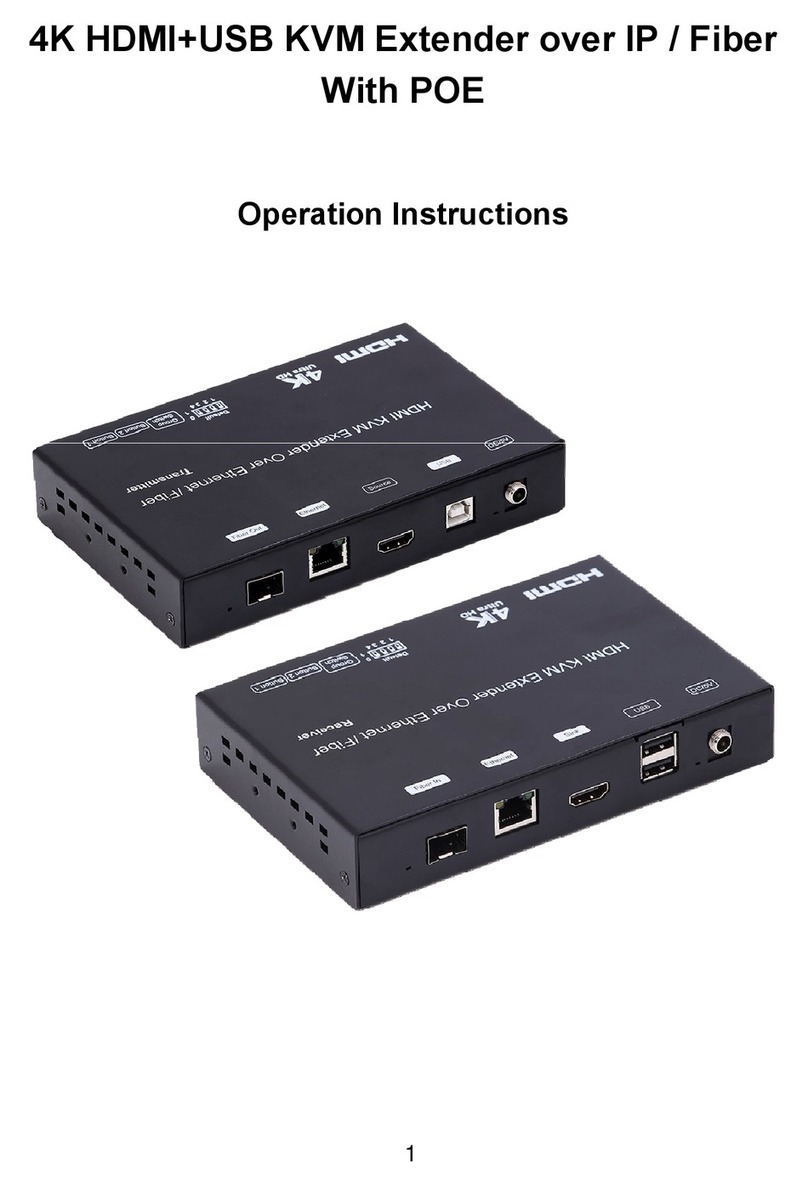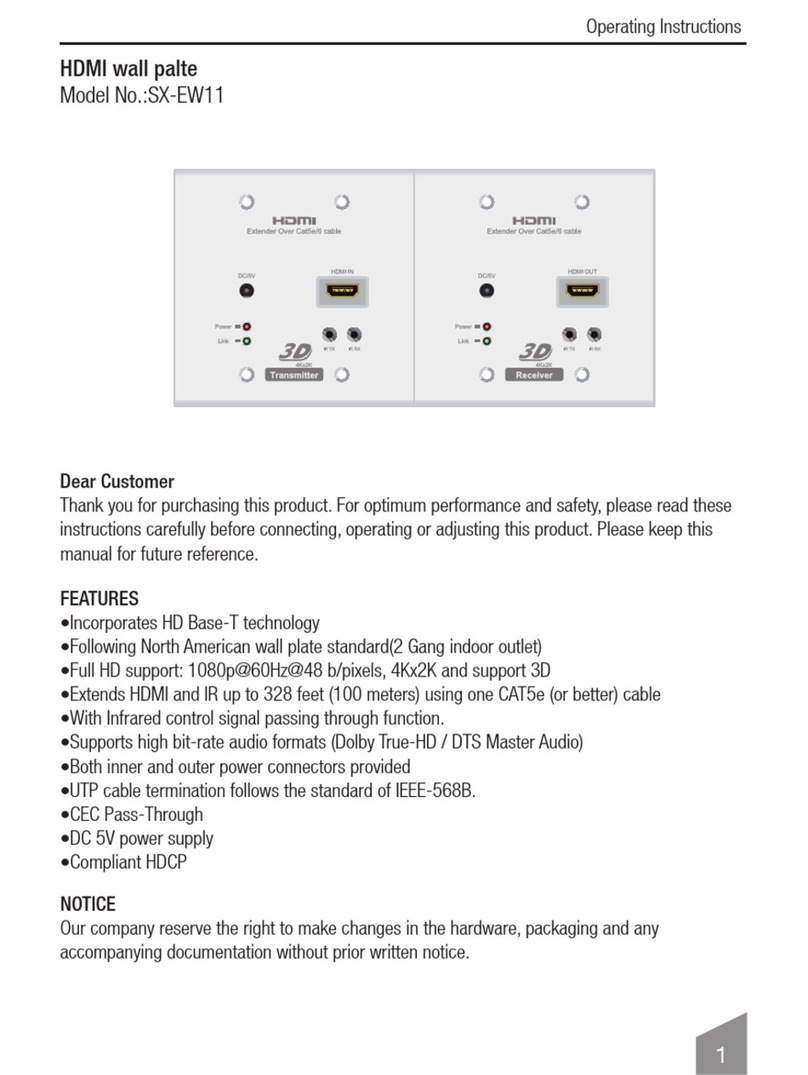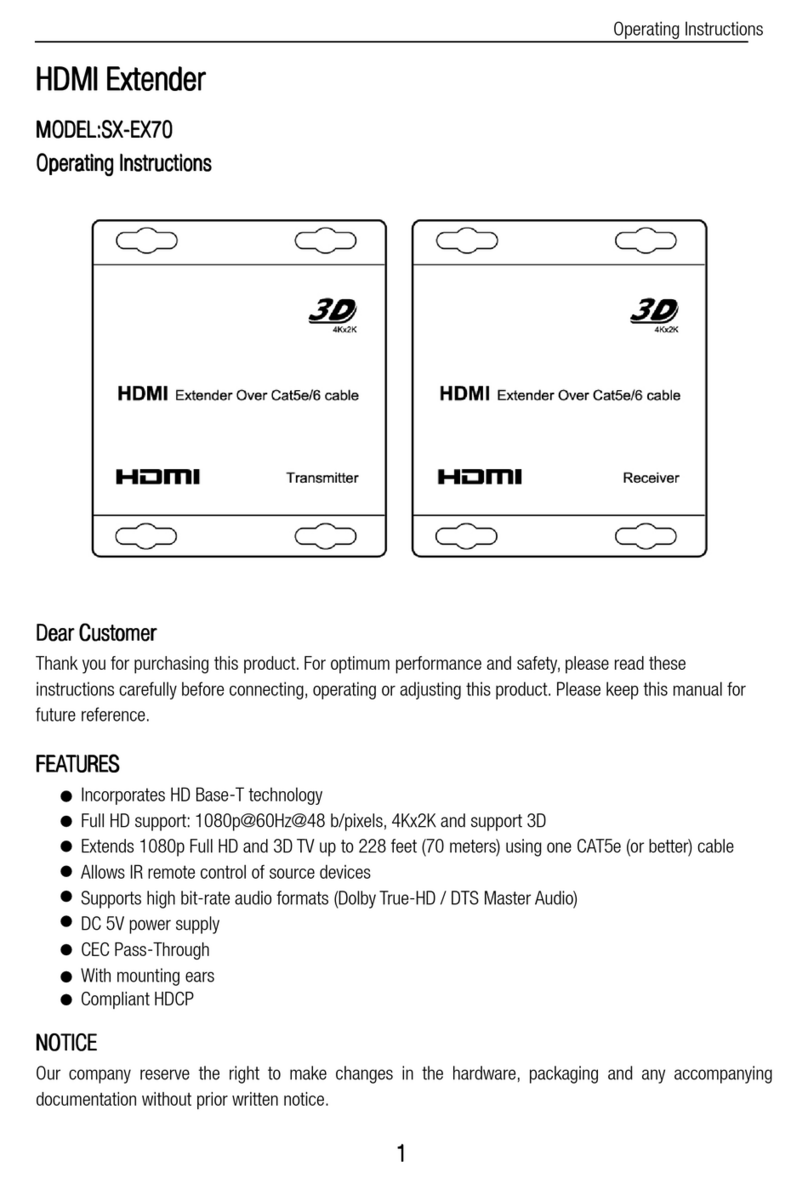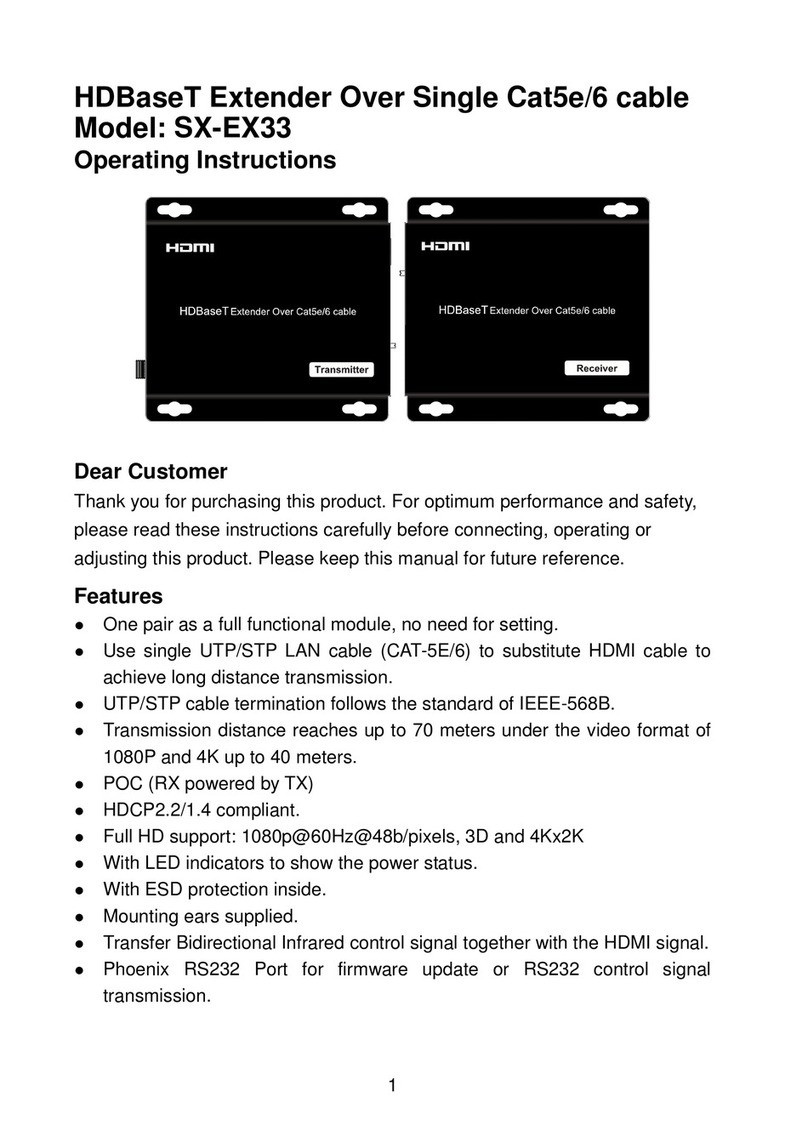Table of Contents
Safety Instructions .....................................................................................................4
Overview ...................................................................................................................5
Package Contents .....................................................................................................6
Link setup..................................................................................................................7
Transmitter.............................................................................................................7
Receiver.................................................................................................................7
Product description....................................................................................................8
OSD Menu and Remote Control ..............................................................................10
Registration .............................................................................................................12
Registration using a remote control......................................................................12
Registration of additional receiver –Multicast mode ............................................13
Registration without a remote control ...................................................................13
Unregistering transmitters ....................................................................................13
Operating Modes and Frequencies..........................................................................15
Unicast mode.......................................................................................................15
Multicast mode (MM)............................................................................................15
Multi-system operation .........................................................................................15
Hardware Specifications ..........................................................................................16
Resolution supported...............................................................................................17
LED behaviors –Transmitter ...................................................................................18
Network LED........................................................................................................18
Video LED............................................................................................................18
LED behaviors - Receiver........................................................................................19
Link Quality Indicator ...............................................................................................20
Troubleshooting.......................................................................................................21
Other Malfunctions ..................................................................................................22
FCC Warning...........................................................................................................23