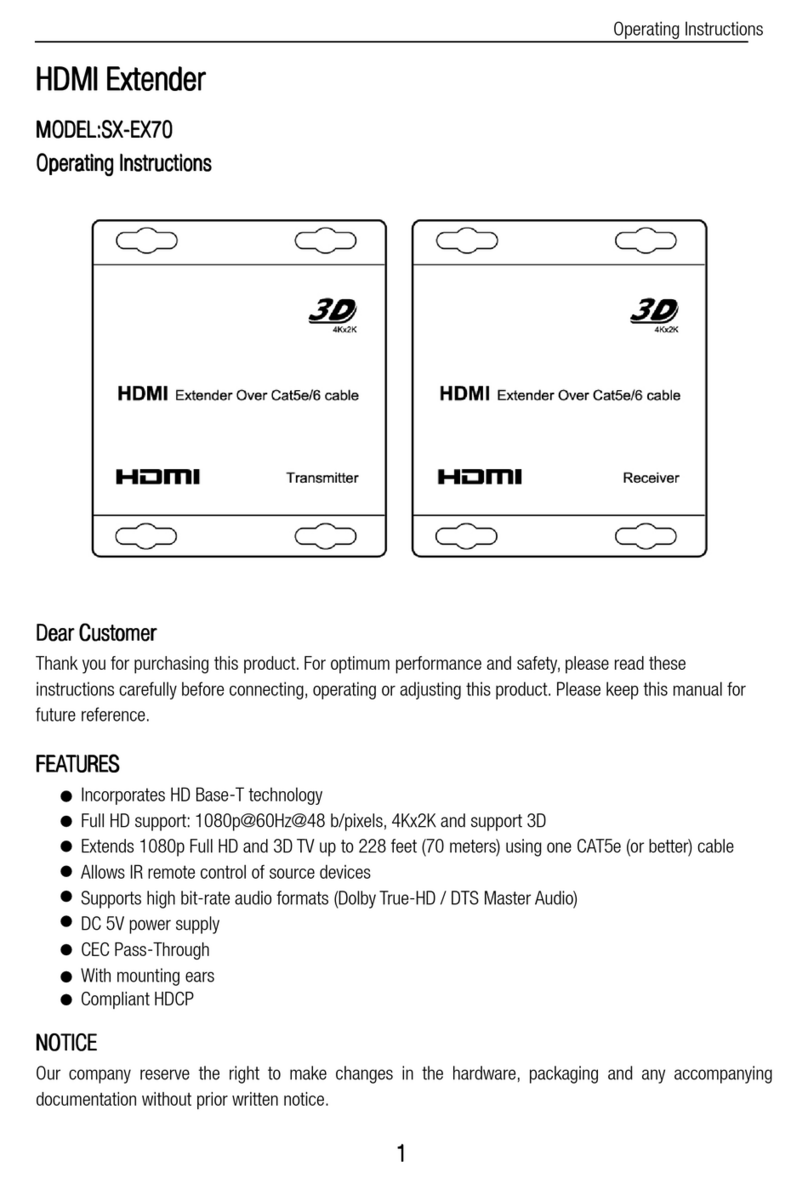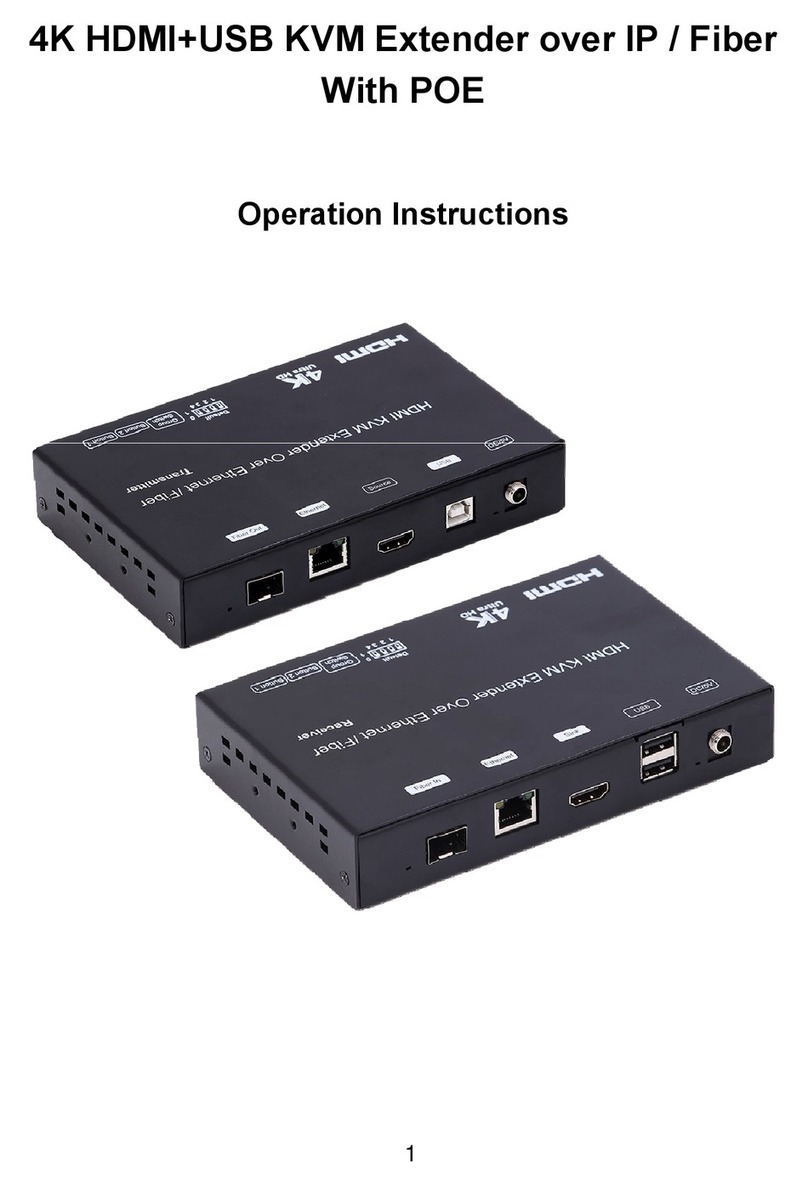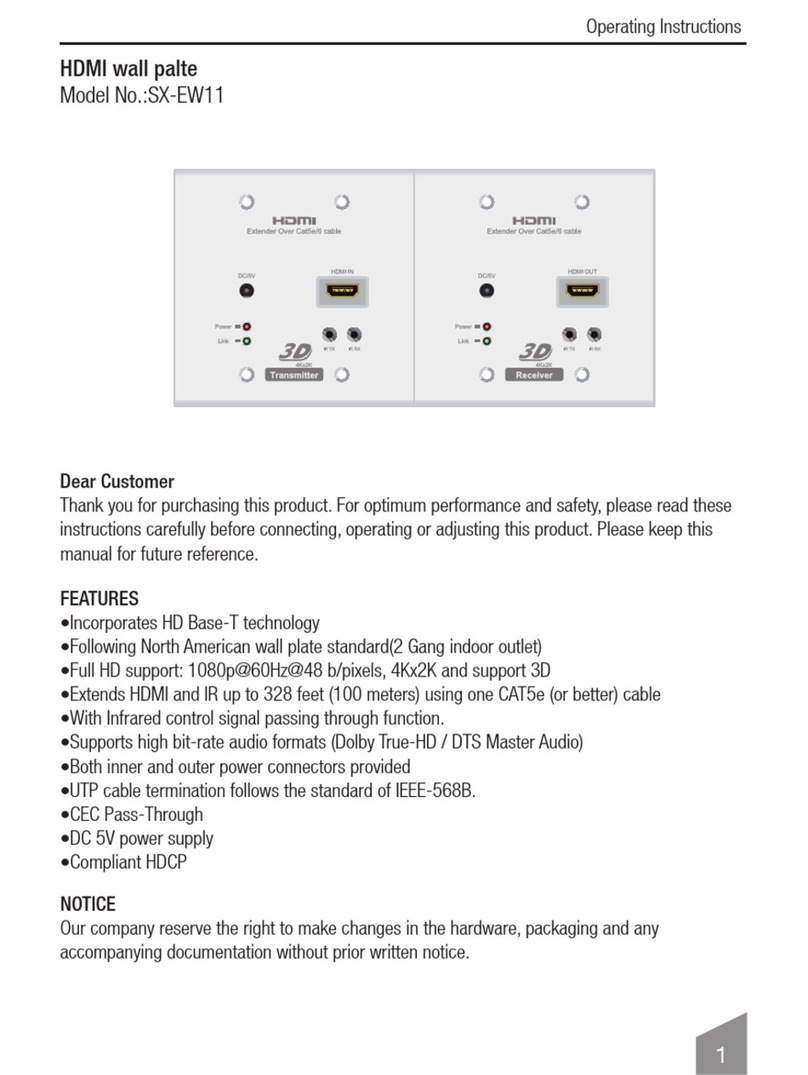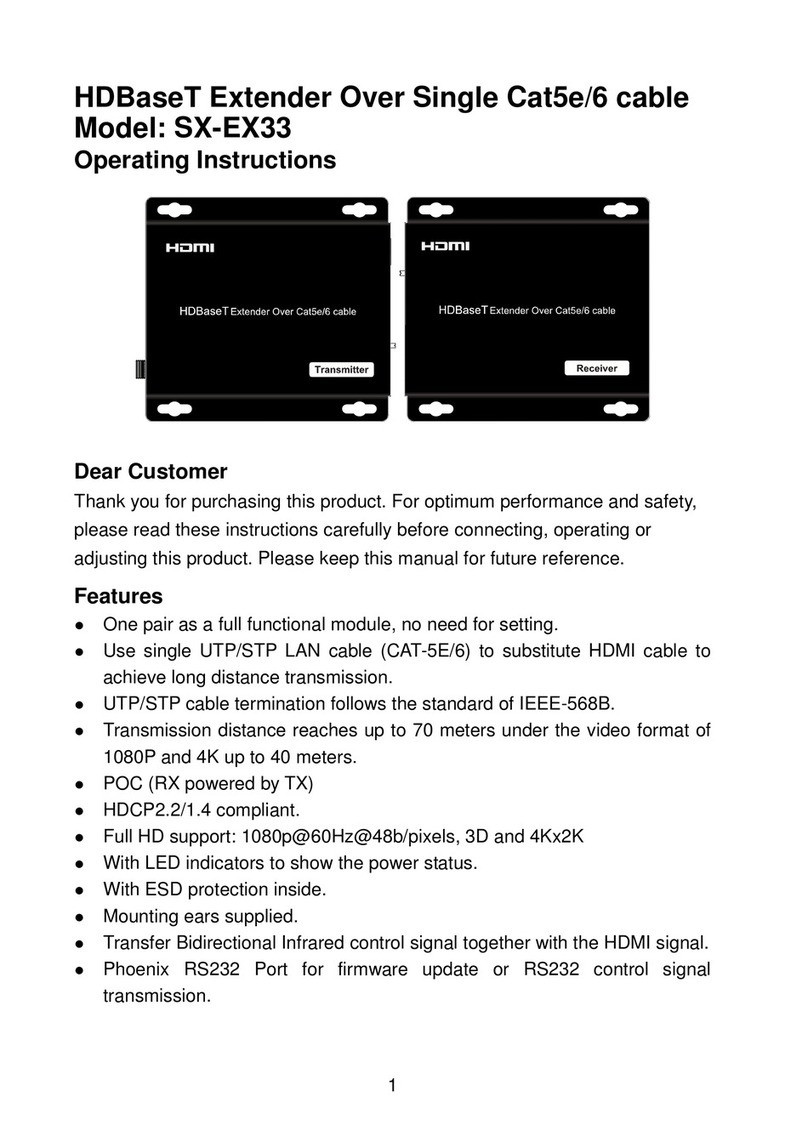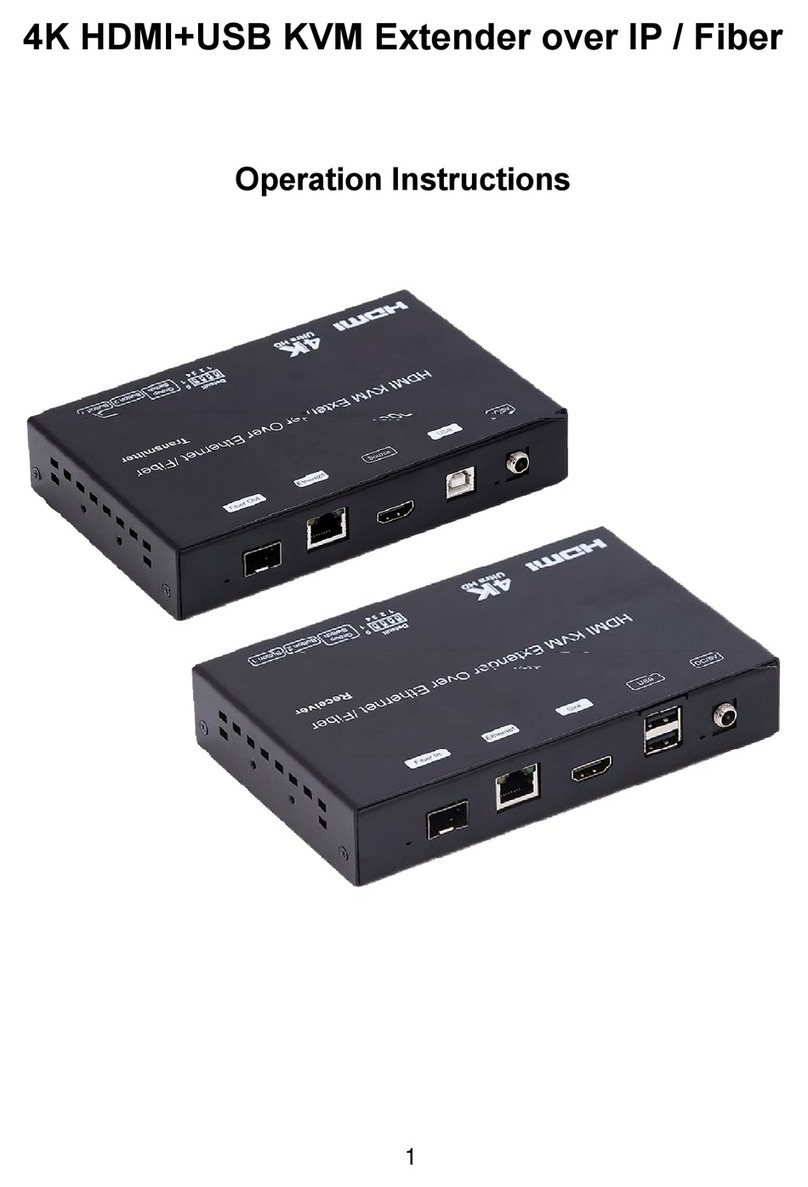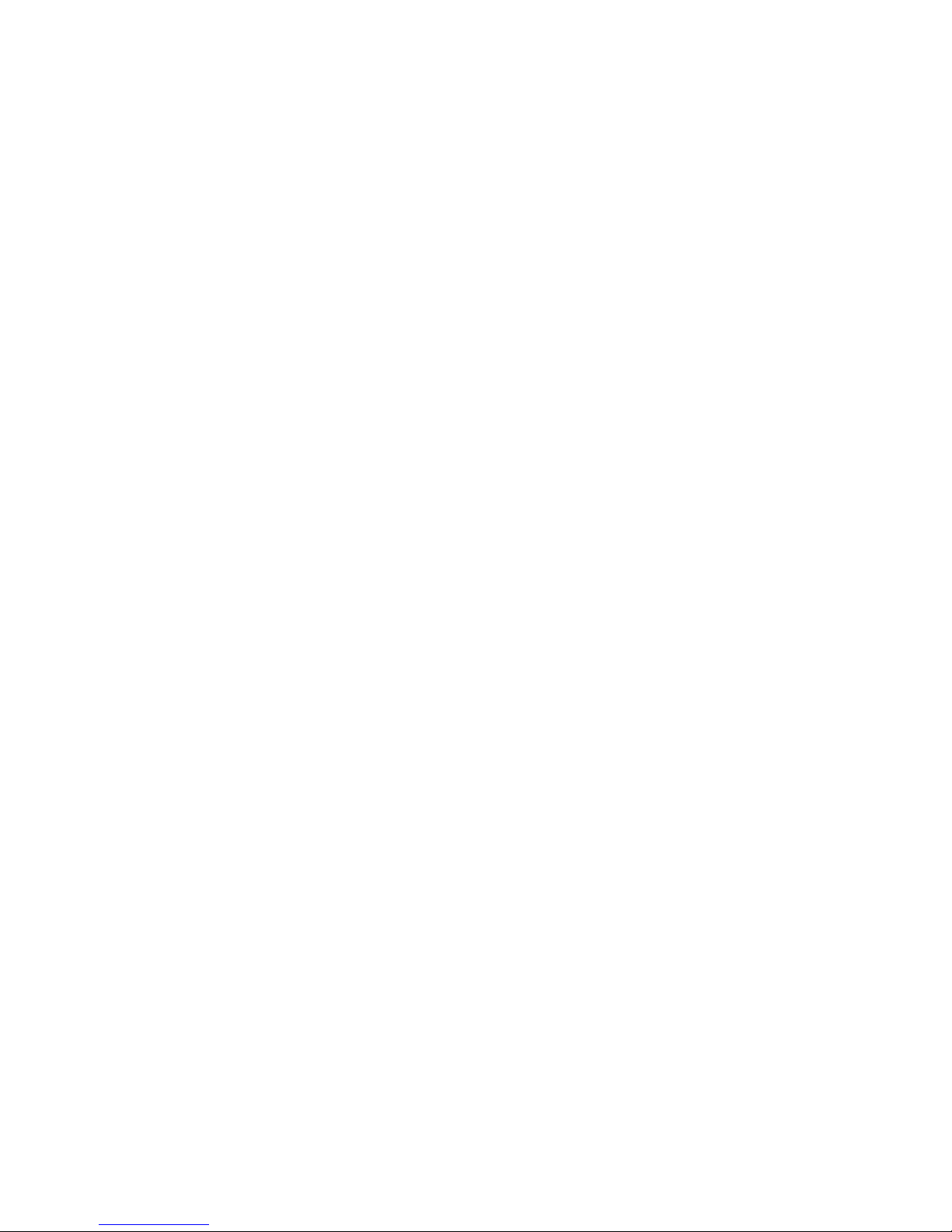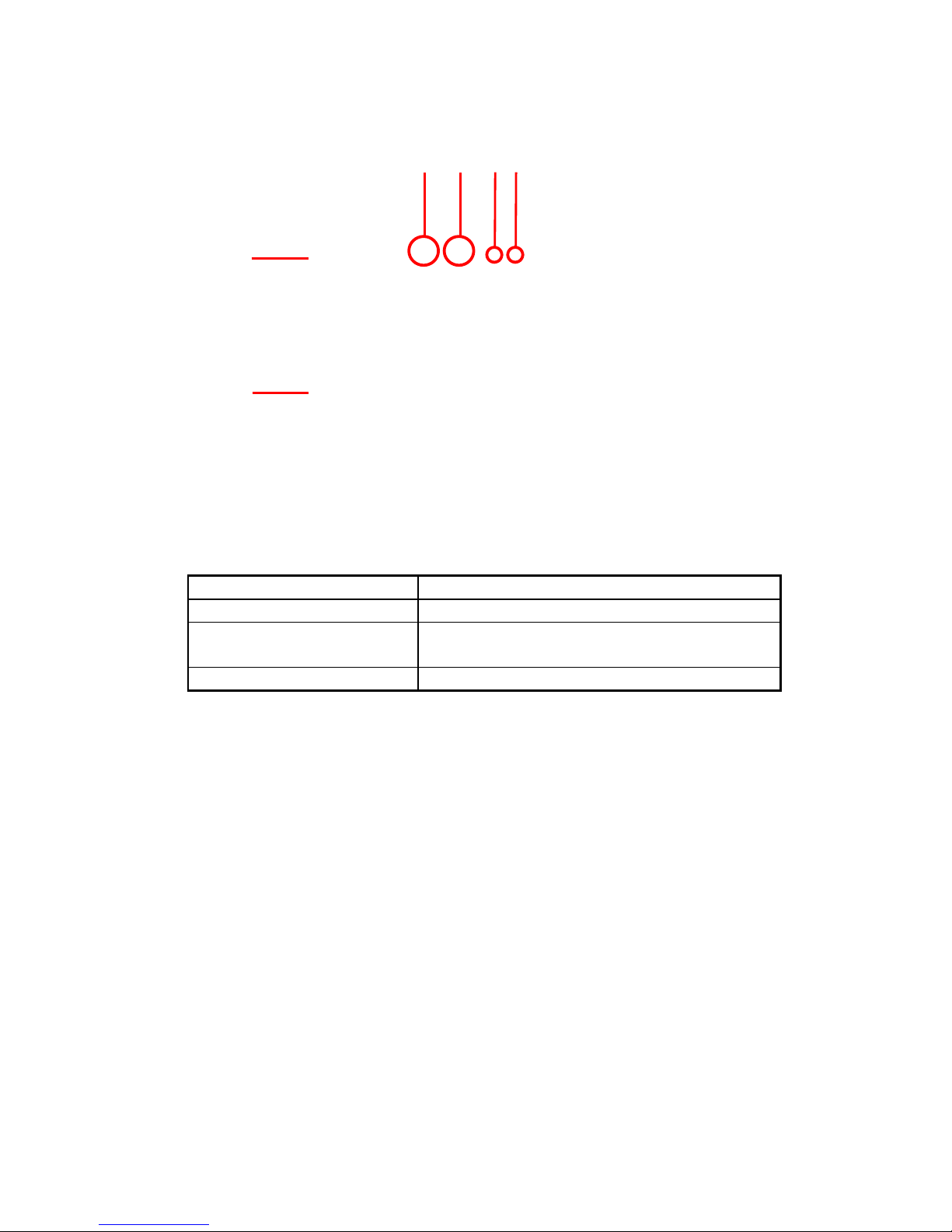Table of Contents
Safety Instructions ........................................................................................................7
Caution..............................................................................Error! Bookmark not defined.
Overview .....................................................................................................................8
Package Contents .........................................................................................................9
Product Description ....................................................................................................10
Transmitter ............................................................................................................10
Receiver.................................................................................................................11
System behavior.........................................................................................................12
Supported link modes..............................................................................................12
Link drop................................................................................................................12
LED behaviors transmitter........................................................................................12
LED behaviors Receiver............................................................................................13
Knob Switch Frequency selection ......................................Error! Bookmark not defined.
Installation.................................................................................................................14
Transmitter ............................................................................................................14
Receiver.................................................................................................................14
Remote control ..........................................................................................................15
Remote Control Hotkeys ..........................................................................................15
Registration ...............................................................................................................16
Registering a transmitter to a single receiver..............................................................16
Registering without remote control...........................................................................17
Registering a transmitter to multiple receivers ...........................................................17
Registering multiple transmitters to a receiver ...........................................................18
Unregistering transmitters .......................................................................................19
Switching between transmitters ...............................................................................20
Resolution support .....................................................................................................20
OSD - Menu ...............................................................................................................21
Technical Specifications...............................................................................................23
Specifications .........................................................................................................24
Troubleshooting .........................................................................................................25