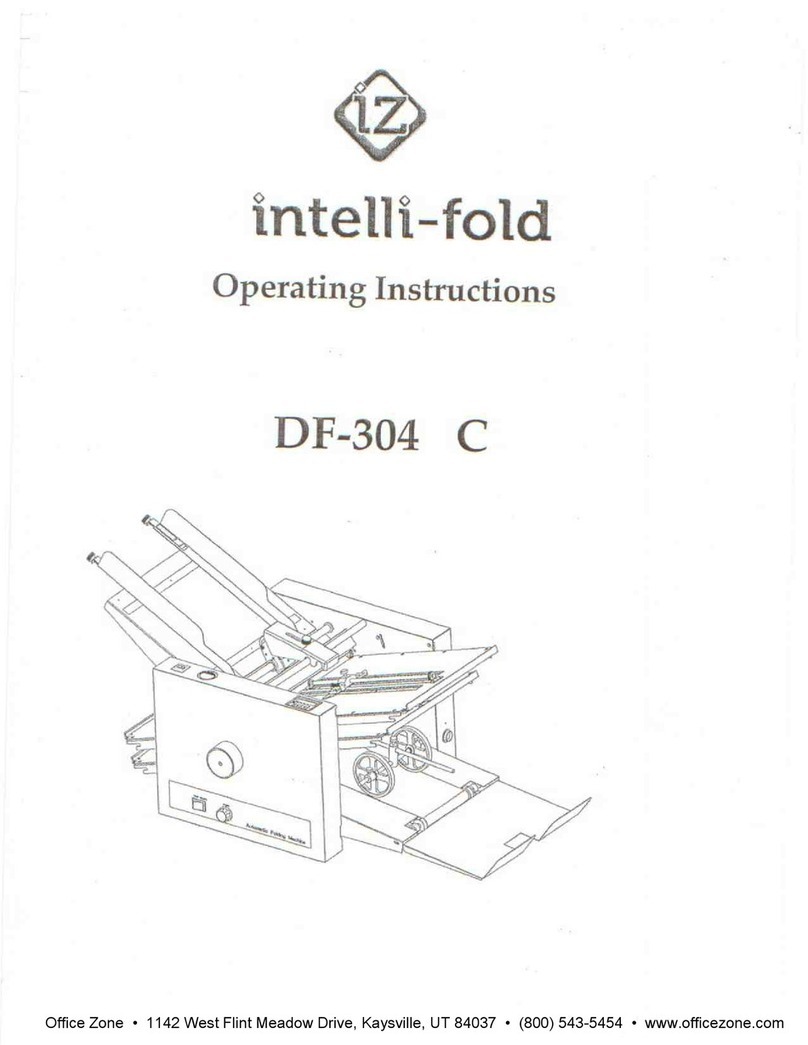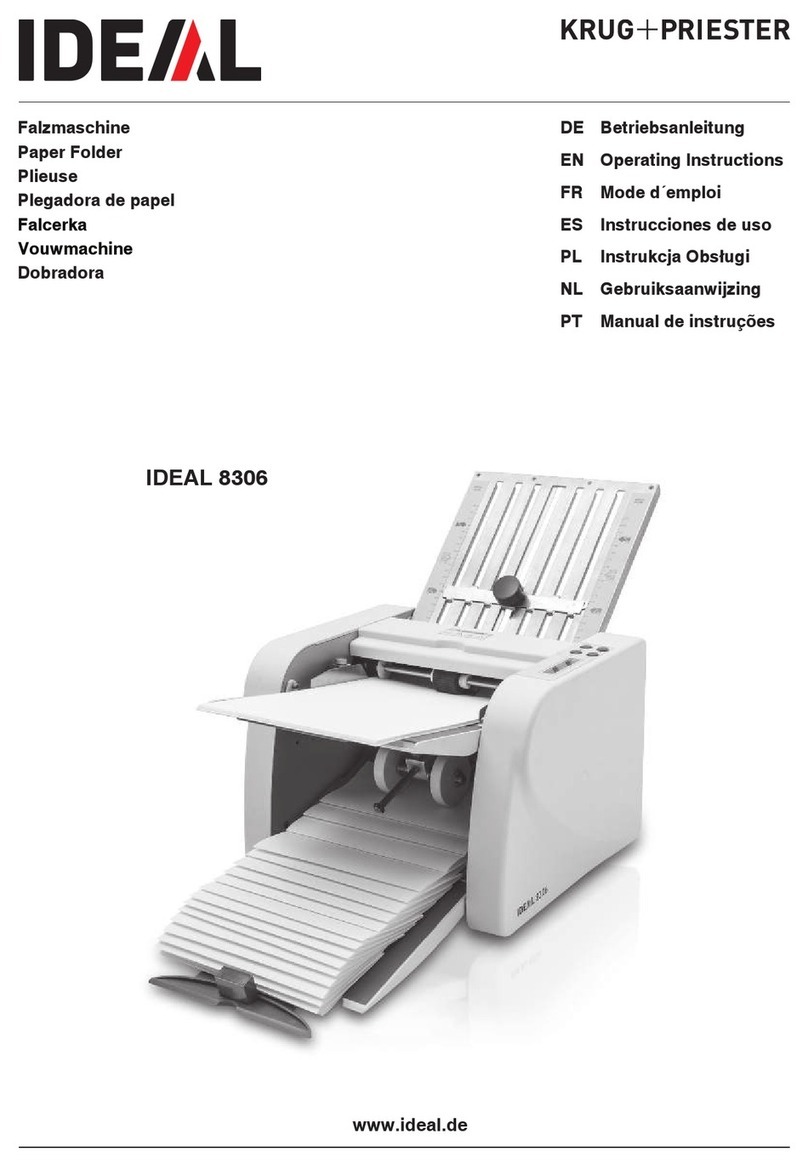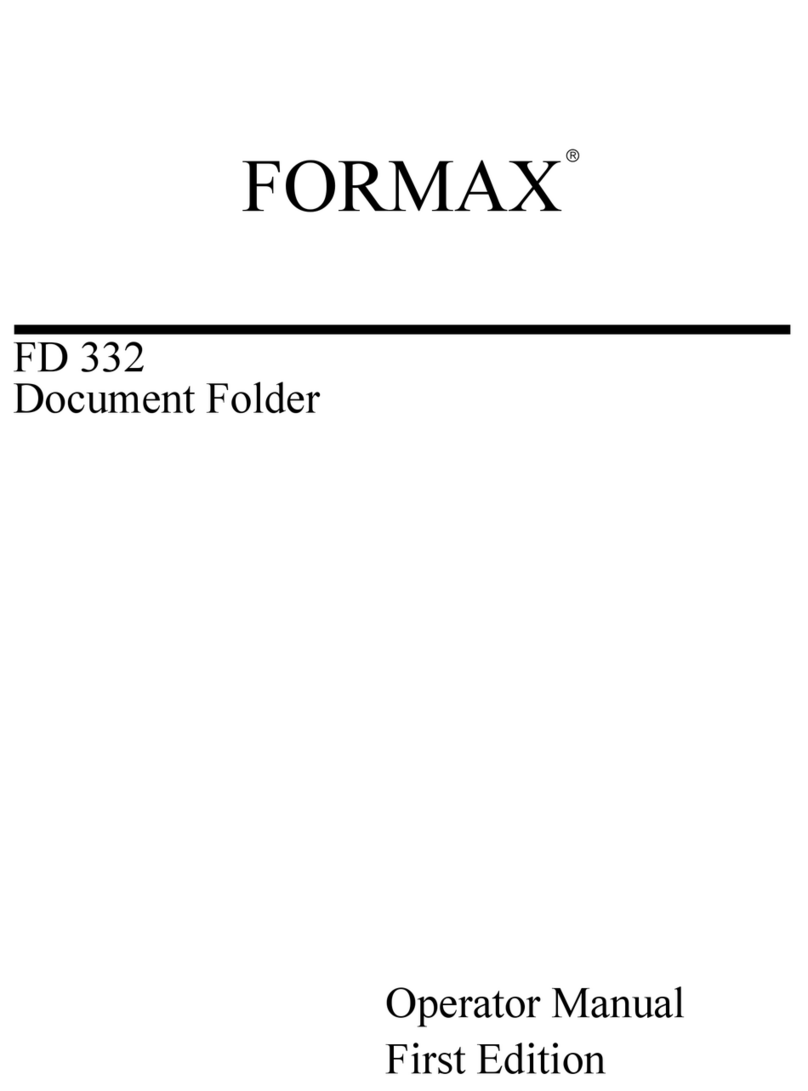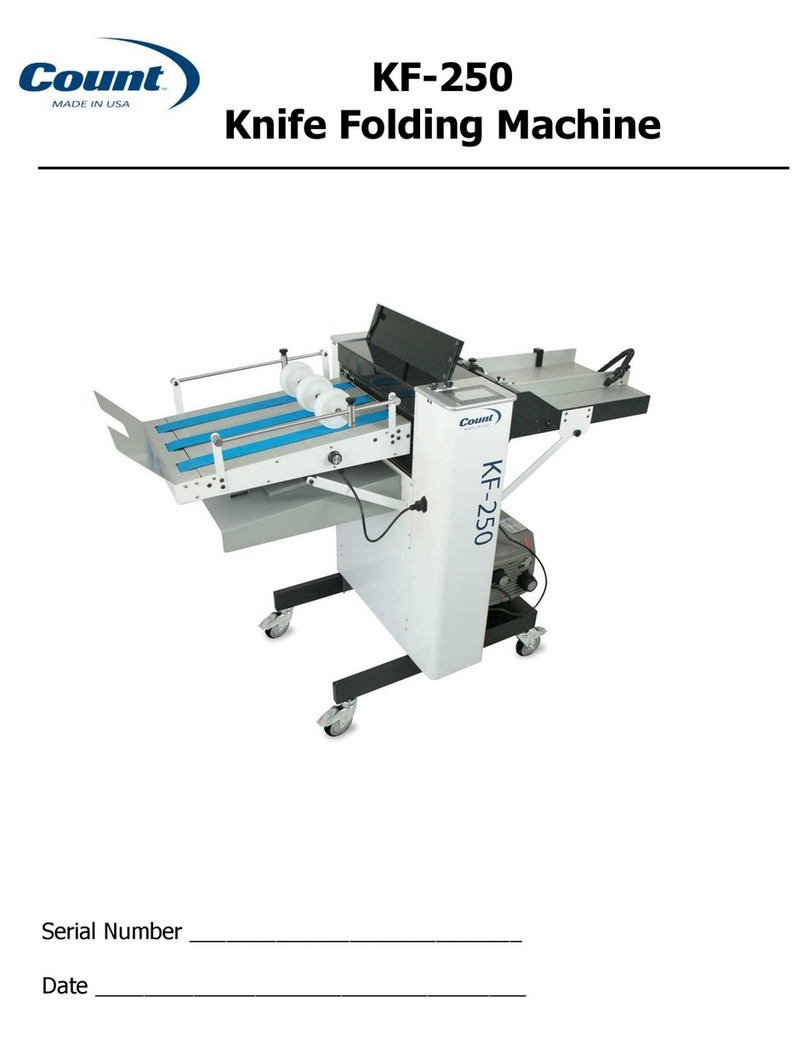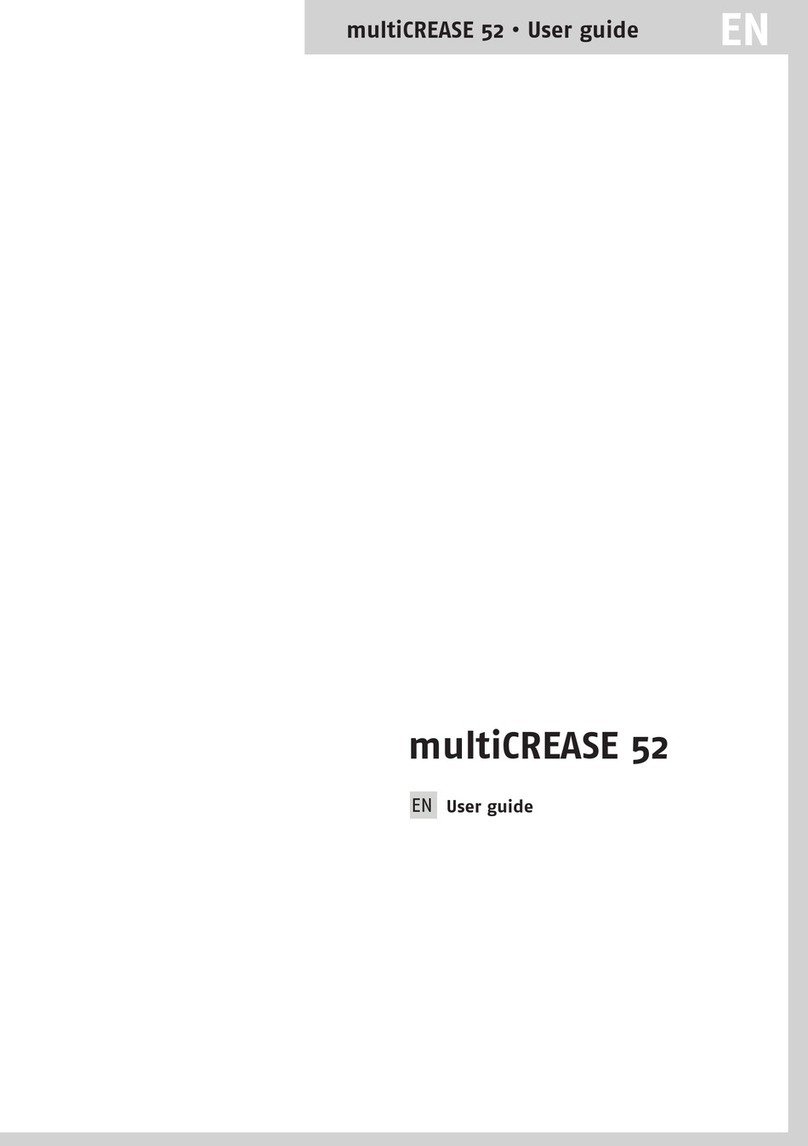Table of Contents
Read this First ...............................................................................................11
Warning............................................................................................................1
General information..........................................................................................1
Unpacking Instruction ..................................................................................22
Installation ...................................................................................................123
Determine the best location for the System...................................................12
Install the Document Feed Trays...................................................................12
Install the HCDF.............................................................................................13
Install the maxiFeeder....................................................................................13
Fill the Sealing Liquid Reservoir.....................................................................14
Connect the System to Mains Power Supply and Power Up ..................154
Power Up........................................................................................................15
Set the Service phone number.......................................................................16
Set the Language...........................................................................................17
Connect the System to the Internet ..........................................................195
Options for Connection...................................................................................19
Set up a Wired Connection............................................................................20
Set up a Wireless Connection........................................................................21
Test the Connection........................................................................................23
Test the System ...........................................................................................246
Create an Automatic Job................................................................................24
Shut Down the System...................................................................................25
| Page 1 | TOC | May-03-2016 03:24 |