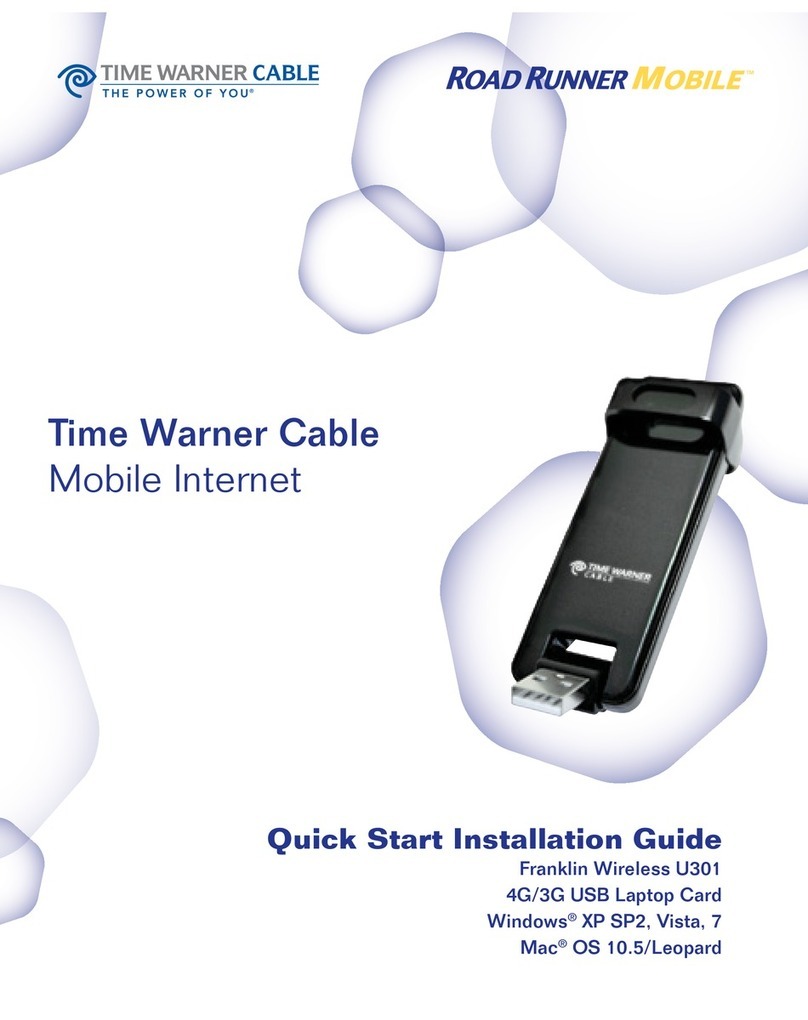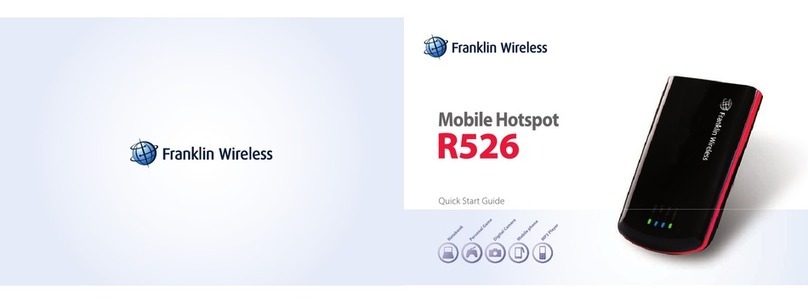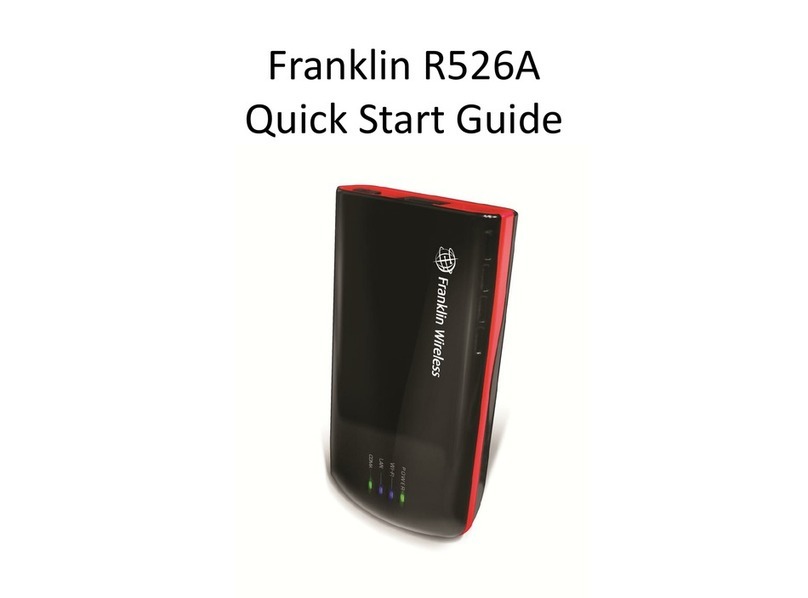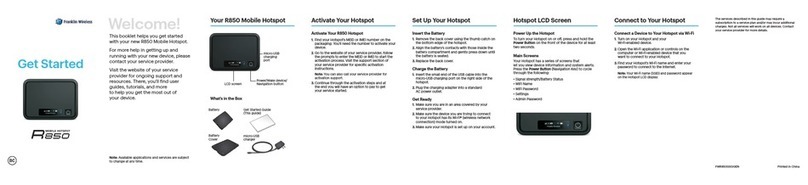Page 2 / 48 Copyright © 2013 Franklin Wireless Corp.
Contents
Chapter 1 Overview
General Features --------------------------------------------------------------------------------------------------- 4
What’s in the box? ----------------------------------------------------------------------------------------------- 4
Components -------------------------------------------------------------------------------------------------------- 5
Service Status Indicator (LED) Description --------------------------------------------------------------------- 6
Network Access ---------------------------------------------------------------------------------------------------- 7
Chapter 2 Getting Started
Installing the 4G LTE SIM Card ---------------------------------------------------------------------------------- 8
Installing the Antenna -------------------------------------------------------------------------------------------- 9
Charging the battery ---------------------------------------------------------------------------------------------- 9
Hooking up your telephone ------------------------------------------------------------------------------------- 11
Plugging-in the Power Adapter and turning on the device------------------------------------------------- 11
Activating your device ----------------------------------------------------------------------------------------------- 12
Connecting to the Router ------------------------------------------------------------------------------------------ 14
WPS Configuration ------------------------------------------------------------------------------------------------ 15
Device Specification ------------------------------------------------------------------------------------------------- 17
Chapter 3 Browser Interface and Settings for Wi-Fi and LAN service
Login ------------------------------------------------------------------------------------------------------------------ 18
Home Screen Menu-------------------------------------------------------------------------------------------------- 18
Quick Setup Menu ------------------------------------------------------------------------------------------------ 19
Statistics Menu ---------------------------------------------------------------------------------------------------- 19
WWAN Menu ------------------------------------------------------------------------------------------------------ 20
LAN Menu ---------------------------------------------------------------------------------------------------------- 22
Wireless Menu ----------------------------------------------------------------------------------------------------- 24
Device Security Menu -------------------------------------------------------------------------------------------- 29
Content Sharing Menu ------------------------------------------------------------------------------------------- 30
System Menu ------------------------------------------------------------------------------------------------------- 32