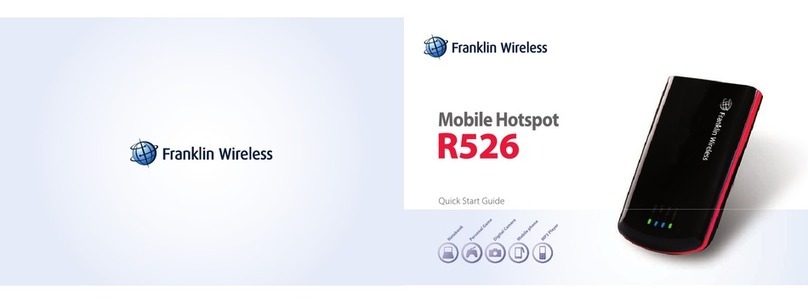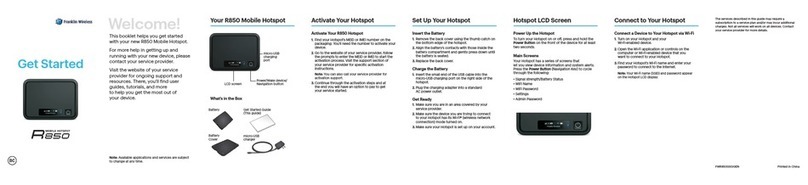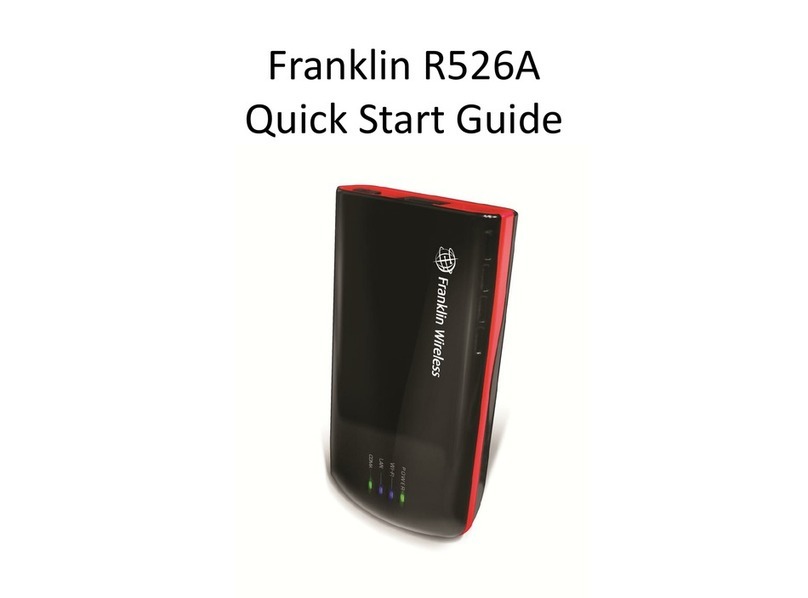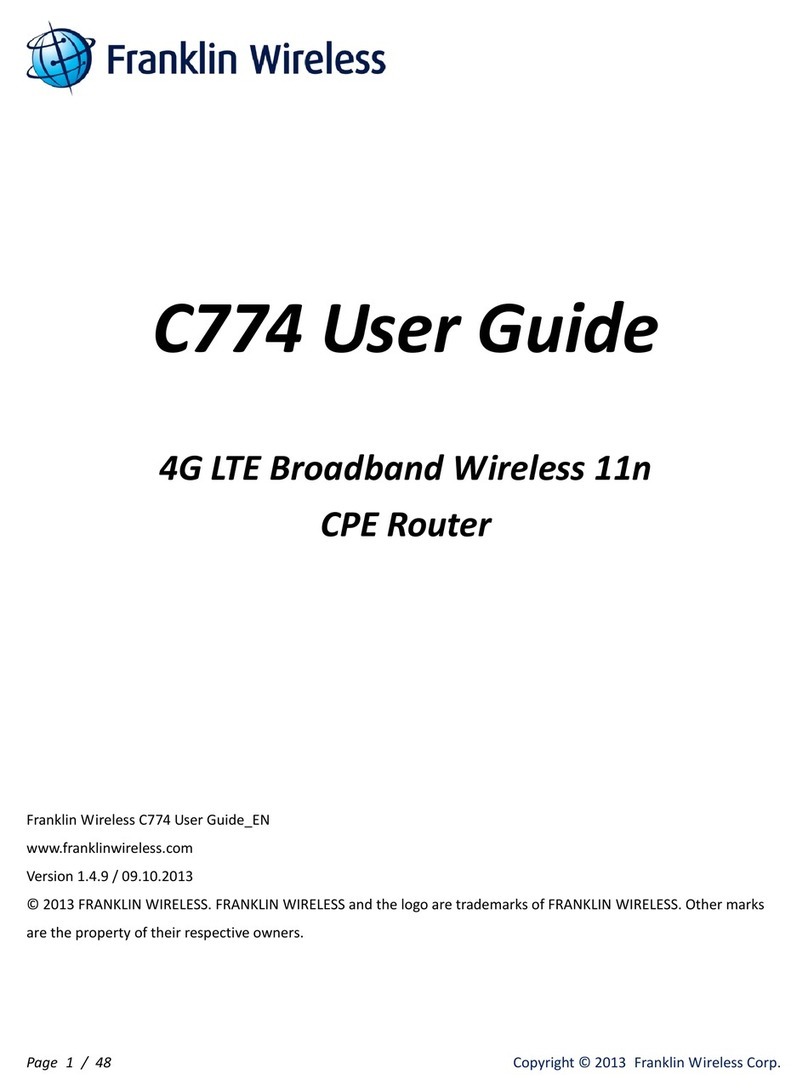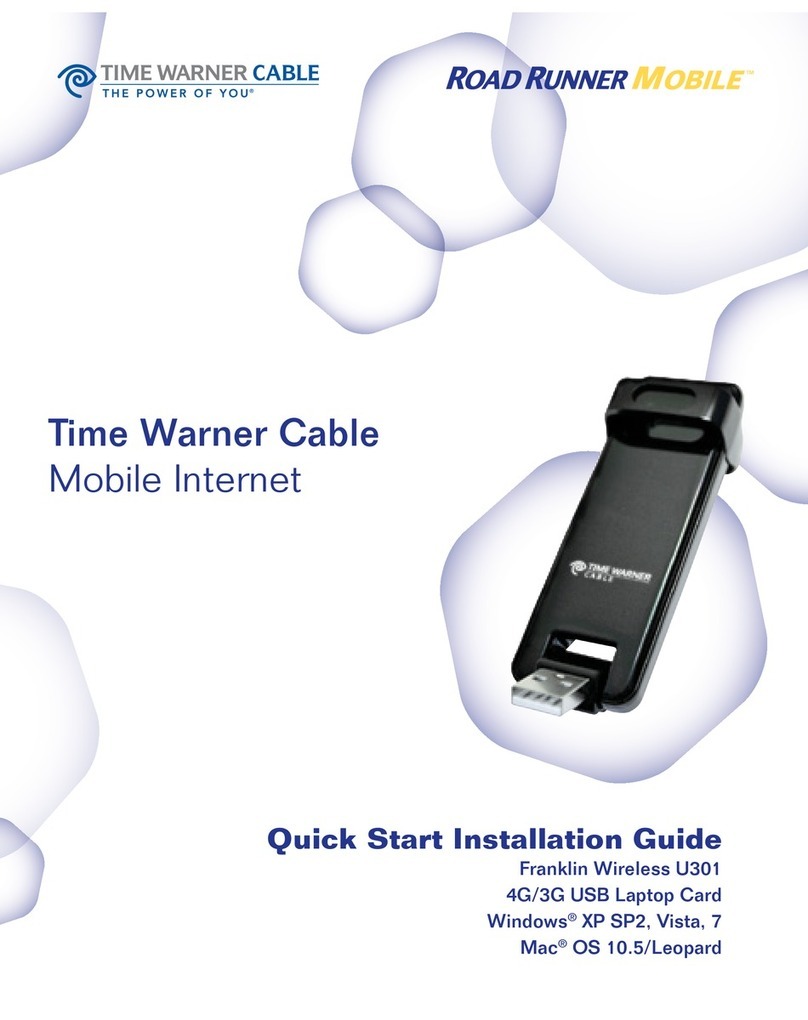Contents
GettingStarted...........................................................................................................................................................1
Overview.............................................................................................................................................................................................................2
SystemRequirements................................................................................................................................................................2
Components......................................................................................................................................................................................................3
DeviceDisplay..................................................................................................................................................................................................4
BatteryManagement...................................................................................................................................................................................5
UsingYourRG1000...................................................................................................................................................6
AccessingtheNetwork................................................................................................................................................................................7
UsingYourRG1000fortheFirstTime................................................................................................................................................7
SystemRequirements................................................................................................................................................................7
InstallingtheSIMCard..............................................................................................................................................................7
ChargingtheBattery..................................................................................................................................................................7
ConnectingtoYourRG1000.....................................................................................................................................................................8
Wi-FiName(SSID)andPassword........................................................................................................................................8
ConnectingtotheInternet.......................................................................................................................................................8
UsingYourRG1000afterSetupisComplete....................................................................................................................................9
MobileHotspottoshareconnections.................................................................................................................................9
UpdatingYourRG1000software...........................................................................................................................................................9
RG1000Settings.....................................................................................................................................................10
ManagingYourMobileHotspot..........................................................................................................................................................11
AccesstheRG1000MobileHotspotWebAdminpage............................................................................................11
WebAdminHome.......................................................................................................................................................................................12
Messages..........................................................................................................................................................................................................13
Settings.............................................................................................................................................................................................................13
Wi-Fi................................................................................................................................................................................................13
MobileNetwork..........................................................................................................................................................................18
Device..............................................................................................................................................................................................22
AdvancedRouter.......................................................................................................................................................................24
About.................................................................................................................................................................................................................29
Support.............................................................................................................................................................................................................30
Troubleshooting.....................................................................................................................................................31
Overview..........................................................................................................................................................................................................32
FirstSteps.......................................................................................................................................................................................................32
CommonProblemsandSolutions.......................................................................................................................................................32
RegulatoryInformation........................................................................................................................................34
RegulatoryStatements............................................................................................................................................................................35
FCCEquipmentAuthorizationID:XHG-RG1000.........................................................................................................35