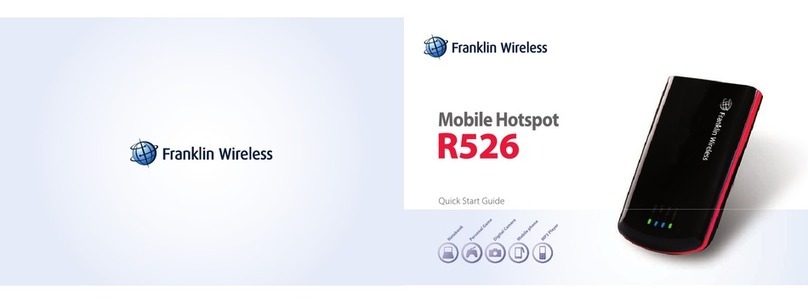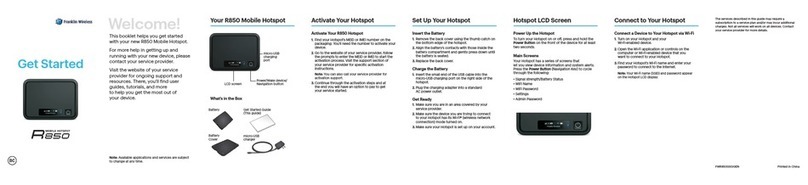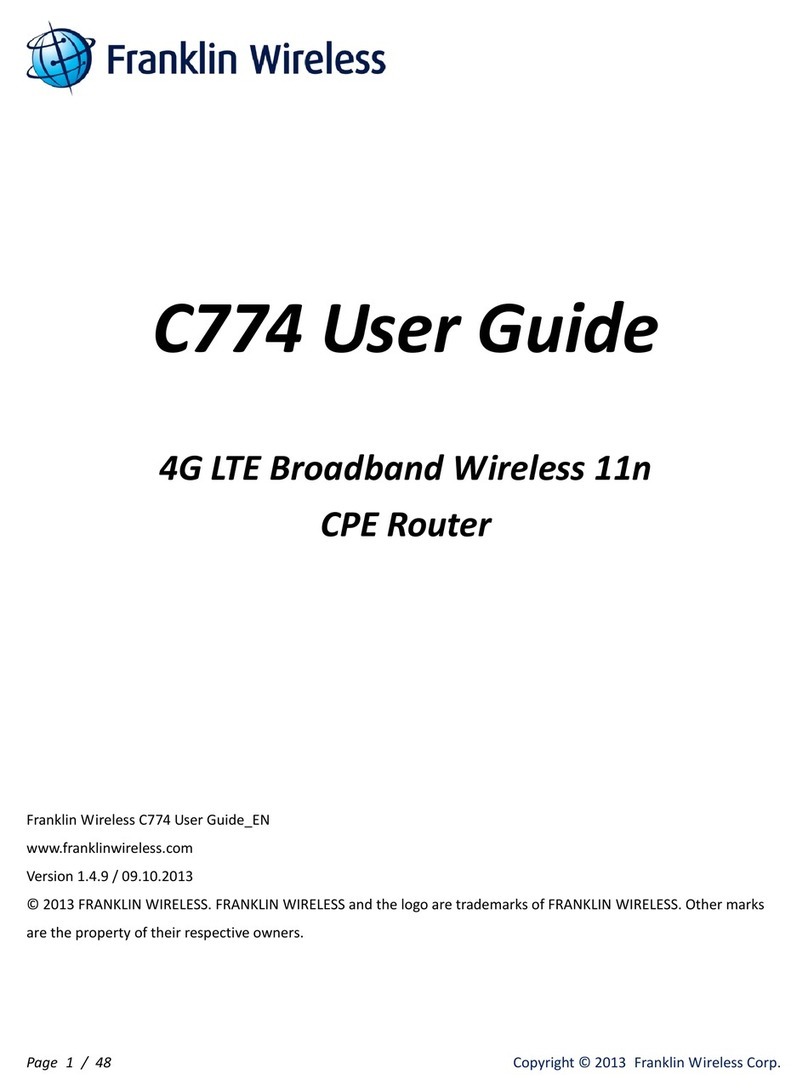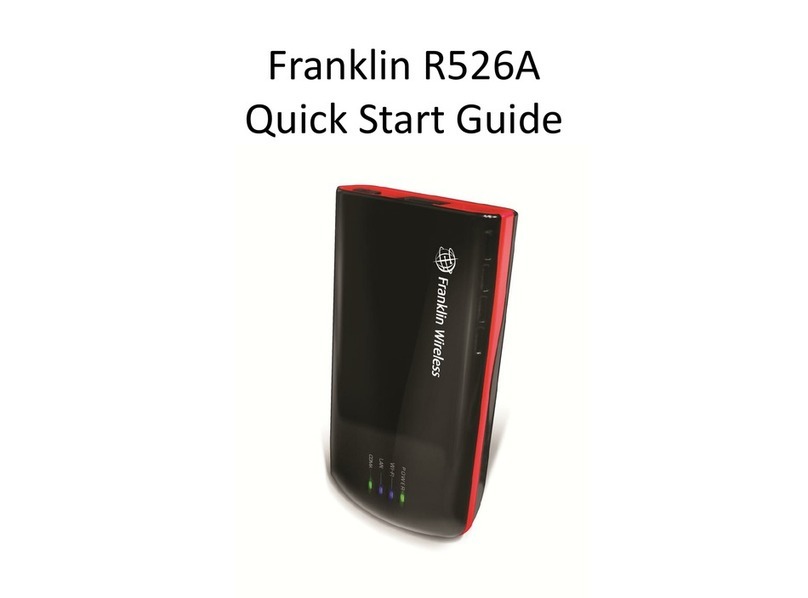TQSGCMU301WINMAC
GETTINGSTARTED
Follow the four quick steps below to install the Connection
Manager: (for detailed instructions, refer to the inside panel)
1. Install the Connection
Manager using the CD
in your device package.
2. Launch the Connection
Manager.
(This will occur
automatically. If not, click
desktop icon.)
3. Insert your laptop card. 4. Wait for a connection–this
may take a few minutes.
Welcome
Thank you for choosing Time Warner Cable for your Mobile Internet
service. Soon, you’ll be enjoying all the benefits of Internet on the
go—at 4G speed. It’s easy to set up and even easier to use.
A handy website gives you tools to help you manage your account.
It’s a snap to manage your Mobile Internet service, track your us-
age, even check your bill whenever you want. Simply go to
www.timewarnercable.com and sign up for Mobile Manager
under My Services.
Need assistance? You’ll have it right at your fingertips.
For more information on the Connection Manager, including
instructions on setting your WiFi Profile, manually connecting to a
network, or changing the settings, use the tools menu to access
Help and the User Guide. For personal assistance, please
contact Customer Care at 888.662.4577.
Thanks again for selecting Time Warner Cable as your online
on-the-go provider.
Now, you can enjoy the Internet when you want to.
FRANKLIN WIRELESS
This U301 4G/3G USB Laptop Card is covered by a limited 12-month
manufacturer’s warranty. A copy of the warranty is provided in your original
device packaging. Failure to comply with all warranty service procedures and
instructions may result in additional charges. Please call Customer Care at
888.662.4577 for detailed information about warranty returns.
IMPORTANT SAFETY INFORMATION
WARNING (FCC)
This device is in compliance with Parts 15, 22, 24, and 27 of the FCC Rules.
Operation is subject to the condition that this device does not cause harmful
interference. The device must accept any interference received, including
interference that may cause undesired operation.
This modem must be 5 mm (0.2 in.) or more from the user and bystanders
during operation to satisfy FCC (regulatory) RF exposure requirements. It is
approved for use with normal-size notebook computers only (typically with
12-inch or larger display screens). For notebook computers with a display
screen smaller than 12 inches or if the orientation of the USB slot does not
allow for at least 5 mm between the modem and the user or bystanders, use
the provided extension cable to ensure a safe distance between the modem
antenna and users or bystanders. To meet FCC requirements, use only the
supplied USB extension cable; other cables should not be used.
FCC ID: TARCMU-301
*Road Runner Mobile service is available to residential customers only; service to at least one other Time Warner Cable service is required.
Mobile coverage not available in all areas. 4G service only available in certain metro areas; 3G service is required for coverage outside
of 4G metro areas. Additional per-MB domestic roaming charges will apply for service outside of the 4G and 3G coverage areas.
Certain technology incorporated in the device is licensed by QUALCOMM® Incorporated under one or more of the following United States
Patents and/ or their counterparts in other nations: 4,901,307 5,490,165 5,056,109 5,504,773 5,101,501 5,506,865 5,109,390 5,511,073
5,228,054 5,535,239 5,267,261 5,544,196 5,267,262 5,568,483 5,337,338 5,600,754 5,414,796 5,657,420 5,416,797 5,659,569
5,710,784 5,778,338 Other Patents Pending.
© 2010 Time Warner Cable Inc. Time Warner Cable and the Time Warner Cable Power of You logo are trademarks of Time Warner Inc. used
under license. All other trademarks are the property of their respective owners.
® & © 2010 Warner Bros. Entertainment, Inc.
(s10)
Quick Start Installation Guide
Franklin Wireless U301
4G/3G USB Laptop Card
Windows®XP SP2, Vista, 7
Mac®OS 10.5/Leopard
Time Warner Cable
Mobile Internet