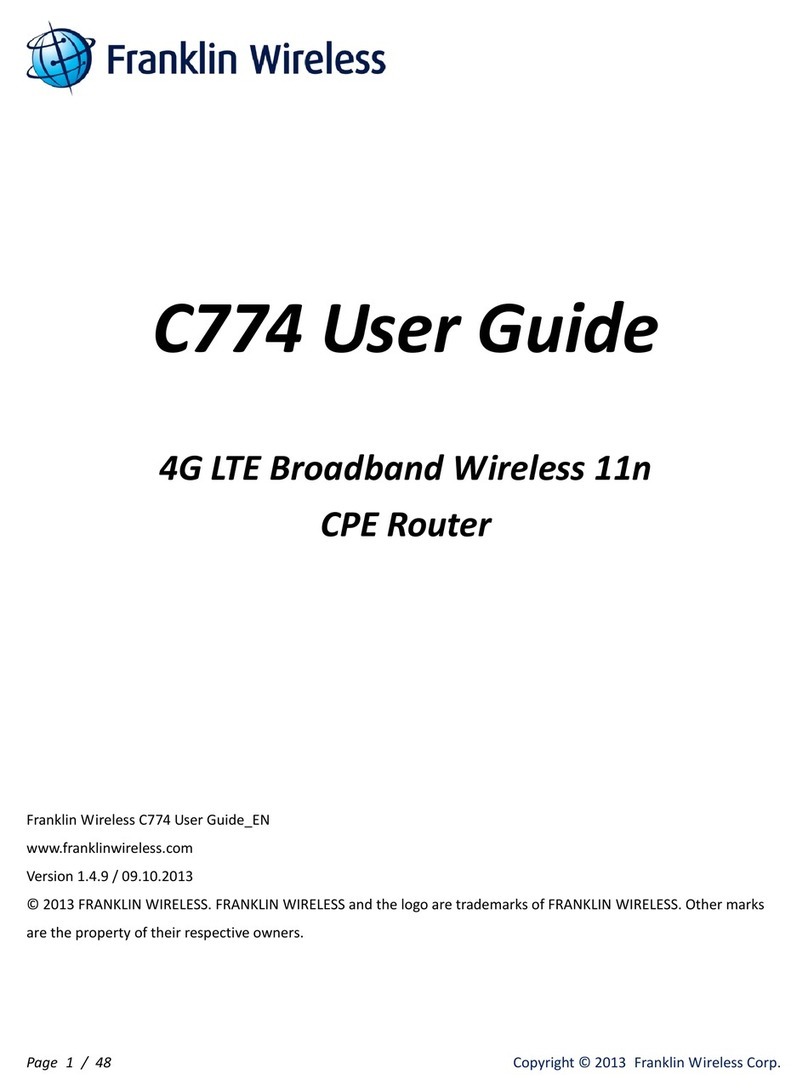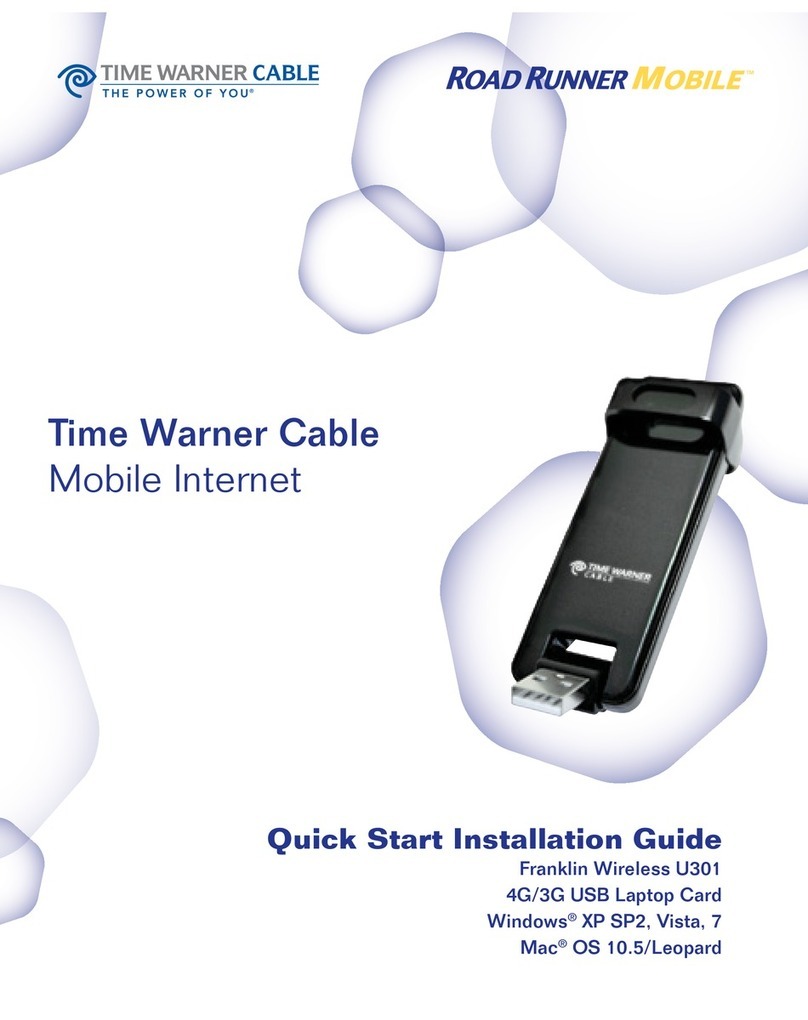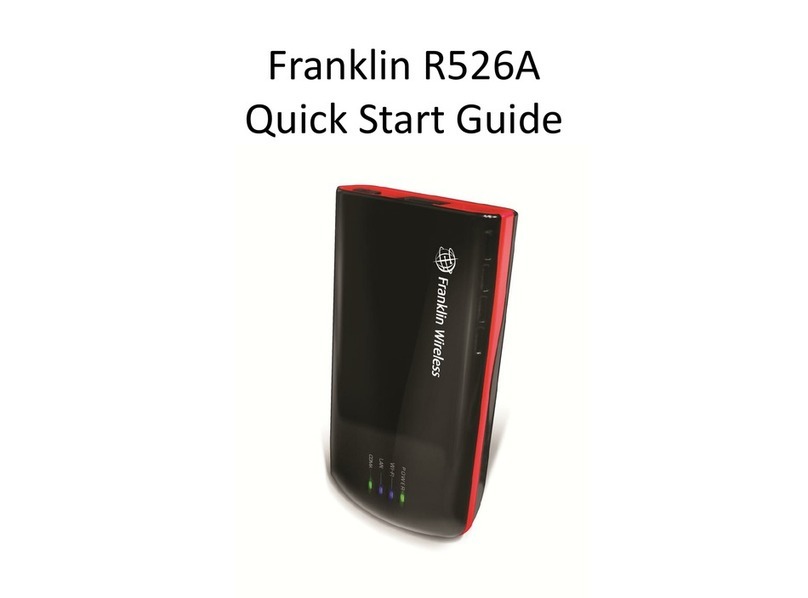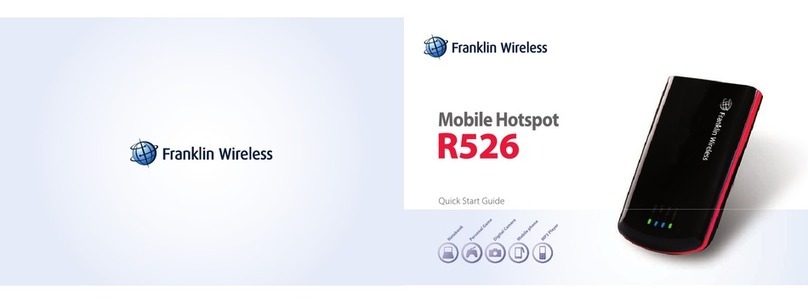Conigure your Hotspot’s Wi-Fi, Mobile Network,
Device, and Advanced Router settings.
Conigure Device Settings
1. Log in to the Hotspot Manager.
2. Click the Settings tab.
3. Click Device and use the drop down menu to
conigure the following:
• Preferences: Change your Hotspot’s
display timeout.
• Web Interface: Change your password to log in
to the Hotspot Manager.
• Software update: View and update software for
your Hotspot.
Hotspot Settings Network Settings Guest Networks Reset Your Hotspot
Adjust your Hotspot’s Mobile Settings, APN, SIM,
and Advanced device settings.
Conigure Network Settings
1. Log in to the Hotspot Manager.
2. Click the Settings tab.
3. Click Mobile Network and use the drop down
menu to conigure the following:
• Mobile Settings: Manage your mobile broadband
data connection and roaming settings.
• APN: View and edit APN settings.
• SIM: Enable a PIN lock for the SIM card.
• Advanced: Perform a factory reset, clear account
information, and edit your data proile.
HelpConnected DevicesHotspot Manager
View devices that are connected to your Hotspot’s
Main or Guest Wi-Fi networks and conigure
access permissions.
Set Permissions
1. Log in to the Hotspot Manager.
2. Click the Connected Devices tab.
3. Click Access Permissions from the left menu to
restrict user access.
Access, monitor, and customize your device
settings using the Hotspot Manager.
Log In to the Hotspot Manager
1. Open a browser on a computer connected to
your Hotspot.
2. Navigate to http://myhotspot or
http://192.168.128.1.
3. Click Log in.
4. Enter your password and click Login. You’ll be
taken to the Hotspot Manager home page.
Note: The default Admin password for logging in
to the Mobile Hotspot Manager is password. It is
recommended that you change the password as
soon as possible.
• User Guide – Contact your service provider to
access comprehensive User Guide.
• Updates – The irst time you connect your
Mobile Hotspot, from your Web browser go to the
device’s home page by entering http://myhotspot.
Click the Settings tab. In the drop down menu,
select Device > Software Update, and follow the
onscreen instructions to update your device.
• Web – Go to the website of your service provider to
access troubleshooting and other resources.
Create a separate Guest Wi-Fi network that you can
share with temporary users.
Set Up a Guest Network
1. Log in to the Hotspot Manager.
2. Click the Settings tab.
3. Using the drop down menu, select Wi-Fi > Basic.
4. Next to Multi SSID, select ON.
5. Under Guest Wi-Fi, enter a new Wi-Fi name and
password and adjust additional network settings
as desired.
You may want or need to clear your account
information, reset user settings, or reset your device
to its factory default settings.
Reset Wi-Fi Settings Only
1. Log in to the Hotspot Manager.
2. Click the Settings tab.
3. Using the drop down menu, select Wi-Fi > Basic.
4. Under Wi-Fi Settings Reset, click Reset.
Restore All User Settings to Factory Defaults
1. Log in to the Hotspot Manager.
2. Click the Settings tab.
3. Using the drop down menu, select Device >
Backup and Restore.
4. Scroll down and click Restore Factory Defaults.
Note: If you’ve forgotten your password to the
Hotspot Manager, you’ll need to perform an
All Settings Reset (see below).
Reset Your Device and Restore
All Settings
1. Remove the battery cover.
2. Press and hold the Reset button until you see
the “Settings Reset Restarting...” message on
the LCD screen.
Note: The Hotspot must be powered on
when pressing the Reset button.
Additional Support
• Log in to the Hotspot Manager and click the
Support tab from the home page.
It’s All Connected
Your guides and packaging are 100% recyclable,
printed with vegetable inks, and are made with
a minimum of 85% recycled paper.