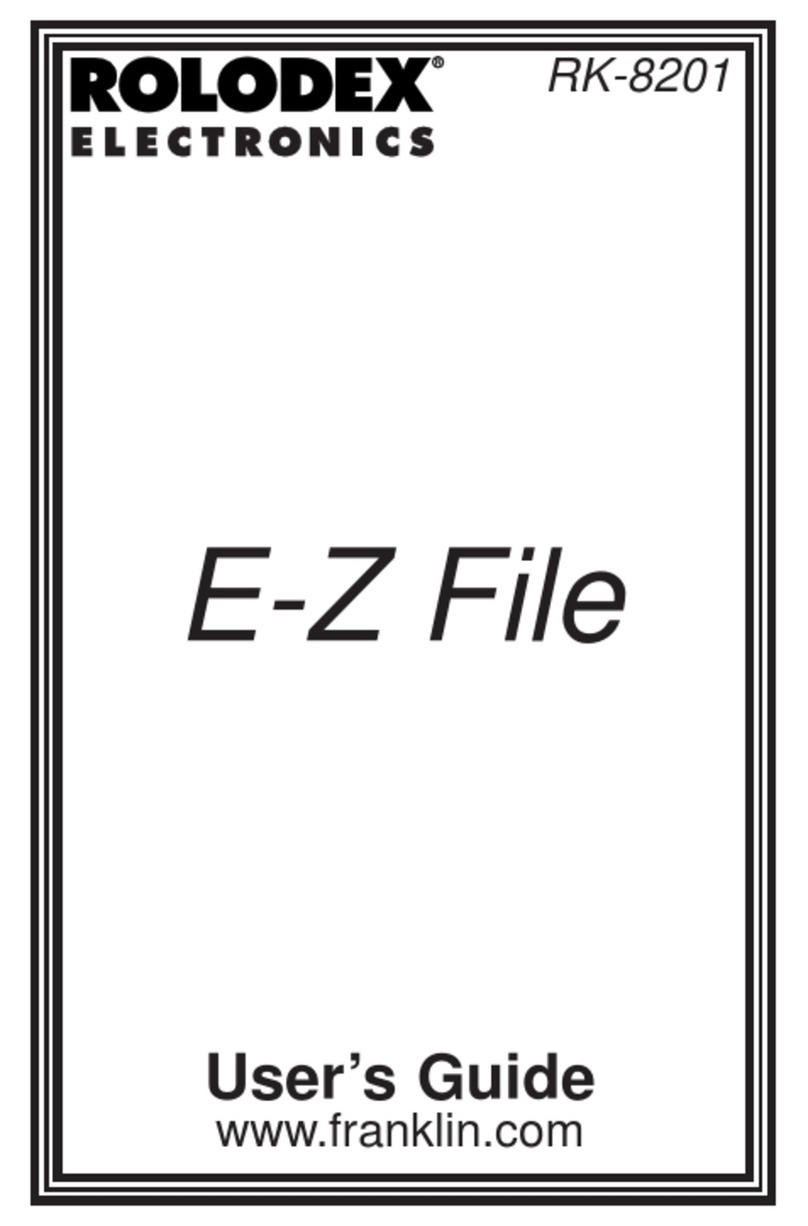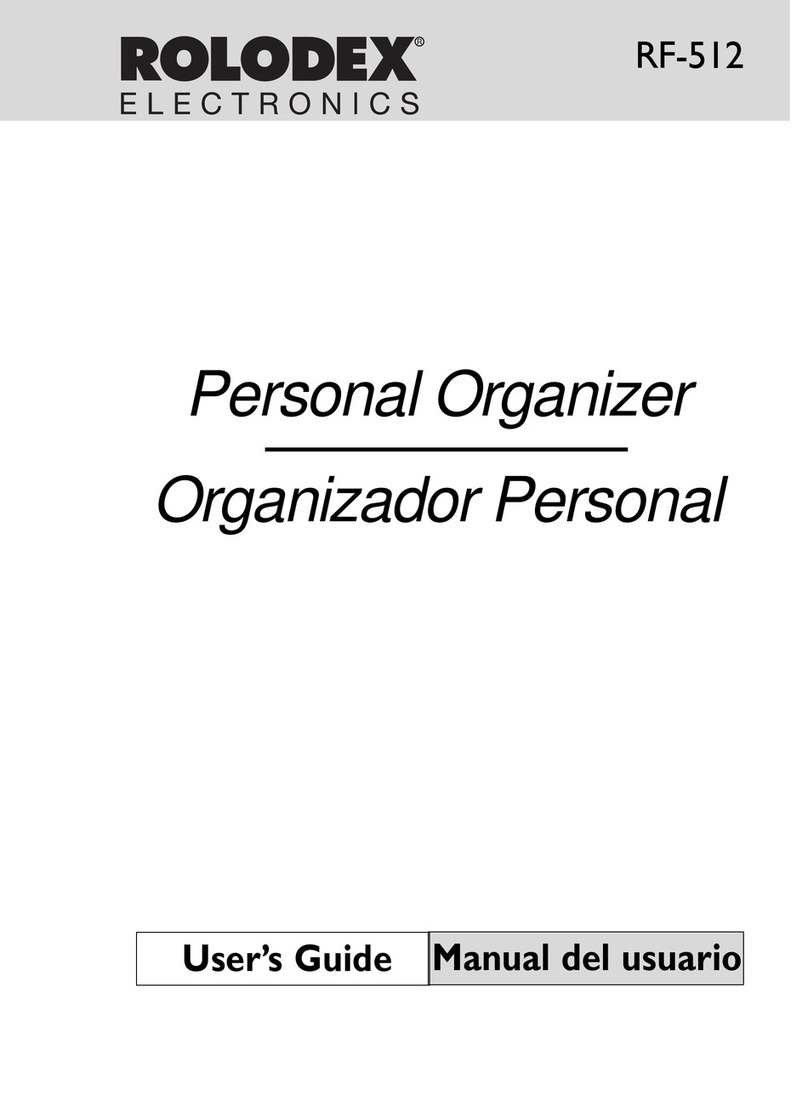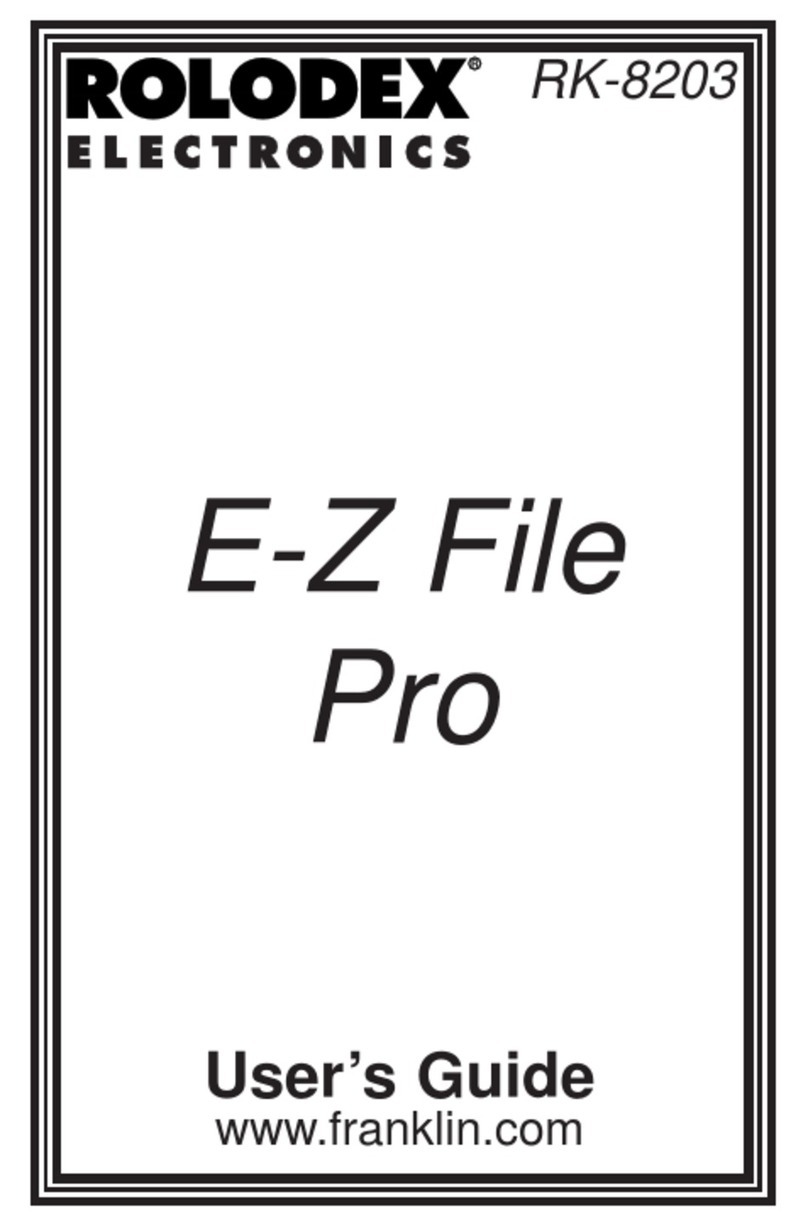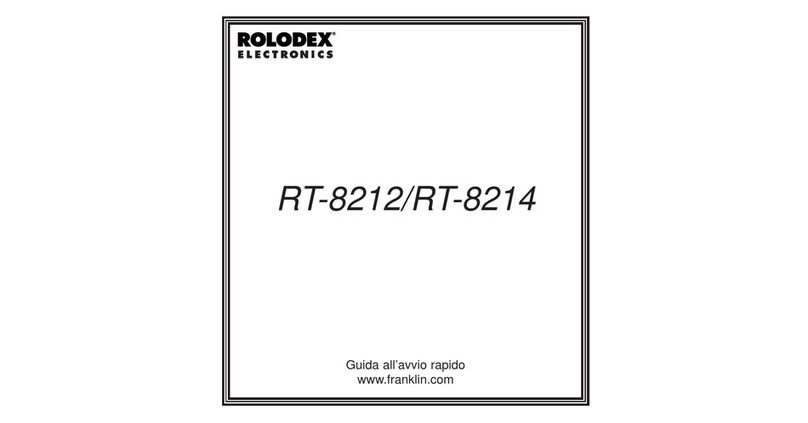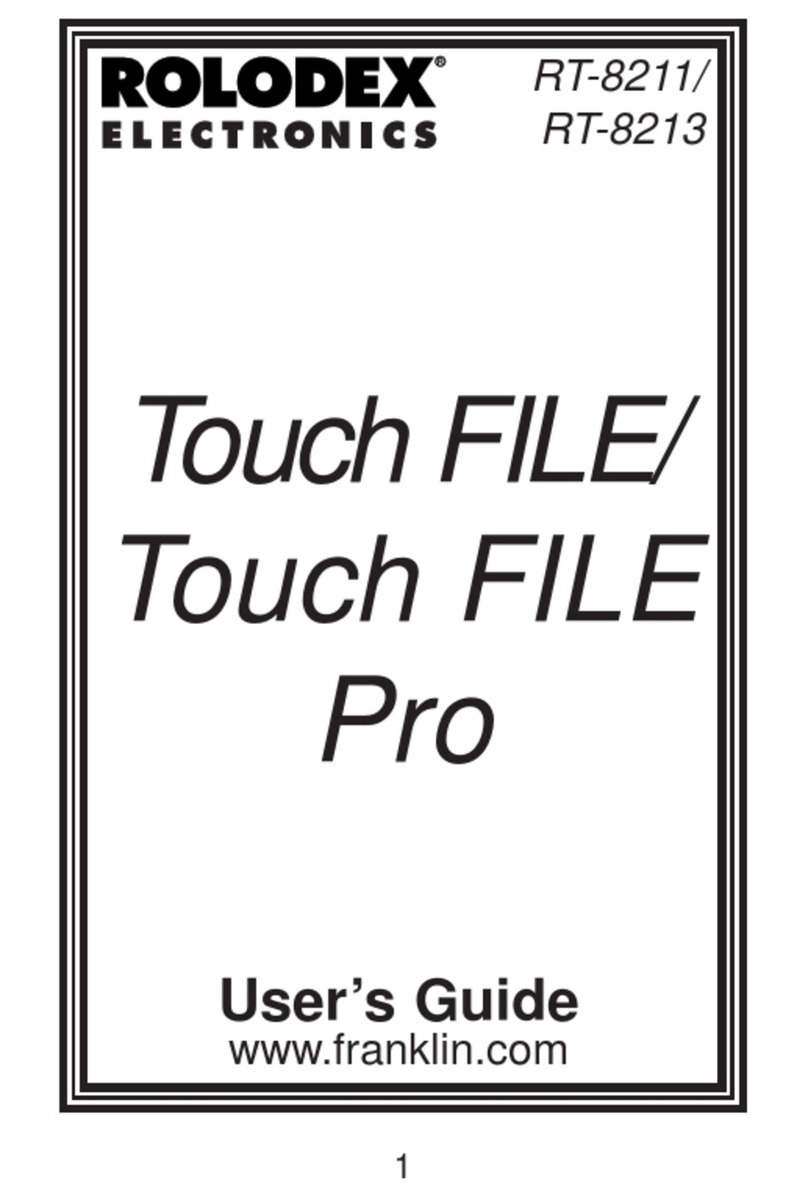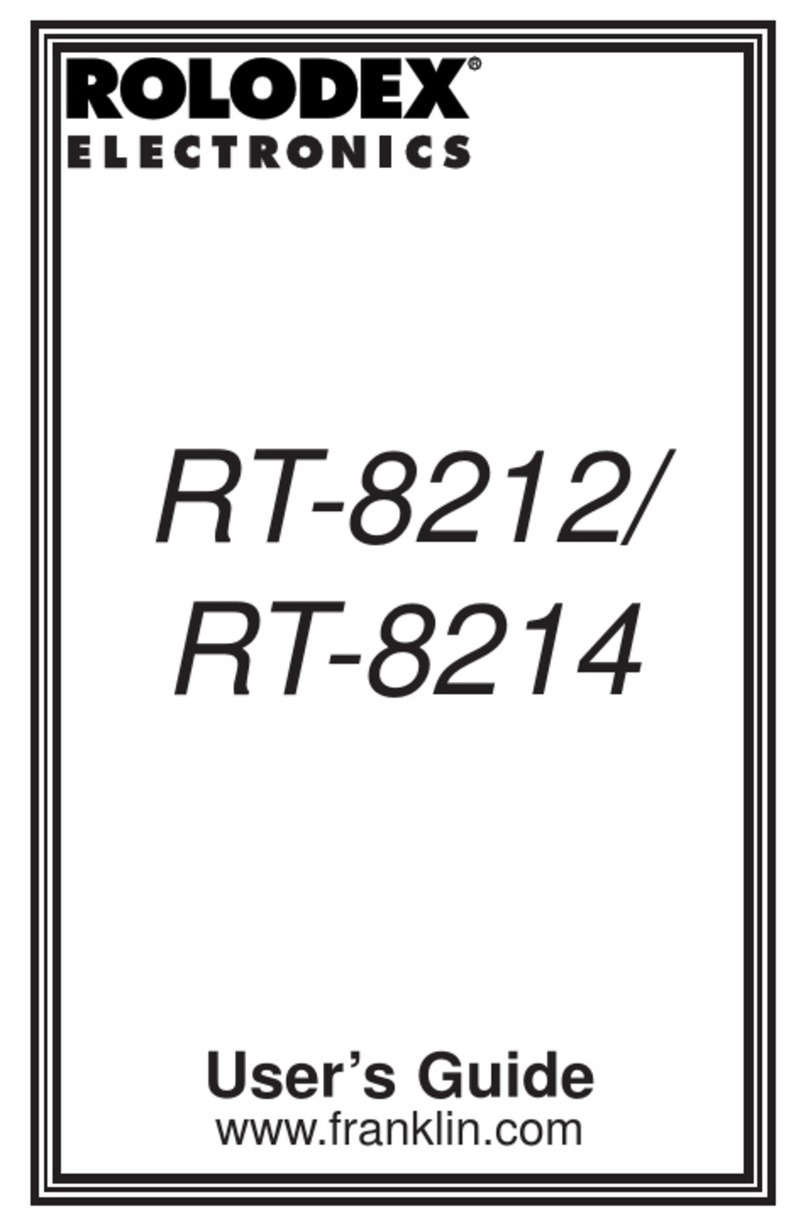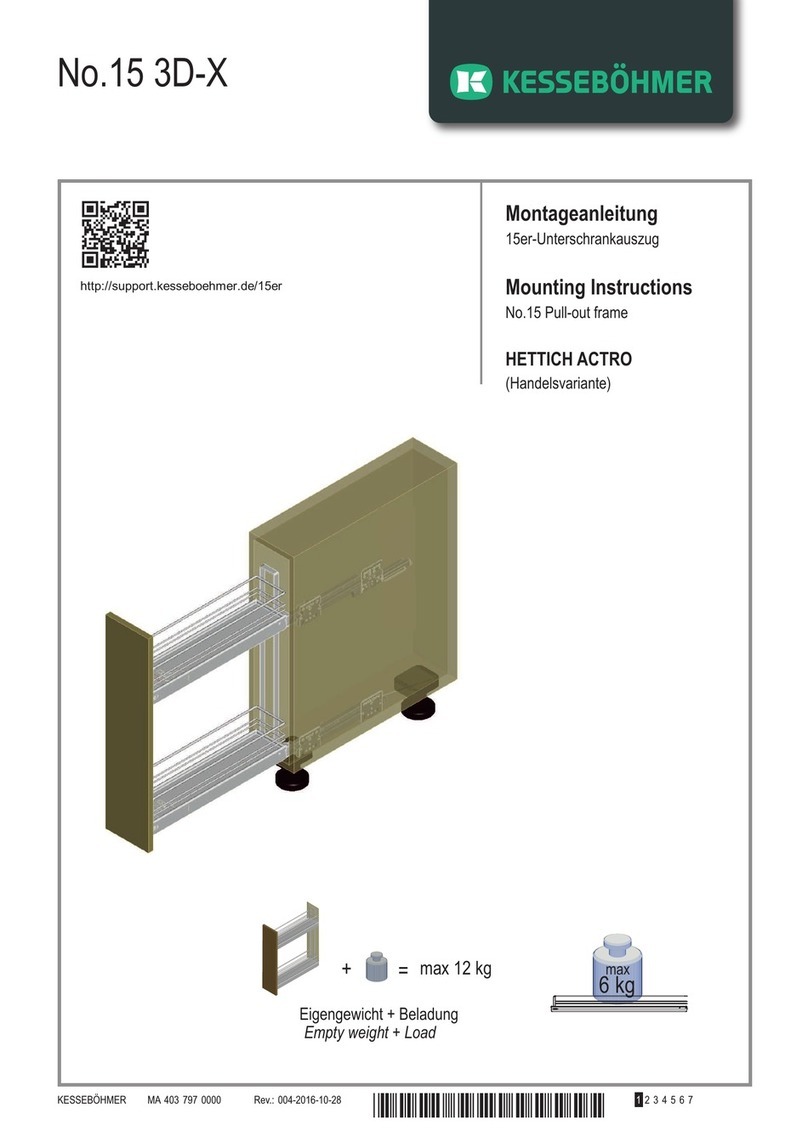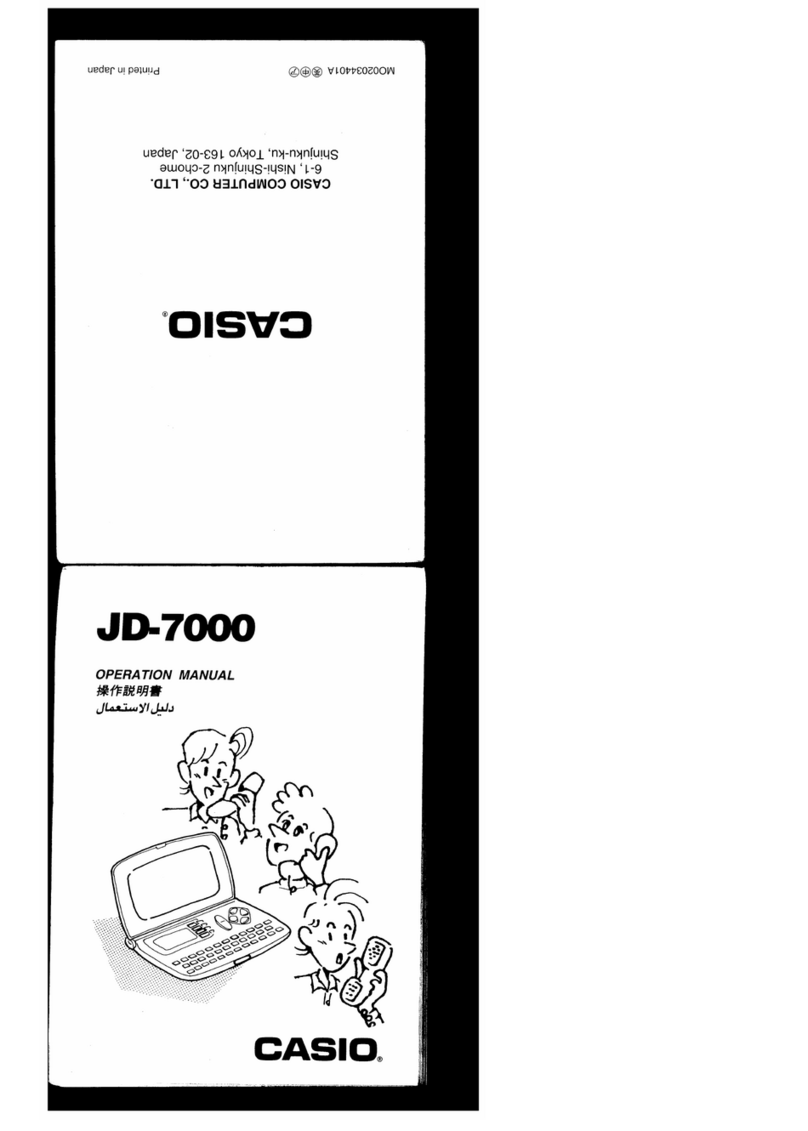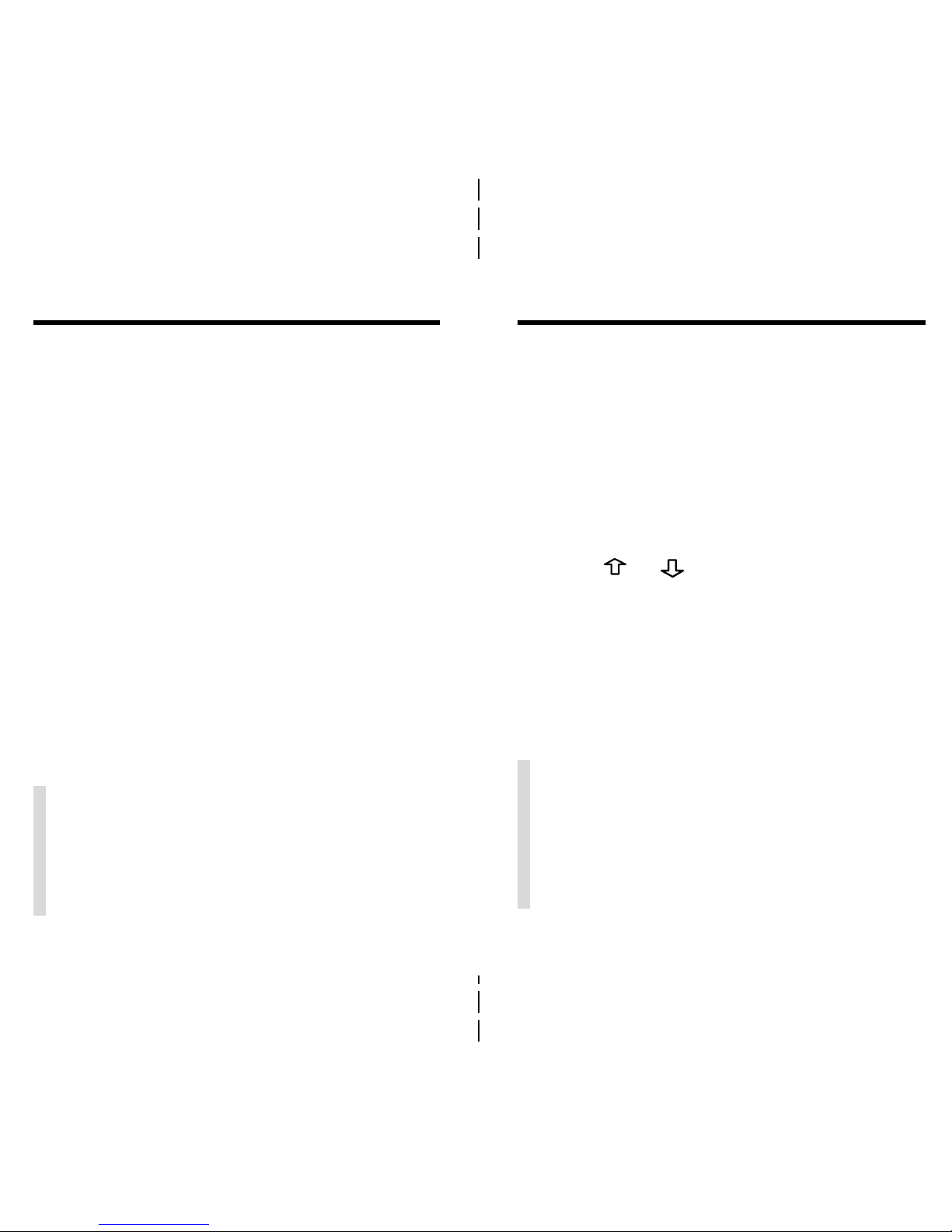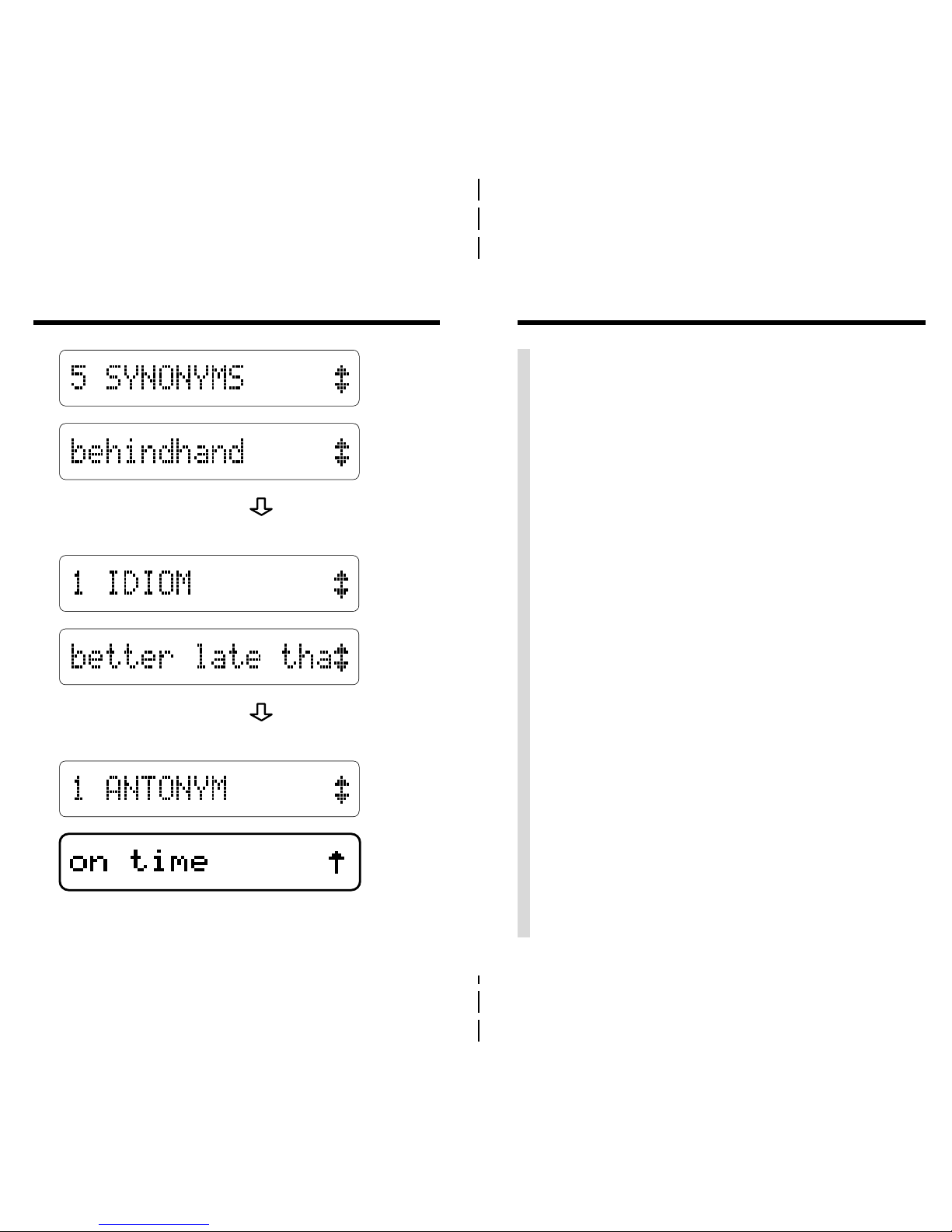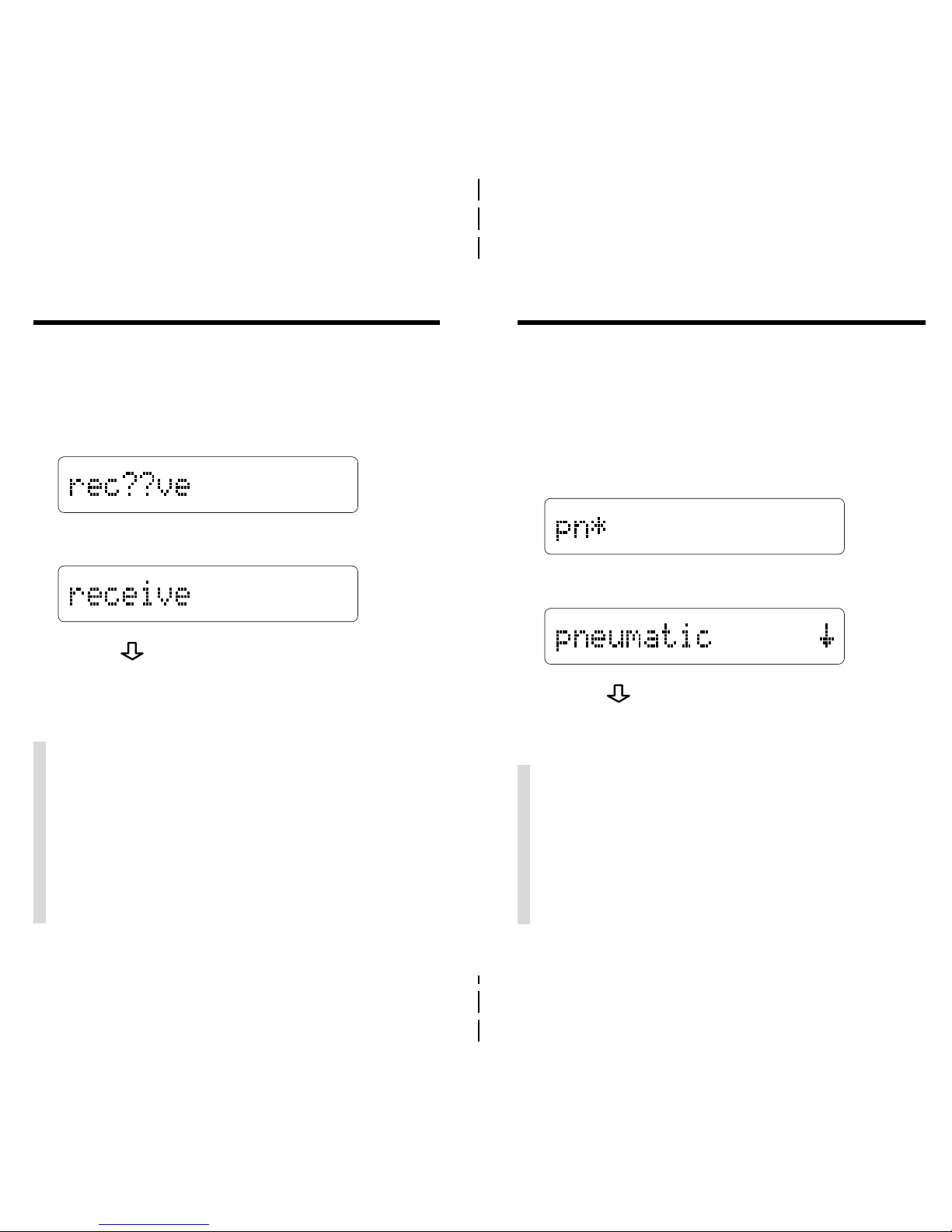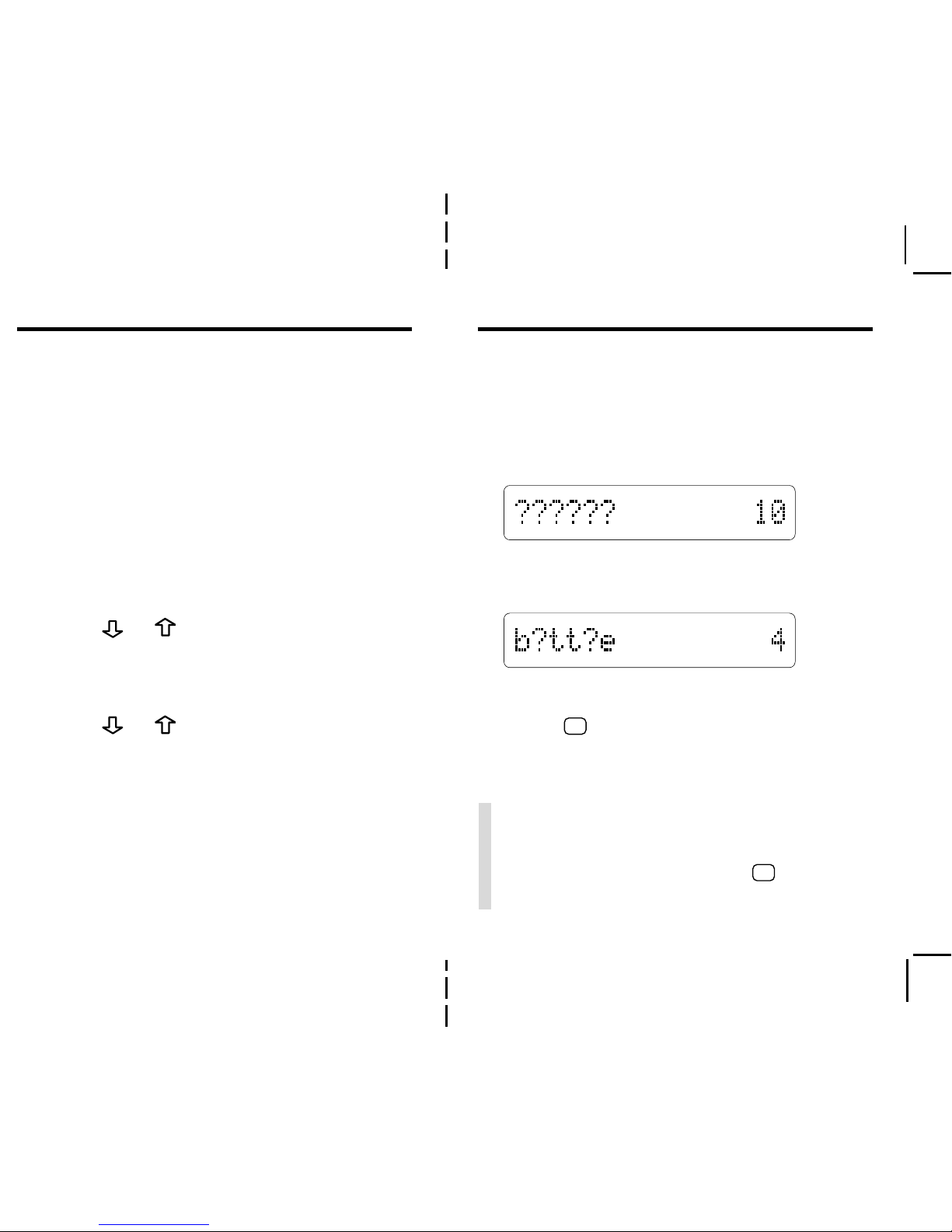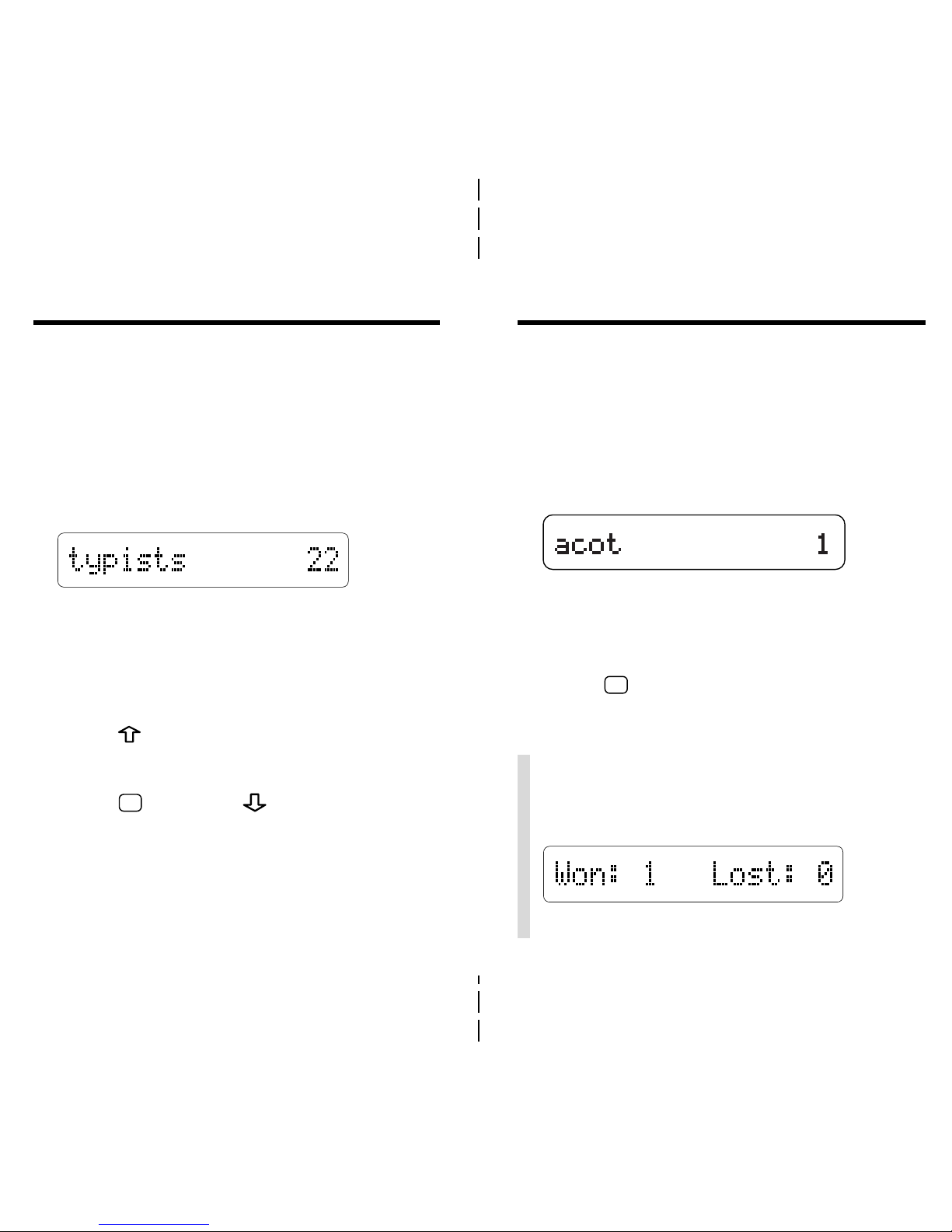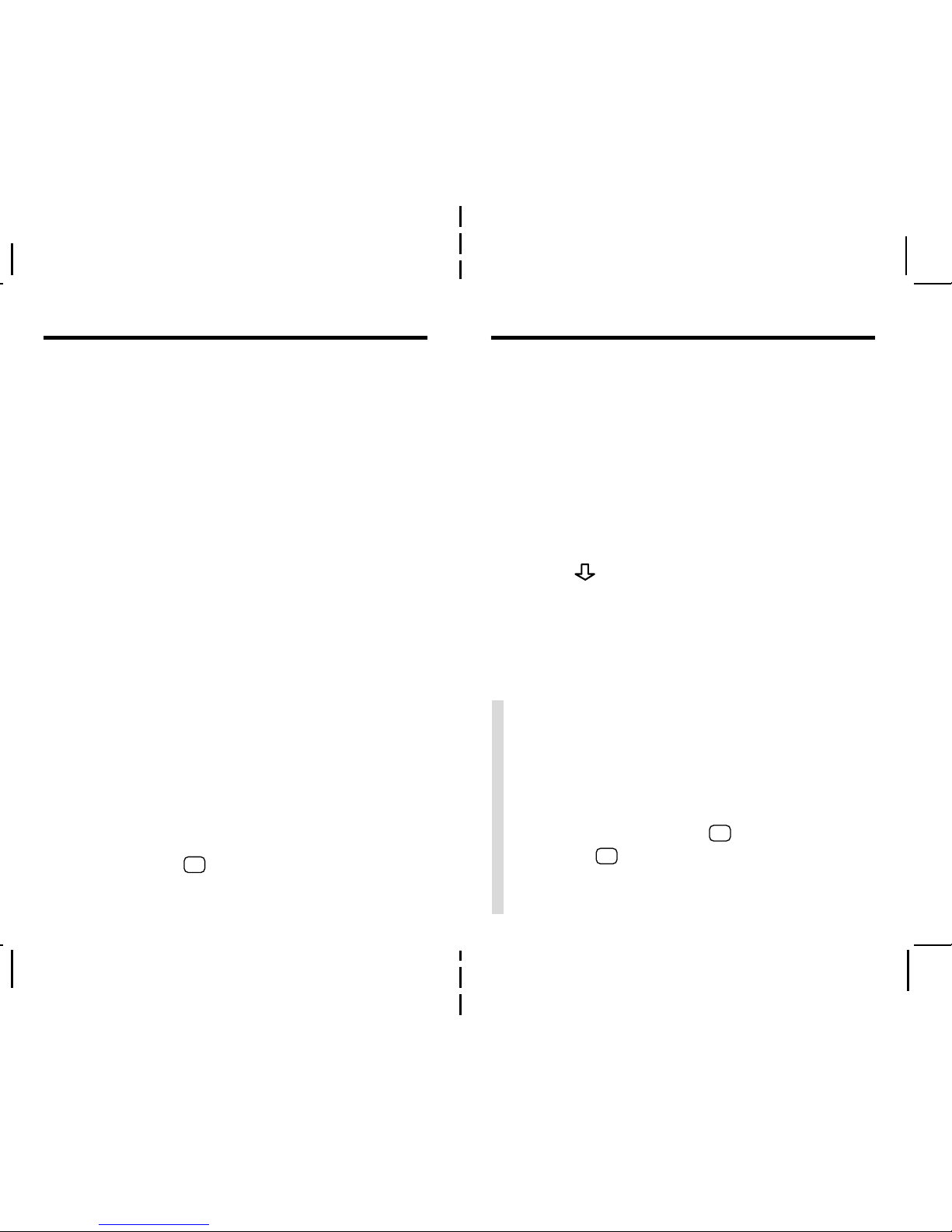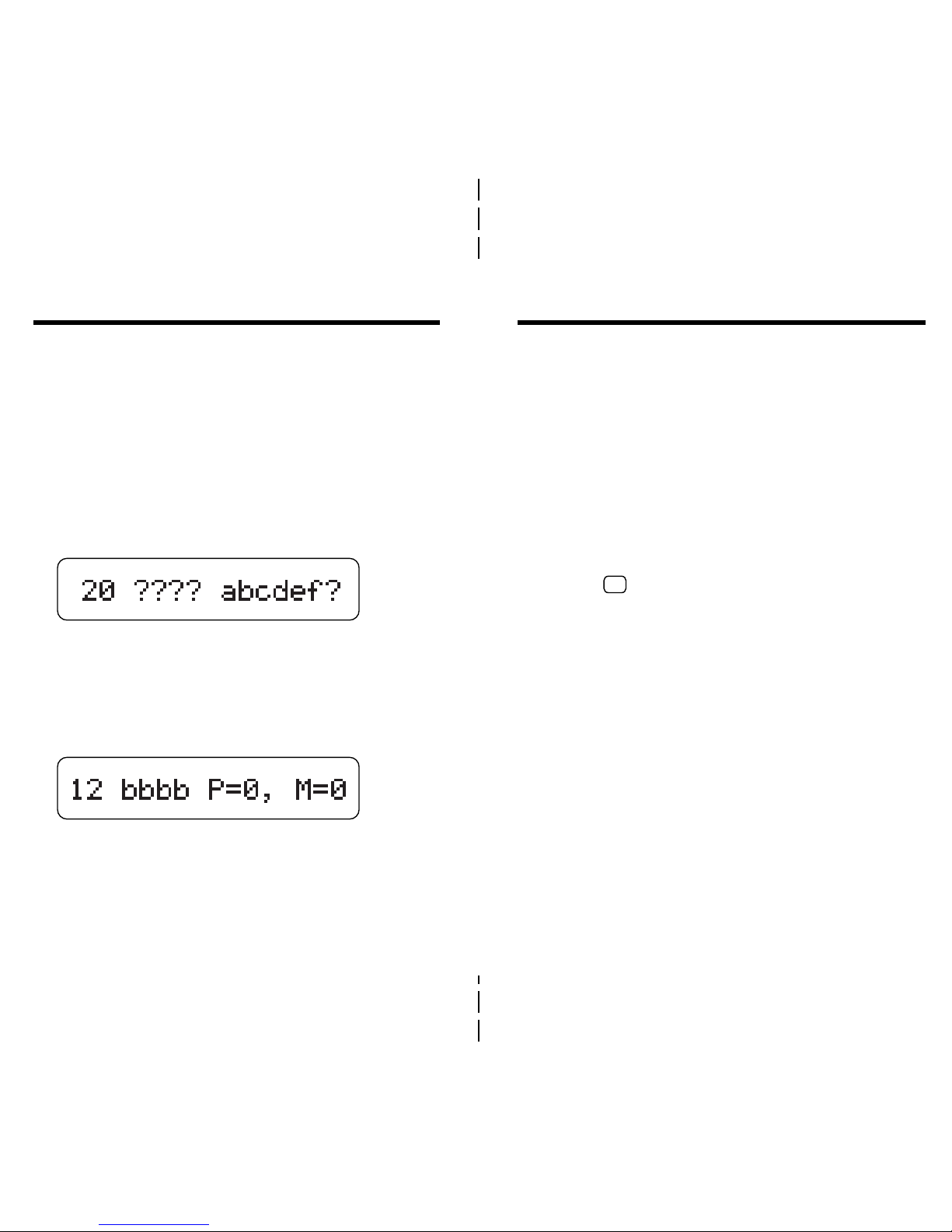Getting Started
1. Place four AAA 1.5 volt batteries into
the compartment on the back.
Follow the diagram inside the case.
2. Press ON/OFF.
The Quick Demo appears. You can stop
the demo at any time by pressing
CLEAR.
3. Press or to adjust the contrast
at the Ready screen.
You can only adjust the contrast here.
4. If the screen is still blank, check the
batteries.
Congratulations. You now have a powerful
and portable electronic reference that you
can use at home, school, or work.
Using this product, you can. . .
• find thesaurus meanings,
• find synonyms, Classmates™,
idioms, and antonyms,
• check and correct spellings,
• find letters and fragments of words,
• view Confusables™, and
• play fun, educational word games.
Read on to learn how to use your new
electronic thesaurus.
Introduction
✓Resuming Where You Left Off
If you forget to turn this product off,
it will automatically shut off within two
minutes. To return to the last display
that you viewed, press ON/OFF.
✓Disabling the Demo
You probably do not want to view the
Quick Demo every time you start. To
disable the demo, type
✽✽
d
at the
Ready screen, then press ENTER. To
enable the demo, enter
✽✽
d
again.
12