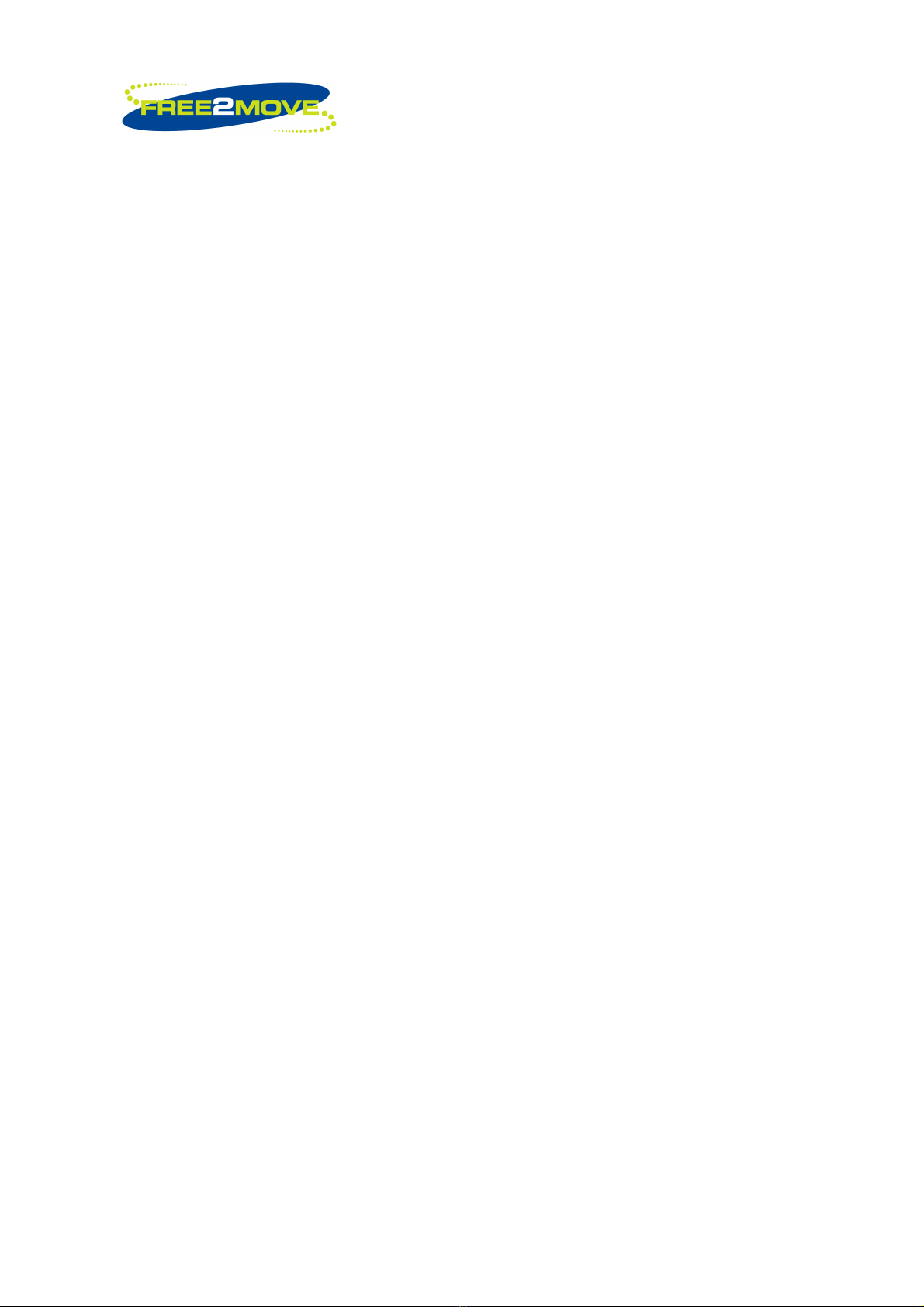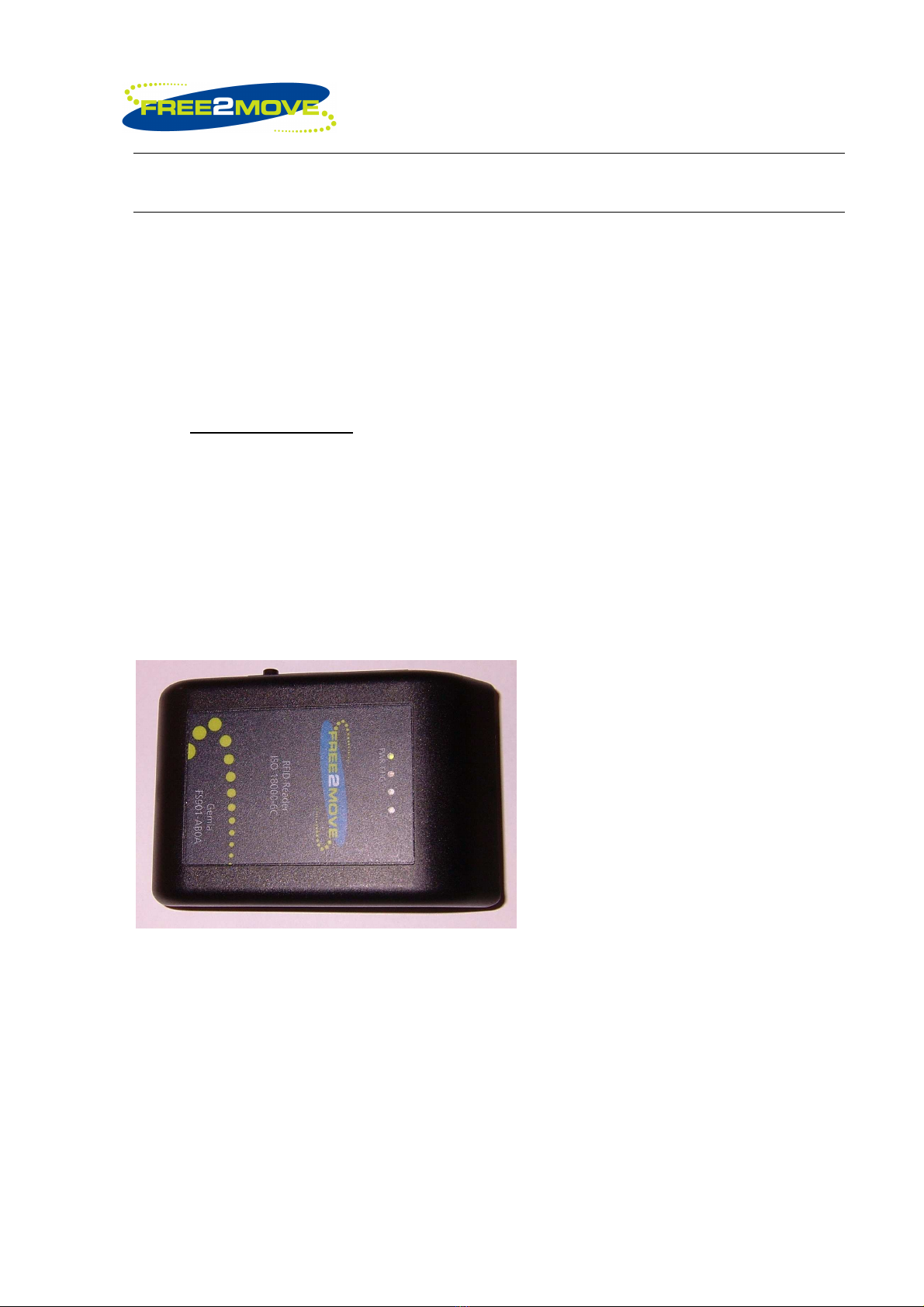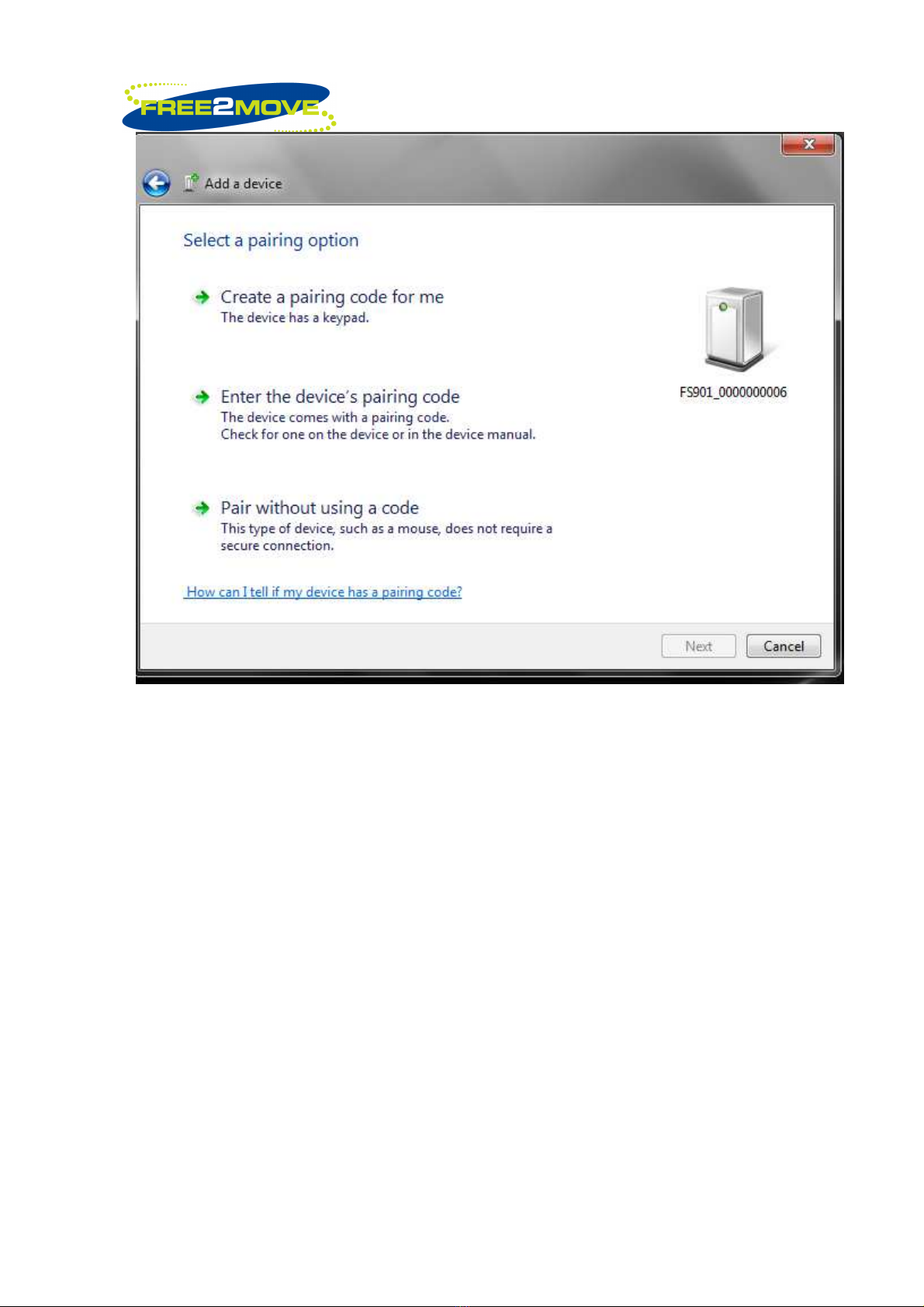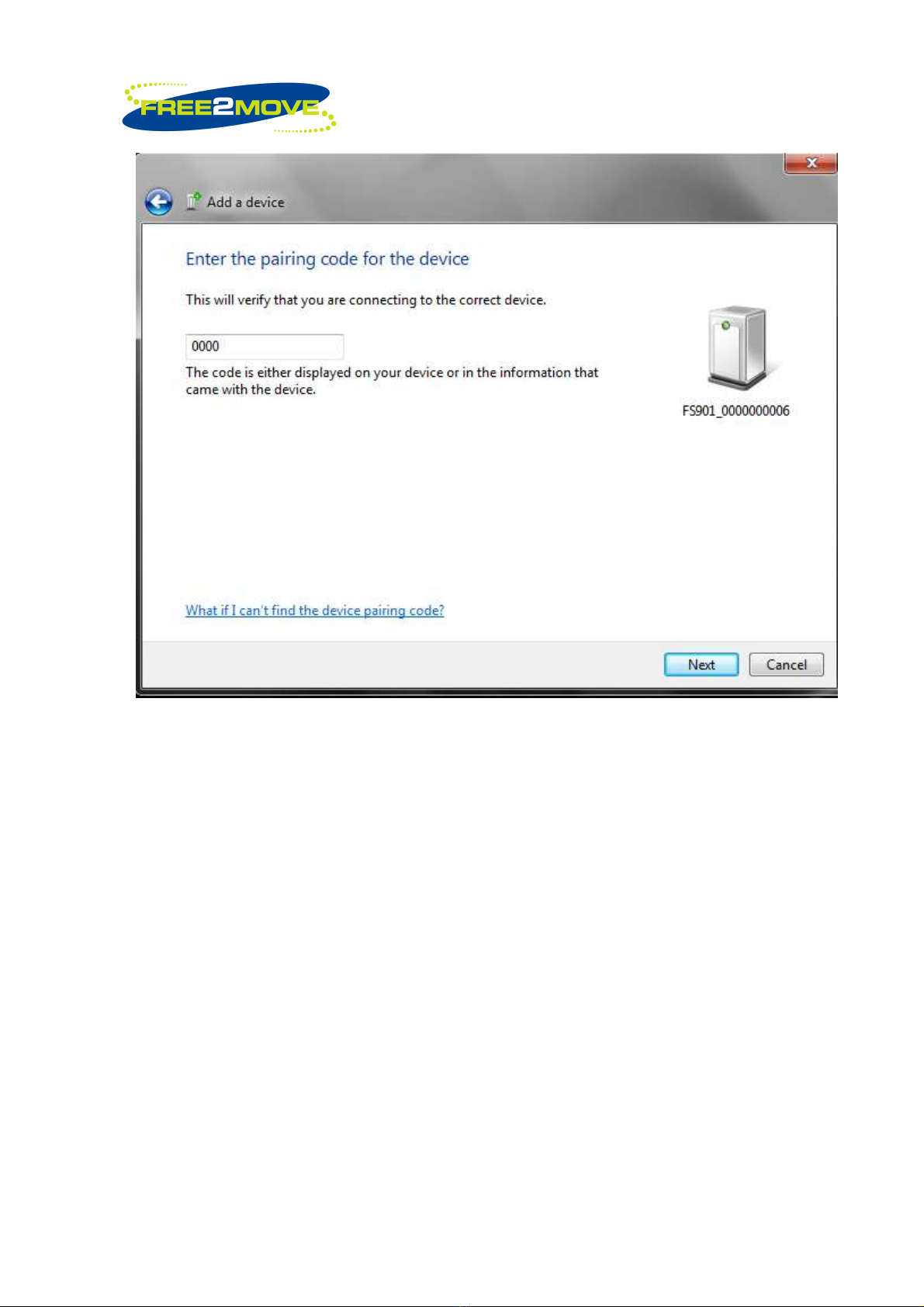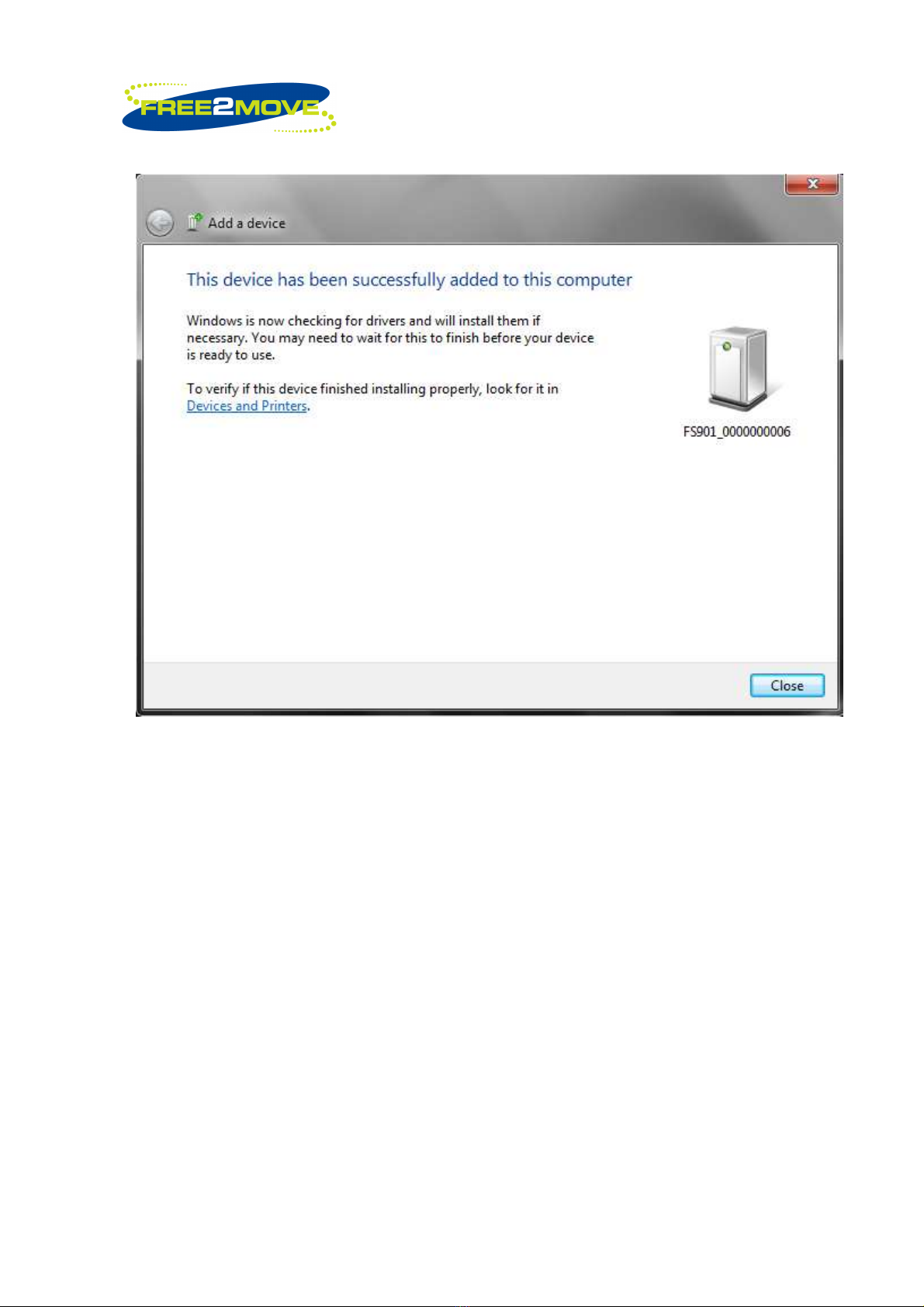_______________________________________________________________________________________________________________
Free2move Scientific Phone: +60 3 20268188
22
nd
floor, Menara Haw Par Fax: +60 3 20260388
Jalan Sultan Ismail, 50250 Website: www.free2move.us
7(32)
2.2 Communication Medium
FS901 uses bluetooth technology as the communication medium between FS901
computer or bluetooth enabled device. The FS901 device is equipped with Free2move’s
F2M03GLA bluetooth module, which has integrated high output antenna.
Bluetooth Connection Example using Windows 7
Go to Control Panel>Hardware and Sounds>Devices and Printers and select Add a
device.
You will find a device FS901_000000xxxx, depends the Reader ID of FS901 unit.
Click next when the FS901 is selected, (in this example, FS901_0000000006). Click
enter the Devices pairing code, 0000