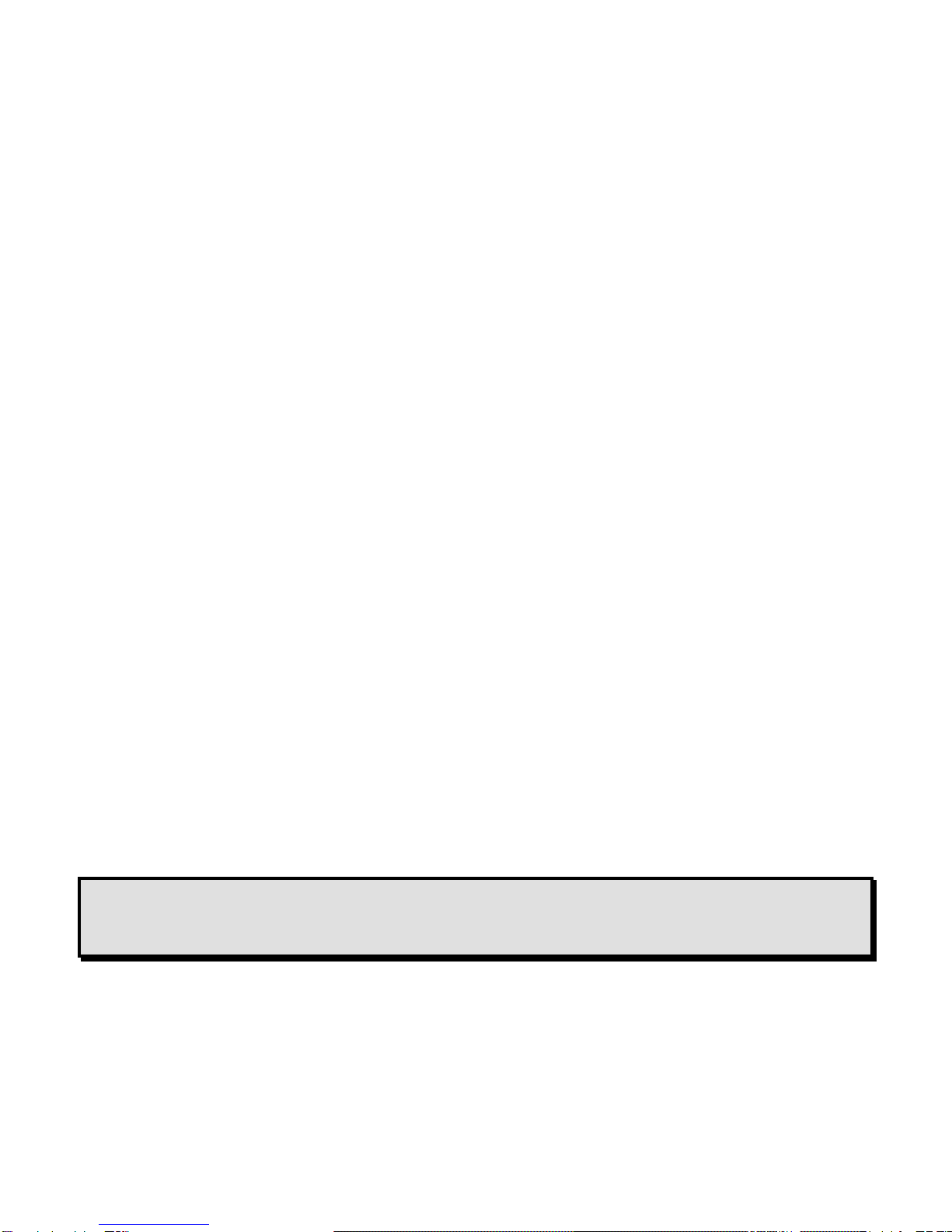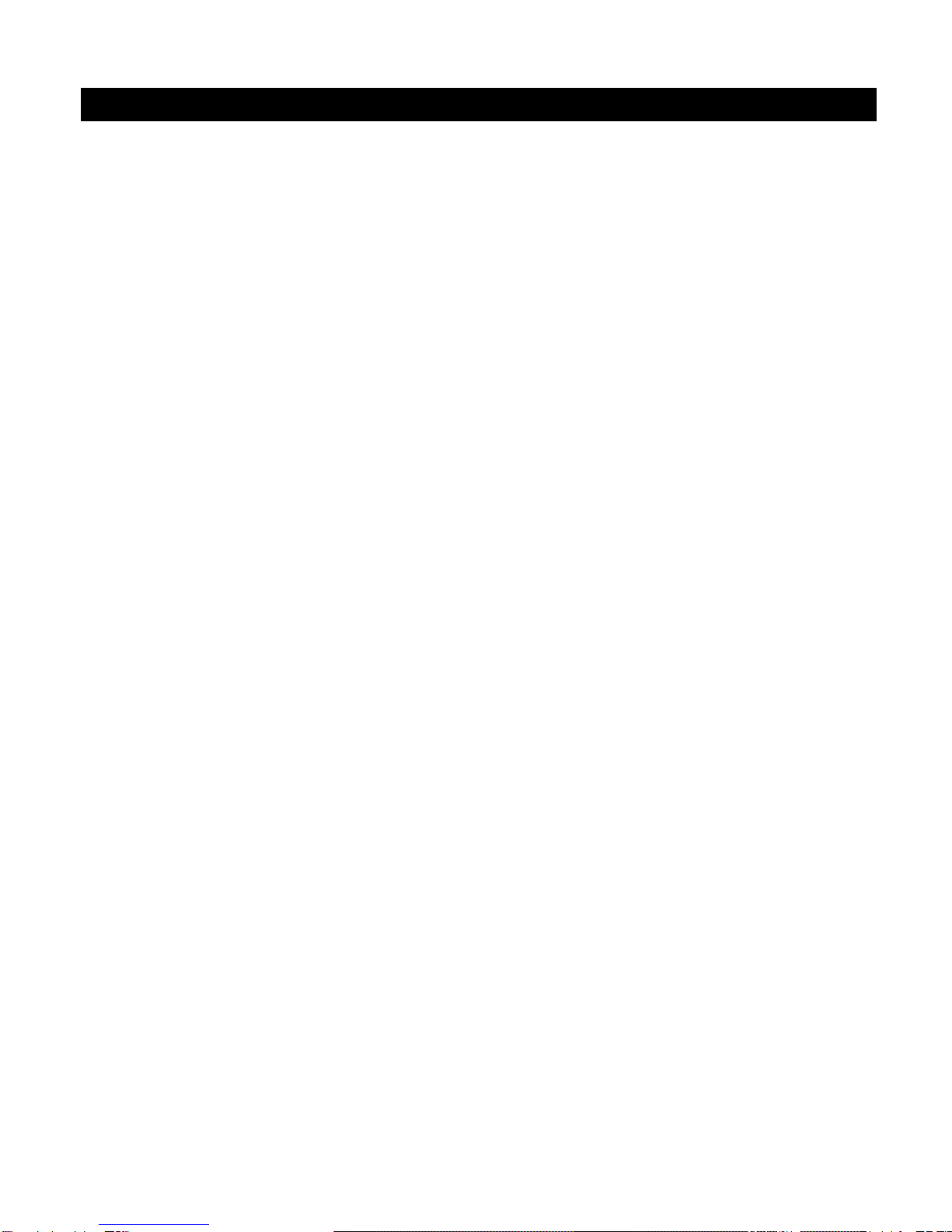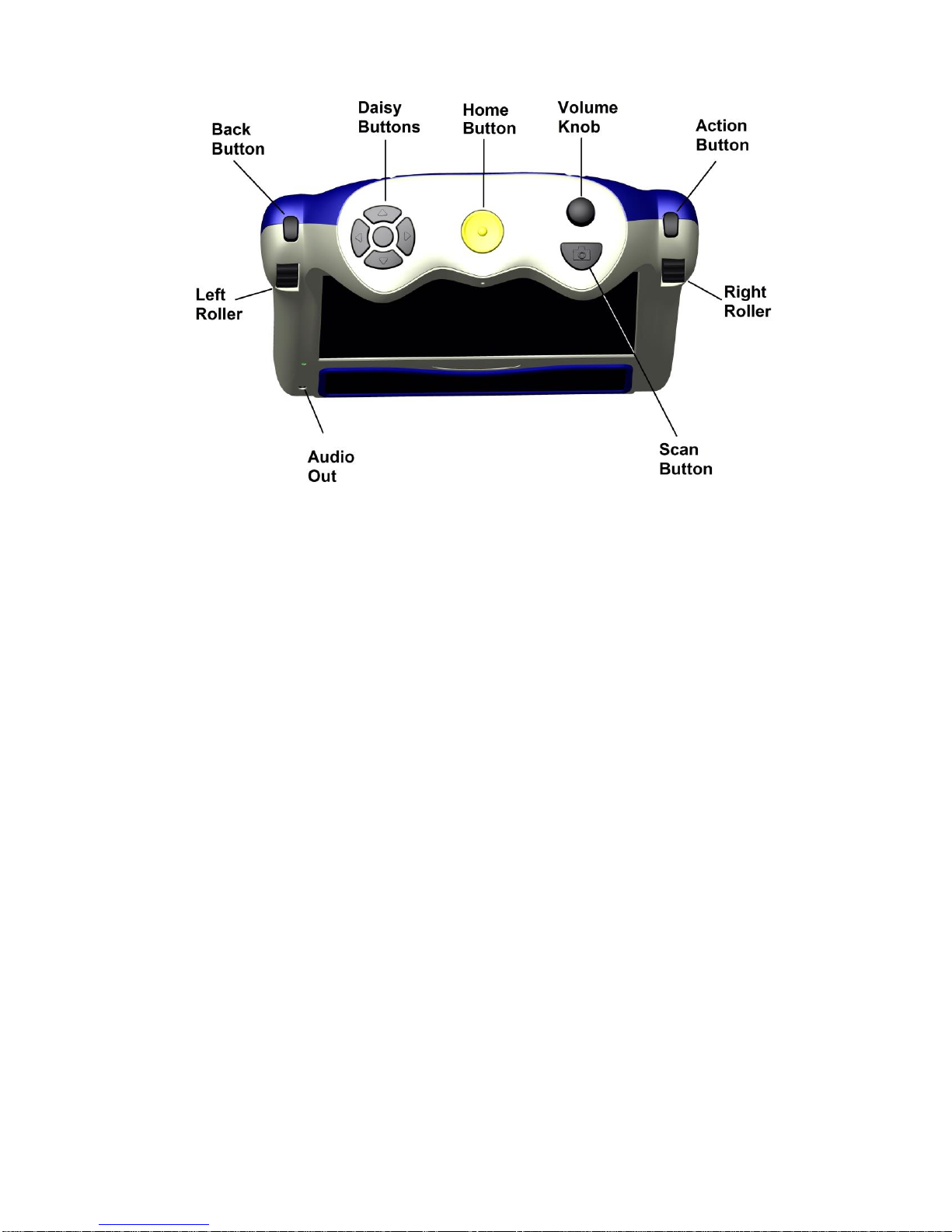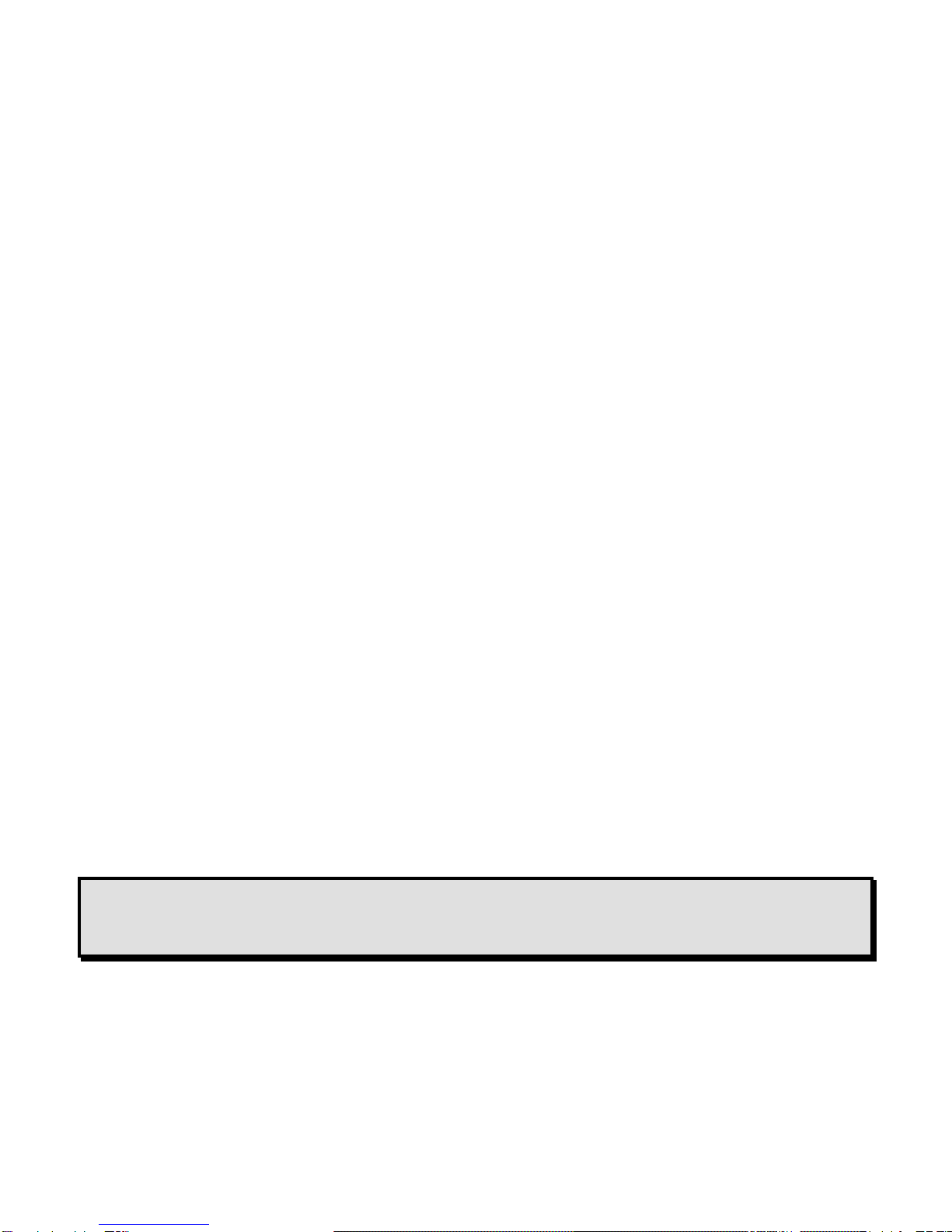
ii
Freedom Scientific, Inc., 11800 31st Court North, St. Petersburg, Florida 33716-1805, USA
www.FreedomScientific.com
© 2015 Freedom Scientific, Inc. All Rights Reserved. Eye-Pal® is a trademark of Freedom Scientific, Inc. in the
United States and other countries. Information in this document is subject to change without notice. No part of
this publication may be reproduced or transmitted in any form or by any means electronic or mechanical, for any
purpose, without the express written permission of Freedom Scientific.
Information in this document is subject to change without notice. No part of this publication may be reproduced
or transmitted in any form or by any means electronic or mechanical, for any purpose, without the express
written permission of Freedom Scientific.
To register your product, visit http://www.freedomscientific.com/forms/ProductRegistration.
Safety and Maintenance
To keep the unit in good condition and to ensure safe usage, observe the following guidelines:
Read the instructions in this user’s guide before attempting to use the unit.
Do not attempt to repair the unit or open its case. This product contains no user serviceable parts.
Keep the unit away from wet areas, rain, and other sources of liquids or high humidity. Do not submerge
the unit.
Always operate the unit in a place where the temperature is between 10° and 40° C (50° and 104° F).
Always store the unit in a place where the temperature is between -20° and 65° C (-4° and 149° F).
Always use the unit on a stable, level, hard surface such as a desk or table.
When cleaning the screen, unplug the power cord and apply a small amount of non-abrasive cleanser,
such as the following, to a soft, lint-free cloth and gently wipe:
Water
Isopropyl alcohol
Petroleum benzene
Vinegar mixed with water at a concentration of no more than 10 percent vinegar, for example, 1.5
tablespoons of vinegar per cup of water (100 ml per liter)
CAUTION:
Do not apply excessive pressure to the screen. Do not spray cleanser directly on these items. Also, do
not use any cleanser that contains the following agents: acetone, ethyl alcohol, ethyl acid, ammonia,
or methyl chloride.
When cleaning the rest of the unit, make sure the unit is unplugged. Use a lightly dampened, soft, clean cloth
with water or mild detergent.