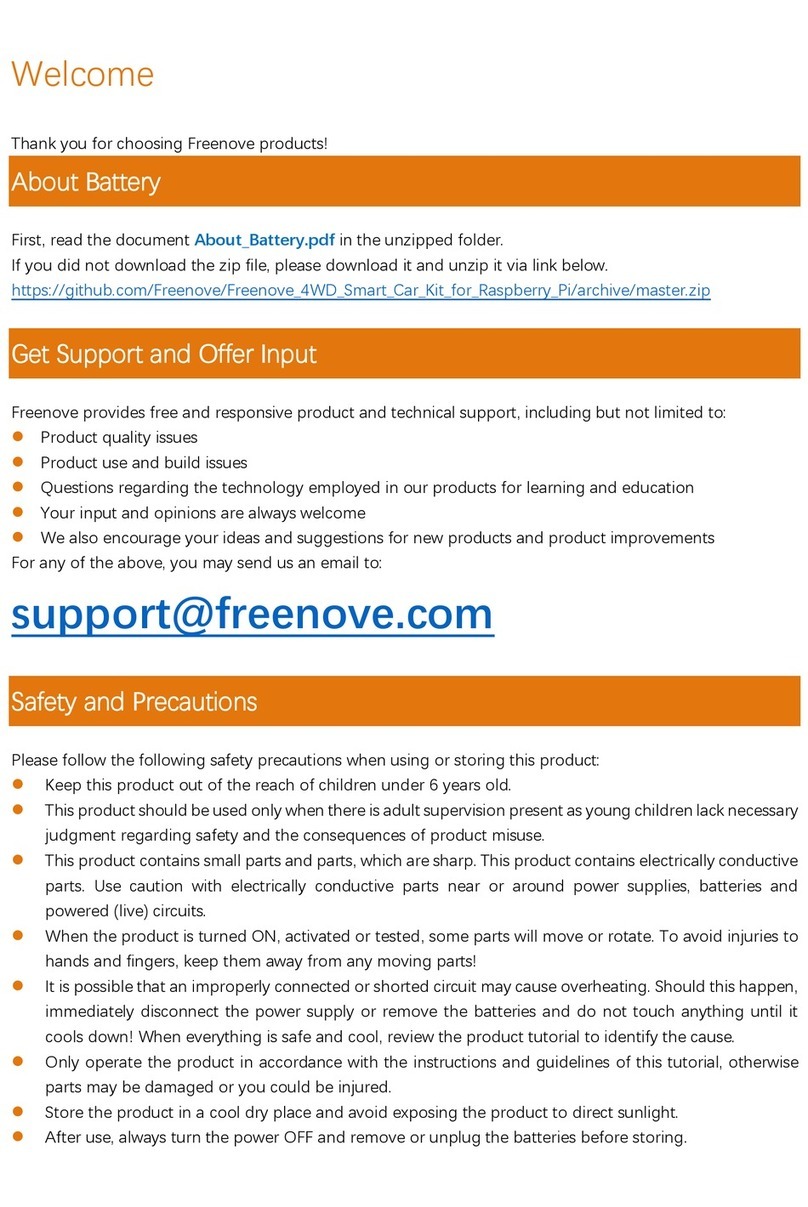Need support? support@freenove.com
Contents
List........................................................................................................................................................................................... 2
Robot Shield for Raspberry Pi ................................................................................................................................... 2
Machinery Parts ........................................................................................................................................................... 3
Transmission Parts....................................................................................................................................................... 4
Acrylic Parts .................................................................................................................................................................. 4
Electronic Parts............................................................................................................................................................. 5
Tools............................................................................................................................................................................... 5
Required but NOT Contained Parts ......................................................................................................................... 6
Preface ................................................................................................................................................................................... 7
Introduction to Raspberry Pi ..................................................................................................................................... 8
Chapter 0 Raspberry Pi Preparation ...............................................................................................................................18
Install a System...........................................................................................................................................................18
Remote desktop & VNC ............................................................................................................................................ 25
Robot Shield for Raspberry Pi ................................................................................................................................. 38
Chapter 1 Install Python Libraries (Required) ...............................................................................................................42
Step 1 Obtain the Code............................................................................................................................................42
Step 2 Enable I2C and Camera ............................................................................................................................... 45
Step 3 Run the Installation Program...................................................................................................................... 49
Chapter 2 Assemble Robot .............................................................................................................................................. 50
Step 1 Install Disk Servo Arms................................................................................................................................. 50
Step 2 Install Body Bracket ......................................................................................................................................53
Step 3 Install Shield...................................................................................................................................................54
Step 4 Install MPU6050 ............................................................................................................................................55
Step 5 Install LED module........................................................................................................................................55
Step 6 Install Raspberry Pi........................................................................................................................................57
Step 7 Install Connector........................................................................................................................................... 58
Step 8 Install Servo to Acrylic Board...................................................................................................................... 60
Step 9 Run Servo Program (Necessary) ................................................................................................................63
Step 10 Assemble Legs to Body .............................................................................................................................66
Step 11 Assemble Head ........................................................................................................................................... 70
Step 12 Assemble Head to Body............................................................................................................................71
Step 13 Wiring............................................................................................................................................................72
Step 14 Install Calibration Support......................................................................................................................... 75
Step 15 Verify Assembly........................................................................................................................................... 76
Chapter 3 Module test (Required) ..................................................................................................................................77
Chapter 4 Robot Dog........................................................................................................................................................ 88
Server ...........................................................................................................................................................................89
Client............................................................................................................................................................................97
Free your innovation...............................................................................................................................................125
Android and iOS app..............................................................................................................................................131
What's Next?.....................................................................................................................................................................133