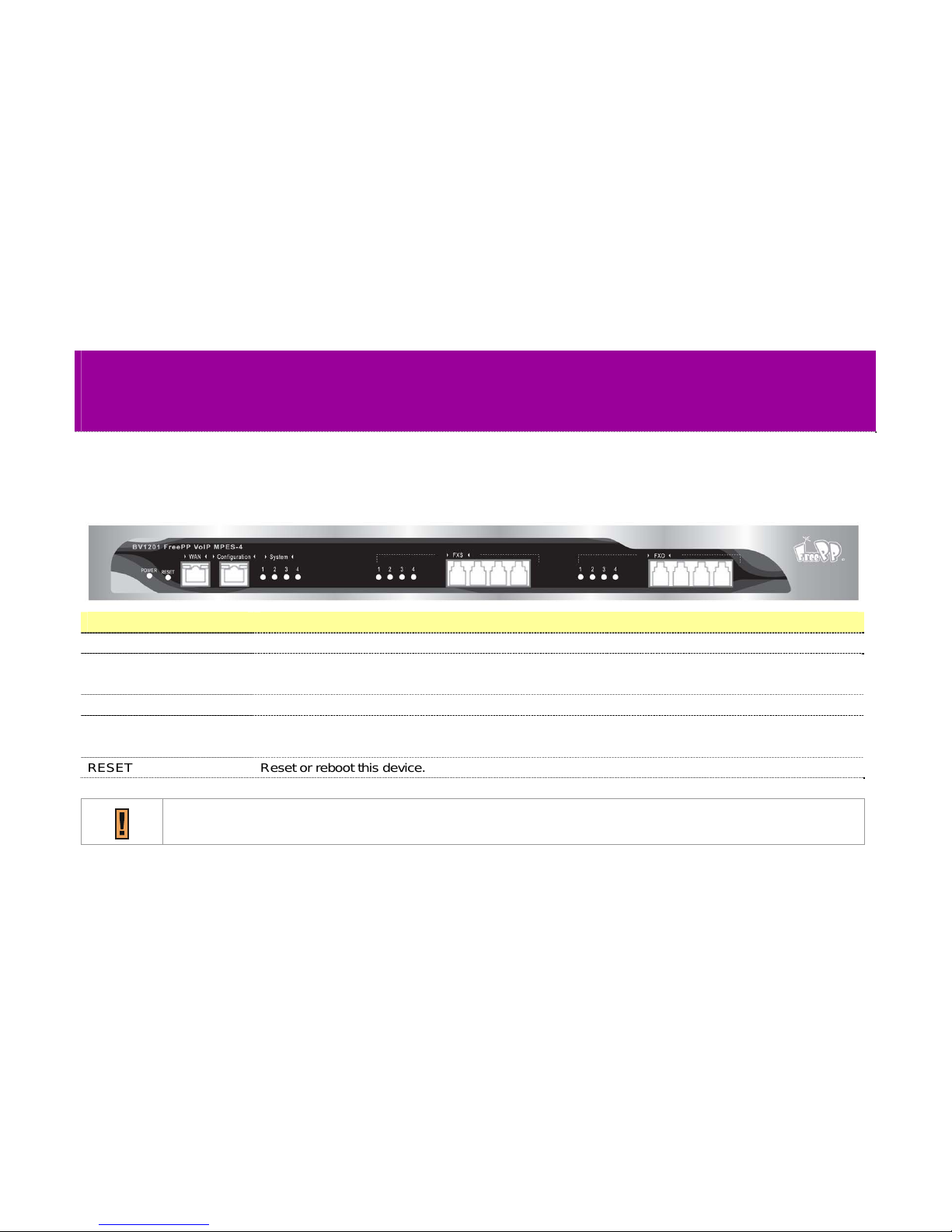5
Chapter 5: Configuring the MPES-4 via Web Interface.............................................. 19
Overview..........................................................................................................................................................................................................19
Status & Log...................................................................................................................................................................................................24
Status & Log | Status Monitor................................................................................................................................................................25
Status & Log | Configuration..................................................................................................................................................................26
Status & Log | System Log ....................................................................................................................................................................28
Status & Log | Call Log...........................................................................................................................................................................30
Networking......................................................................................................................................................................................................31
Networking | IP Settings.........................................................................................................................................................................32
Networking | IP Settings | DHCP Client...............................................................................................................................................33
Networking | IP Settings | Static IP.......................................................................................................................................................34
Networking | IP Settings | PPPoE Client..............................................................................................................................................36
Networking | HTTP proxy.......................................................................................................................................................................37
Telephony........................................................................................................................................................................................................38
Telephony | Port Setting.........................................................................................................................................................................40
Telephony | Call forwarding Setting......................................................................................................................................................41
Telephony | Localized Dialing Plan.......................................................................................................................................................45
Telephony | FXO Outbound Policy .......................................................................................................................................................47
Telephony | FXO Inbound Policy ..........................................................................................................................................................49
Telephony | Advanced Setting...............................................................................................................................................................51
Telephony | Analog Coefficients............................................................................................................................................................53
Telephony | Analog Coefficients | Busy Tone Recognition................................................................................................................56
Telephony | Voice Volume Setting........................................................................................................................................................59
System .............................................................................................................................................................................................................60
System | System log Setting..................................................................................................................................................................61