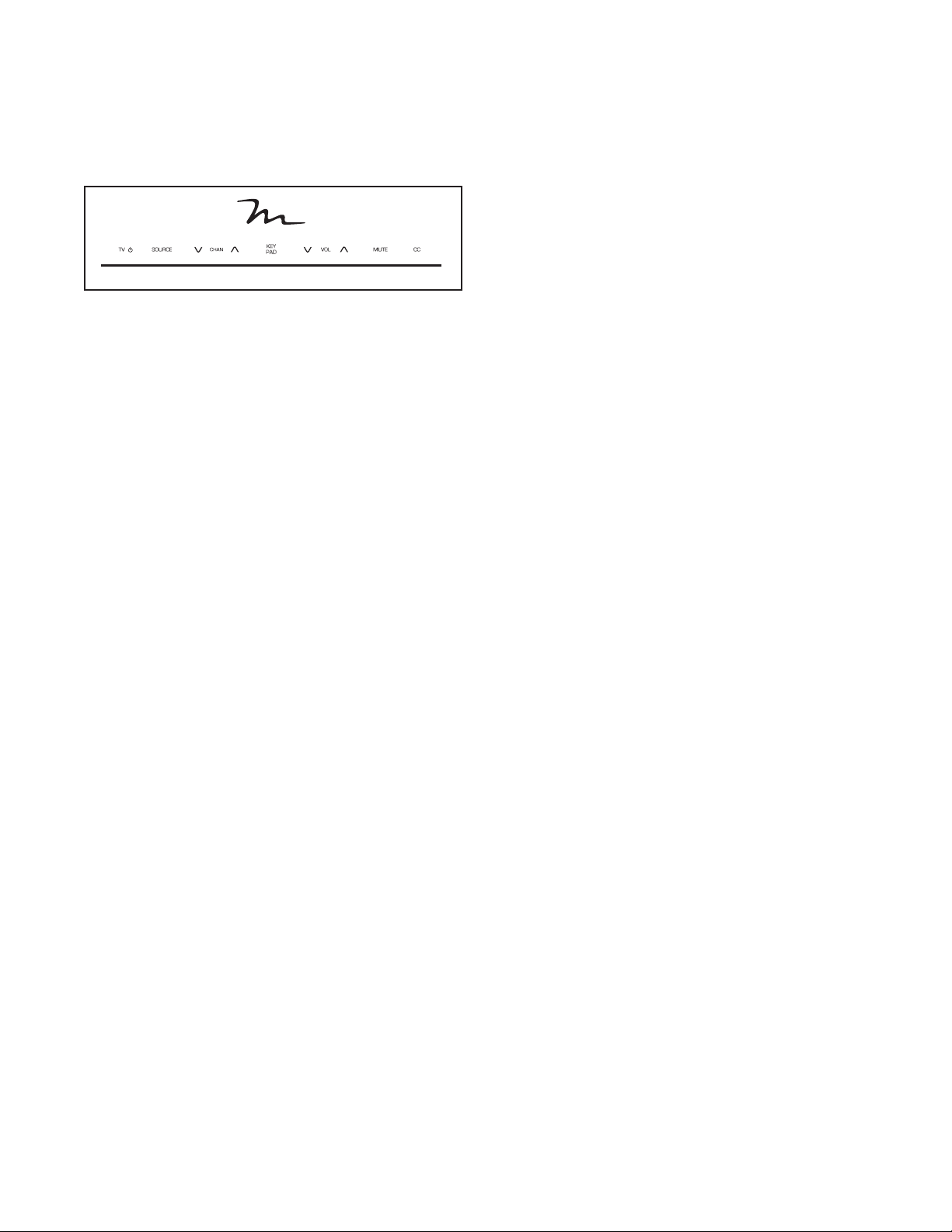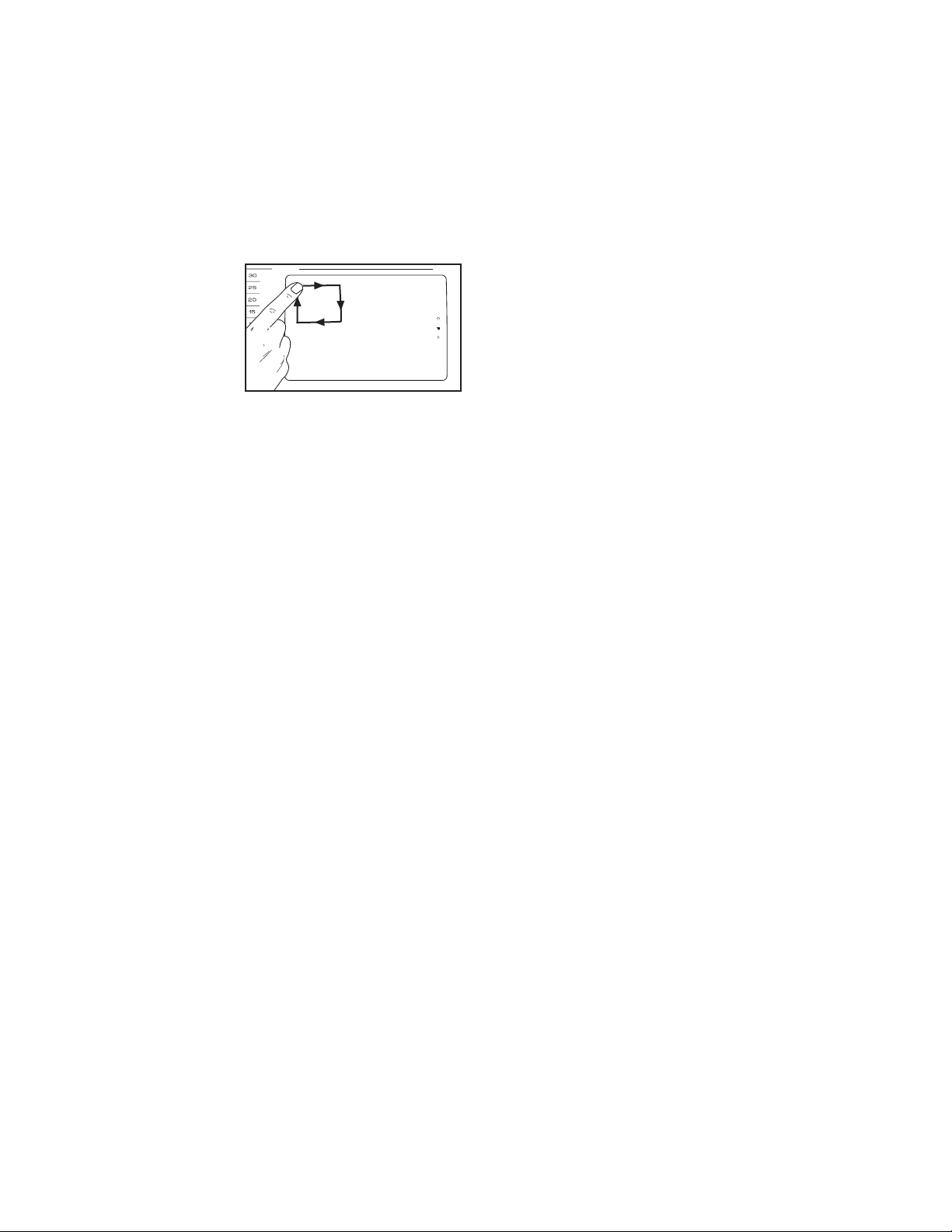9
HOW TO OPERATE THE DIGITAL TV
The digital TV can be controlled using the control
buttons found on your fitness equipment’s console
or using the remote control (see HOW TO USE THE
REMOTE CONTROL on page 11).
1. Turn on the digital TV.
To turn on the digital TV, press the TV power but-
ton, which is the farthest left of the control buttons.
2. Select an audio input source.
To select an audio source, press the Source but-
ton. Then, choose an audio source from the list.
Select Wall of TV’s for input from a remote TV
connected to your fitness equipment, Personal TV
for digital TV input, iPod for an iPod connected to
your fitness equipment’s console, or FM Radio for a
radio tuner.
3. Select the desired channel.
Note: The digital TV can identify and store in mem-
ory all valid cable channels in your area (see step 5
of HOW TO ADJUST THE DIGITAL TV SETTINGS
on page 13). The Chan increase and decrease
buttons will select only channels that are stored in
memory. If a satellite TV box, VCR, or DVD player
is connected, the channel must be changed on the
satellite TV box, VCR, or DVD player.
To select the desired cable channel, press the
Chan increase and decrease buttons or the Key
Pad button. Note: If you press the Key Pad but-
ton, a ten-number button pad will appear on your
console’s touch screen. Touch the numbers for the
desired cable channel.
When the buttons are pressed, a graphic will
appear on-screen to show which channel is
selected.
4. Adjust the volume as desired.
Press the Vol increase and decrease buttons to
adjust the volume. When the buttons are pressed,
a graphic will appear on-screen to show which
volume setting is selected.
5. Mute the TV if desired.
Press the Mute button to turn off the digital TV’s
audio output. Press the button again or adjust the
volume to turn on the TV’s audio output.
6. Use closed captioning.
If the TV show or movie you are watching features
closed captioning, you can use this feature to dis-
play text to supplement the audio output. To view
closed captioning on the digital TV, press the CC
button repeatedly (see step 5 on page 12 to adjust
closed captioning settings).
7. When you are done using the digital TV, turn off
the TV.
To turn off the digital TV, press the TV power
button.