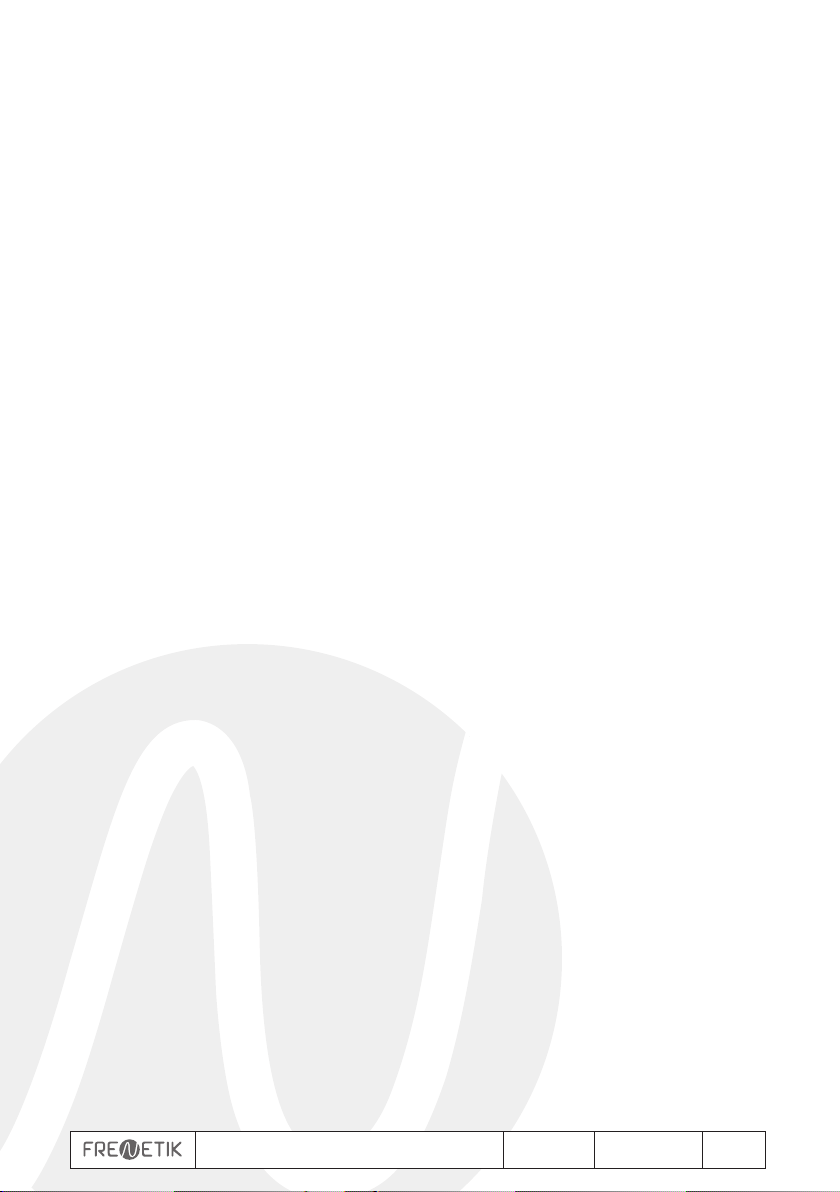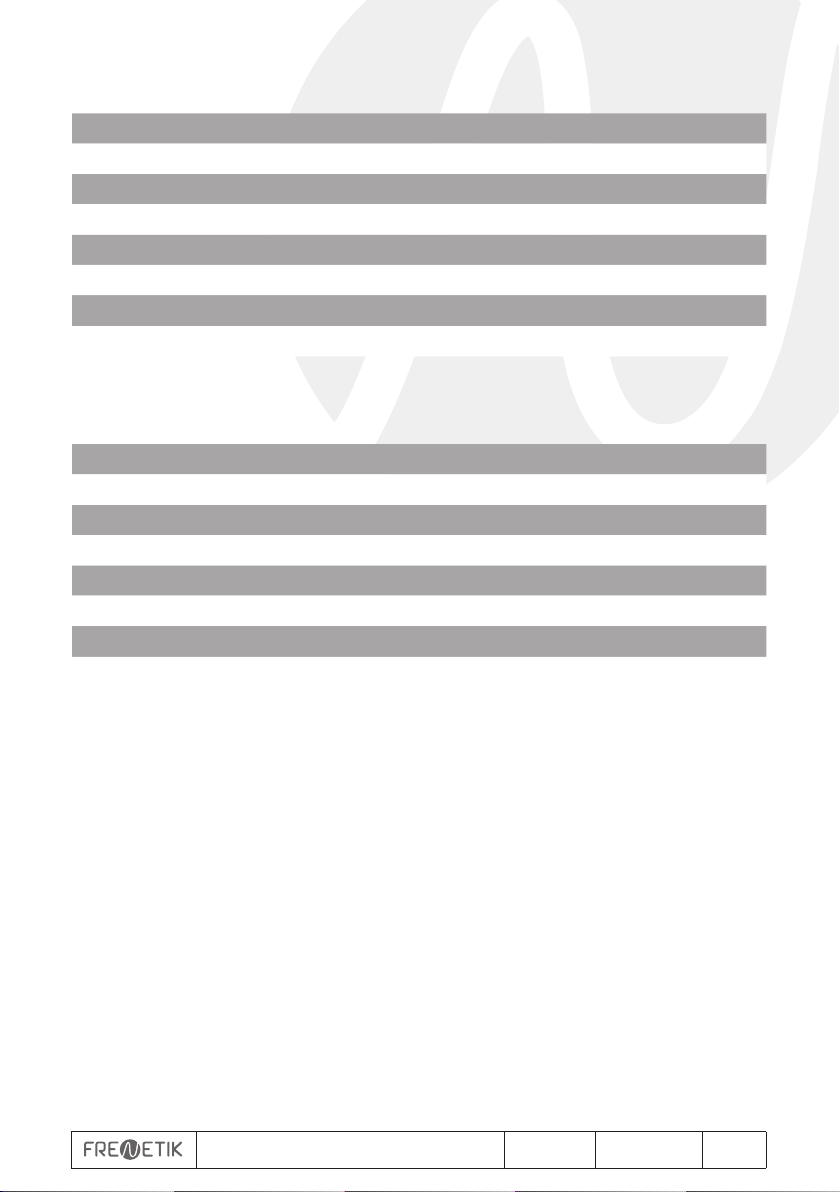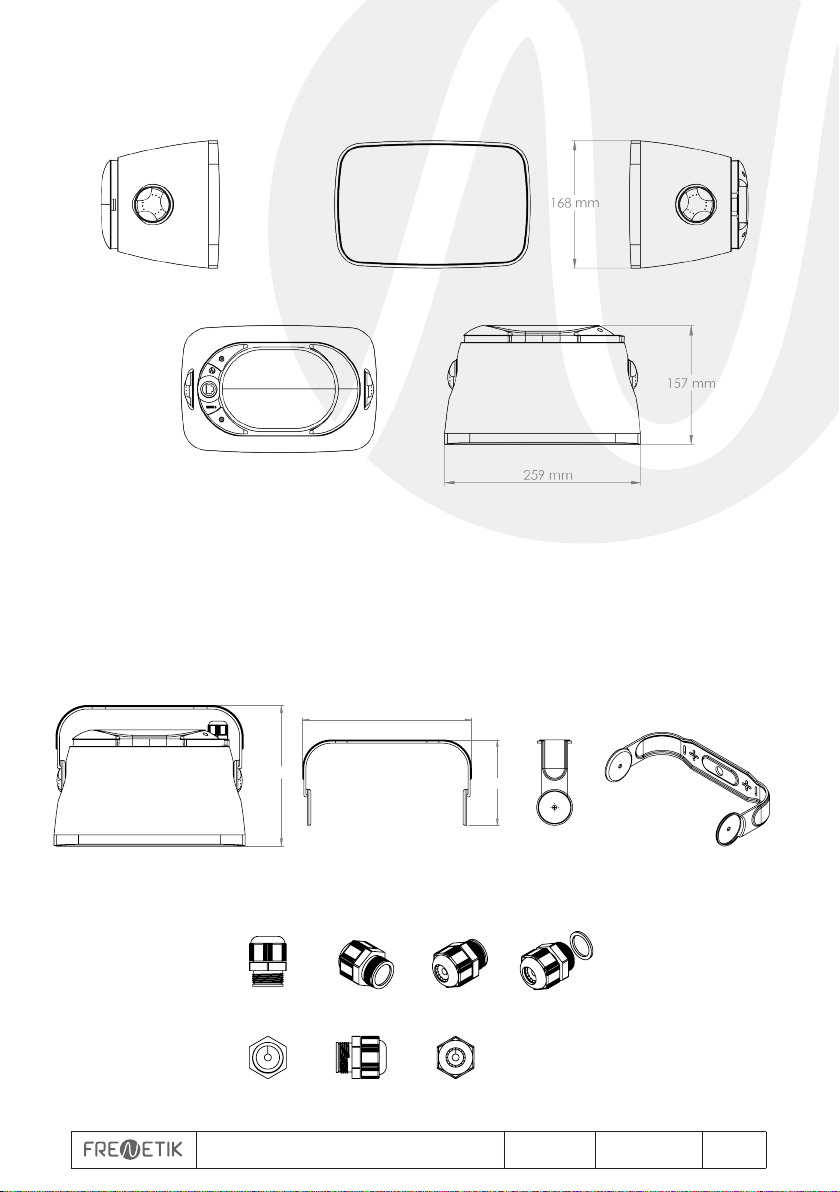Manuel d’utilisation - Resist 5 V2.1 03/2022 4/12
1. Contenu du carton
- 1 enceinte Resist 5
- 1 lyre
- 1 presse étoupe
- 1 manuel d’utilisation
2. Connexions
Pour la connexion à un réseau Dante™, reliez la prise RJ45, avec un câble réseau Cat 5 ou
Cat 6, à un Switch Ethernet, acceptant au minimum une vitesse de liaison Fast Ethernet
100 Mbit /s. La connexion sert également à alimenter l’enceinte via le réseau par la
technologie PoE (Power over Ethernet). Il faut donc utiliser un switch PoE ou un injecteur
PoE. Pour obtenir la pleine puissance, il faut utiliser une alimentation PoE+ selon la norme
IEEE 802.3at-2009 "PoE+".
3. Configurer un réseau Dante™
1) Démarrez le logiciel Dante™Controller.
2) Attendez jusqu’à ce que les appareils visibles sur le réseau apparaissent dans la matrice
du logiciel.
Remarque : si un appareil n’apparaît pas, il y a plusieurs raisons possible dont notamment :
– l’appareil n’est pas allumé / alimenté
– l’appareil se trouve dans un autre sous-réseau
– l’appareil ne peut pas être synchronisé avec les autres appareils Dante™
Pour une des deux raisons citées en dernier, il faut que l’appareil Dante™soit présenté au
moins dans la visualisation Network sous l’onglet "Device Info" ou "Clock Status". Arrêter
puis redémarrer l’enceinte pourrait être une solution rapide au problème. Vous trouverez
des informations complémentaires dans la notice du Dante Controller de Audinate.
3) Dans la barre de menu du Dante Controller, sélectionnez "Device / Device View" ou
appuyez sur la combinaison de touches Ctrl+D. La fenêtre "Device View" s’affiche.
4) Dans le menu déroulant s’affichant sous la barre de menu, sélectionnez l’enceinte à
configurer.
5) Dans le troisième onglet "status", différentes informations sur l’appareil sont disponibles.
6) Cliquez l’onglet "Device Config". Si besoin, adaptez le "Sample Rate" par rapport
à celui utiliser dans le réseau Dante™ (tous les appareils doivent avoir le même taux
d’échantillonnage pour pouvoir fonctionner ensemble).
7) Dans le champ "Rename Device", il est possible de modifier le nom utilisé pour
l’appareil dans le réseau Dante, pour une meilleure identification. Confirmez toute
modification en appuyant sur le bouton "Apply".
8) A partir de l’onglet "Network Config", vous pouvez, si besoin, modifier les réglages
réseau pour l’interface Dante™de l’enceinte.