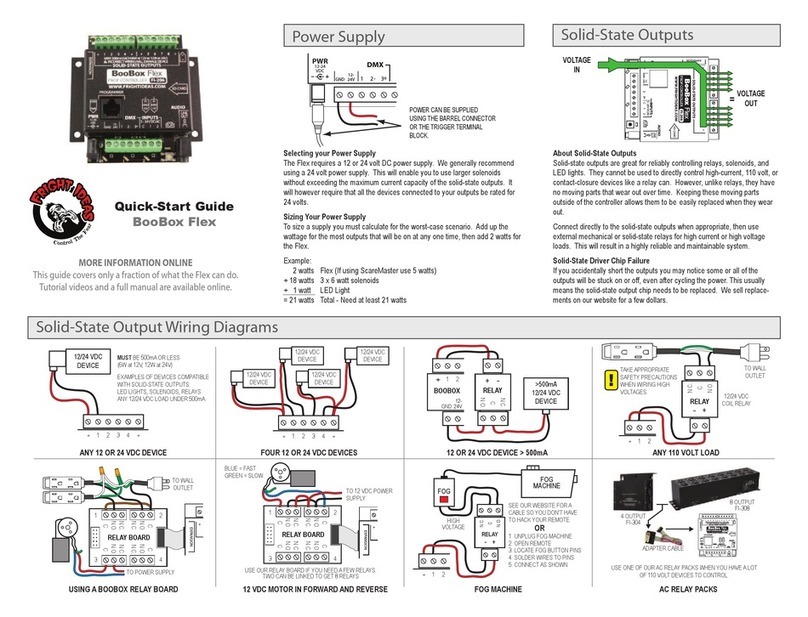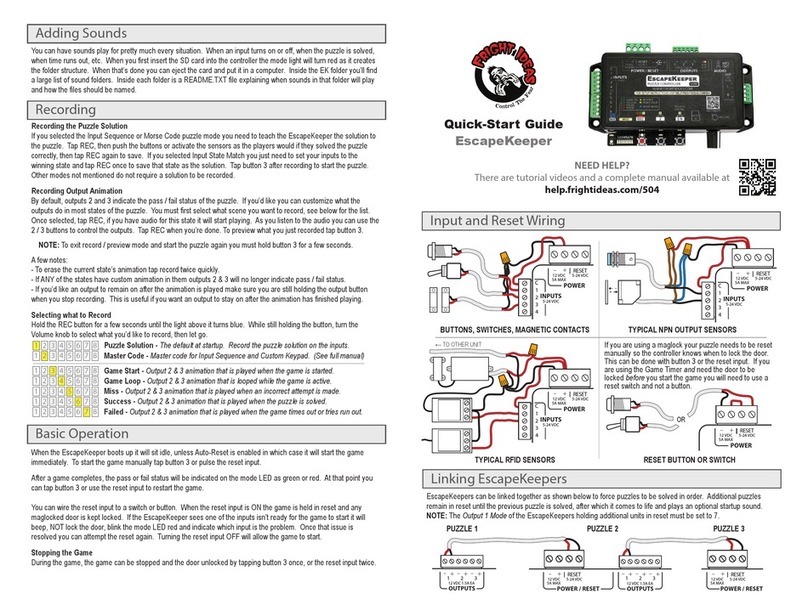STOP
Output Wiring
Initial Setup and Factory Reset
12 VDC MAGLOCK
E-STOP N.C.
CONTACT
NOTE: OUTPUT 1
MODE MUST BE
2 OR 4 FOR E-STOP
DETECTION.
MAGLOCK WITH E-STOP DETECTION
ANY 12 VDC DEVICE ANY 110 VOLT LOAD
MAGLOCK OR SOLENOID LATCH
+
-+
-+
-
1 2 3
OUTPUTS
12 VDC 1.5A EA
+
-+
-+
-
1 2 3
OUTPUTS
12 VDC 1.5A EA
+
-+
-+
-
1 2 3
OUTPUTS
12 VDC 1.5A EA
12 VDC MAGLOCK LATCH
OR
+
3
+
-+
- -
1 2
OUTPUTS
12 VDC 1.5A EA
NOTE: OUTPUT 1
MODE MUST BE 5 TO
PULSE THE LATCH
ON SUCCESS.
OUTPUTS CAN BE USED
TO CONTROL ANY 12 VDC
DEVICES UNDER 1.5
AMPS (18 WATTS).
NOTE: OUTPUT 1 MODE
MUST BE 1 OR 3.
PASS FAIL
SOLENOID
BEACON
LED LIGHT
INDICATOR LIGHTS
!
!
12 VDC
COIL RELAY
TAKE APPROPRIATE
SAFETY PRECAUTIONS
WHEN WIRING HIGH
VOLTAGES.
TO WALL
OUTLET
+
-
RELAY
N.C.
C
N.O.
Game Timer
Used to automatically fail the game if the players take too long.
Puzzle Mode Options
If the MODE light starts blinking green, select ONLY 1 of the tables below based on the Puzzle
Mode you selected in the first step. Once the MODE light turns off your setup is complete.
Auto-Reset Timer
This timer starts when the puzzle is solved or fails due to timeout or too many attempts. When it expires
it restarts the puzzle allowing it to be solved again.
Initial Setup Steps (continued)
x4
x5
12345678
12345678
12345678
12345678
1 2 3 4 5 6 7 8
1 2 3 4 5 6 7 8
1 2 3 4 5 6 7 8
1 2 3 4 5 6 7 8
1 2 3 4 5 6 7 8
1 2 3 4 5 6 7 8
1 2 3 4 5 6 7 8
1 2 3 4 5 6 7 8
12345678
12345678
12345678
12345678
1 2 3 4 5 6 7 8
1 2 3 4 5 6 7 8
1 2 3 4 5 6 7 8
1 2 3 4 5 6 7 8
1 2 3 4 5 6 7 8
1 2 3 4 5 6 7 8
1 2 3 4 5 6 7 8
1 2 3 4 5 6 7 8
1 2 3 4 5 6 7 8
Off
After Sound
5 sec
15 sec
30 sec
1 min
2 min
5 min
10 min
15 min
30 min
60 min
20 min
30 min
40 min
50 min
60 min
Off
1 min
2 min
3 min
4 min
5 min
10 min
15 min
Input Sequence - Players must activate the inputs in a specific sequence.
Morse Code - Players must match your sequence of short and long presses.
Input State Match - Players must match the inputs to a recorded input state.
Number of Inputs - Players must activate a certain number of inputs.
Mission Impossible - Players must activate win input without tripping others.
Puzzle Mode
The puzzle mode defines how the EscapeKeeper operates.
Number of Puzzle Inputs
Number of buttons, switches, or sensors used for the puzzle. Remaining inputs can play sounds or hints.
Output 1 Mode
Output 1 is dedicated to lock control or success indication. Choose one of the modes below.
Initial Setup Steps
x1
x2
x3
12345678
12345678
12345678
12345678
12345678
12345678
12345678
12345678
12345678
12345678
12345678
12345678
12345678
Maglock, NO E-Stop, Unlock - Maglock, unlocks on failure / timeout.
Maglock, E-Stop, Unlock - E-Stop detection on, unlock on failure / timeout.
Maglock, NO E-Stop - Maglock
Maglock, E-Stop - Maglock, E-Stop detection.
Pulse On - Output will turn on for 1 second if the puzzle is solved.
Turn On - Output will turn on and stay on if the puzzle is solved.
Link Mode - Use to link this unit to one that will turn on after this one is solved.
Puzzle Inputs - Select the number of inputs used in the puzzle. For Mission
Impossible mode see the full manual online for more information.
Power up holding button 3 to enter setup mode. You can let go when the MODE light starts flashing blue. The
current setting will be shown on the yellow LEDs. For each step below, use the volume knob to adjust the setting,
then tap 3 to advance to the next step. You must advance through all the settings for any changes to be saved.
NOTE: If you get stuck you can visit help.frightideas.com/504 to see a video of the setup process.
Miss at Code Length - The attempt will miss when the number of input entries
(usually button presses) in their attempt matches the amount in your solution.
This will tip them off to the length of the code if you have a Miss sound.
Miss on Bad Input - The current attempt will be declared a miss as soon as
they trigger the wrong input. If you have a Miss sound, this would allow the
players to slowly figure out the code by trial and error. (ignored for Morse Code)
Note: More options described in the Operating Manual online
Options
Move the flashing cursor using the knob. Toggle options off and on by tapping REC. .
Once your options are set, tap button 3 to complete the setup process.
1 2 3 4 5 6 7 8
1 2 3 4 5 6 7 8
Advanced Options
See the Advanced Options section in the full manual if you’d like write-protection, a puzzle bypass, a limit on the
number of attempts, or an RFID chatter filter.
Factory Reset
Power up holding the black 2 & 3 buttons. Let go when the REC LED flashes red continuously. Sounds will NOT
be erased.
Miss on Input Timeout
Use this to limit the maximum number of seconds between inputs in the sequence. This option will fail
the current attempt and play any Miss sound if they take too long to activate the next input, button, etc.
ONLY FOR Input Sequence & Morse Code Puzzle Modes
x1
x2
x2
12345678
12345678
No Timeout - There’s no limit to how long they can take.
Timeout - Number of seconds until the current attempt times out. (6 shown)
ONLY FOR Input State Match Puzzle Mode
x1
ON/OFF
Use Submit Button - Instead of having the puzzle succeed once they’ve
matched the input state, require them to also press a button. This submission
allows you to limit the number of tries they have, for example, to disarm a bomb,
launch a missle, etc. Connect button to input 8, or 7 if puzzle bypass is enabled.
1 2 3 4 5 6 7 8
ON/OFF
REC
Options
Move the flashing cursor using the knob. Toggle options off and on by tapping REC. .
Once your options are set, tap button 3 to complete the setup process.
Minimum Match Time - See Operating Manual online or leave at 3.
REC
ONLY FOR Number of Inputs Puzzle Mode
x1
If you are using buttons or momentary outputs that do not keep the input on until
the puzzle is finished then you need to enable latch mode for those inputs.
1 2 3 4 5 6 7 8
ON/OFF
Latched Inputs
Move the flashing cursor using the knob. Toggle inputs to latched mode by tapping REC.
Once your inputs are set, tap button 3 to complete the setup process.
REC