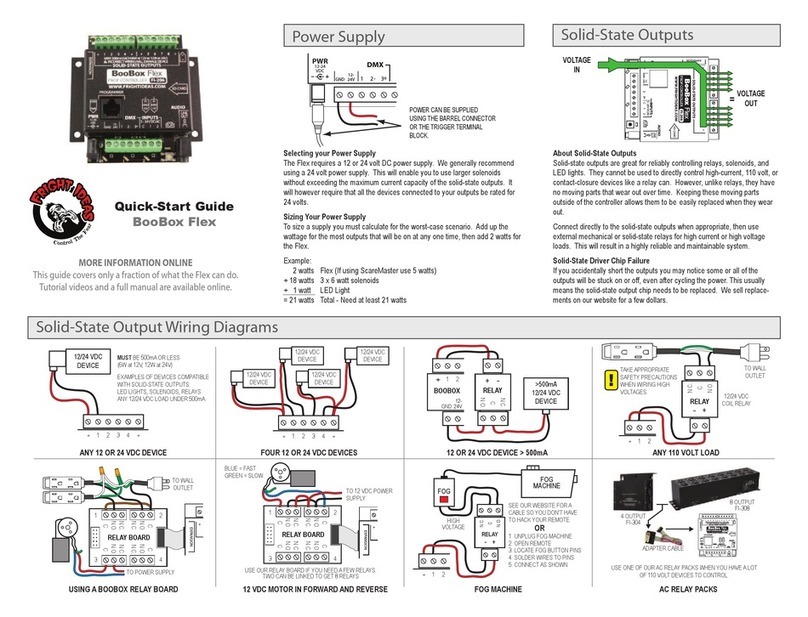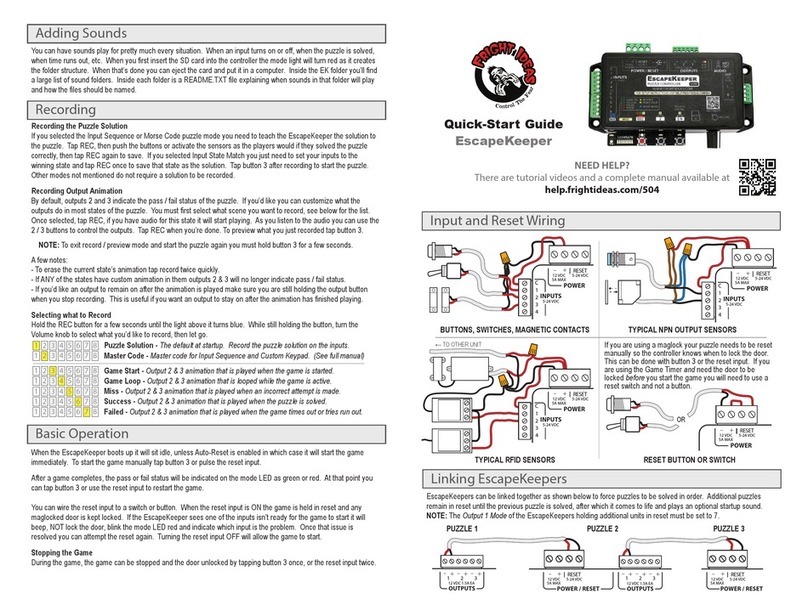Getting Familiar with your EscapeKeeper ...................................................................................................................4
Connections and Controls................................................................................................................................................. 4
Your Current Firmware Version........................................................................................................................................ 5
Upgrading your Firmware................................................................................................................................................. 5
Watch some Videos .......................................................................................................................................................... 5
Power Supply Requirements............................................................................................................................................. 6
Inputs........................................................................................................................................................................7
Puzzle Inputs..................................................................................................................................................................... 7
Reset Input........................................................................................................................................................................ 8
Puzzle Bypass .................................................................................................................................................................... 8
Outputs .....................................................................................................................................................................9
About the Outputs............................................................................................................................................................ 9
Output Wiring Diagrams.................................................................................................................................................10
Linking to Another EscapeKeeper................................................................................................................................... 11
Audio Outputs .........................................................................................................................................................12
Line Level Output............................................................................................................................................................12
Amplified Speaker Outputs.............................................................................................................................................12
Puzzle Modes in Depth.............................................................................................................................................13
Input Sequence...............................................................................................................................................................13
Morse Code.....................................................................................................................................................................13
Input State Match........................................................................................................................................................... 13
Number of Inputs............................................................................................................................................................ 14
Mission Impossible .........................................................................................................................................................14
Selecting your Puzzle Mode and Setup Options.........................................................................................................15
Entering the Setup Menu................................................................................................................................................ 15
Selecting your Settings.................................................................................................................................................... 15
Puzzle Specific Options - Input Sequence & Morse Code...............................................................................................18
Puzzle Specific Options –Input State Match ..................................................................................................................20
Factory Reset ..................................................................................................................................................................20
Advanced Options....................................................................................................................................................21
Entering the Advanced Menu .........................................................................................................................................21
Advanced Options...........................................................................................................................................................21
Recording the Solution.............................................................................................................................................23
Input Sequence & Morse Code....................................................................................................................................... 23
Input State Match........................................................................................................................................................... 23