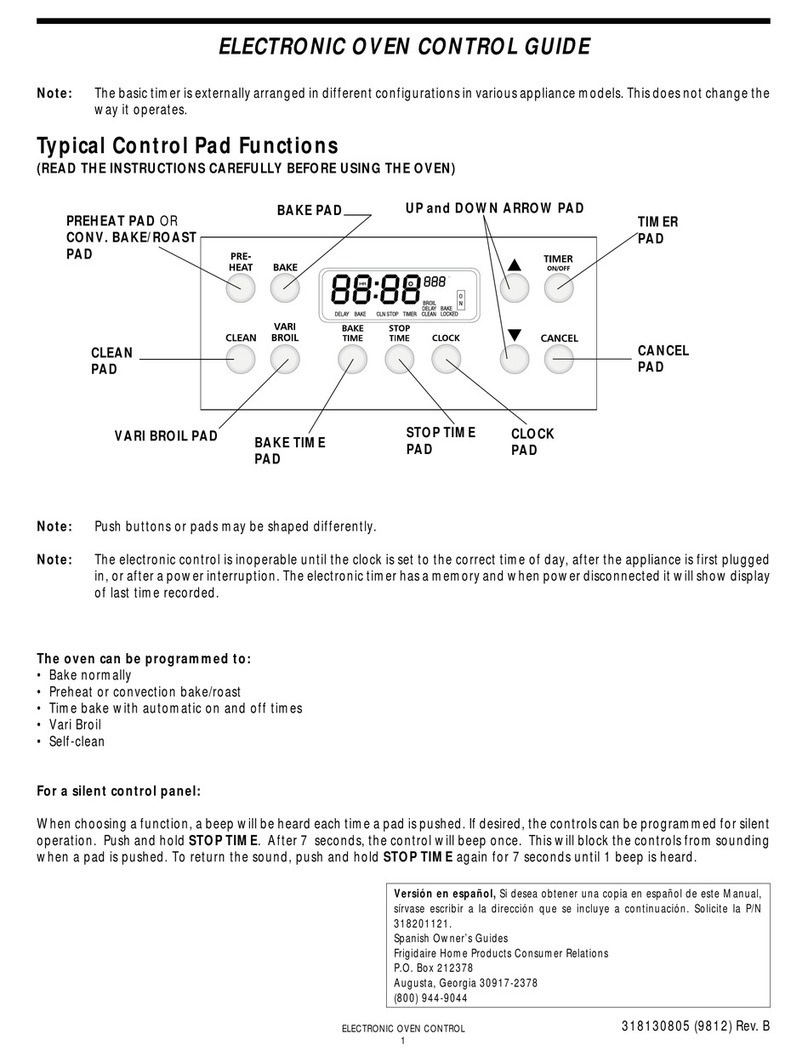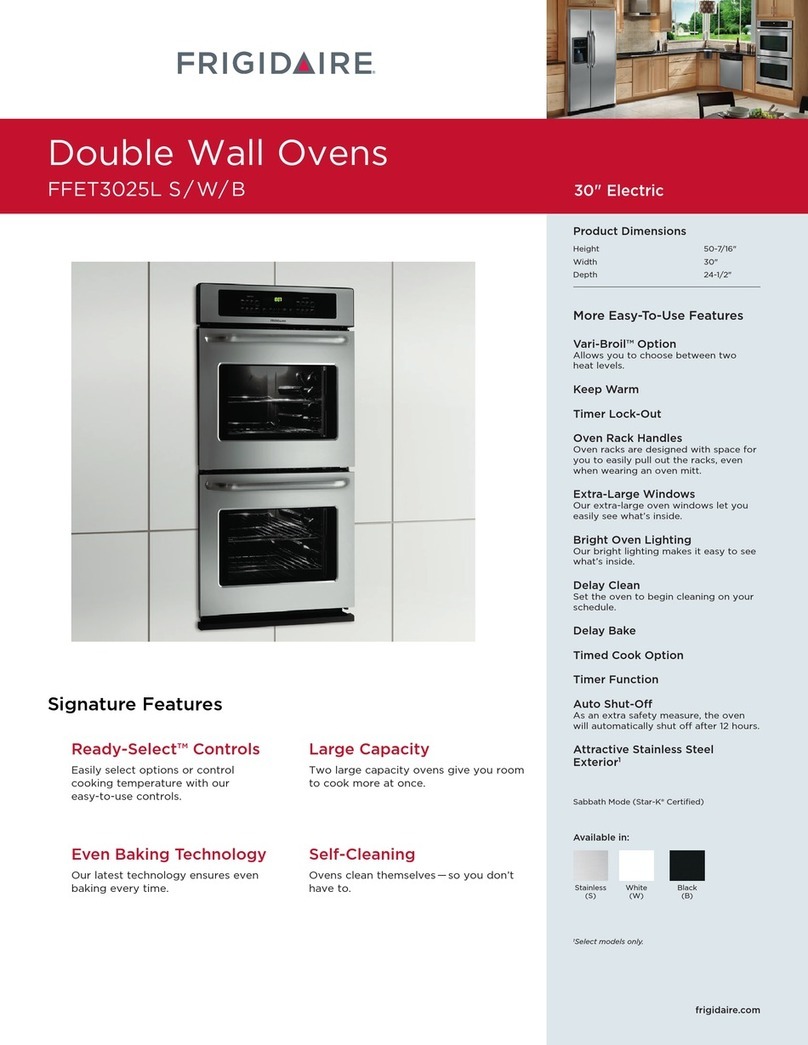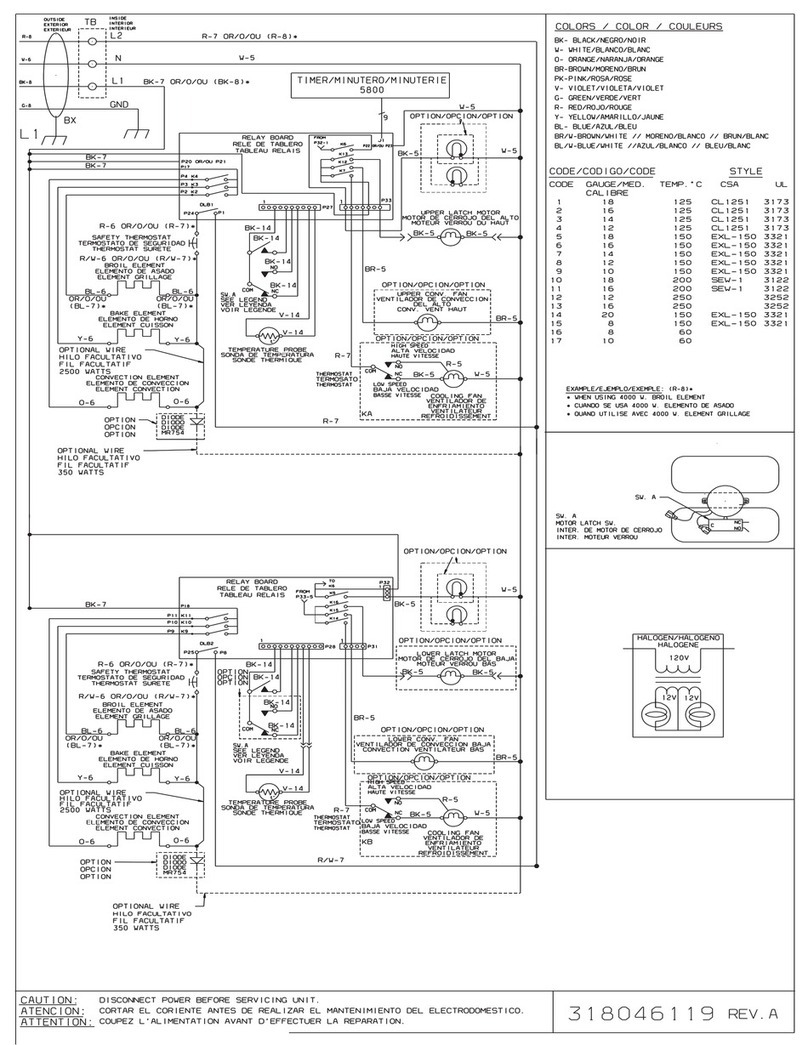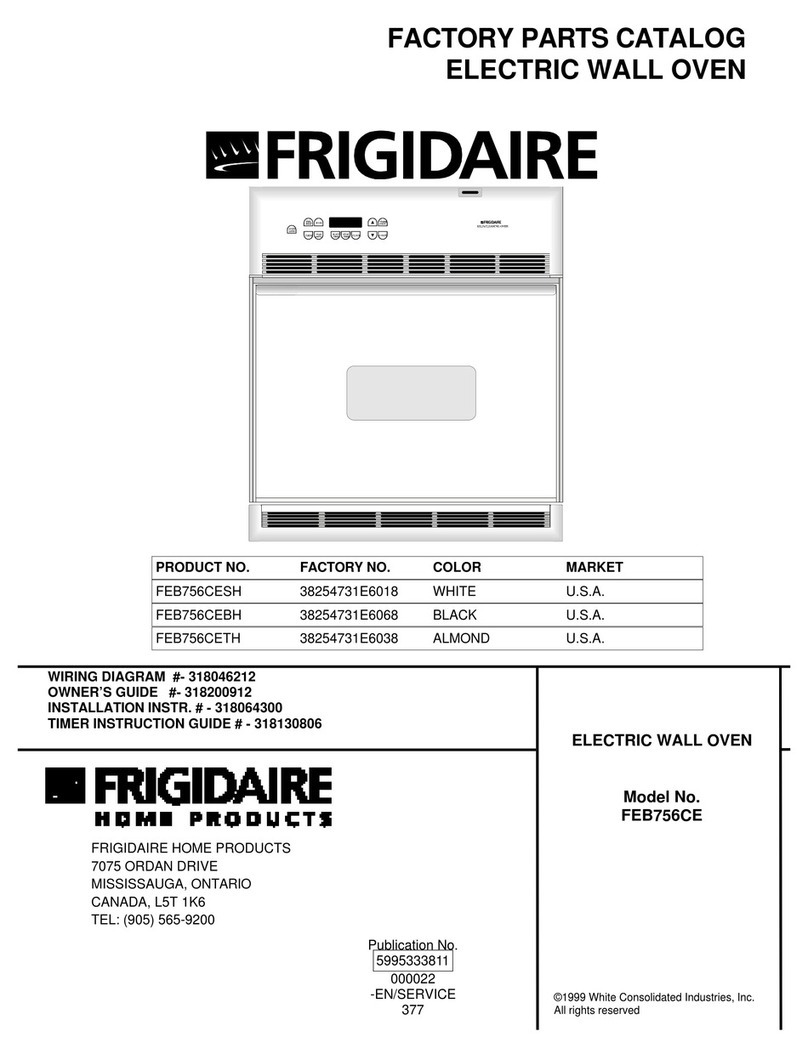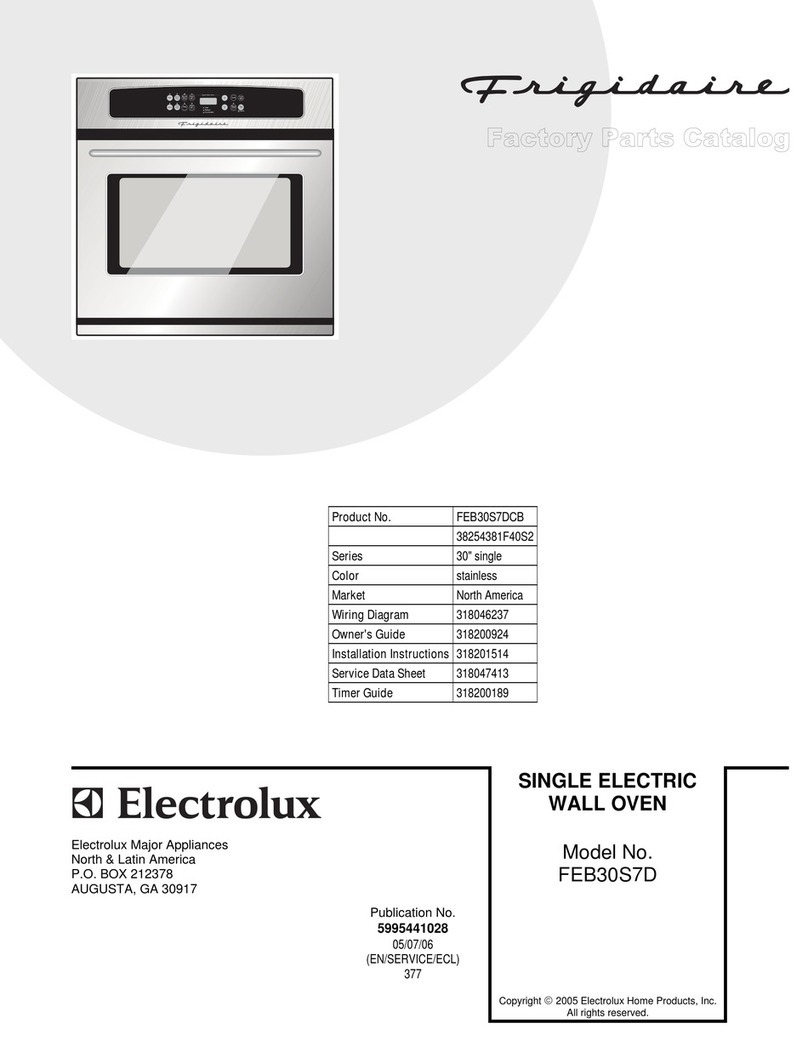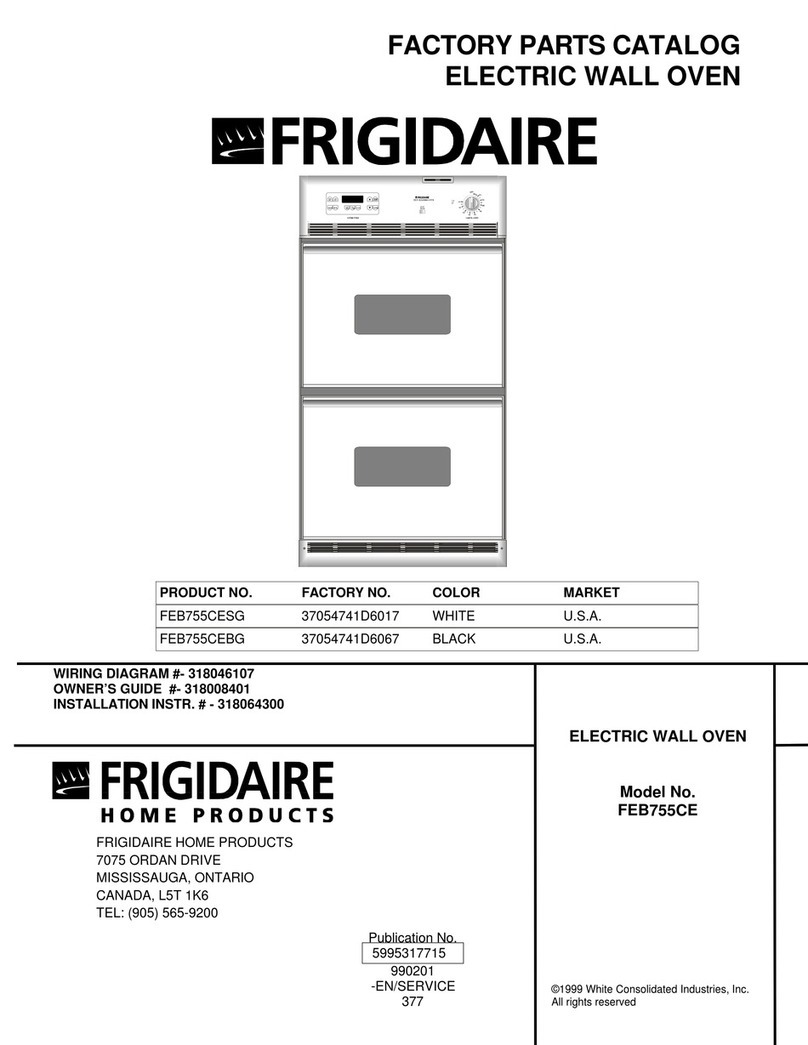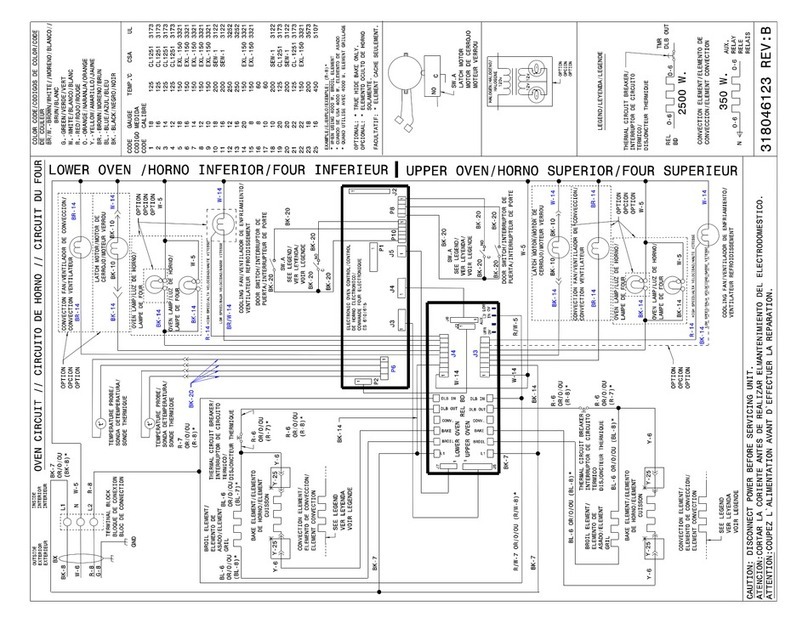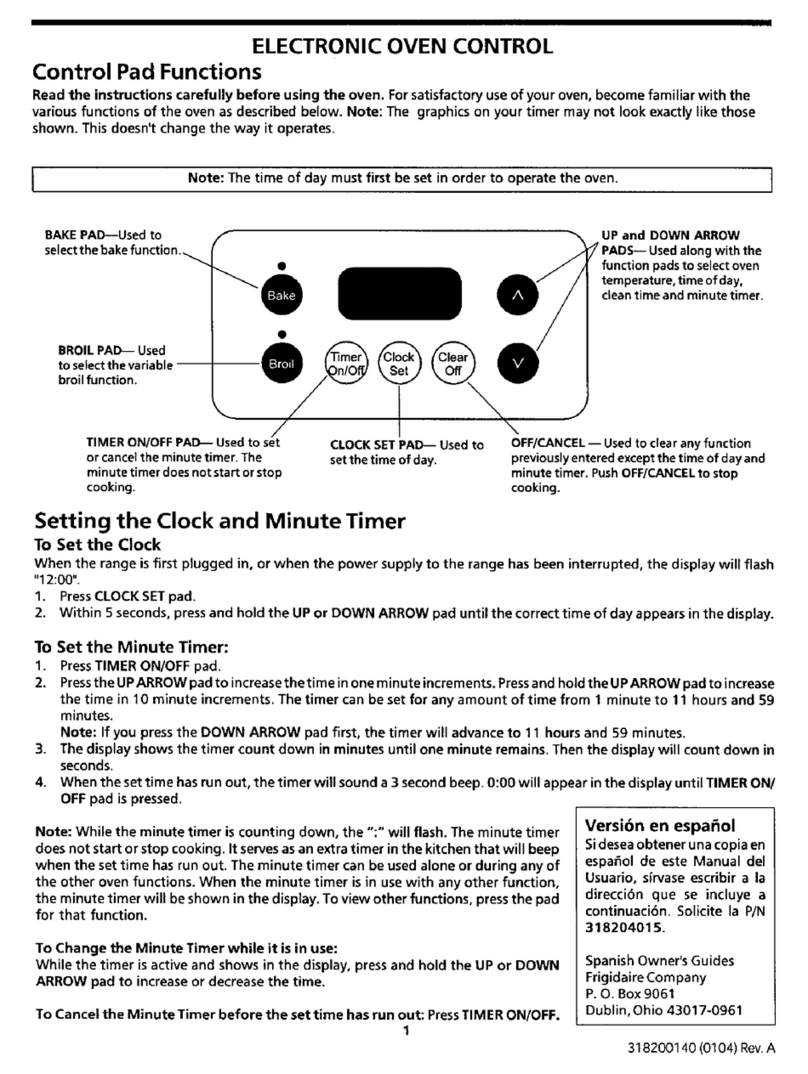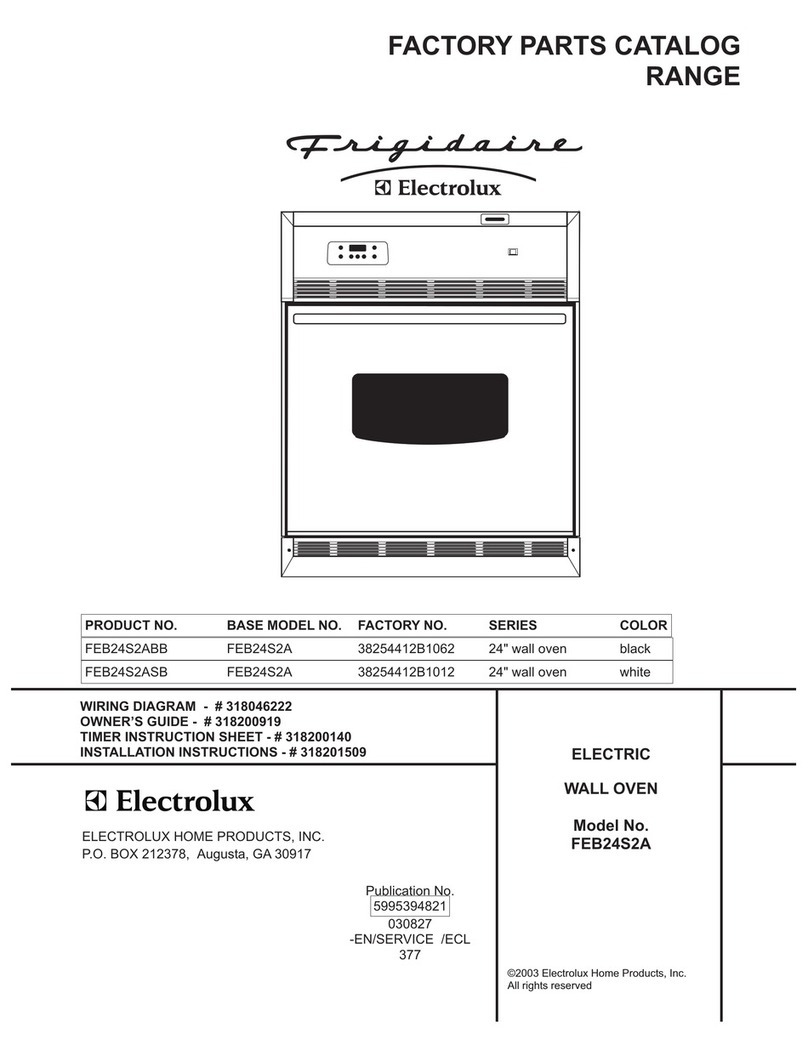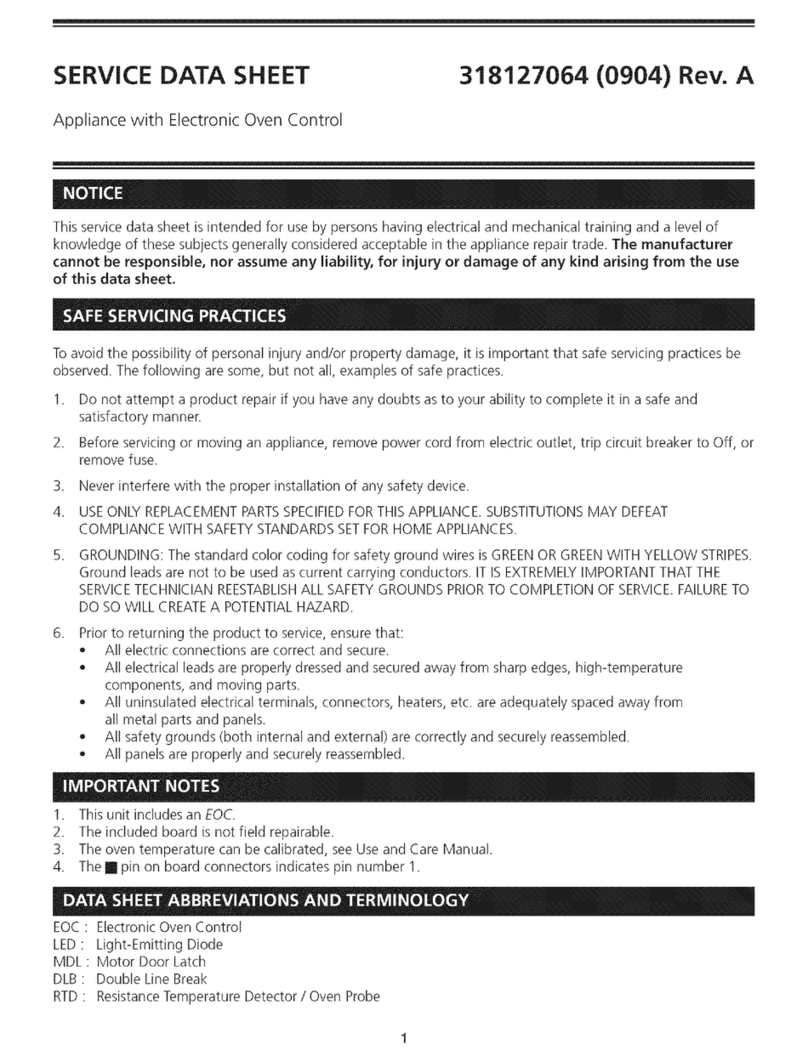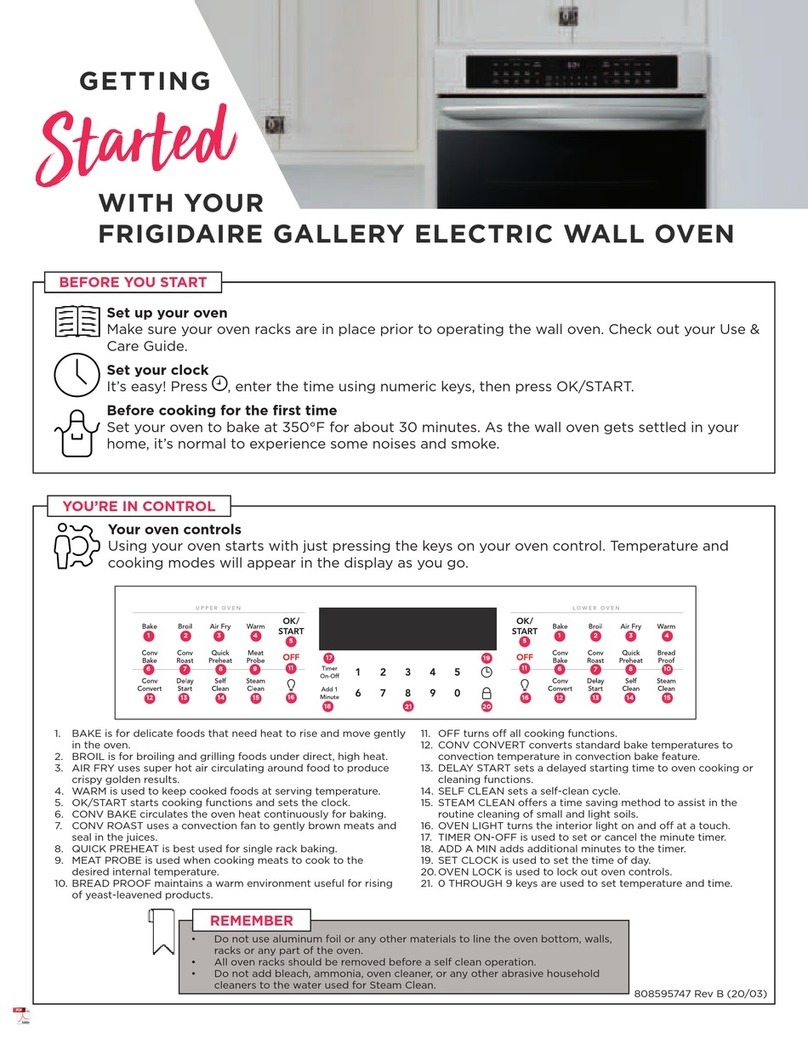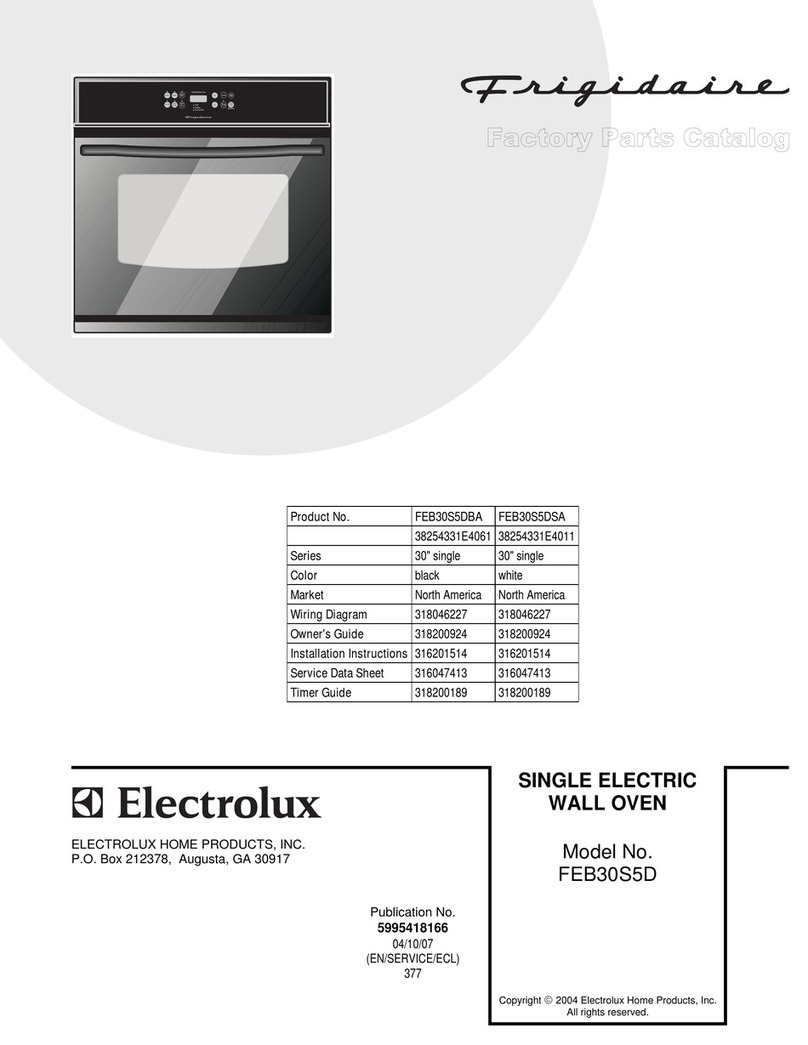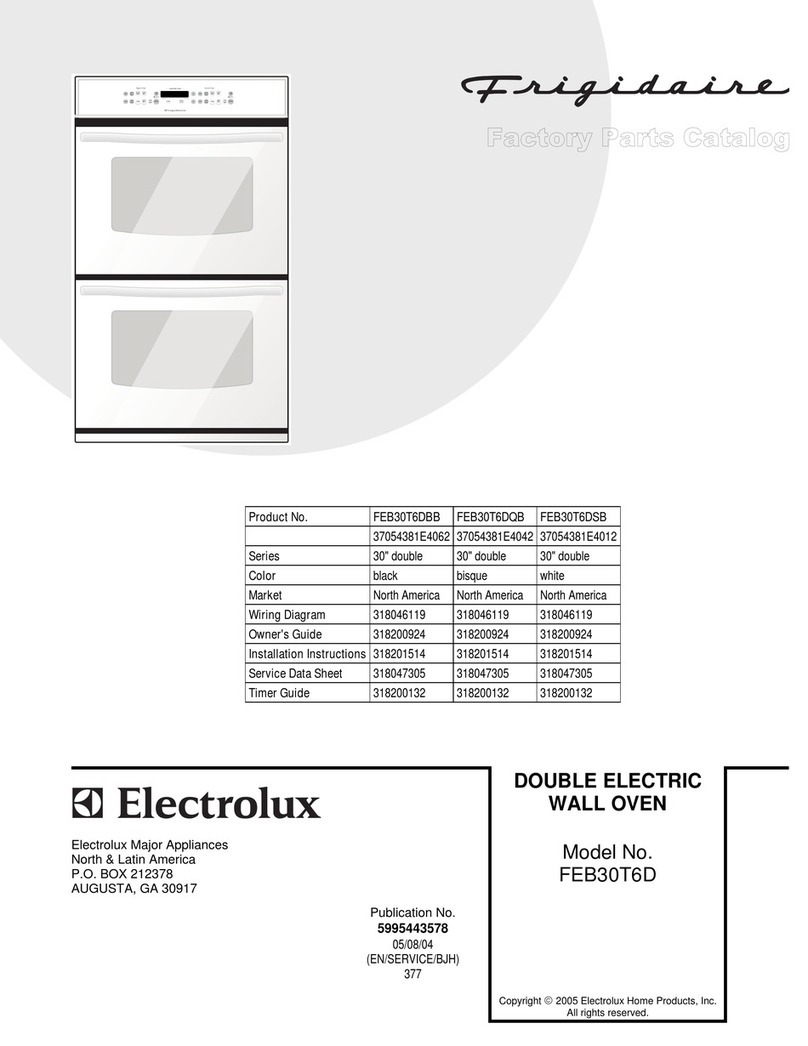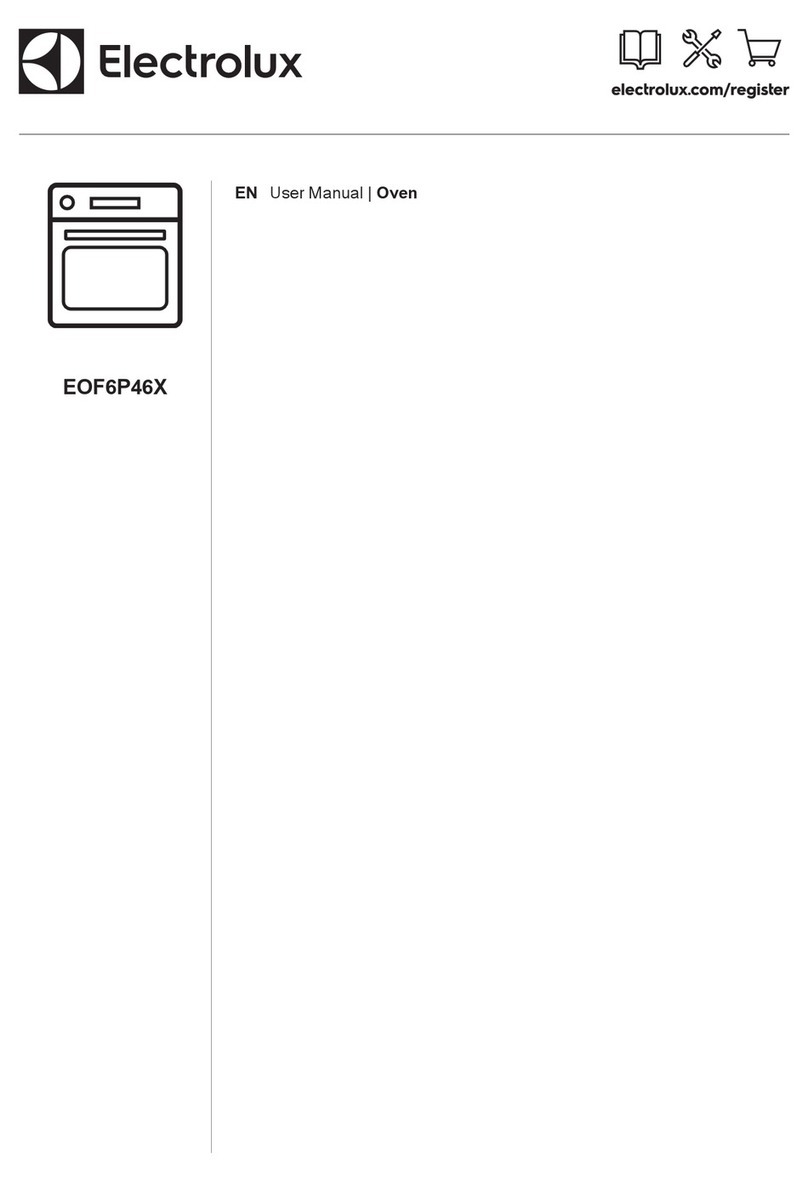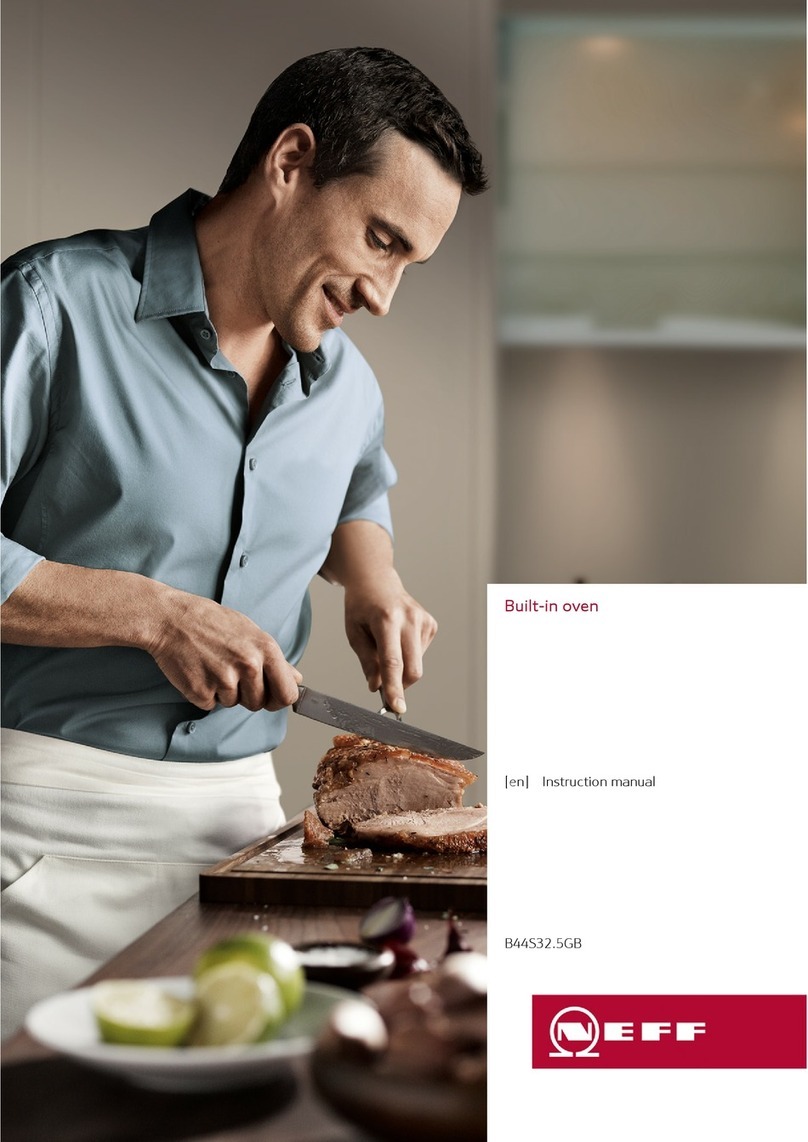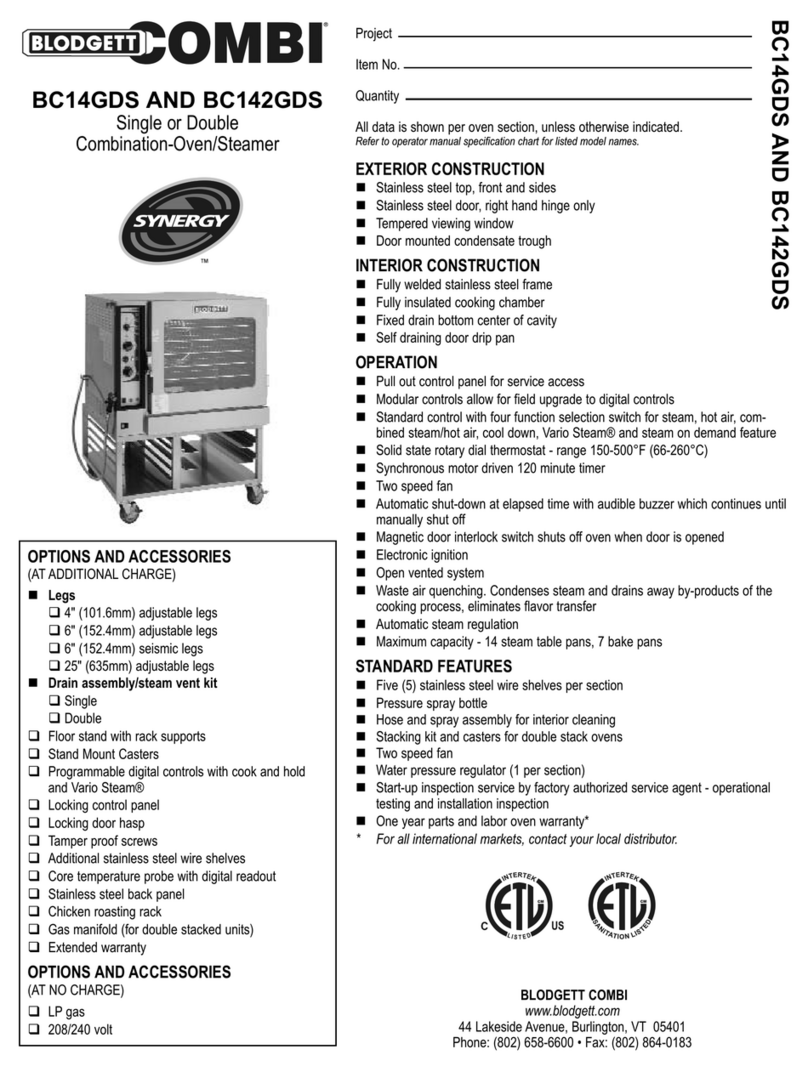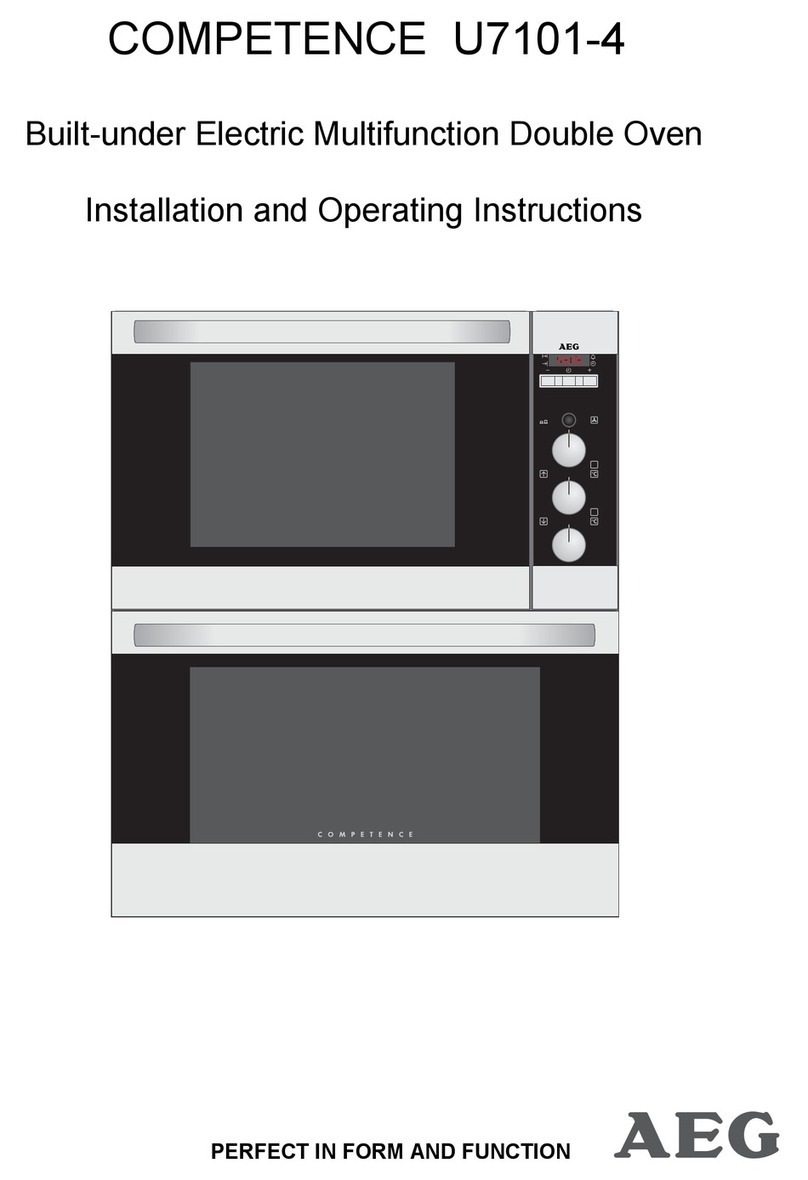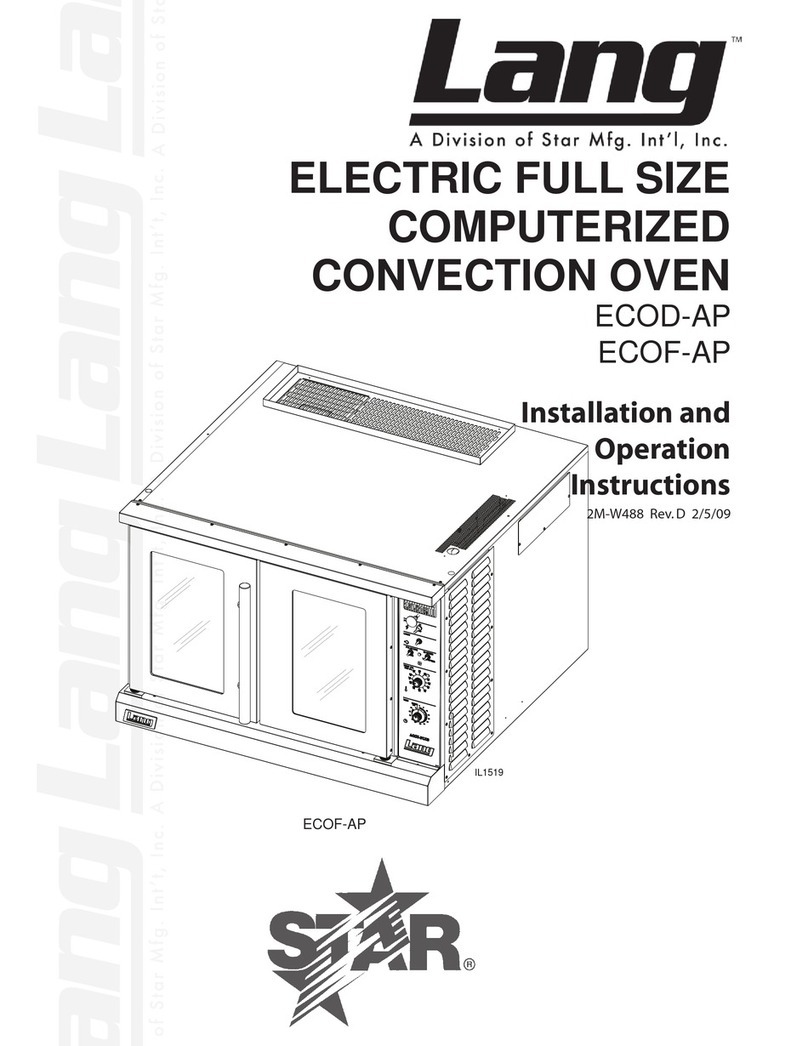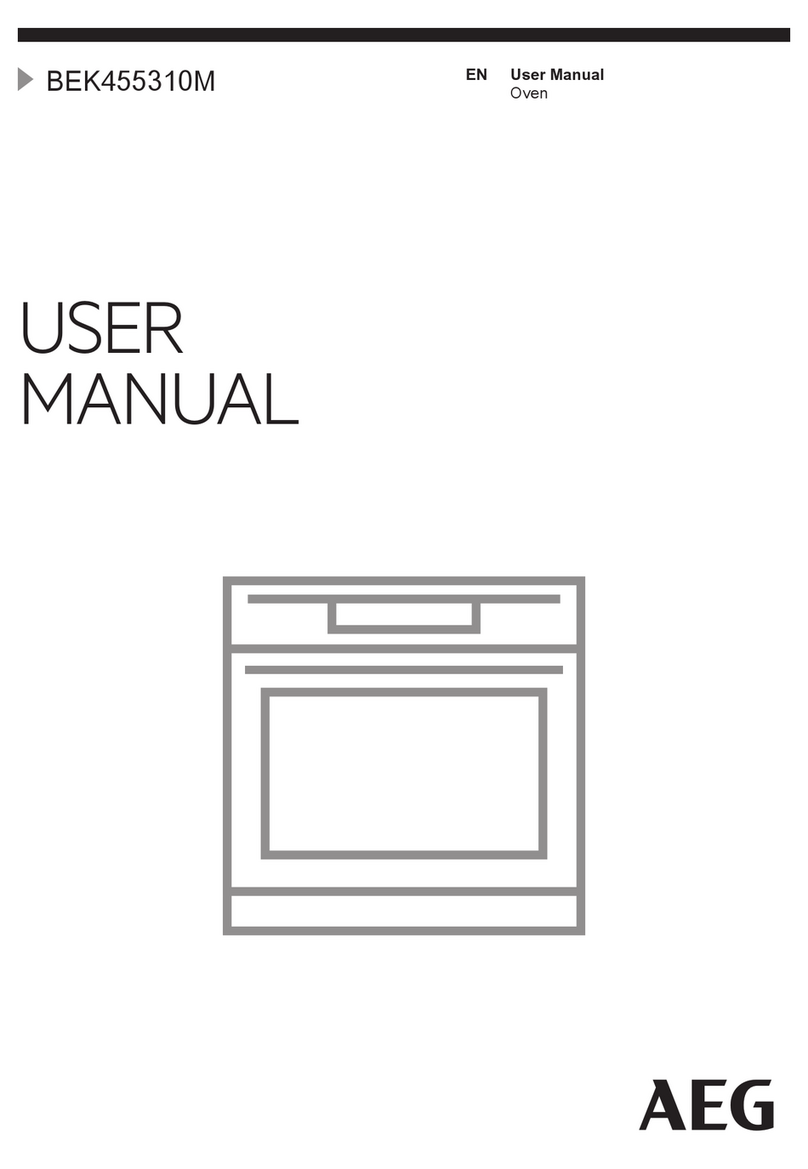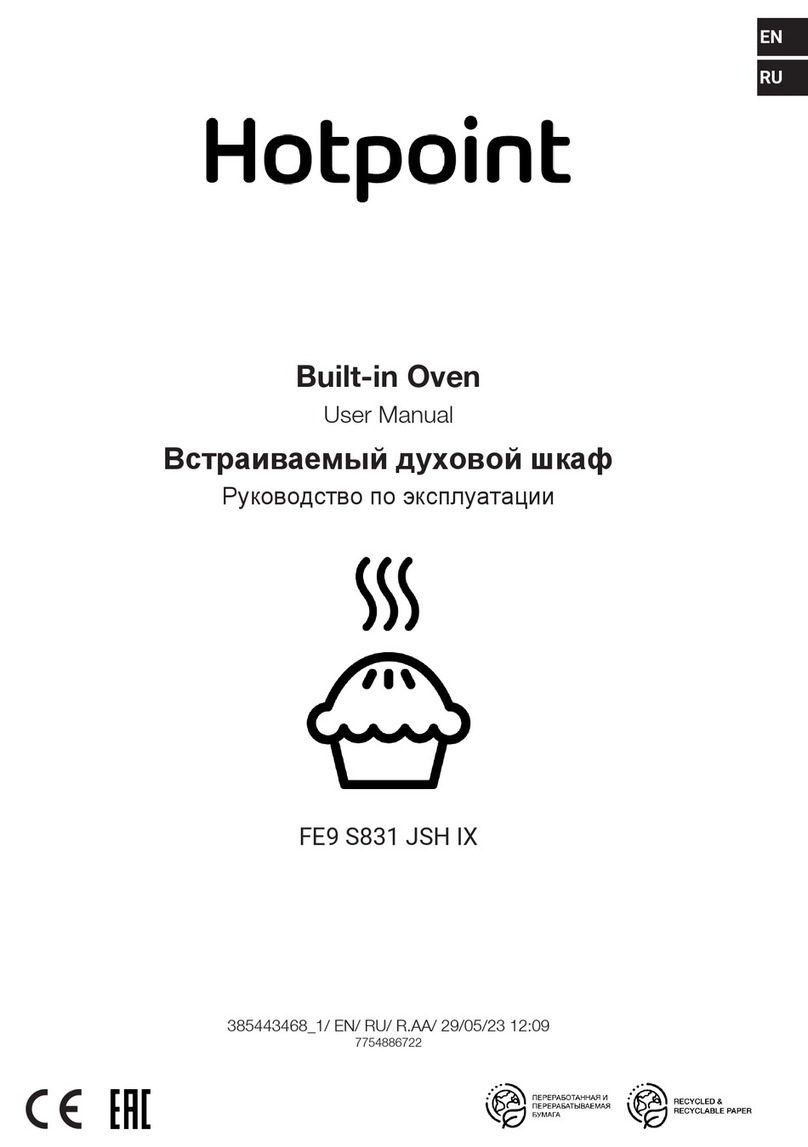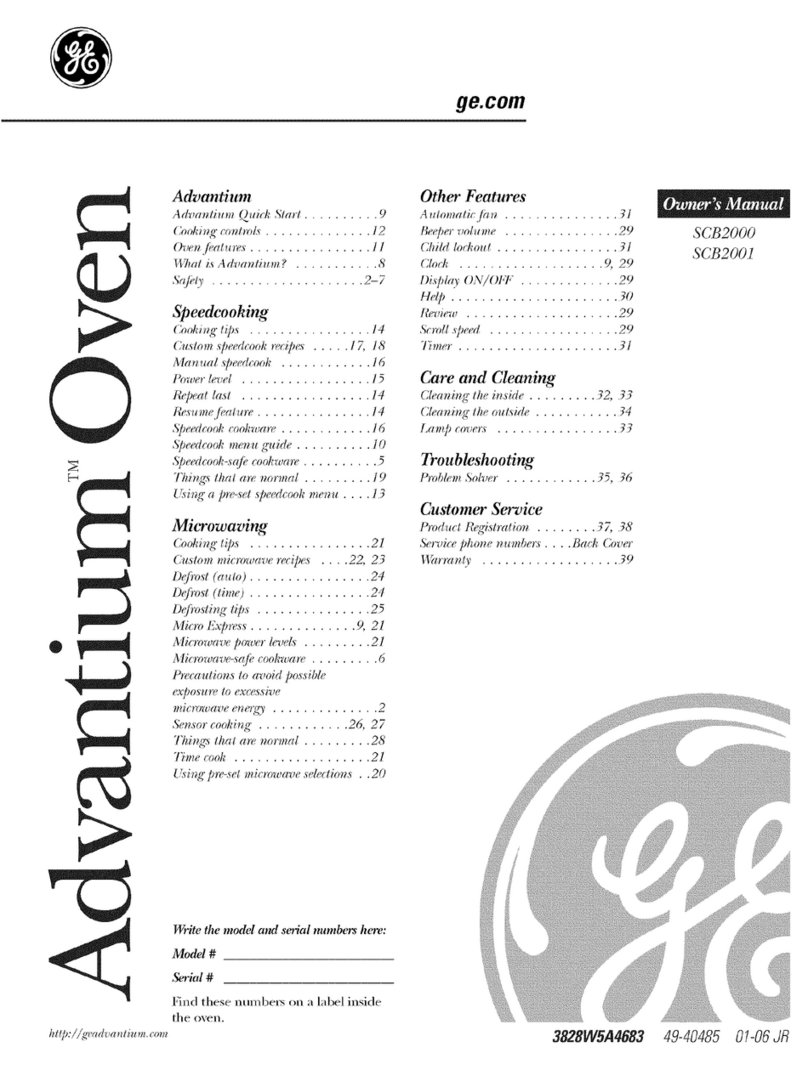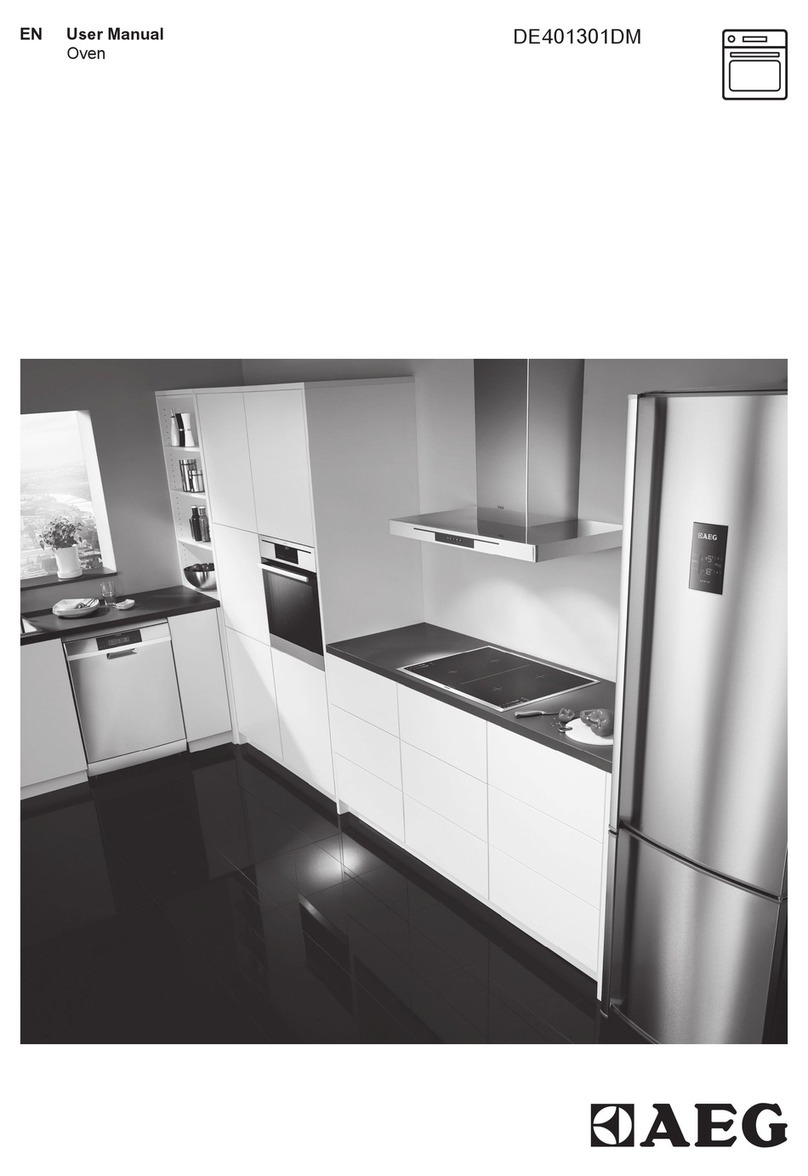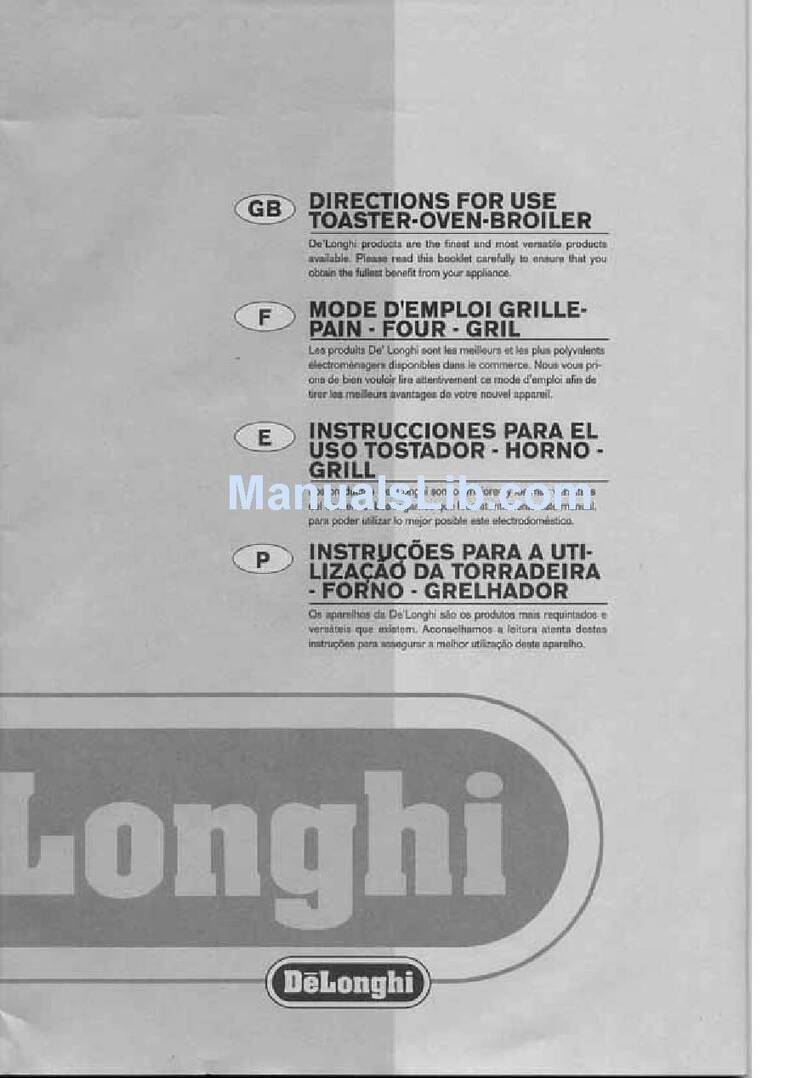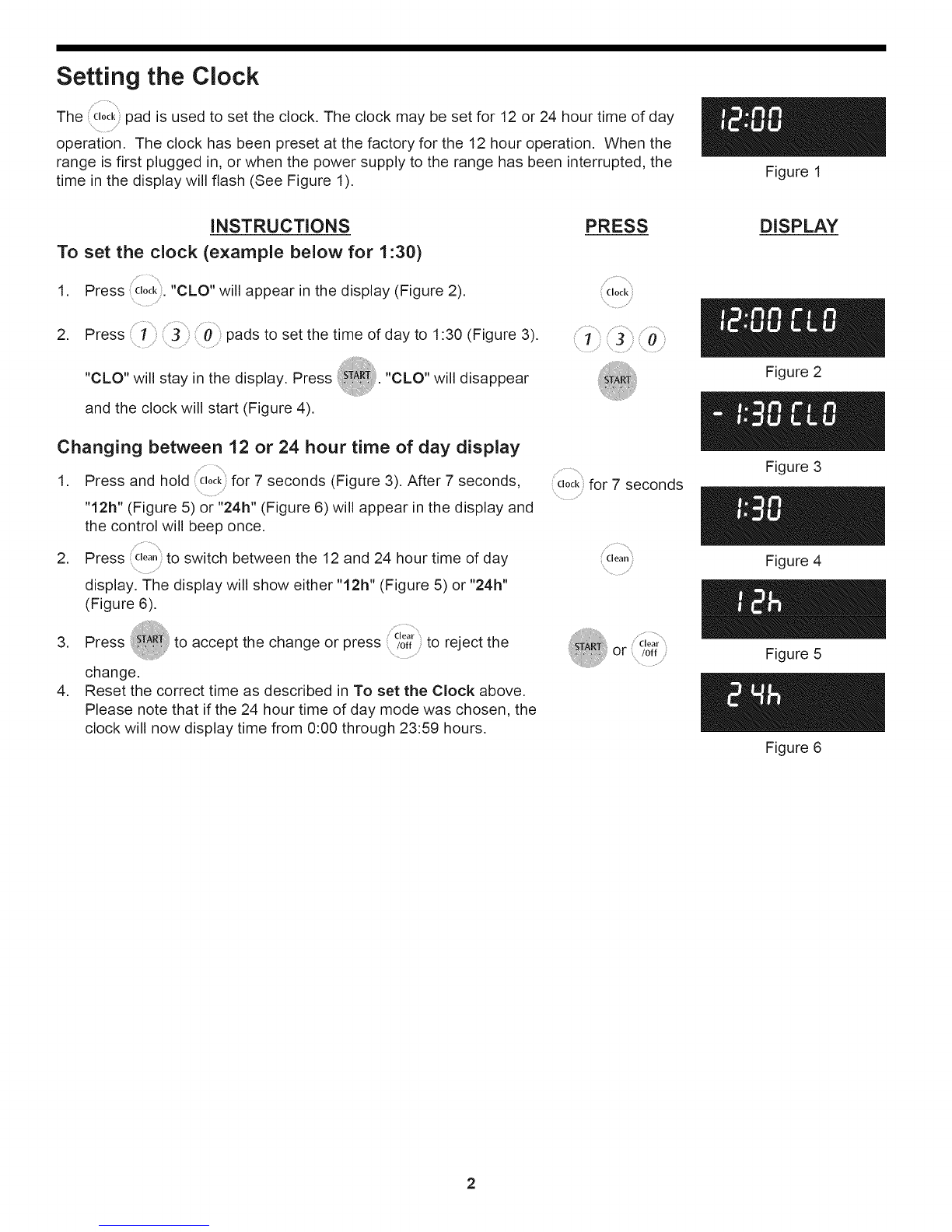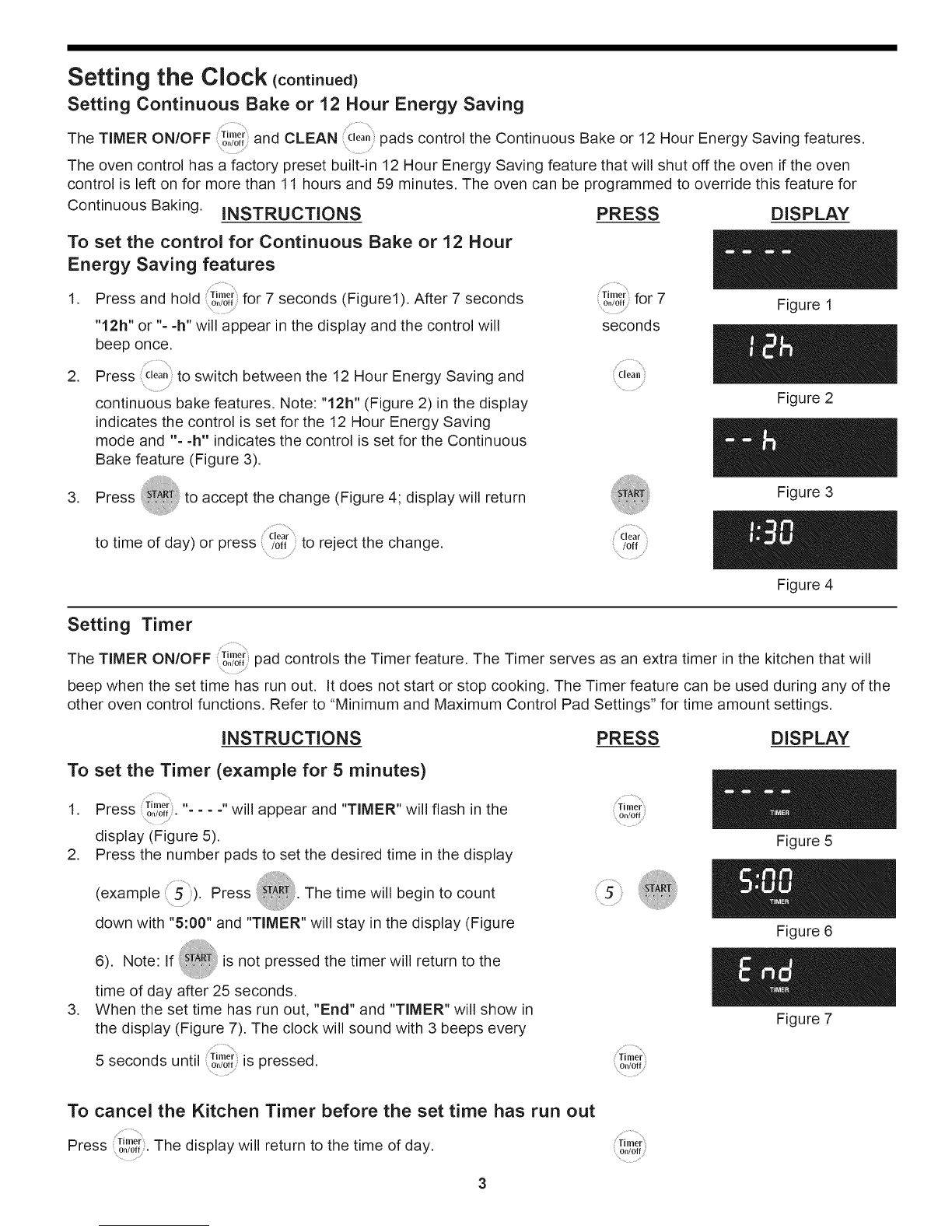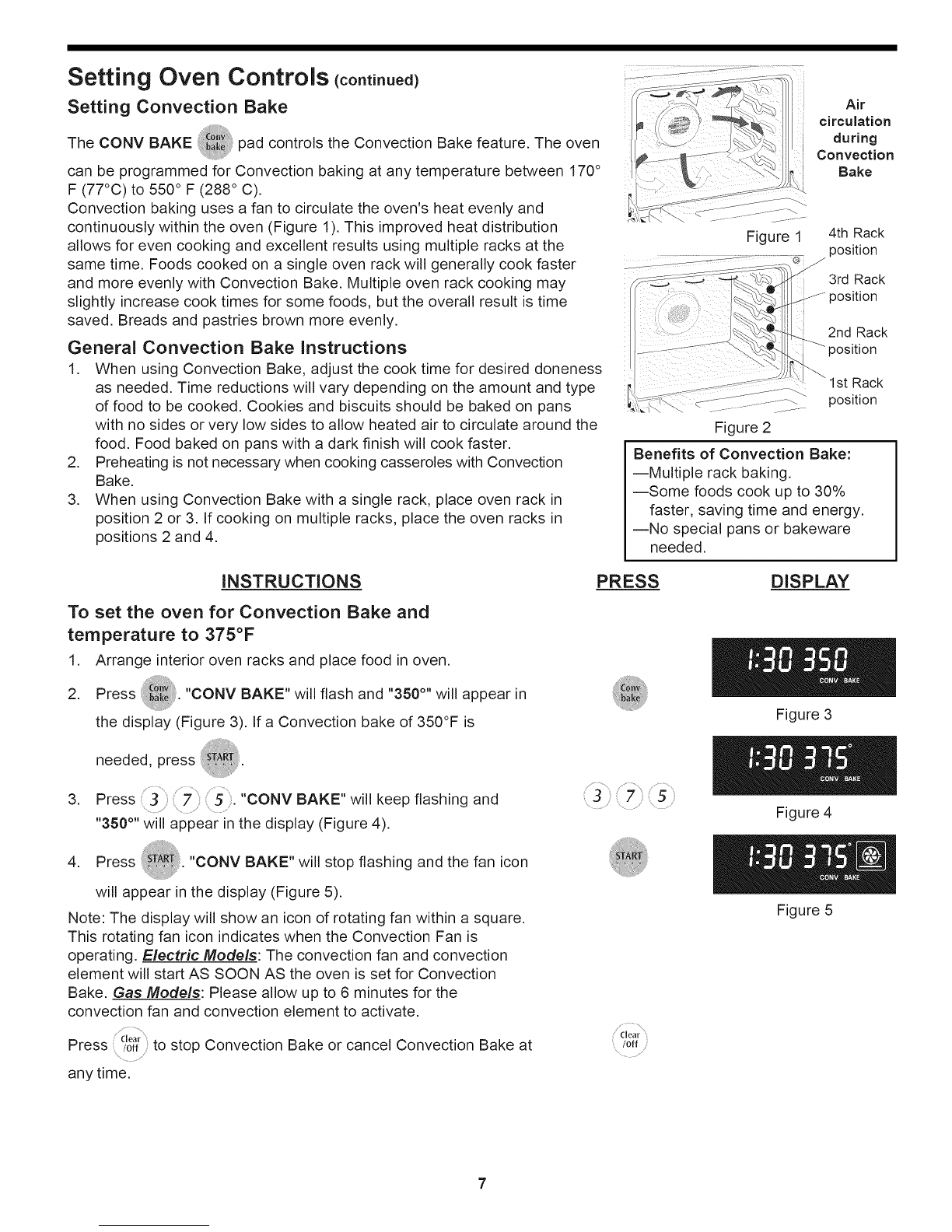Consumer Defined Controls
Note: The Consumer Defined Control features are adjustments to the control that will not affect cooking results. These
include the Oven Lockout, Silent Control Operation and Temperature Display features.
Setting Oven Lockout Feature
;!
The pad controls the Oven Lockout feature. The Oven Lockout feature automatically locks the oven door and
Controls
prevents the oven from being turned on. It does not disable the clock, Kitchen Timer or the interior oven lights.
INSTRUCTIONS PRESS DISPLAY
To activate the Oven Lockout feature
1. Press and hold for 3 seconds.
Controls
2. After 3 seconds a beep will sound, "LOC" will appear and
"DOOR LOCKED" will flash in the display (If you have a range
see figure I-A; if it's a wall oven see figure I-B). Once the oven
door is locked the "DOOR LOCKED" indicator will stop
flashing.
To reactivate normal oven operation:
1. Press and hold ............for 3 seconds. A beep will sound. "LOC"
Controls
will disappear. The "DOOR LOCKED" will flash in the display
until the oven door has completely unlocked (Figure 2).
2. The oven is again fully operational.
for3 seconds
Controls
'i_i for 3 seconds
Controls
Figure 1-A
Figure 1-B
Figure 2
Setting Silent Control Operation
The START TIME time and CLEAN c_ea,,pads control the Silent Control operation feature. The Silent Control operation
feature allows the oven control to be operated without sounds or beeps whenever necessary. If desired the control can
be programmed for silent operation and later returned to operating with all the normal sounds and beeps.
iNSTRUCTIONS PRESS DISPLAY
To change control from normal sound operation to
silent control operation
1. To tell if your range is set for normal or silent operation press
Start . .
and hold t_me; for 7 seconds, will appear and "DELAY"
will flash in the display (Figure 3). After 7 seconds "SP" will
appear in the display (Figure 4).
2. Press c=e,, to switch between normal sound operation and
silent operation mode. The display will show either "SP"
(Figure 4) or "--" (Figure 5).
If "SP" appears (Figure 4), the control will operate with normal
sounds and beeps. If % -" appears (Figure 5), the control is in
the silent operation mode.
i ............
* Clear
3. Press to accept the change or press /o. to reject the
change.
Note: The control will always beep at the end of a kitchen timer
and will beep when a set temperature has been reached, even if
the control is set to silent operation.
/...................
startfor 7 seconds
t I rile
Clean
Clear
or /off
Figure 3
Figure 4
Figure 5