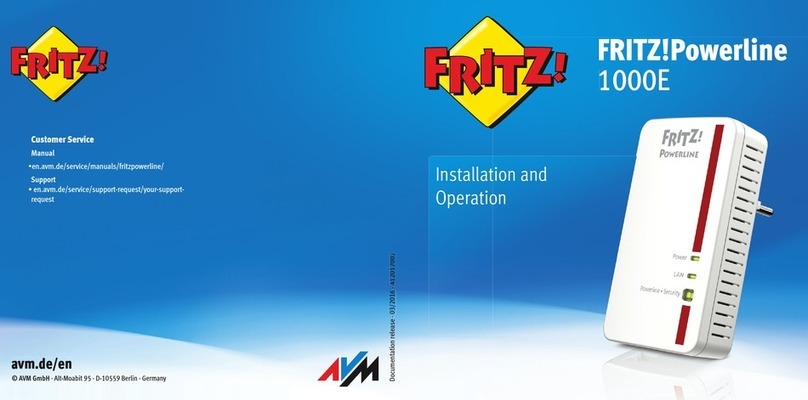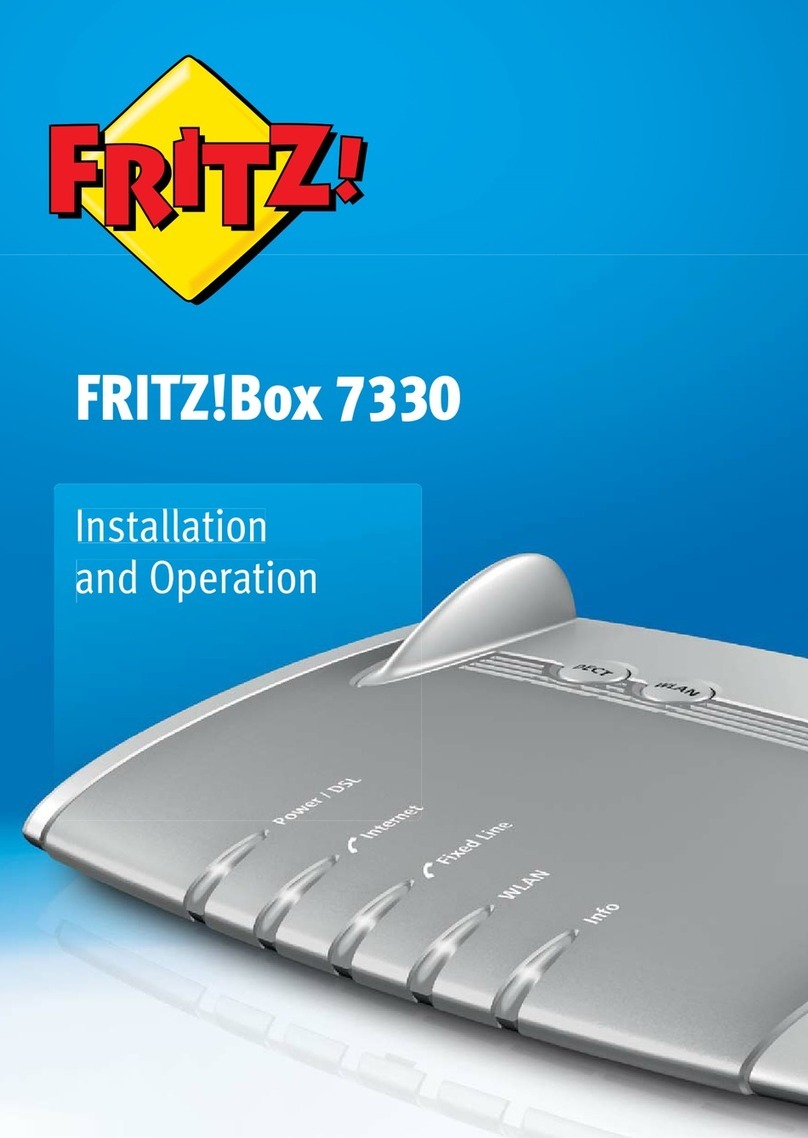FRITZ!Box 4020 3
7 The FRITZ!Box User Interface . . . . . . . . . . . . . . . . . . . . . 24
7.1 Opening the User Interface . . . . . . . . . . . . . . . . . . . . . . . . . . . . . . . . 24
7.2 Overview: FRITZ!Box at a Glance . . . . . . . . . . . . . . . . . . . . . . . . . . . . 24
7.3 Assigning FRITZ!Box a Name . . . . . . . . . . . . . . . . . . . . . . . . . . . . . . . 26
8 Password Protection: Using FRITZ!Box Safely . . . . . . . . 27
8.1 FRITZ!Box Password and FRITZ!Box Users . . . . . . . . . . . . . . . . . . . . 27
8.2 Using a FRITZ!Box Password . . . . . . . . . . . . . . . . . . . . . . . . . . . . . . . 27
8.3 Using FRITZ!Box Users . . . . . . . . . . . . . . . . . . . . . . . . . . . . . . . . . . . . 29
8.4 Forgot Password—What to Do . . . . . . . . . . . . . . . . . . . . . . . . . . . . . . 35
8.5 “No login” Mode . . . . . . . . . . . . . . . . . . . . . . . . . . . . . . . . . . . . . . . . 36
9 Configuring an Internet Connection on the WAN Port. . 37
9.1 Connecting to a Cable Modem or Internet Router . . . . . . . . . . . . . . 37
9.2 Connecting to a VDSL, DSL or Fiber Optic Modem . . . . . . . . . . . . . . 38
9.3 Connecting to the Internet Router as an IP Client . . . . . . . . . . . . . . 39
9.4 Wireless LAN Connection to the Internet Connection . . . . . . . . . . . 40
10 Connecting to the Internet via the Mobile Network . . . 41
11 FRITZ!Box as an Internet Router . . . . . . . . . . . . . . . . . . . 43
11.1 Parental Controls: Access Profiles for Internet Use . . . . . . . . . . . . . 43
11.2 Port Forwarding: Making Computers Accessible from the Internet. 50
11.3 Dynamic DNS: Name instead of IP Address . . . . . . . . . . . . . . . . . . . 53
11.4 Access from the Internet via HTTPS, FTP and FTPS. . . . . . . . . . . . . . 54
11.5 Prioritization: Right of Way for Internet Access . . . . . . . . . . . . . . . . 55
11.6 VPN: Remote Access to the Home Network . . . . . . . . . . . . . . . . . . . 58
11.7 Freely Selectable DNS Servers . . . . . . . . . . . . . . . . . . . . . . . . . . . . . 59
11.8 DNSSEC: Security for DNS Queries . . . . . . . . . . . . . . . . . . . . . . . . . . 60
11.9 IPv6: The New Internet Protocol . . . . . . . . . . . . . . . . . . . . . . . . . . . . 61
11.10 LISP: FRITZ!Box as a LISP Router . . . . . . . . . . . . . . . . . . . . . . . . . . . . 62
12 FRITZ!Box as a Wireless Access Point . . . . . . . . . . . . . . 67
12.1 Switching the Wireless Radio Network On and Off by Schedule. . . 67
12.2 Extending a Wireless LAN Network . . . . . . . . . . . . . . . . . . . . . . . . . . 68
12.3 Wireless LAN—Getting Technical . . . . . . . . . . . . . . . . . . . . . . . . . . . 69