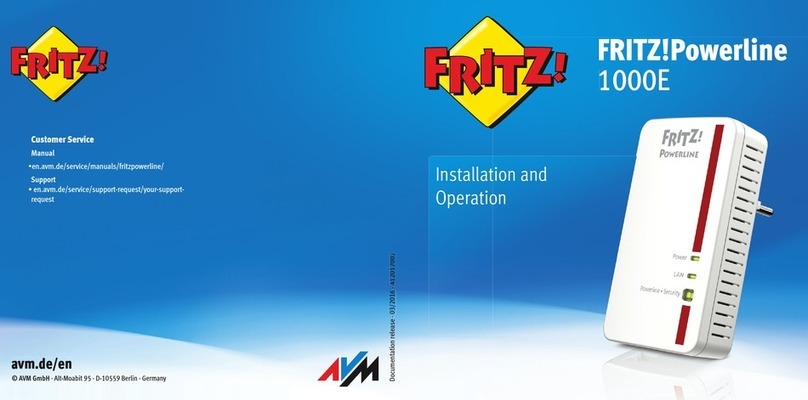FRITZ!Box 7330 4
12.8 DNSSEC: Security for DNS Queries . . . . . . . . . . . . . . . . . . . . . . . . . . 66
12.9 IPv6: The New Internet Protocol . . . . . . . . . . . . . . . . . . . . . . . . . . . . 67
12.10 Mobile Nnetwork: Replacing Faulty DSL. . . . . . . . . . . . . . . . . . . . . . 69
13 FRITZ!Box as a WLAN Base Station. . . . . . . . . . . . . . . . . 71
13.1 Connecting WLAN Devices Securely with the FRITZ!Box . . . . . . . . . 71
13.2 Connecting WLAN Devices with the FRITZ!Box Guest Access . . . . . 73
13.3 Switching the WLAN Radio Network On and Off by Schedule. . . . . 74
13.4 Enlarging the WLAN Radio Network . . . . . . . . . . . . . . . . . . . . . . . . . 75
13.5 WLAN—Getting Technical . . . . . . . . . . . . . . . . . . . . . . . . . . . . . . . . . 76
14 FRITZ!Box as a Telephone System . . . . . . . . . . . . . . . . . 82
14.1 FRITZ!Box Telephone Book . . . . . . . . . . . . . . . . . . . . . . . . . . . . . . . . 82
14.2 The FRITZ!Box Call List . . . . . . . . . . . . . . . . . . . . . . . . . . . . . . . . . . . . 83
14.3 Setting Up the FRITZ!Box Answering Machine . . . . . . . . . . . . . . . . . 84
14.4 Setting Up FRITZ!Box Fax Reception . . . . . . . . . . . . . . . . . . . . . . . . . 87
14.5 Setting Up Call Diversion. . . . . . . . . . . . . . . . . . . . . . . . . . . . . . . . . . 88
14.6 Saving Costs with Dialing Rules . . . . . . . . . . . . . . . . . . . . . . . . . . . . 89
14.7 Blocking Telephone Numbers and Callers . . . . . . . . . . . . . . . . . . . . 89
14.8 Setting Up Do Not Disturb . . . . . . . . . . . . . . . . . . . . . . . . . . . . . . . . . 90
14.9 Setting Up the Alarm . . . . . . . . . . . . . . . . . . . . . . . . . . . . . . . . . . . . . 91
14.10 Enabling the Baby Monitor . . . . . . . . . . . . . . . . . . . . . . . . . . . . . . . . 92
14.11 Making Telephone Calls with Convenience Functions. . . . . . . . . . . 93
15 FRITZ!Box as a DECT Base Station . . . . . . . . . . . . . . . . 101
15.1 Paging Cordless Telephones . . . . . . . . . . . . . . . . . . . . . . . . . . . . . . 101
15.2 Deregistering a Cordless Telephone from the FRITZ!Box . . . . . . . . 101
15.3 Enabling DECT Eco . . . . . . . . . . . . . . . . . . . . . . . . . . . . . . . . . . . . . . 102
16 The FRITZ!Box Home Network. . . . . . . . . . . . . . . . . . . . 103
17 Network Devices in the FRITZ!Box Home Network . . . 105
17.1 Network Settings in the FRITZ!Box . . . . . . . . . . . . . . . . . . . . . . . . . 105
17.2 Obtaining an IP Address Automatically . . . . . . . . . . . . . . . . . . . . . 113