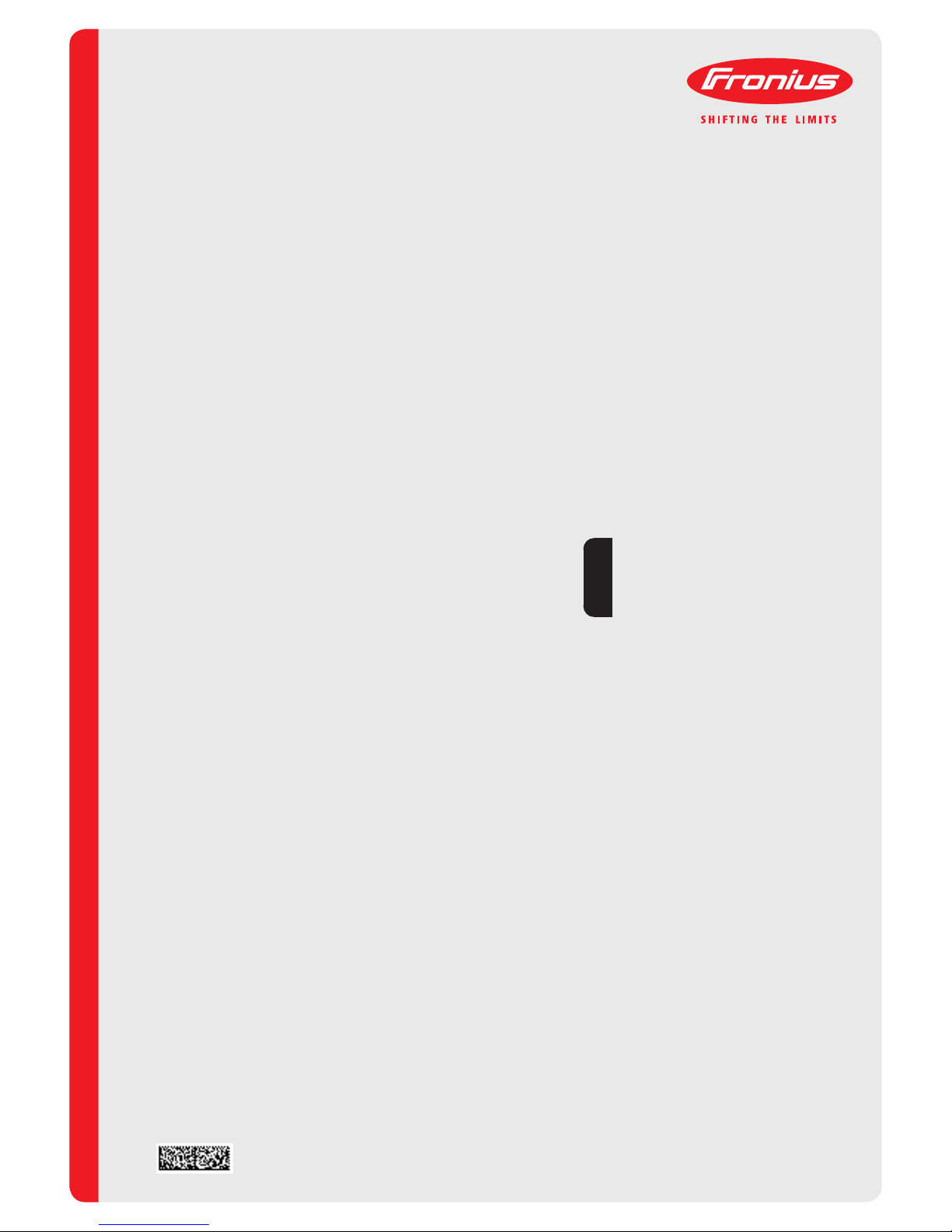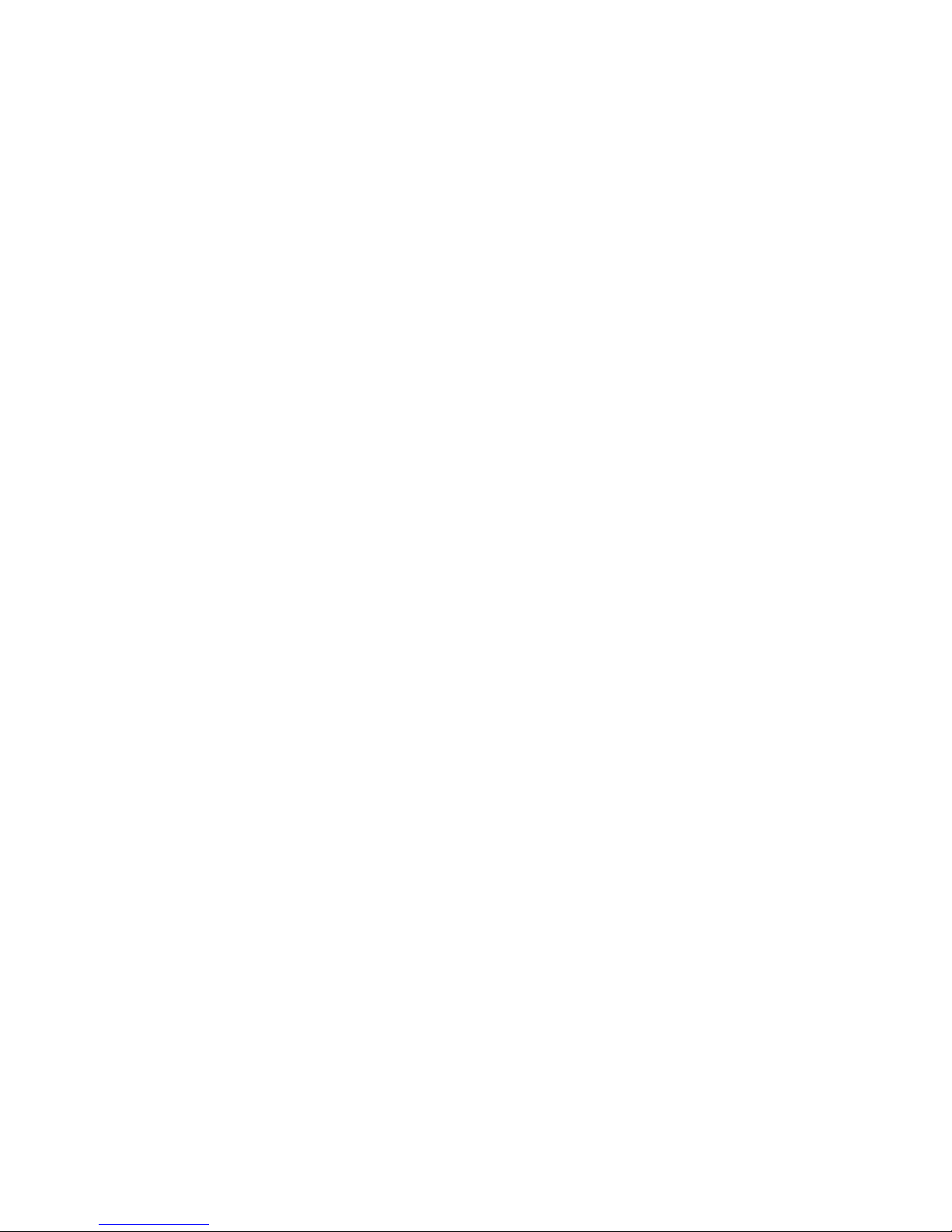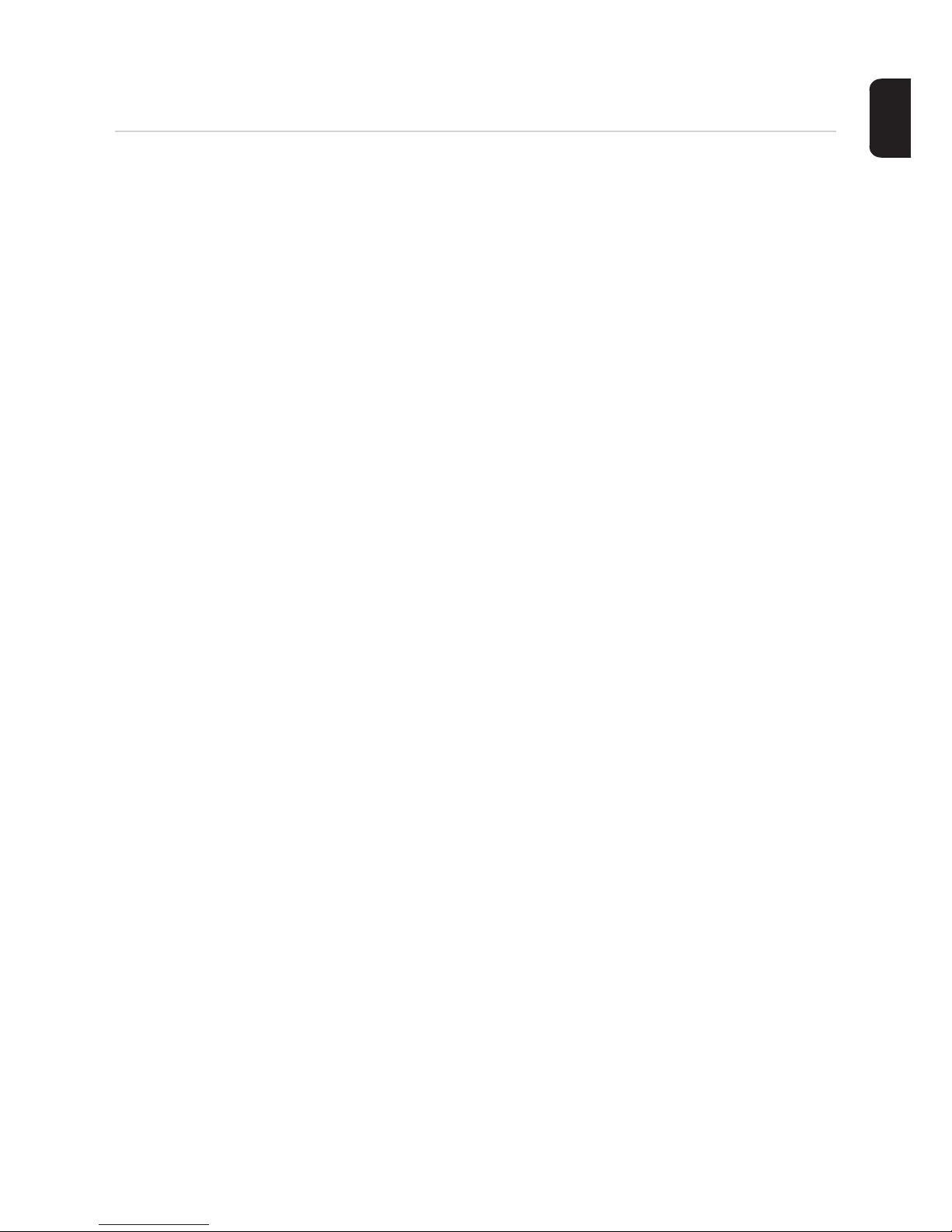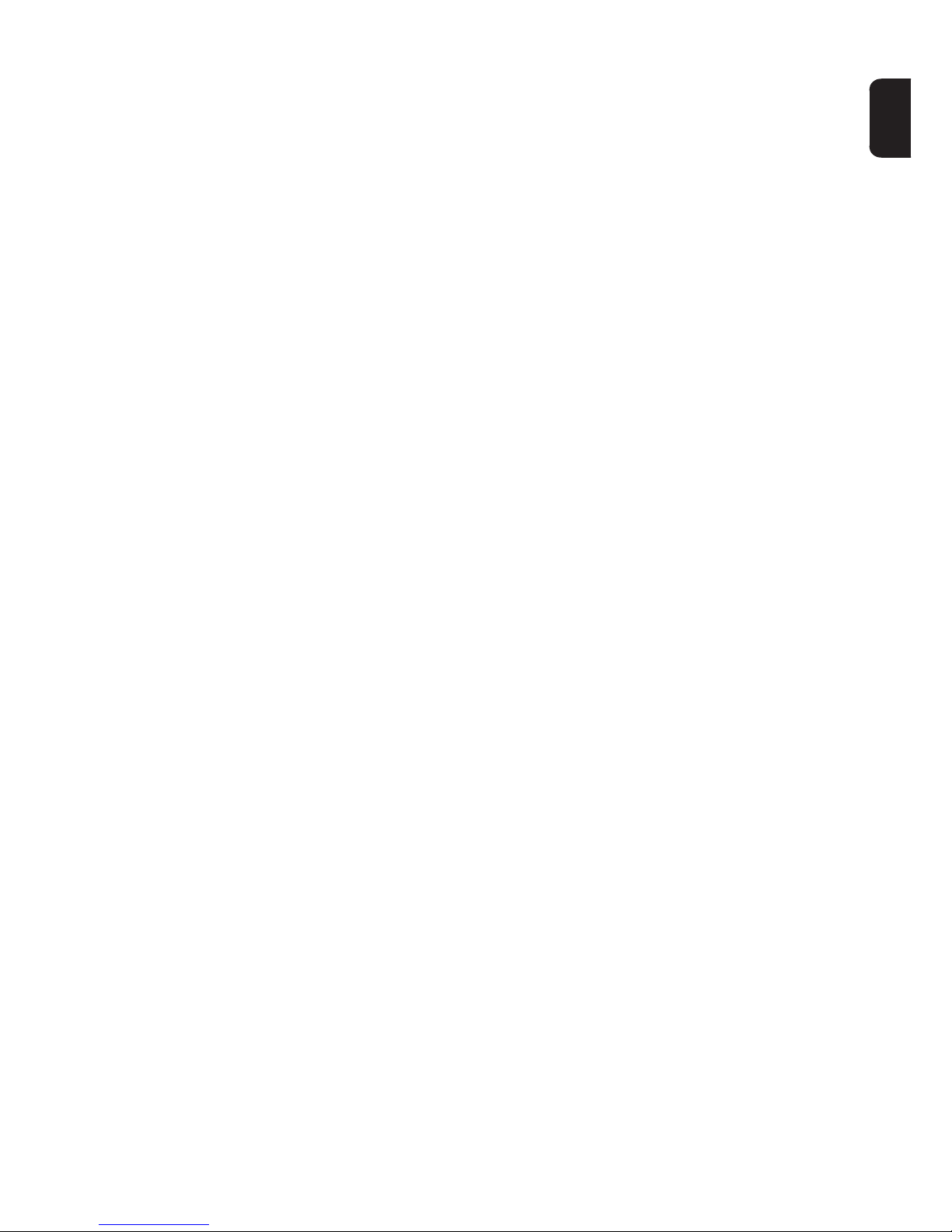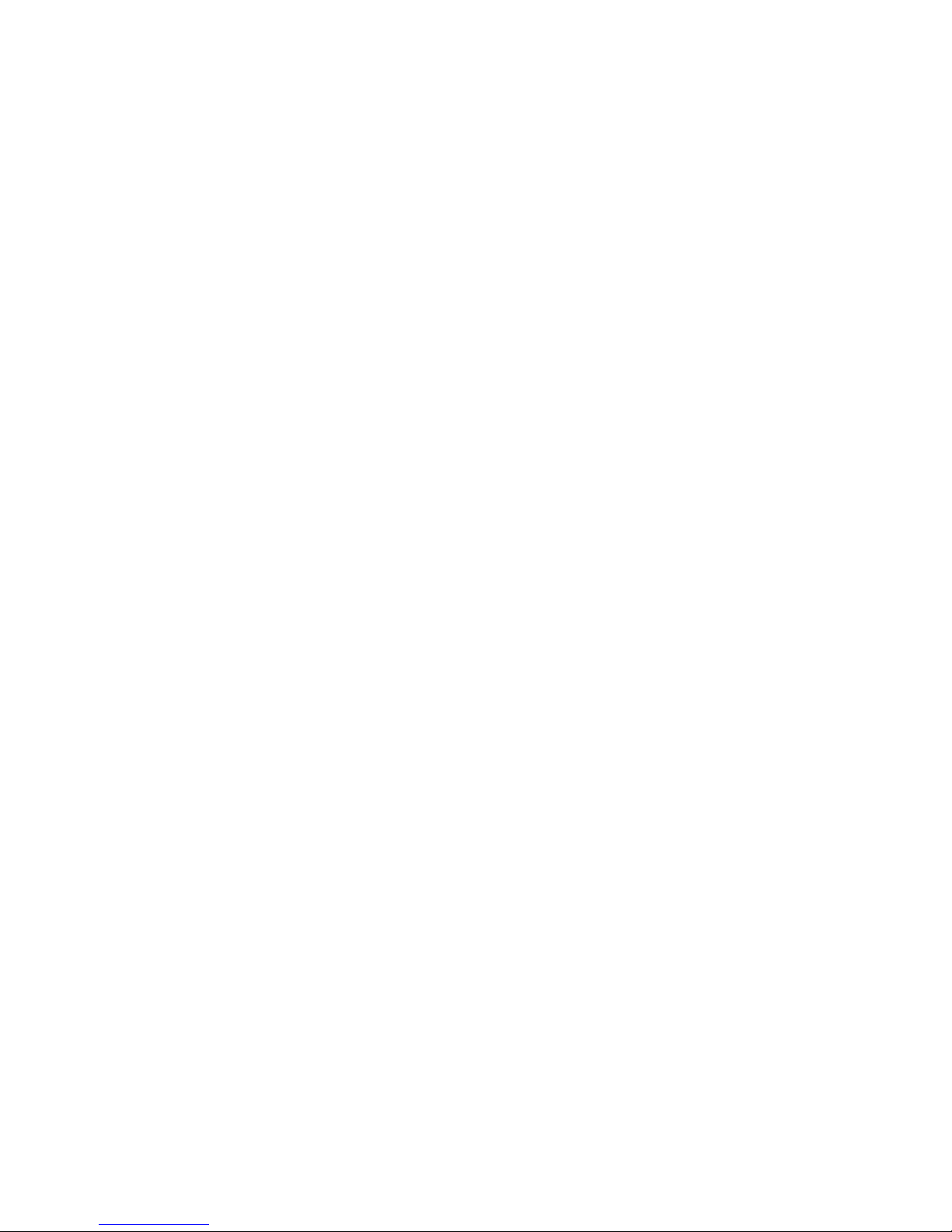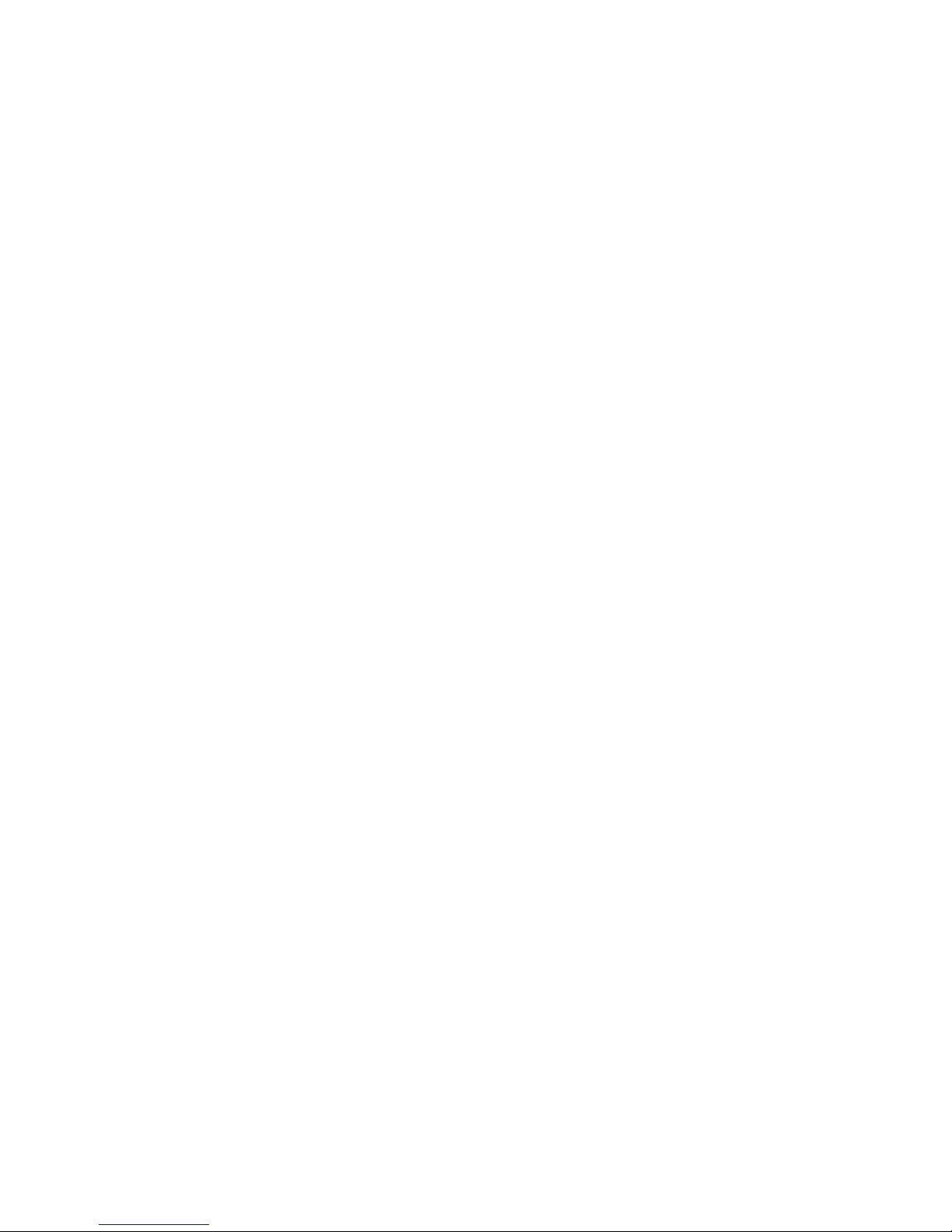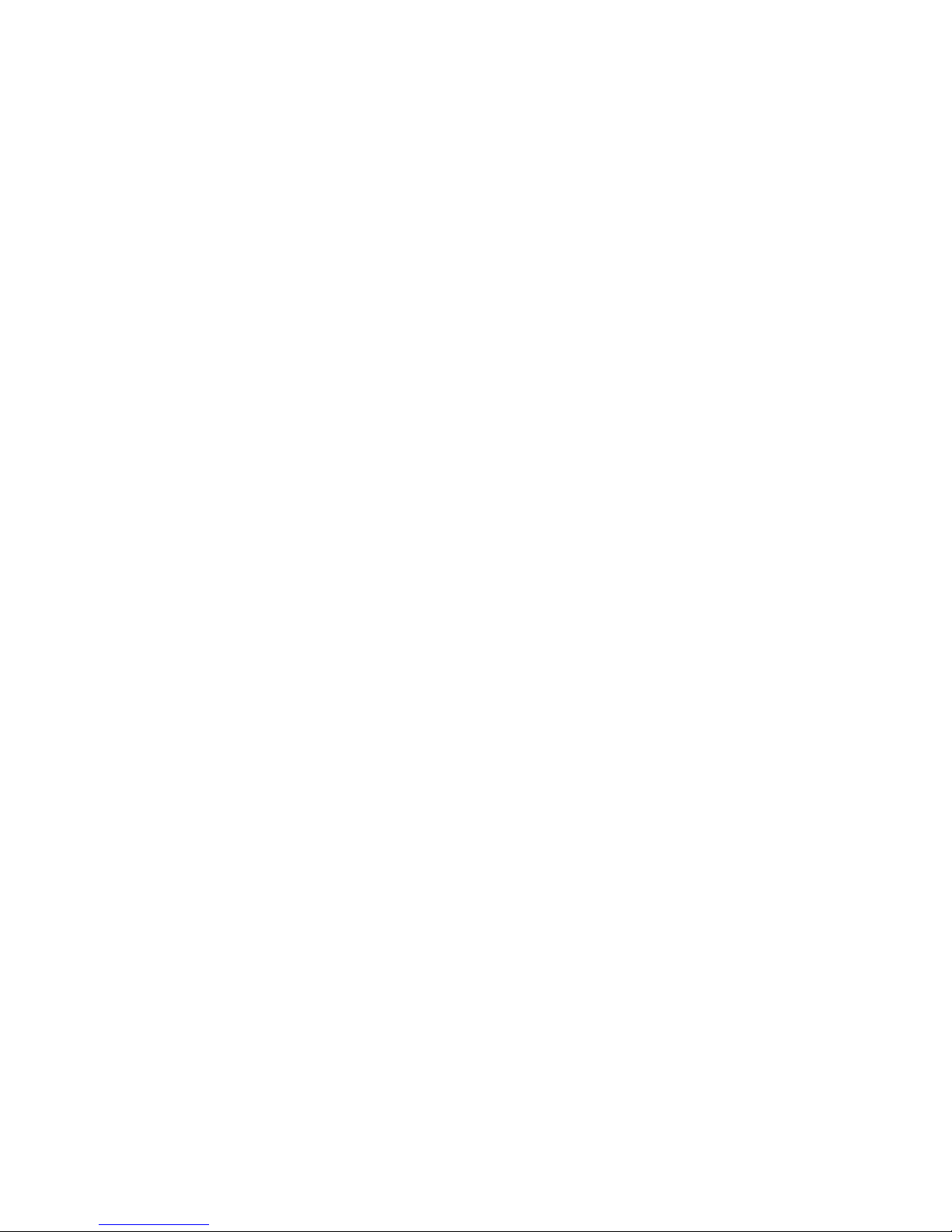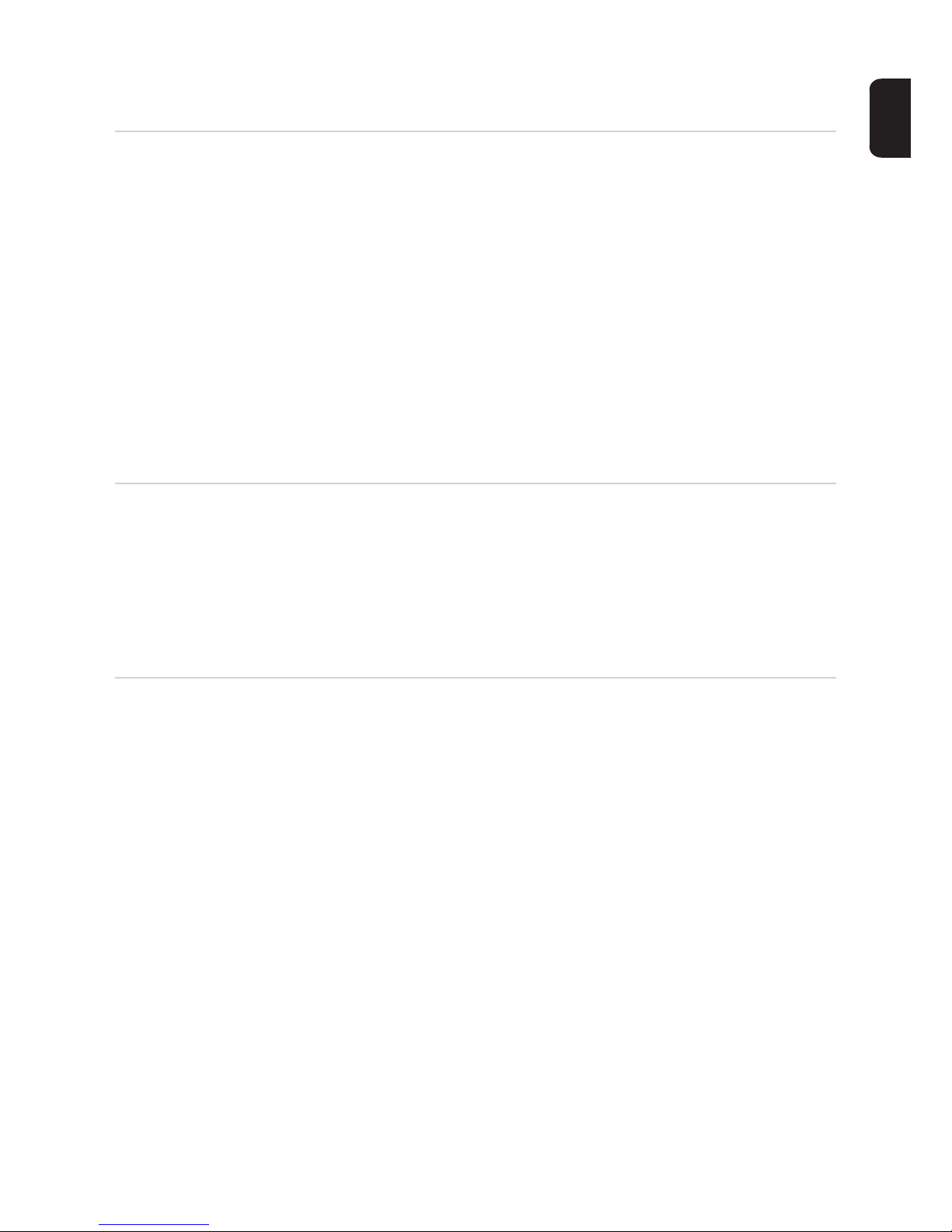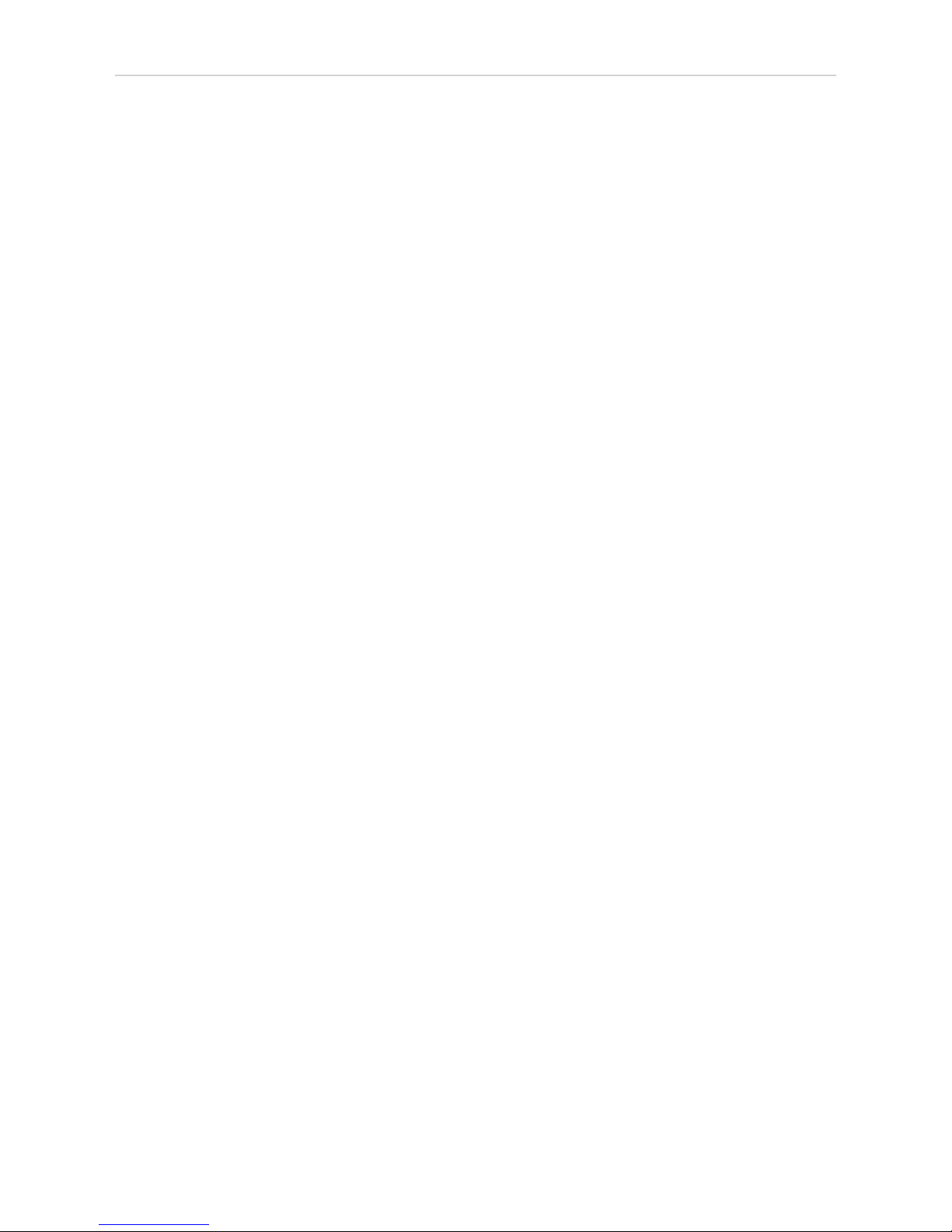4
Current Data in Fronius Datamanager....................................................................................................... 37
Current Comparison View..................................................................................................................... 37
System Overview .................................................................................................................................. 38
Inverter/Sensors View........................................................................................................................... 39
Services – System Information .................................................................................................................. 40
System Information ............................................................................................................................... 40
Services – Network Diagnostics ................................................................................................................ 41
Network Diagnostics ............................................................................................................................. 41
Services – Firmware Update...................................................................................................................... 42
General ................................................................................................................................................. 42
Automatic Update Search ..................................................................................................................... 43
Manual Update Search ......................................................................................................................... 43
Firmware update via web...................................................................................................................... 43
Firmware Update via LAN..................................................................................................................... 44
Services – Opening Wizards...................................................................................................................... 46
Opening Wizards .................................................................................................................................. 46
Settings – General ..................................................................................................................................... 47
General ................................................................................................................................................. 47
Settings – Passwords ................................................................................................................................ 48
General ................................................................................................................................................. 48
Passwords ............................................................................................................................................ 48
Settings – Inverter...................................................................................................................................... 50
Views – Inverter .................................................................................................................................... 50
Settings – Fronius Sensor Cards ............................................................................................................... 51
Sensor Cards ........................................................................................................................................ 51
Settings – Fronius Solar.web ..................................................................................................................... 52
Solar.web .............................................................................................................................................. 52
Calculating memory capacity ..................................................................................................................... 54
Memory capacity................................................................................................................................... 54
Calculating memory capacity ................................................................................................................ 54
Calculation example.............................................................................................................................. 55
Settings – Service Messages..................................................................................................................... 56
General ................................................................................................................................................. 56
Service Messages................................................................................................................................. 56
Settings – Network..................................................................................................................................... 58
General ................................................................................................................................................. 58
Network................................................................................................................................................. 58
Settings – Energy Manager ....................................................................................................................... 62
General ................................................................................................................................................. 62
Energy Manager ................................................................................................................................... 62
Settings – Push Service............................................................................................................................. 64
Push Service......................................................................................................................................... 64
Further Information about the Push Service Function .......................................................................... 65
Modbus Settings ........................................................................................................................................ 66
General ................................................................................................................................................. 66
Additional Information on the Modbus Function.................................................................................... 66
Data Output via Modbus ....................................................................................................................... 66
Limit Control.......................................................................................................................................... 67
Save or Reject Changes ....................................................................................................................... 68
Settings – Counter ..................................................................................................................................... 69
General ................................................................................................................................................. 69
Counter ................................................................................................................................................. 69
S0 Inverter ............................................................................................................................................ 70
Settings – UC Editor ................................................................................................................................. 72
General ................................................................................................................................................. 72
UC Editor – Ripple Control Signal Receiver ......................................................................................... 72
Connection Example............................................................................................................................. 74
UC Editor – Dynamic Power Reduction ................................................................................................ 75
UC Editor – Control Priorities................................................................................................................ 76
Appendix 77
Technical Data ........................................................................................................................................... 79
Technical Data ...................................................................................................................................... 79